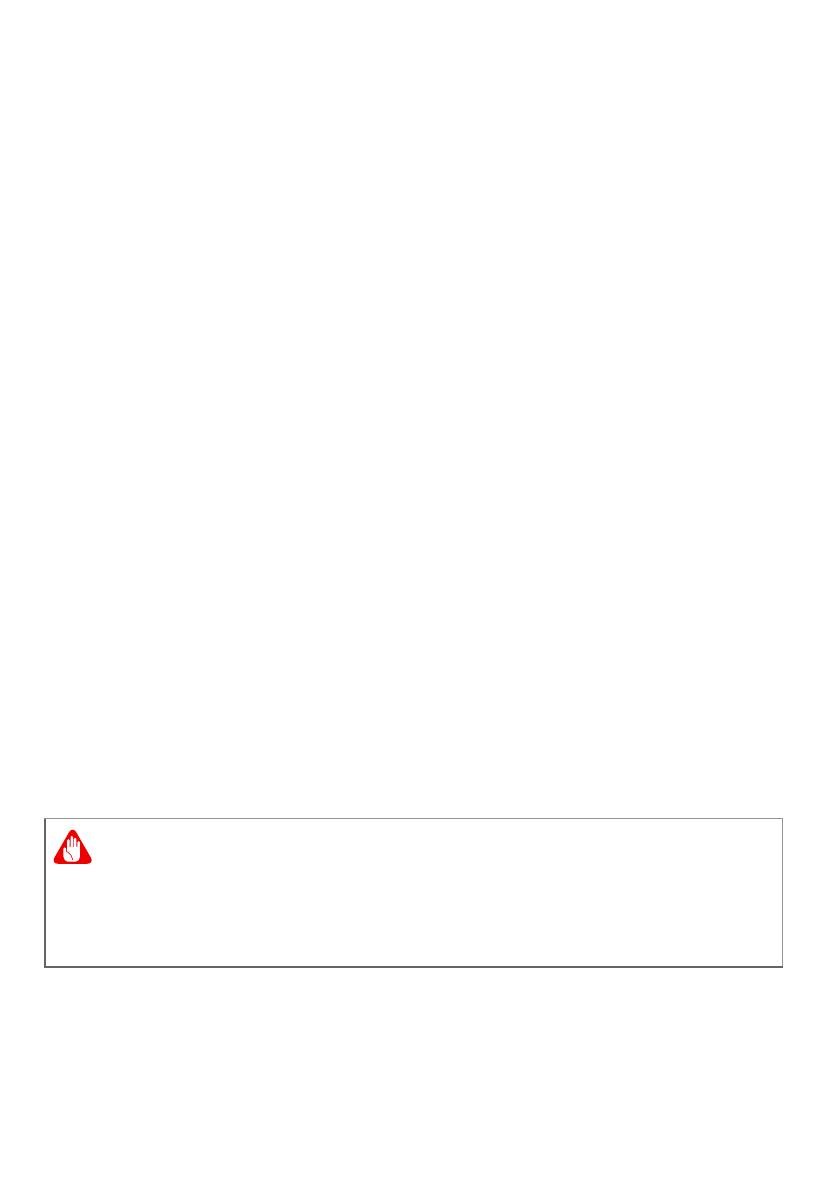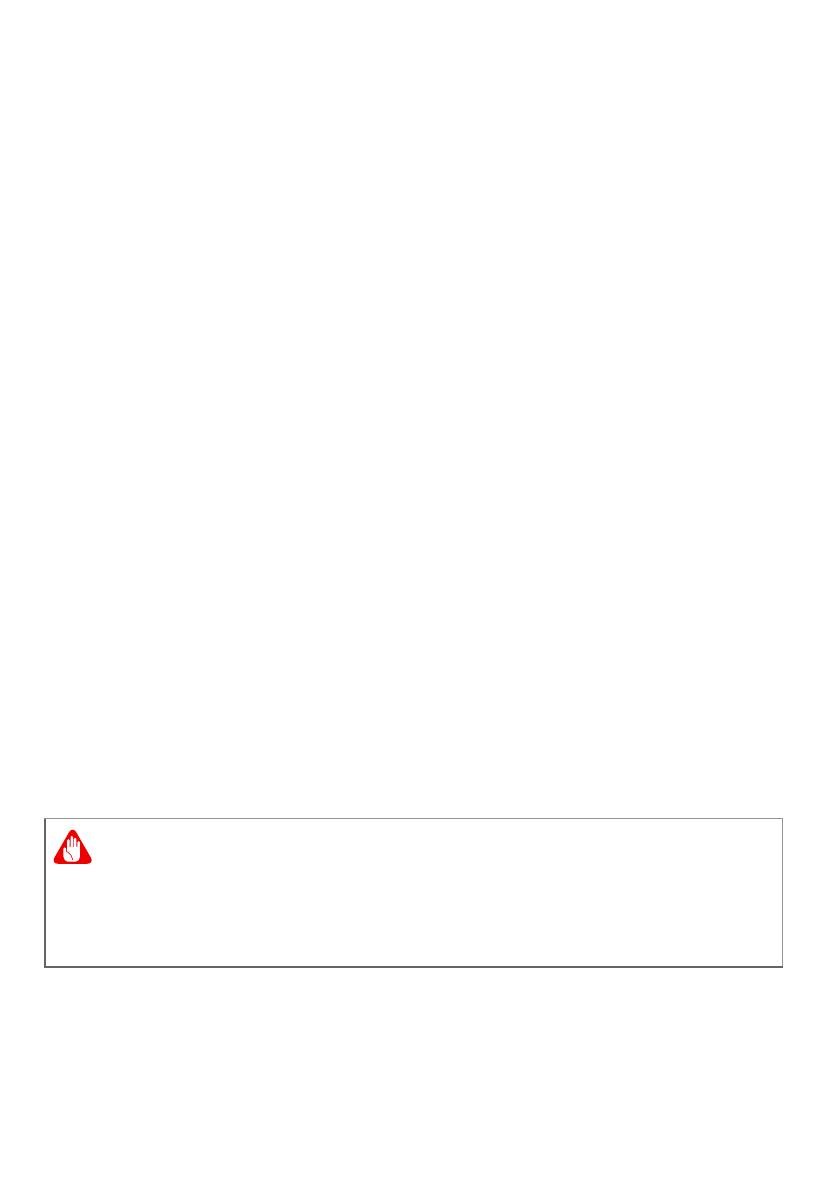
16 - Warnings and regulatory information
Hearing aids. Some digital wireless devices may interfere with some
hearing aids. If interference occurs, consult your service provider.
Vehicles
RF signals may affect improperly installed or inadequately shielded
electronic systems in motor vehicles such as electronic fuel injection
systems, electronic antiskid (anti-lock) braking systems, electronic
speed control systems, and air bag systems. For more information,
check with the manufacturer, or its representative, of your vehicle or
any equipment that has been added. Only qualified personnel should
service the device, or install the device in a vehicle. Faulty installation
or service may be dangerous and may invalidate any warranty that
may apply to the device. Check regularly that all wireless equipment
in your vehicle is mounted and operating properly. Do not store or
carry flammable liquids, gases, or explosive materials in the same
compartment as the device, its parts, or enhancements. For vehicles
equipped with an air bag, remember that air bags inflate with great
force. Do not place objects, including installed or portable wireless
equipment in the area over the air bag or in the air bag deployment
area. If in-vehicle wireless equipment is improperly installed, and the
air bag inflates, serious injury could result. Using your device while
flying in aircraft is prohibited. Switch off your device before boarding
an aircraft. The use of wireless teledevices in an aircraft may be
dangerous to the operation of the aircraft, disrupt the wireless
telephone network, and may be illegal.
Potentially explosive environments
Switch off your device when in any area with a potentially explosive
atmosphere and obey all signs and instructions. Potentially explosive
atmospheres include areas where you would normally be advised to
turn off your vehicle engine. Sparks in such areas could cause an
Do not operate a portable transmitter (including this wireless
equipment) near unshielded blasting caps or in an explosive
environment unless the transmitter has been modified to be qualified
for such use.