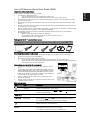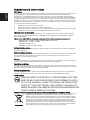Acer LCD Monitor Quick Start Guide (QSG)
IImportant safety instructions
Please read the following instructions carefully.
1 To clean the LCD monitor screen:
• Turn off the LCD monitor and unplug the power cord.
• Spray a non-solvent cleaning solution onto a rag and clean the screen gently.
2 Do not place the LCD monitor near a window. Exposing the monitor to rain, moisture or sunlight
can severely damage it.
3 Do not apply pressure to the LCD screen. Excessive pressure may cause permanent damage to the
display.
4 Do not remove the cover or attempt to service this unit yourself. An authorized technician should
perform servicing of any nature.
5 Store the LCD monitor in a room with a temperature of -20° to 60° C (-4° to140° F). Storing the LCD
monitor outside this range may result in permanent damage.
6 Immediately unplug your monitor and call an authorized technician if any of the following
circumstances occur:
• Monitor-to-PC signal cable is frayed or damaged.
• Liquid spills onto the LCD monitor or the monitor is exposed to rain.
• The LCD monitor or case is damaged.
Package contents (* only dual-input models)
Attaching the monitor to the base
1 Remove the monitor base from the packaging and place it on a stable and level workspace.
2 Remove the monitor from the packaging.
3 Attach the the monitor stand arm to the base.
• Ensure that the base is locked onto the monitor stand arm. (for selected models)
• Secure the base to the monitor stand arm by turning the white screw using the integrated tab
or a suitable coin. (for selected models)
Connecting your monitor to a computer
1 Turn off your computer and unplug your computer's power
cord.
2 Connect the signal cable to the VGA and/or DVI-D (optional)
and/or HDMI (optional) input socket of the monitor, and the
VGA and/or DVI-D (optional) and/or HDMI (optional) output
socket of the graphics card on the computer. Then tighten the
thumbscrews on the signal cable connector.
3 Insert the monitor power cable into the power port at the
back of the monitor.
4 Plug the power cords of your computer and your monitor into
a nearby electrical outlet.
External controls
Icon Item Description
Power button/
indicator
Turns the monitor on/off. White indicates power on. Amber
indicates standby/power saving mode.
Minus / Plus If the OSD is active, press the MMinus or PPlus buttons to toggle
between the OSD options.
OSD functions Press to view the OSD. Press again to enter a selection in the OSD.
Auto adjust
button/Exit
Press the Empowering Key to open the Acer eColor Management
OSD and access the scenario modes.
/
* for selected models
LCD
+!!
Audio cable
monitor Powercord
VGA cable DVI cable
User
Quick start
guide
s
guide
If the OSD is active, press A
Auto!to exit the OSD. Once the OSD is
inactive, press A
Auto and the monitor will automatically optimize
the display position, focus, and clock of your display.
monitor
.
(a) VGA i
nput (b) DVI-D input (c) HDMI input
Use Input key to select between three different video source
that may be connected to your
Input
Empowering Key
Key
INPUT
English

Regulations and safety notices
FCC notices
This device has been tested and found to comply with the limits for a Class B digital device pursuant to Part
15 of the FCC rules. These limits are designed to provide reasonable protection against harmful
interference in a residential installation. This device generates, uses, and can radiate radio frequency
energy and, if not installed and used in accordance with the instructions, may cause harmful interference
to radio communications. However, there is no guarantee that interference will not occur in a particular
installation. If this device does cause harmful interference to radio or television reception, which can be
determined by turning the device off and on, the user is encouraged to try to correct the interference by
one or more of the following measures:
• Reorient or relocate the receiving antenna.
• Increase the separation between the device and receiver.
• Connect the device into an outlet on a circuit different from that to which the receiver is connected.
• Consult the dealer or an experienced radio/television technician for help.
CE declaration of conformity
Hereby, Acer Inc., declares that this LCD monitor is in compliance with the essential requirements and
other relevant provisions of EMC Directive 2004/108/EC, Low Voltage Directive 2006/95/EC, and RoHS
Directive 2002/95/EC.
EMC Directive 2004/108/EC as attested by conformity with the following harmonized standards:
-. EN55022:1998 + A1:2000 + A2:2006, AS/NZS CISPR22:2006, Class B
-. EN55024:1998 + A1:2001 + A2:2003
-. EN61000-3-2:2006, Class D
-. EN61000-3-3:1995 + A1:2001+A2:2005
Notice: Shielded cables
All connections to other computing devices must be made using shielded cables to maintain compliance
with EMC regulations.
Notice: Peripheral devices
Only peripherals (input/output devices, terminals, printers, etc.) certified to comply with the Class B limits
may be attached to this equipment. Operation with non-certified peripherals is likely to result in
interference to radio and TV reception.
Caution
Changes or modifications not expressly approved by the manufacturer could void the user authority, which
is granted by the Federal Communications Commission, to operate this product.
Operation conditions
This device complies with Part 15 of the FCC Rules. Operation is subject to the following two conditions: (1)
this device may not cause harmful interference, and (2) this device must accept any interference received,
including interference that may cause undesired operation.!
Notice: Canadian users
This Class B digital apparatus complies with Canadian ICES-003.!Remarque a I'intention des utilisateurs
canadiens Cet appareil numerique de la classe B est conforme a la norme NMB-003 du Canada.
Lamp disposal
Disposal of waste equipment by user in private household in the European Union
This symbol on the product or on its packaging indicates that this product must not be
disposed of with your other household waste. Instead, it is your responsibility to
dispose of your waste equipment by handing it over it a designated collection point
for the recycling of waste electrical and electronic equipment.!The separate collection
and recycling of your waste equipment at the time of disposal will help to conserve
natural resources and ensure that it is recycled in a manner that protects human
health and the environment. For more information abut where you can drop off your
waste equipment for recycling, please contact your local city office, your household
waste disposal service or the shop where you purchased the product.
English
CHECK WWW.LAMPRECYCLE.ORG.
MUST BE RECYCLED OR DISPOSED OF ACCORDING TO LOCAL,
WWW.EIAE.ORG. FOR LAMP SPECIFIC DISPOSAL INFORMATION
STATE OR FEDERAL LAWS. FOR MORE INFORMATION,
LAMP(S) INSIDE THIS PRODUCT CONTAIN MERCURY AND
CONTACT THE ELECTRONIC INDUSTRIES ALLIANCE AT
-
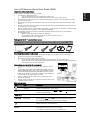 1
1
-
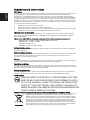 2
2
Acer H223HQ LCD Monitor Quick start guide
- Type
- Quick start guide
- This manual is also suitable for
Ask a question and I''ll find the answer in the document
Finding information in a document is now easier with AI
Related papers
-
Acer P224W Quick start guide
-
Acer H225HQL Quick start guide
-
Acer H235HL Quick start guide
-
Acer H243HX Quick start guide
-
Acer V196L Quick start guide
-
Acer ED273 Quick start guide
-
Acer ED322Q Quick start guide
-
Acer ED322Q Quick start guide
-
Acer KA240HY Quick start guide
-
Acer KN242HYL Quick start guide