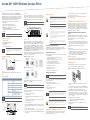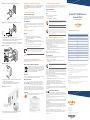Aruba AP-103H Series Installation guide
- Category
- WLAN access points
- Type
- Installation guide
This manual is also suitable for

Aruba AP-103H Wireless Access Point
The Aruba AP-103H wireless access point that supports the IEEE 802.11n
standard for high-performance WLAN. This access point uses MIMO (Multiple-
Input, Multiple-Output) technology and other high-throughput mode techniques
to deliver high-performance, 802.11n 2.4 GHz or 5 GHz functionality while
simultaneously supporting existing 802.11a/b/g wireless services. The AP-103H
access point works only in conjunction with an Aruba Controller.
The Aruba AP-103H access point provides the following capabilities:
Wireless transceiver
Protocol-independent networking functionality
IEEE 802.11a/b/g/n operation as a wireless access point
IEEE 802.11a/b/g/n operation as a wireless air monitor
Compatibility with IEEE 802.3af PoE
Central management configuration and upgrades through an Aruba
Controller
Package Contents
AP-103H Access Point
Single Gang Wall-box Mounting bracket
2x #6-32 Machine Screws
Security Key
Installation Guide (this document)
Hardware Overview
Figure 1 Front
LED
The AP-103H is equipped with one LED that indicates the system status of the
AP.
Figure 2 Rear
Console Port
The serial console port allows you to connect the AP to a serial terminal or a
laptop for direct local management. This port located at the rear of the AP-103H
is a 4-pin connector covered by a dust cover. An optional serial adapter cable
(AP-CBL-SER) is available for use with the AP-103H and is sold separately.
Figure 3 Bottom
Ethernet Ports
AP-103H is equipped with a total of three active Ethernet ports (ENET 0-2).
ENET 0 is a 10/100/1000Base-T (RJ-45) auto-sensing, MDI/MDX wired-network
uplink connectivity port. This port supports IEEE 802.3af Power over Ethernet
(PoE), accepting 48VDC as a standard defined Powered Device (PD) from a
Power Sourcing Equipment (PSE) such as a PoE midspan injector or network
infrastructure that supports PoE. ENET 1 and 2 are 10/100Base-T (RJ-45) auto-
sensing, MDI/MDX wired-network downlink connectivity ports, used to provide
secure network connectivity to wired devices. ENET 0 is located on the rear of
the AP, while ENET 1 and 2 are located on the bottom (Figure 3).
Additionally, AP-103H supports a passive pass-through RJ-45 interface to extend
a physical connection (typically another Ethernet connection) from the back of
the device to a connector on the bottom.
Figure 4 Gigabit Ethernet Port Pin-Out
Figure 5 Fast Ethernet Port Pin-Out
DC Power Socket
The AP-103H has a single 12V DC power jack socket to support powering
through an AC-to-DC power adapter.
Push Button
The push button can be used to reset the AP to factory default settings or turn
off/on the System Status LED.
To reset the AP to factory default settings:
1. Power off the AP.
2. Press and hold the push button using a small, narrow object, such as a
paperclip.
3. Power-on the AP without releasing the push button. The system status
LED will flash within 5 seconds.
4. Release the push button.
The system status LED will flash again within 15 seconds indicating that the
reset is completed. The AP will now continue to boot with the factory default
settings.
To turn off/on the system status LED:
During the normal operation of the AP, press the push button using a small,
narrow object, such as a paperclip. The system status LED will be turned off/
on immediately.
Before You Begin
Pre-Installation Network Requirements
After WLAN planning is complete and the appropriate products and their
placement have been determined, the Aruba controller(s) must be installed and
initial setup performed before the Aruba APs are deployed.
AP Pre-Installation Checklist
Before installing your AP-103H access point, be sure that you have the following:
Pre-installed wall box
Cat5 UTP cable with network access installed in the wall box
One of the following power sources:
IEEE 802.3af-compliant Power over Ethernet (PoE) source
Aruba AP AC-DC adapter kit (sold separately)
Aruba Controller provisioned on the network:
Layer 2/3 network connectivity to your access point
One of the following network services:
Aruba Discovery Protocol (ADP)
DNS server with an “A” record
DHCP Server with vendor-specific options
Summary of the Setup Process
Successful setup of an AP-103H access point consists of five tasks, which must
be performed in this order:
1. Verify pre-installation connectivity.
2. Identify the specific installation location for each AP.
3. Install each AP.
4. Verify post-installation connectivity.
5. Configure each AP.
Verifying Pre-Installation Connectivity
Before you install APs in a network environment, make sure that the APs are
able to locate and connect to the controller after power on. Specifically, you
must verify the following conditions:
When connected to the network, each AP is assigned a valid IP address
APs are able to locate the controller
Refer to the ArubaOS Quick Start Guide for instructions on locating and
connecting to the controller.
Identifying Specific Installation Locations
You can mount the AP-103H access point on a wall. Use the AP placement map
generated by Aruba’s RF Plan software application to determine the proper
installation location(s). Each location should be as close as possible to the
center of the intended coverage area and should be free from obstructions or
obvious sources of interference. These RF absorbers/reflectors/interference
sources will impact RF propagation and should have been accounted for during
the planning phase and adjusted for in RF plan.
Identifying Known RF Absorbers/Reflectors/Interference
Sources
Identifying known RF absorbers, reflectors, and interference sources while in
the field during the installation phase is critical. Make sure that these sources are
taken into consideration when you attach an AP to its fixed location.
RF absorbers include:
Cement/concrete—Old concrete has high levels of water dissipation, which
dries out the concrete, allowing for potential RF propagation. New concrete
has high levels of water concentration in the concrete, blocking RF signals.
Natural Items—Fish tanks, water fountains, ponds, and trees
Brick
RF reflectors include:
Metal Objects—Metal pans between floors, rebar, fire doors, air conditioning/
heating ducts, mesh windows, blinds, chain link fences (depending on
aperture size), refrigerators, racks, shelves, and filing cabinets.
Do not place an AP between two air conditioning/heating ducts. Make sure
that APs are placed below ducts to avoid RF disturbances.
RF interference sources include:
Microwave ovens and other 2.4 or 5 GHz objects (such as cordless phones)
Cordless headset such as those used in call centers or lunch rooms
Installing the AP
The AP-103H is designed to mount into a variety of electrical gang boxes.
1. Begin by removing the existing data wall plate (if applicable).
Figure 6 Removing Wall Plate (US Single Gang Outlet Box Shown)
2. Remove any existing RJ45 connectors (typically snap-in) or cut/remove the
UTP cable.
3. Use a short Ethernet cable (sold separately) to connect the ENET0 port to an
RJ45 connector or crimp an RJ45 plug (not supplied) on the cable and insert
in the ENET0 port. Do the same for the Pass Through port, if used.
4. Align the mounting holes of the AP-103H mounting bracket with mounting
holes in you gang box as shown in Figure 7 and Figure 8. For worldwide
single gang outlet box, the mounting bracket provides two sets of mounting
holes for fixing to the box to meet different installation position requirement.
See Figure 8 for details.
The applicable standards for the wall boxes are:
IEC 60670-1, GB17466, BS4662 and DIN49073 for Worldwide
ANSI/NEMA OS 1 and OS 2 for US
5. Insert the two included machine screws and tighten them to secure the
mounting bracket.
The Aruba AP-103H requires ArubaOS 6.4.1 or later.
Inform your supplier if there are any incorrect, missing, or damaged
parts. If possible, retain the carton, including the original packing
materials. Use these materials to repack and return the unit to the
supplier if needed.
Table 1 LED Meanings
LED Color/State Meaning
System Status LED Off No power to AP, or LED switched to
‘off mode’
Red Error condition
Green - Flashing LED switched to ‘blink mode’
Green - Steady AP ready
Amber - Flashing AP booting, or AP in Air or Spectrum
monitor mode
Amber - Steady AP ready, restricted mode:
10/100Mbps uplink negotiated
Either radio in non-HT mode
For more information on blink and off mode of the LED, refer to the
ArubaOS User Guide.
AP-103H_01
System Status LED
Console Port
Pass Through
Port
ENET0
Hot-plug operation is not recommended for the console port.
If both POE and DC power are available, the AP uses POE.
DC
Power
Push Button
ENET1
ENET2
Pass Through Port
FCC Statement: Improper termination of access points installed in
the United States configured to non-US model controllers will be in
violation of the FCC grant of equipment authorization. Any such willful
or intentional violation may result in a requirement by the FCC for
immediate termination of operation and may be subject to forfeiture
(47 CFR 1.80).
EU Statement:
Lower power radio LAN product operating in 2.4 GHz and 5 GHz
bands. Please refer to the ArubaOS User Guide for details on
restrictions.
Produit réseau local radio basse puissance operant dans la bande
fréquence 2.4 GHz et 5 GHz. Merci de vous referrer au ArubaOS User
Guide pour les details des restrictions.
Low Power FunkLAN Produkt, das im 2.4 GHz und im 5 GHz Band
arbeitet. Weitere Informationen bezlüglich Einschränkungen finden
Sie im ArubaOS User Guide.
Apparati Radio LAN a bassa Potenza, operanti a 2.4 GHz e 5 GHz.
Fare riferimento alla ArubaOS User Guide per avere informazioni
detagliate sulle restrizioni.
It is important that you verify the items listed under AP Pre-Installation
Checklist before you attempt to set up and install an AP-103H.
Aruba Networks, Inc., in compliance with governmental requirements, has
designed the AP-103H access points so that only authorized network
administrators can change the settings. For more information about AP
configuration, refer to the ArubaOS Quick Start Guide and ArubaOS User
Guide.
Access points are radio transmission devices and as such are subject to
governmental regulation. Network administrators responsible for the
configuration and operation of access points must comply with local
broadcast regulations. Specifically, access points must use channel
assignments appropriate to the location in which the access point will be
used.
The included machine screws may not fit all wall boxes.

Aruba AP-103H Wireless
Access Point
Installation Guide
www.arubanetworks.com
1344 Crossman Avenue
Sunnyvale, California 94089
Phone: 408.227.4500
Fax 408.227.4550
Aruba AP-103H Wireless Access Point | Installation Guide
Part Number 0511618-02 | July 2014
Contacting Aruba Networks
Web Support
Main Site http://www.arubanetworks.com
Support Site https://support.arubanetworks.com
Airheads Social Forums and Knowledge Base community.arubanetworks.com
North American Telephone 1-800-943-4526 (Toll Free)
1-408-754-1200
International Telephones arubanetworks.com/support-services/aruba-support-
program/contact-support/
Software Licensing Site licensing.arubanetworks.com/login.php
Wireless Security Incident
Response Team (WSIRT)
arubanetworks.com/support/wsirt.php
Support Email Addresses
Americas and APAC [email protected]
EMEA [email protected]
Americas and APAC Support Email [email protected]
WSIRT Email
Please email details of any security
problem found in an Aruba product.
Copyright
© 2014 Aruba Networks, Inc. AirWave
®
, Aruba Networks
®
, Aruba Mobility Management System
®
, Bluescanner,
For Wireless That Works
®
, Mobile Edge Architecture, People Move. Networks Must Follow., RFProtect
®
, The All
Wireless Workplace Is Now Open For Business, and The Mobile Edge Company
®
are trademarks of Aruba
Networks, Inc. All rights reserved. All other trademarks are the property of their respective owners.
Open Source Code
Certain Aruba products include Open Source software code developed by third parties, including software code
subject to the GNU General Public License ("GPL"), GNU Lesser General Public License ("LGPL"), or other Open
Source Licenses. The Open Source code used can be found at this site:
http://www.arubanetworks.com/open_source
Legal Notice
The use of Aruba Networks, Inc. switching platforms and software, by all individuals or corporations, to terminate
other vendors' VPN client devices constitutes complete acceptance of liability by that individual or corporation for
this action and indemnifies, in full, Aruba Networks, Inc. from any and all legal actions that might be taken against
it with respect to infringement of copyright on behalf of those vendors.
Warranty
This hardware product is protected by the standard Aruba warranty of one year parts/labor. For more information,
refer to the ARUBACARE SERVICE AND SUPPORT TERMS AND CONDITIONS.
Altering this device (such as painting it) voids the warranty.
Figure 7 Bracket to Gang Box (US Single Gang Outlet Box Shown)
Figure 8 Bracket to Gang Box (Worldwide Single Gang Outlet Box Shown)
6. Connect any required cables to the rear of the AP-103H.
7. Align the mounting posts on the back of your AP-103H with the corresponding
mounting holes on the mounting bracket as shown in Figure 9.
8. Push the AP against the holes and downward until the posts engage the slots
at the top of the mounting holes. See Figure 9 and Figure 10 for more details.
Figure 9 AP-103H to Bracket
Figure 10 Completed Installation
9. To remove the AP-103H from the mounting bracket, begin by inserting the
security key into the hole as shown in Figure 11.
10. Use the security key to depress the tab on the AP and push the AP up,
releasing the AP from the mounting holes on the bracket.
Figure 11 Removing the AP-103H
11. If not using PoE, connect the AC-DC power adapter (sold separately) to the
DC power socket located on the bottom of the AP-103H.
Verifying Post-Installation Connectivity
The integrated LED on the AP can be used to verify that the AP is receiving
power and initializing successfully (see Table 1). Refer to the ArubaOS Quick
Start Guide for further details on verifying post-installation network
connectivity.
Configuring the AP-103H
AP Provisioning/Reprovisioning
Provisioning parameters are unique to each AP. These local AP parameters are initially configured on
the controller which are then pushed out to the AP and stored on the AP itself. Aruba recommends
that provisioning settings be configured via the ArubaOS Web UI only. Refer to the ArubaOS User
Guide for complete details.
AP Configuration
Configuration parameters are network or controller specific and are configured and stored on the
controller. Network configuration settings are pushed out to the AP(s) but remain stored on the
controller.
Configuration settings can be configured via the ArubaOS Web UI or ArubaOS CLI. Refer to ArubaOS
User Guide for details.
Product Specifications
Electrical
Ethernet:
1 x 10/100/1000Base-T auto-sensing Ethernet RJ-45 Interface (ENET 0)
2 x 10/100Base-T auto-sensing Ethernet RJ-45 Interfaces (ENET 1 and ENET 2)
1 x passive RJ-45 pass-through interface
MDI/MDX
IEEE 802.3 (10Base-T), IEEE 802.3u (100Base-T). IEEE 802.3ab (1000Base-T)
Power over Ethernet (IEEE 802.3af compliant), 48V DC (nominal) and 56V DC (maximum)/
350mA (see Figure 4 for pin configuration)
Power:
12 VDC power interface, supports powering through an AC-to-DC power adapter
POE support on Ethernet ports: 802.3af-compliant POE sourcing device
For additional specifications on this product, please refer to the data sheet. The data sheet can be
found at www.arubanetworks.com.
Proper Disposal of Aruba Equipment
For the most current information about Global Environmental Compliance and Aruba products, see
our website at www.arubanetworks.com.
Waste of Electrical and Electronic Equipment
Aruba products at end of life are subject to separate collection and treatment in
the EU Member States, Norway, and Switzerland and therefore are marked with
the symbol shown at the left (crossed-out wheelie bin). The treatment applied at
end of life of these products in these countries shall comply with the applicable
national laws of countries implementing Directive 2002/96EC on Waste of
Electrical and Electronic Equipment (WEEE).
India RoHS
This product complies with RoHS requirements as prescribed by E-Waste (Management & Handling)
Rules, governed by the Ministry of Environment & Forests, Government of India.
European Union RoHS
Aruba products also comply with the EU Restriction of Hazardous
Substances Directive 2011/65/EC (RoHS). EU RoHS restricts the use of
specific hazardous materials in the manufacture of electrical and
electronic equipment. Specifically, restricted materials under the RoHS
Directive are Lead (including Solder used in printed circuit assemblies), Cadmium, Mercury,
Hexavalent Chromium, and Bromine. Some Aruba products are subject to the exemptions listed in
RoHS Directive Annex 7 (Lead in solder used in printed circuit assemblies). Products and packaging
will be marked with the “RoHS” label shown at the left indicating conformance to this Directive.
China RoHS
Aruba products also comply with China environmental declaration requirements
and are labeled with the “EFUP 25” label shown at the left.
Safety and Regulatory Compliance
Aruba Networks provides a multi-language document that contains country-specific restrictions and
additional safety and regulatory information for all Aruba access points. This document can be
viewed or downloaded from the following location: www.arubanetworks.com/safety_addendum
Regulatory Model Names
The regulatory model name of AP-103H is APINH103.
FCC
This device is electronically labeled. To view the FCC ID:
1. Log into the controller WebUI.
2. Navigate to Maintenance > Controller > About.
EMC Compliance and Warning Statement
This equipment generates, uses and can radiate radio frequency energy, and, if not installed and used
in accordance with the manufacturer’s instructions may cause harmful interference to other devices
in the vicinity. However, there is no guarantee that interference will not occur in a particular
installation. If this equipment causes interference with other devices, which may be determined by
turning the equipment off and on, the user is encouraged to try and correct the interference by one or
more of the following measures:
Reorient or relocate the device receiving the interference.
Increase the separation between the equipment.
Connect the equipment into an outlet on a circuit different from that to which the other device(s)
are connected.
Consult the manufacturer or field service technician for help.
The protection against electric shock is Class ll.
Equipment not suitable for use in the presence of flammable mixtures.
FCC Class B Part 15
This device complies with Part 15 of the Federal Communications Commission (FCC) Rules.
Operation is subject to the following two conditions:
1. This device may not cause harmful interference.
2. This device must accept any interference received, including interference that may cause
undesired operation.
This equipment has been tested and found to comply with the limits for a Class B digital device,
pursuant to Part 15 of the FCC Rules. This equipment generates, uses and can radiate radio frequency
energy and, if not installed and used in accordance with the manufacturer’s instructions, may cause
interference harmful to radio communications.
If this equipment does cause interference, which can be determined by turning the equipment off and
on, the user is encouraged to try to correct the interference by one or more of the following measures:
Reorient or relocate the receiving antenna.
Increase the separation between the equipment and receiver.
Connect the equipment to an outlet on a circuit different from that to which the receiver is
connected.
Consult the dealer or an experienced radio or TV technician for help.
Complies with the Class B limits for radio noise emissions as set out in the interference-causing
equipment standard entitled “Digital Apparatus,” ICES-003 of Industry Canada.
Cet apareil numerique de la classe B respecte toutes les exigencies du Reglement sur le materiel
brouilleur du Canada.
Users are advised that high power Radars are allocated as primary users of the bands 5250-5350 MHz
and 5650-5850 MHz and these Radars could cause interference and/or damage to Licensed Exempt
WLAN devices.
EU Regulatory Conformance
This product is CE marked according to the provisions of the R & TTE Directive
(1999/5/EC) - CE(!). Aruba Networks Inc., hereby declares that the APIN0103 device
model is in compliance with the essential requirements and other relevant provisions of Directive
1999/5/EC -CE(!)
The Declaration of Conformity made under Directive 1999/5/EC is available for viewing at the
following location: http://support.arubanetworks.com
Users are advised that high power Radars are allocated as primary users of the bands 5250-5350 MHz
and 5650-5850 MHz and these Radars could cause interference and/or damage to Licensed Exempt
WLAN devices.
Canadian Statement
Under Industry Canada regulations, this radio transmitter may only operate using an antenna of a
type and maximum (or lesser) gain approved for the transmitter by Industry Canada. To reduce
potential radio interference to other users, the antenna type and its gain should be so chosen that the
equivalent isotropically radiated power (e.i.r.p.) is not more than that necessary for successful
communication.
This device complies with Industry Canada licence-exempt RSS standard(s).
Operation is subject to the following two conditions: (1) this device may not cause interference, and
(2) this device must accept any interference, including interference that may cause undesired
operation of the device.
AP-103H_04
AP-103H_07
Another
two
mounting
holes
AP-103H_05
AP-103H_06
If a power adapter other than the one provided by Aruba Networks is used
in the US or Canada, it should be NRTL Listed, with an output rated 12
VDC, minimum 1.25A, marked “LPS” and “Class 2”, and suitable for
plugging into a standard power receptacle in the US and Canada.
Aruba access points must be installed by a professional installer. The
professional installer is responsible for ensuring that grounding is available
and it meets applicable local and national electrical codes.
RF Radiation Exposure Statement: This equipment complies with FCC
RF radiation exposure limits. This equipment should be installed and
operated with a minimum distance of 7.87 inches (20cm) between the
radiator and your body for 2.4 GHz and 5 GHz operations. This transmitter
must not be co-located or operating in conjunction with any other antenna
or transmitter. When operated in the 5.15 to 5.25 GHz frequency range, this
device is restricted to indoor use.
Changes or modifications to this unit not expressly approved by the party
responsible for compliance could void the user’s authority to operate this
equipment.
-
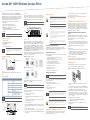 1
1
-
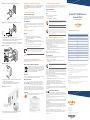 2
2
Aruba AP-103H Series Installation guide
- Category
- WLAN access points
- Type
- Installation guide
- This manual is also suitable for
Ask a question and I''ll find the answer in the document
Finding information in a document is now easier with AI
Related papers
-
Aruba AP-92 Installation guide
-
Aruba AP100 Series Installation guide
-
Aruba Networks AP-110 Series Installation guide
-
Aruba AP-224 Installation guide
-
Aruba Networks AP-130 Series Installation guide
-
Aruba AP-130 Series Installation guide
-
Aruba 200 Series Installation guide
-
Aruba SN3-M3MK1 Specification
-
Aruba AP-103H-MNT1 Owner's manual
-
Aruba 360 Series Installation guide
Other documents
-
Aruba Networks AP-103 Installation guide
-
Aruba Networks AP-214 Installation guide
-
Computer Gear 27-4010 Datasheet
-
Eaton iLIGHT TSE55 Installation guide
-
Aruba Networks RAP-5 Installation guide
-
Aruba Networks W-AP105 Installation guide
-
Dell W-AP103H Owner's manual
-
TP-LINK TL-POE2412G Owner's manual
-
Gira 5301 00 User manual
-
Dell W-AP93H Owner's manual