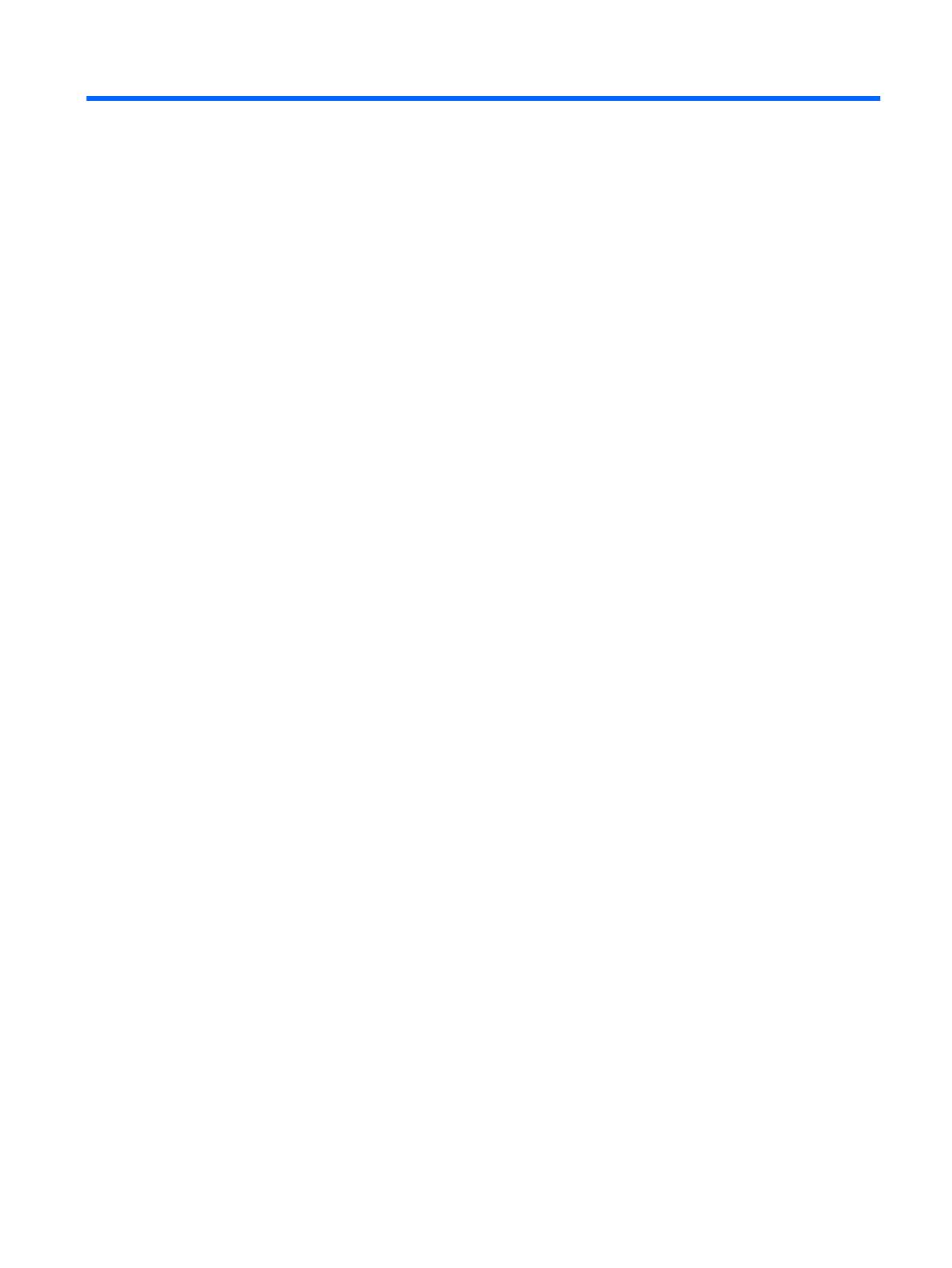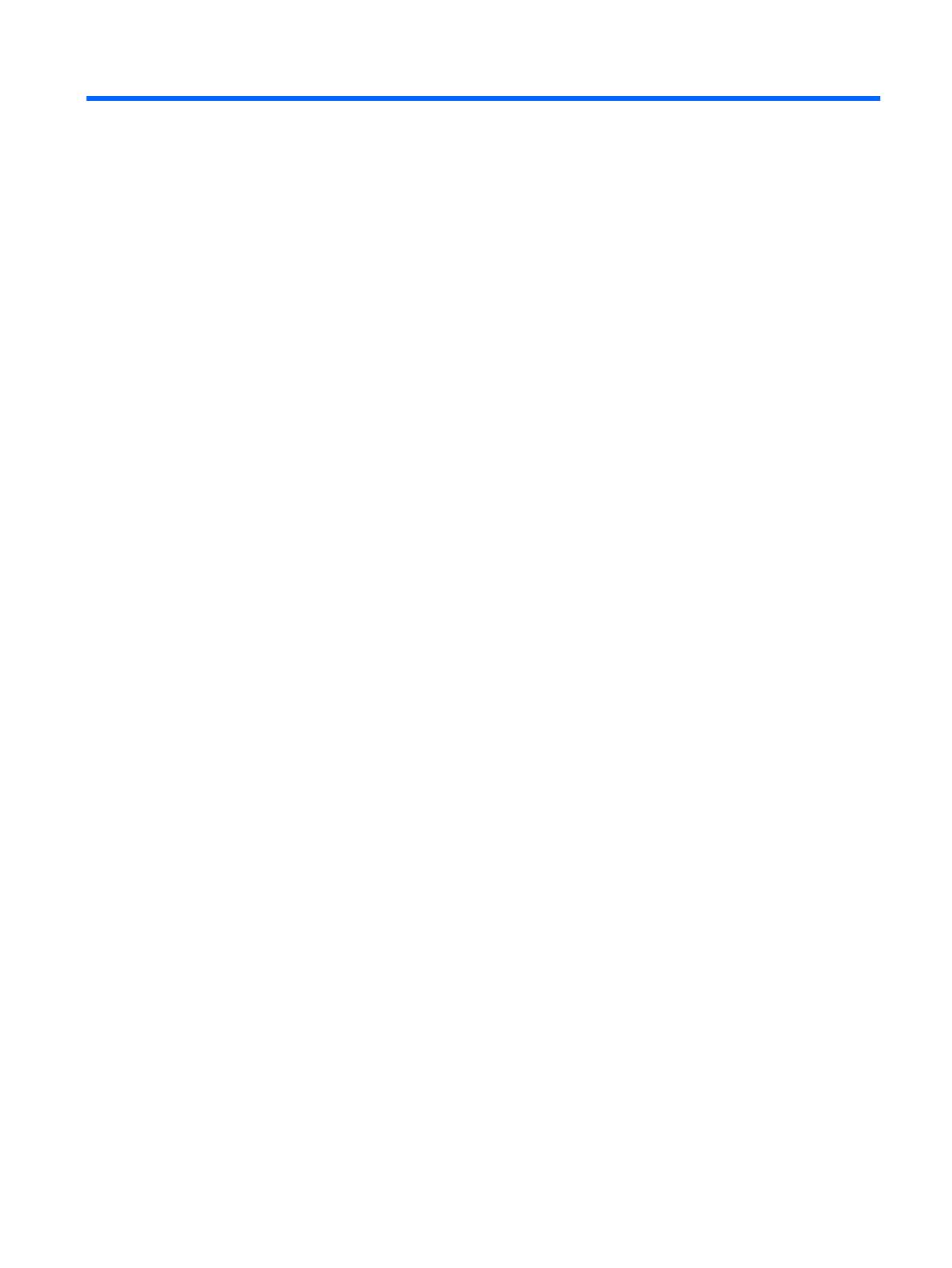
Table of contents
1 Product description ....................................................................................................................................... 1
2 External component identication .................................................................................................................. 3
Locating hardware ................................................................................................................................................. 3
Locating software .................................................................................................................................................. 3
Display .................................................................................................................................................................... 4
TouchPad ................................................................................................................................................................ 5
Left side ................................................................................................................................................................. 6
Right side ............................................................................................................................................................... 7
Bottom ................................................................................................................................................................... 8
3 Illustrated parts catalog ................................................................................................................................ 9
Locating the model number, product number, serial number, and warranty information ................................. 9
Computer major components .............................................................................................................................. 10
Display assembly subcomponents ...................................................................................................................... 15
Miscellaneous parts ............................................................................................................................................. 16
4 Removal and replacement preliminary requirements ..................................................................................... 18
Tools required ...................................................................................................................................................... 18
Service considerations ......................................................................................................................................... 18
Plastic parts ....................................................................................................................................... 18
Cables and connectors ...................................................................................................................... 18
Drive handling ................................................................................................................................... 19
Grounding guidelines ........................................................................................................................................... 20
Electrostatic discharge damage ........................................................................................................ 20
Packaging and transporting guidelines .......................................................................... 21
Workstation guidelines ................................................................................ 21
5 Removal and replacement procedures ........................................................................................................... 23
Component replacement procedures .................................................................................................................. 23
Keyboard/top cover ........................................................................................................................... 23
TouchPad cable .................................................................................................................................. 27
TouchPad ........................................................................................................................................... 28
Top cover camera .............................................................................................................................. 29
Top cover camera cable ..................................................................................................................... 30
Battery ............................................................................................................................................... 31
v