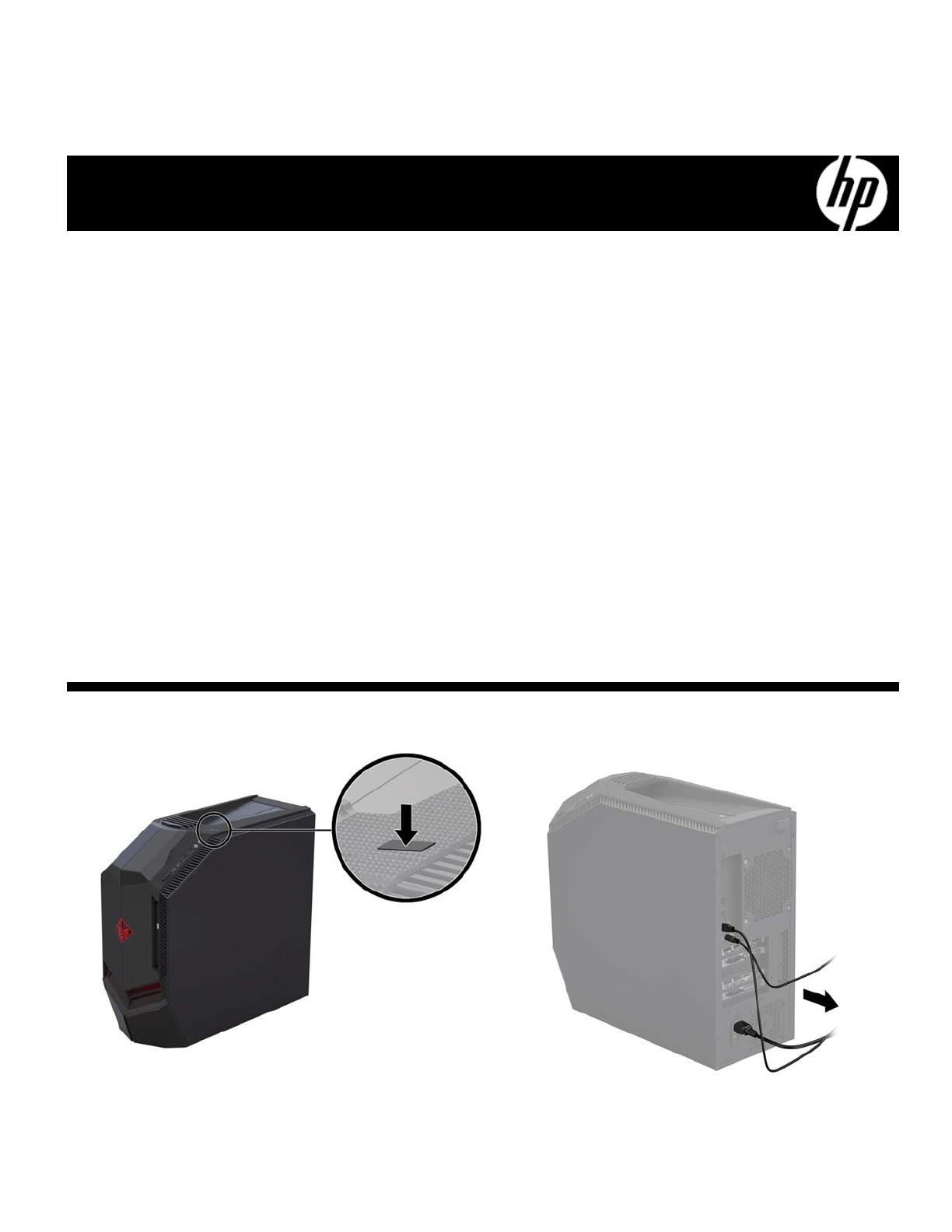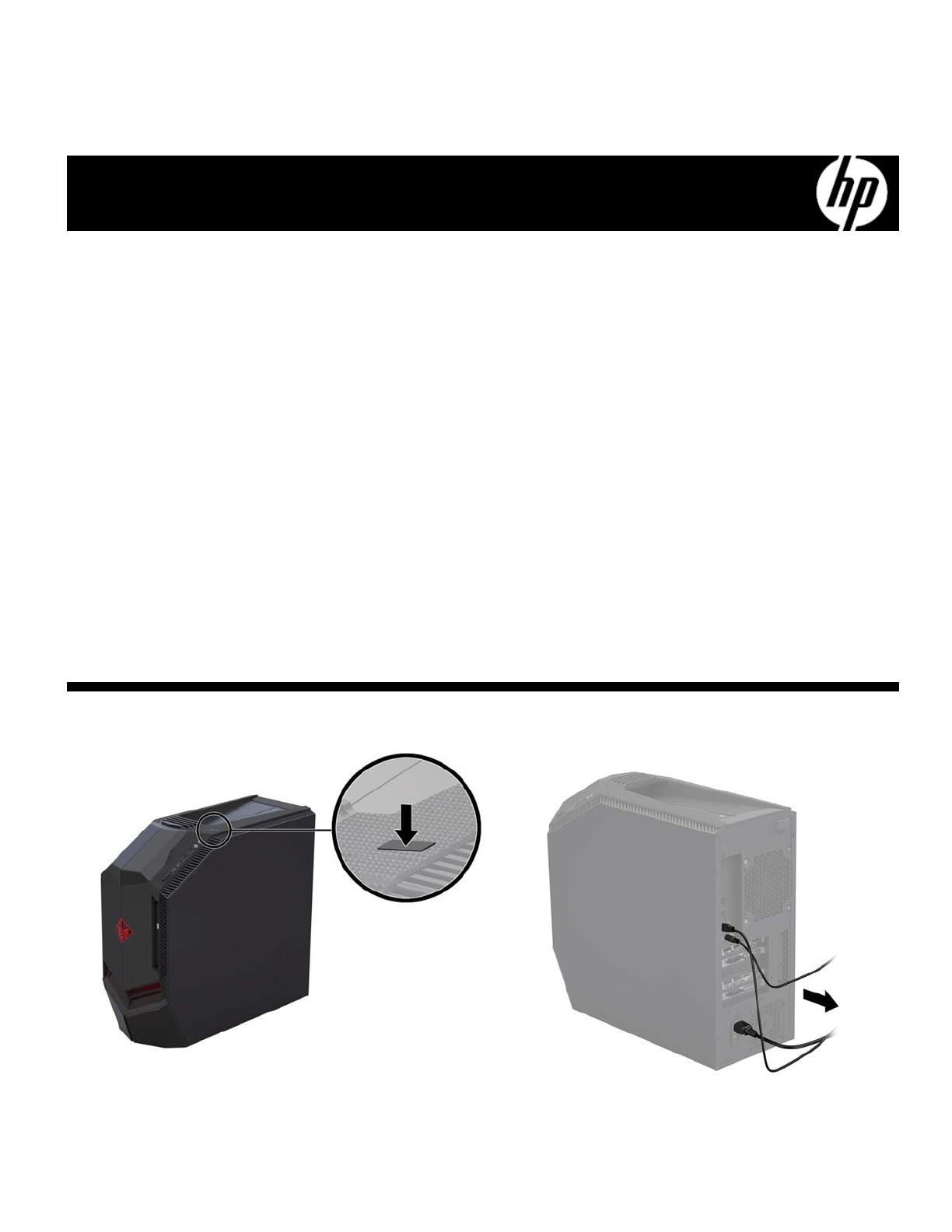
936167-001 1
Graphics Card Replacement Instructions
Before you be
in
Observe the following requirements before removing and
replacing graphics cards.
WARNING: To reduce the risk of serious injury or
damage to the equipment, do not open the chassis cover of
any unit with a 750W power supply. To determine if you
have a 300W, 500W or 750W power supply, refer to the
label on the rear of the computer.
CAUTION: Never open the cover with the power cord
attached or power applied. You might damage your
computer or be injured by the spinning fan blades.
CAUTION: Avoid touching sharp edges inside the
computer.
NOTICE: Static electricity can damage the electronic
components inside the computer. Discharge static electricity
by touching the metal cage of the computer before touching
any internal parts or electronic components.
Tools needed
Phillips #2 screwdriver
Small screws are easily lost. Remove screws over a
surface that enables you to retrieve them if they fall.
NOTE: Computer appearance and features may vary by
model.
NOTE: When using an add-on, discrete graphics card,
you must connect your display to the port on the graphics
card. The covered UMA graphics port that is integrated
into the computer system board does not function when an
add-on graphics card is installed.
NOTE: When using an SLI graphics card configuration,
be sure to connect your display to the port in the primary
graphics card closest to the processor.
Removing a graphics card
1. Press the power button to turn off the computer.
2. Disconnect the power cord and all attached cables
from the back of the computer.
936167-001