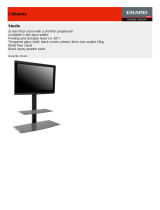Page is loading ...

Safety Information
English
3
CQ-C8351N/C8301N/C7301N
2
Safety Information
CQ-C8351N/C8301N/C7301N
Warning
Observe the following warnings when using
this unit.
❑
The driver should neither watch the display nor
operate the system while driving.
Watching the display or operating the system will distract
the driver from looking ahead of the vehicle and can cause
accidents. Always stop the vehicle in a safe location and use
the parking brake before watching the display or operating
the system.
❑
Use the proper power supply.
This product is designed for operation with a negative
grounded 12 V DC battery system. Never operate this prod-
uct with other battery systems, especially a 24 V DC battery
system.
❑
Keep batteries and insulation film out of reach of
infants.
Batteries and insulation film can be ingested, so keep them
out of the reach of infants. If an infant ingests a battery or
insulation film, please seek immediate medical attention.
❑
Protect the Deck Mechanism.
Do not insert any foreign objects into the slot of this unit.
❑
Do not disassemble or modify the unit.
Do not disassemble, modify the unit or attempt to repair the
product yourself. If the product needs to be repaired, consult
your dealer or an authorized Panasonic Service Centre.
❑
Do not use the unit when it is out of order.
If the unit is out of order (no power, no sound) or in an
abnormal state (has foreign objects in it, is exposed to
water, is smoking, or smells), turn it off immediately and
consult your dealer.
❑
The remote control unit should not lie about in the
car.
If the remote control unit lies about, it could fall on the floor
while driving, get wedged under the brake pedal, and lead to
a traffic accident.
❑
Refer fuse replacement to qualified service person-
nel.
When the fuse blows out, eliminate the cause and have it
replaced with the fuse prescribed for this unit by a qualified
service engineer. Incorrect replacement of the fuse may lead
to smoke, fire, and damage to the product.
Observe the following warnings when
installing.
❑
Disconnect the lead from the negative (–) battery
terminal before installation.
Wiring and installation with the negative (–) battery terminal
connected may cause electrical shock and injury due to a
short circuit.
Some cars equipped with the electrical safety system have
specific procedures of battery terminal disconnection.
FAILURE TO FOLLOW THE PROCEDURE MAY LEAD TO THE
UNINTENDED ACTIVATION OF THE ELECTRICAL SAFETY
SYSTEM RESULTING IN DAMAGE TO THE VEHICLE AND
PERSONAL INJURY OR DEATH.
❑
Never use safety-related components for installa-
tion, grounding, and other such functions.
Do not use safety-related vehicle components (fuel tank,
brake, suspension, steering wheel, pedals, airbag, etc.) for
wiring or fixing the product or its accessories.
❑
Installing the product on the air bag cover or in a
location where it interferes with airbag operation is
prohibited.
❑
Check for piping, gasoline tank, electric wiring, and
other items before installing the product.
If you need to open a hole in the vehicle chassis to attach or
wire the product, first check where the wire harness, gaso-
line tank, and electric wiring are located. Then open the hole
from outside if possible.
❑
Never install the product in a location where it inter-
feres with your field of vision.
❑
Never have the power cord branched to supply other
equipment with power.
❑
After installation and wiring, you should check the
normal operation of other electrical equipment.
The continuation of their using in abnormal conditions may
cause fire, electrical shock or a traffic accident.
❑
In the case of installation to an airbag-equipping
car, confirm warnings and cautions of the vehicle
manufacturer before installation.
❑
Make sure the leads do not interfere with driving or
getting in and out of the vehicle.
❑
Insulate all exposed wires to prevent short circuit-
ing.
Caution
Observe the following cautions when using this
unit.
❑
Keep the sound volume at an appropriate level.
Keep the volume level low enough to be aware of road and
traffic conditions while driving.
❑
Do not insert or allow your hand or fingers to be
caught in the unit.
To prevent injury, do not get your hand or fingers caught in
moving parts or in the disc slot. Especially watch out for
infants.
❑
This unit is designed for use exclusively in automo-
biles.
❑
Do not operate the unit for a prolonged period with
the engine turned off.
Operating the audio system for a long period of time with the
engine turned off will drain the battery.
❑
Do not expose the unit to direct sunlight or exces-
sive heat.
Otherwise these will raise the interior temperature of the
unit, and it may lead to smoke, fire, or other damage to the
unit.
❑
Do not use the product where it is exposed to water,
moisture, or dust.
Exposure of the unit to water, moisture, or dust may lead to
smoke, fire, or other damage to the unit. Make especially
sure that the unit does not get wet in car washes or on rainy
days.
Observe the following cautions when
installing.
❑
Refer wiring and installation to qualified service
personnel.
Installation of this unit requires special skills and experience.
For maximum safety, have it installed by your dealer.
Panasonic is not liable for any problems resulting from your
own installation of the unit.
❑
Follow the instructions to install and wire the prod-
uct.
Not following the instructions to properly install and wire the
product could cause an accident or fire.
❑
Take care not to damage the leads.
When wiring, take care not to damage the leads. Prevent
them from getting caught in the vehicle chassis, screws, and
moving parts such as seat rails. Do not scratch, pull, bend or
twist the leads. Do not run them near heat sources or place
heavy objects on them. If leads must be run over sharp
metal edges, protect the leads by winding them with vinyl
tape or similar protection.
❑
Use the designated parts and tools for installation.
Use the supplied or designated parts and appropriate tools
to install the product. The use of parts other than those sup-
plied or designated may result in internal damage to the unit.
Faulty installation may lead to an accident, a malfunction or
fire.
❑
Do not block the air vent or the cooling plate of the
unit.
Blocking these parts will cause the interior of the unit to
overheat and will result in fire or other damage.
❑
Do not install the product where it is exposed to
strong vibrations or is unstable.
Avoid slanted or strongly curved surfaces for installation. If
the installation is not stable, the unit may fall down while
driving and this can lead to an accident or injury.
❑
Installation Angle
The product should be installed in a horizontal position with
the front end up at a convenient angle, but not more than
30˚.
The user should bear in mind that in some areas there may
be restrictions on how and where this unit must be installed.
Consult your dealer for further details.
❑
Wear gloves for safety. Make sure that wiring is
completed before installation.
❑
To prevent damage to the unit, do not connect the
power connector until the whole wiring is complet-
ed.
❑
Do not connect more than one speaker to one set of
speaker leads. (except for connecting to a tweeter)
Observe the following cautions when handling
the battey for the remote control unit.
●
Use only specified battery (CR2025).
●
Match the polarity of the battery with the (+) and (–) marks
in the battery case.
●
Replace dead battery as soon as possible.
●
Remove the battery from the remote control unit when not
using it for an extended period of time.
●
Insulate the battery (by placing them in a plastic bag or cov-
ering them with vinyl tape) before disposal or storage.
●
Dispose of the battery according to the local regulations.
●
Do not disassemble, recharge, heat or short the battery. Do
not throw a battery into a fire or water.
In case of battery leakage
●
Thoroughly wipe the battery liquid off the battery case and
insert new battery.
●
If any part of your body or clothing comes into contact with
battery liquid, wash it with plenty of water.
●
If battery liquid comes into contact with your eyes, wash
them with plenty of water and get immediate medical atten-
tion.
This pictograph intends to alert you to the pres-
ence of important operating instructions and
installation instructions. Failure to heed the
instructions may result in severe injury or death.
■
Read the operating instructions for the unit and all other com-
ponents of your car audio system carefully before using the
system. They contain instructions about how to use the sys-
tem in a safe and effective manner. Panasonic assumes no
responsibility for any problems resulting from failure to
observe the instructions given in this manual.
■
This manual uses pictographs to show you how to use the
product safely and to alert you to potential dangers resulting
from improper connections and operations. The meanings of
the pictographs are explained below. It is important that you
fully understand the meanings of the pictographs in order to
use this manual and the system properly.
Warning
This pictograph intends to alert you to the pres-
ence of important operating instructions and
installation instructions. Failure to heed the
instructions may result in injury or material dam-
age.
Caution

Safety Information, Before Reading These Instructions
English
Q'ty: 1 Q'ty: 1 set Q'ty: 1
5
Before Reading These Instructions
CQ-C8351N/C8301N/C7301N
4
Safety Information
CQ-C8351N/C8301N/C7301N
Accessories
SEL
SRC
SRC
BAND
BAND
MUTE
MUTE
2 31
5
8
0
64
97
#
VOL
VOL
DISP
DISP
CAR AUDIO
MENU
SEL
POWER
SOURCE
SRC
SET
BAND MUTE
231
5
8
0
64
97
#
VOL
RANDOM
NUMBER
TUNE TUNE
SCAN REPEAT
DISP
XXXXXXXXXXXXXXX
XXXXXXXXXXXXXXXXX
XXXXXXXXXXXXXX
XXXXXXXXXXXXXXXX
OO-OOOOO
Remote Control Unit
(including a battery:
CR2025)
Operating
Instructions
(YEFM285649)
Installation Instructions
(YEFM293924)
(YEFM293925)*
(YEFM293926)
Warranty Card
Removable Face
Plate Case
Mounting Collar
Trim Plate
(YEFC05606):
CQ-C8351N/C8301N
(YEFC050001):
CQ-C7301N
Power Connector
(YEFA131646)
(EUR7641010)
Q'ty: 1
(YEFX0217222)
Q'ty: 1
(YEAJ02872)
Q'ty: 1
Lock Cancel Plate Mounting Bolt
ISO Antenna Adapter
(YEP0FZ5711)
Q'ty: 1 set
Notes:
¡ The number in parenthesis underneath each accessory part name is the part number for maintenance and service.
¡ Accessories and their parts numbers are subject to modification without prior notice due to improvements.
¡ Mounting Collar and Trim Plate are mounted on the main unit at shipment.
This operating instruction manual is for 3 models CQ-C8351N, CQ-C8301N and CQ-C7301N.
The difference among these models’ are mentioned below.
All screens and main body illustrations in this book represent CQ-C8301N unless otherwise specified.
Panasonic welcomes you to our constantly growing family of electronic products owners.
We endeavor to give you the advantages of precise electronic and mechanical engineering, manufactured with carefully selected com-
ponents, and assembled by people who are proud of the reputation their work has built for our company. We know this product will
bring you many hours of enjoyment, and after you discover the quality, value and reliability we have built into it, you too will be proud
to be a member of our family.
NoYesYesCH/AUX2-IN Cord *1
NoYesYesAUX1-IN Cord *2
YesNoNoCH/AUX-IN Cord *1
2.5 V5 V5 VPreout
2.5 V
5 V5 VSubwoofer-output
CQ-C7301NCQ-C8301NCQ-C8351N
Models
Features
*1 You can connect only one of a changer and other commercially available portable audio equipment.
*2 You can connect commercially available portable audio equipment and the like.
Before Reading These Instructions
Differences Among 3
Models
Laser Product
Label Indications and Their Locations
CAUTION
LASER RADIATION WHEN OPEN. DO NOT STARE INTO
BEAM.
CLASS 1 LASER PRODUCT
Deck Ass’y (Upper Side)
VAROITUS – LASER-
SÄTEILYVAARA
AVATTAESSA. VARO
ALTISTUMISTA
SÄTEELLE.
FÖRSIKTIGHET –
LASERSTRÅLNING I
ÖPPNAT LÄGE. UNDVIK
ATT UTSÄTTAS FÖR
STRÅLEN.
ADVARSEL – LASER-
STRÅLING. UNNGÅ
EKSPONERING FOR
STRÅLEN VED ÅPNING.
ÇçàåÄçàÖ – ãÄáÖêçéÖ
àáãìóÖçàÖ èêà
éíäêõíàà. àáÅÖÜÄíú
ÇéáÑÖâëíÇàü ãÄáÖêçéÉé
àáãìóÖçàü.
CAUTION - LASER RA-
DIATION WHEN OPEN.
AVOID EXPOSURE TO
BEAM.
VORSICHT - LASER-
STRAHLUNG, WENN
GEÖFFNET. VERMEIDEN
SIE EIN AUSSETZEN
GEGENÜBER DEM
LASERSTRAHL.
ATTENTION –
RAYONNEMENT LASER
SI OUVERT, ÉVITER
TOUTE EXPOSITION AU
FAISCEAU.
ADVARSEL – LASER
UDSENDES NÅR DER
ER ÅBNET. UNDGÅ
UDSÆTTELSE FOR
STRÅLER.
*only for CQ-C8301N/C7301N
Caution
THIS PRODUCT IS A CLASS 1 LASER PRODUCT.
USE OF CONTROLS OR ADJUSTMENTS OR PER-
FORMANCE OF PROCEDURES OTHER THAN THOSE
SPECIFIED HEREIN MAY RESULT IN HAZARDOUS
RADIATION EXPOSURE.
DO NOT OPEN COVERS AND DO NOT REPAIR BY
YOURSELF. REFER SERVICING TO QUALIFIED PER-
SONNEL.
Do not take apart this unit or attempt to
make any changes yourself.
This unit is a very intricate device that uses a laser
pickup to retrieve information from the surface of
compact discs. The laser is carefully shielded so that
its rays remain inside the cabinet.
Therefore, never try to disassemble the player or alter
any of its parts since you may be exposed to laser
rays and dangerous voltages.
Q'ty: 1

CQ-C8351N/C8301N/C7301N
6
Sub-Woofer
(Option)
CQ-C8351N/C8301N/
C7301N
Head unit
Stereo/Mono
Power Amplifier (Option)
Delightful sound space thanks to system buildup
Features
CQ-C8351N/C8301N/C7301N
WMA MP3 CD Player/Receiver with Full Dot Matrix Display
Fully Motorized Front Panel
A touch is all it takes to slide the front panel down for access to
the disc slot. A three-stage tilt function permits viewing angle
to be adjusted to 15, 25 or 35 degrees for optimum display
visibility.
New radio tuner
Innovated APM (Auto Preset Memory) method for FM bands.
In addition to the conventional method (EACH BAND), we have
successfully launched the enhanced ALL BAND method that
presets 18 stations at the same time. (a page 19)
Sound Control
SQ (SOUND QUALITY)
You have six preset modes (FLAT, ROCK, POP, VOCAL, JAZZ,
CLUB). You can customize your settings for these (except
FLAT) and save them for instant recall. (a page 16)
SQ7 (7-Band Sound Quality)
Level are adjustable in each of 7 bands. This lets you fine tune
sound quality for each genre to suit car-interior acoustics and
your personal preferences.
Customize
Initially stored moving images and still images are editable to
taste. IMAGE STUDIO* allows you to process images from a
digital camera or other devices without difficulty. ( a page 38)
*
This software is downloadable from Panasonic Web site
(http://panasonic.co.jp/pas/en/software/customize/index.html).
CQ-C8351N/C8301N/C7301N
7
Contents
DVDChanger
CX-DH801N
(Option)
Monitor: CY-VM1500EX (Option)
¡Safety Information 2
¡Before Reading These Instructions 4
¡Features 6
¡Controls Layout 8
¡Preparation 10
¡General 12
¡Radio 18
¡Radio Data System (RDS) in FM Broadcasting 20
¡CD Player 24
¡MP3/WMA Player 26
¡Disc Changer
(when CDs or MP3 discs are loaded)
30
¡Disc Changer (when DVDs or VCDs are loaded) 32
¡Audio Setting 34
¡Function Setting 35
¡Display Setting 36
¡Customize the Display 38
¡Troubleshooting 40
¡Error Display Messages 44
¡Notes on Discs 45
¡Maintenance 46
¡Specifications 47
CommonEach SourceAs Needed
English 2
Deutsch 48
Français 94
Nederlands 140
Svenska 186
Italiano 232
Español 278
Dansk 324
Polska 370
âe‰tina 416
Magyar 462
êêÛÛÒÒÒÒÍÍËËÈÈ
508

Controls Layout
English
CQ-C8351N/C8301N/C7301N
y
/
5
Pause/Play
BAND
SET
APM
:
AUTO PRESET
MEMORY
BANDBAND
BAND
BANDBAND
98
Controls Layout
Note: This instruction manual explains operations for use with the buttons on the main unit. (Different operations excluded)
CQ-C8351N/C8301N/C7301N
AF
SRC
PTY
CQ-C8301N
SQ
TA
One-touch operation is available for selecting a track
playing style by use of [4] (RANDOM), [5] (SCAN), or
[6] (REPEAT). (For a Folder/Disc playing style, hold
down the same button for 2 sec. or more.)
Direct Access
A track (CD mode), disc (Disc changer), file and folder
(MP3/WMA mode) can be directly selected.
Example: Track number 5
1
Press [#] (NUMBER).
2
Press [5].
3
Press [BAND] (SET).
SRC: SOURCE
PWR: POWER
SQ:
SOUND QUALITY
MENU
DIM: DIMMER
VOLUME
PUSH SEL
: SELECT
TUNE
TRACK
(FILE)
Release
TILT
OPEN (eject)
SRC
Main Unit
Remote Control UnitFunctions Only by Remote Control Unit
Disc slot
P·SET
: PRESET
DISC (FOLDER
)
MUTE
SBC·SW
:
SUPER BASS
CONTROL·SUBWOOFER
When Face Plate
Opens
SEL
SEL
SRC
SRC
BAND
BAND
MUTE
MUTE
2 31
5
8
0
64
97
#
VOL
VOL
DISP
CAR AUDIO
MENU
SEL
POWER
SOURCE
SRC
SET
BAND MUTE
231
5
8
0
64
97
#
VOL
RANDOM
NUMBER
TUNE TUNE
SCAN REPEAT
DISP
POWER
SOURCE
SRC
SRC: SOURCE
PWR: POWER
MUTE
SBC·SW
:
SUPER BASS
CONTROL-SUBWOOFER
BAND
y
/
5
: Pause/Play
SET
APM:
AUTO PRESET
MEMORY
SEL: SELECT
MENU
VOL
:
VOLUME
}:Up
{:Down
DISP
:
DISPLAY
PTY
:
PROGRAM TYPE
0
4
RANDOM
5
SCAN
6
REPEA
T
7
9
#
NUMBE
R
Number Buttons
to
NUMBER
RANDOM
SCAN
REPEAT
9
TUNE
TRACK (FILE)
P·SET
:
PRESET
DISC
(
FOLDER)
VOL
DISP
SET
BAND
MENU
SEL
8
0
MUTE
TA
:
TRAFFIC ANNOUNCEMENT
AF
:
ALTERNATIVE
FREQUENCY
DISP
:
DISPLAY
PTY
:
PROGRAM TYPE

Preparation
English
CQ-C8351N/C8301N/C7301N
1110
Preparation
CQ-C8351N/C8301N/C7301N
Note:
¡ Adjust the clock when “NO CT” appears on the dis-
play.
¡ When a broadcast of FM Radio Data System is
received, the clock is put right automatically by the
Clock Time service. (a page 20)
1
Press [MENU] to display the menu
display.
For using the remote control, hold down [SEL]
(MENU) for 2 sec. or more.
2
Press []] or [[] to display the
DISPLAY menu.
3
Press [{] to select “CLOCK ADJ”.
4
Press [BAND] (SET) to confirm the
display.
5
Adjust the setting value.
[[]
:
Adjusting minutes
[]]
:
Adjusting hours
[}]
:
Forward
[{]
:
Backward
6
Press [BAND] (SET) to confirm the
adjustment.
Note: For cancellation of clock adjustment, press [DISP].
7
Press [MENU].
For using the remote control, hold down [SEL]
(MENU) for 2 sec. or more.
The demonstration message appears for first use.
1
Set your car's ignition switch to the ACC
or On position.
2
Press [SRC] (PWR: POWER).
The demonstration screen appears.
3
Press [DISP: DISPLAY].
The demonstration screen is cancelled, and no more
appears.
Note: If you would like to turn on the power and make
the demonstration message appear, hold down [SRC]
(PWR: POWER) for 4 sec. or more. (at ACC on
setting)
You may need to set the following depending on the
devices to be connected.
Using Subwoofer
¡ Subwoofer level adjustment (a page 34)
¡ Subwoofer low pass filter (a page 34)
The following functions are activated when the Security
Function is ON. (a page 35)
¡ The security indicator lights up when removing the
face plate.
¡ The alarm sounds and the message appears on the
screen to warn you to remove the face plate at ACC
off.
Security Indicator
AF
SRC
PTY
CQ-C8301N
SQ
TA
First Time Power On
(DEMONSTRATION)
Remote Control Preparation
Security Function
Setting
Other SettingsClock adjustment
(CLOCK ADJ: CLOCK ADJUSTMENT)
Warning
Keep batteries and insulation film out of reach of
infants. If an infant ingests a battery, please seek
immediate medical attention.
Cautions
¡Remove and dispose of an old battery immediately.
¡Do not disassemble, heat or short a battery. Do not
throw a battery into a fire or water.
¡Follow local regulations when disposing of a battery.
¡Improper use of a battery may cause overheating, an
explosion or ignition, resulting in injury or a fire.
Note: Battery Information:
Battery Type: Panasonic lithium battery (CR2025)
(Included in the remote control)
Battery Life: Approximately 6 months under normal use
(at room temperature)
Preparation Before Initial Use
Pull the insulation film out
from the backside of
remote control gently.
Battery Replacement
q
w
q Remove the battery holder
with the remote control unit
placed on a flat surface.
q Stick your thumbnail into
the groove, and push the
holder in the direction of
the arrow, and at the
same time.
w Pull it out in the direction
of the arrow using a
tough pointed object.
2
3
w Put a battery in the case
with (+) side facing up.
e Put the case back.
Tough pointed object
Back side
ACC Setting
OFF
ACC
IGN
For a ACC-equipped car, select ON. (a page 35) The
following functions are available. (default: off)
¡ The power is turned on automatically when inserting a
disc or magazine.
¡ The clock can be displayed even if the power is off.
(a page 15)
SRC
Insulation film
Caution
Be sure to select OFF when your car has no
ACC position in the ignition switch. Failure
to do this could cause the battery to go
dead.

General
English
CQ-C8351N/C8301N/C7301N
Power on
Press [SRC] (PWR: POWER).
Note: The opening screen appears. You can overwrite
opening screen (moving image) with new one.
(a page 38)
Power off
Hold down [SRC] (PWR: POWER) until
you hear a beep, then release it.
Note: The ending screen appears at ACC on setting. You
can overwrite the ending screen (moving picture) with
new one. (a page 38)
12
General
This chapter explains how to turn on or off the power, how to adjust the volume, etc.
CQ-C8351N/C8301N/C7301N
13
You can remove the face
plate to prevent it from
being stolen.
Removing
1
Turn off the power (a page 12)
2
Press []
(Release).
(The face plate disen-
gages with a click
when it is removed.)
The face plate automatically closes after a lapse of 5
seconds while it is open.
Note: The power is automatically turned off while
the unit is active.
3
Put the face
plate in the case.
Mounting
1
Slide the left side of the face plate in
place.
2
Press the right end of the face plate
until “click” is heard.
Caution
¡ It is recommended to remove or mount the face
plate when the plate is at the closed position.
Do not remove or mount the face plate when the
plate is in motion.
¡ This face plate is not waterproof. Do not expose it to
water or excessive moisture.
¡ Do not remove the face plate while driving your car.
¡ Do not place the face plate on the dashboard or
nearby areas where the temperature rises to high
levels.
¡ Do not touch the contacts on the face plate or on the
main unit, since this may result in poor electrical
contacts.
¡ If dirt or other foreign substances get on the con-
tacts, wipe them off with clean and dry cloth.
¡ To avoid damaging the face plate, do not push it
down or place objects on it while it is open.
Open/Eject
Press [] (OPEN).
When a disc is already loaded, the disc will automatically
be ejected.
Close
Press [] (OPEN).
Tilt
The display angle changes among 4 levels as follows
every time you hold down [] (TILT) for 1 sec. or
more and release.
Note: The last selected
angle is memorized even
after turning off the power.
Notes:
¡ The volume level can be set independently for each
source. (For radio, one volume setting for AM, one
volume setting for all FMs)
¡ The volume is not adjustable while an error appears
on the monitor or the external mute function is
enabled. (a page 44)
q Up
w Down
Setting Range: 0 to 40
default: 18
Volume off (down)
Press [] (MUTE).
Cancel
Press [] (MUTE) again.
Note:
Volume-down range can be specified.
(
a
page 35)
AF
SRC
PTY
CQ-C8301N
SQ
TA
PTY
CQ-C8301N
AF
SRC
PTY
CQ-C8301N
SQ
TA
AF
SRC
PTY
CQ-C8301N
SQ
TA
Power On/off
(PWR: POWER)
Face Plate Motion (Open/Close, Tilt)
(OPEN/CLOSE, TILT)
Volume Adjustment
(VOLUME)
Temporary Volume Off (Down)
MUTE (ATT: ATTENUATION)
Cautions:
¡ To avoid damaging the face plate, do not push it
down or place objects on it while it is open.
¡ Do not pinch your finger or hand in the face plate.
¡ Do not insert foreign objects into the disc slots.
¡ For the following cases, the face plate automatical-
ly closes. Use caution not to catch your finger.
¡ After a lapse of 20 seconds
¡ When a disc is inserted
¡ When the face plate is removed (a page 12)
TILT 1
TILT 2
TILT 3
OPEN
TILT OFF
Face Plate Removing/Mounting
(ANTI-THEFT)
SRC

General
English
CQ-C8351N/C8301N/C7301N
14
General
CQ-C8351N/C8301N/C7301N
15
The rear speaker can be used as a substitutional
subwoofer when a subwoofer is not connected.
Holding down [] (SBC-SW) for 2 sec. or
more toggles SBC-SW on and off.
Radio
FM1, FM2, FM3, AM (a page 18)
Source Selection
(SRC: SOURCE)
The source changes as follows every time [SRC:
SOURCE] is pressed.
AF
SRC
PTY
CQ-C8301N
SQ
TA
Player
When loading CD (a page 24)
When loading MP3/WMA disc (a page 26)
Auxiliary (AUX1)
Only for CQ-C8351N/C8301N
When connecting a device that is not controlled by this
unit
Auxiliary (AUX or AUX 2)
When connecting CD Changer, DVD Changer
(a page 30, 32)
When connecting a device that is not controlled by this
unit.
CQ-C8351N/C8301N
CQ-C7301N
Note: Please connect a CD changer or a DVD changer
to CH/AUX2 (CQ-C8351N/C8301N), CH/AUX (CQ-
C7301N). (a Installation Instructions)
AF
SRC
PTY
CQ-C8301N
SQ
TA
Lights when SBC-SW is activated.
Off (default)
On
Note: If ON is selected, the settings of subwoofer level
adjustment and subwoofer low pass filter are activated.
(a page 34)
Note: This setting is not adjustable with the remote
control.
Display Change
(DISP: DISPLAY)
Dimmer Control
(DIM: DIMMER)
The display changes as follows every time [DISP:
DISPLAY] is pressed.
Note: The graphic pattern and still image are selectable. (a
page 37)
At power-off:
Clock display (default)
The dimmer level changes as follows every time you hold
down [MENU] (DIM: DIMMER) for 2 sec. or more.
Brighter (default)
Medium
Mode
Folder hierarchy (for CQ-C8351N/C8301N, MP3/WMA
mode only.)
Ordinary display + graphic pattern
Ordinary display + still image
Ordinary display + clock
Display OFF
All displays disappear in 5 seconds.
AF
SRC
PTY
CQ-C8301N
SQ
TA
At power-on:
AF
SRC
PTY
CQ-C8301N
SQ
TA
Darker
Off
Only graphic pattern
Only still image
Note: The graphic equalizer of 19 bands is
selectable when selecting a graphic pattern.
SRC
Note: The clock appears only at ACC on setting.
Substitutional Subwoofer
(SBC-SW: SUPER BASS CONTROL-SUBWOOFER)

General
English
CQ-C8351N/C8301N/C7301N
1716
General
CQ-C8351N/C8301N/C7301N
SQ Selection Based on Genre
(SQ: SOUND QUALITY)
The sound type each of which is adjusted with 7 bands
changes every time you press [SQ: SOUND
QUALITY].
1. FLAT
(default)
2. ROCK
3. POP
Lights when activated.
4. VOCAL
5. JAZZ
6. CLUB
Notes:
¡ Setting of SQ, bass/treble and volume are influenced
one another. If the influence mentioned above causes
distortion to the audio signal, readjust bass/treble or
volume.
¡ Each SQ (except FLAT) level is changeable. (a page
17)
AF
SRC
PTY
CQ-C8301N
SQ
TA
You can make fine adjustments to the currently selected
SQ presetting in ROCK, POP, VOCAL, JAZZ, or CLUB in
accordance with your car type or taste.
1
Hold down [SQ: SOUND QUALITY] for
2 sec. or more.
The targeted SQ preset appears.
2
Adjust each frequency.
Note: If you press [DISP], the presetting is can-
celed. The presetting is active until another SQ pre-
set is called up.
[[]
:
Higher frequency
[]]: Lower frequency
q : Level Up
w : Level Down
3
Hold down [}] or [{] for 2 sec. or
more to confirm your adjustment.
Note: You can select a SQ preset to be targeted
with [}] and [{] (and [2] to [6] on the remote
control).
4
Hold down [}] or [{] for 2 sec. or
more to confirm your adjustment.
The existing adjustment is overwritten with new
adjustment.
Notes:
¡ FLAT is not changeable.
¡ If no operation takes place for more than 10 sec-
onds, the display returns to the regular mode.
¡ This adjustment is executable in the AUDIO menu
as well. (a page 34)
¡ If you hold down [BAND] for 2 sec. or more on
the SQ call-up screen, the presetting that is called
up can be turned into the default.
AF
SRC
PTY
CQ-C8301N
SQ
TA
Change of SQ Presetting
SQ
SQ

Radio
English
CQ-C8351N/C8301N/C7301N
1918
Radio
This chapter explains how to listen to the radio.
CQ-C8351N/C8301N/C7301N
Up to 6 stations can be preset in AM, FM1, FM2, and FM3
respectively.
Preset stations can be simply called up by pressing [}]
(P·SET) or [{] (P·SET).
Notes:
¡ Direct Access can be executed with [1] to [6] buttons
on remote control.
¡ You can switch between 6 and 18 for FM presetting
stations. (a page 19)
¡ Preset stations are changeable. (a page 19)
Auto Preset Memory (APM)
Stations with good receiving conditions automatically
preset.
1
Select a band.
2
Hold down
[BAND] (APM)
for 2 sec. or
more.
The preset stations under best receiving conditions
are received for 5 sec. each after presetting the sta-
tions (SCAN). To stop scanning, press [}] or [{].
Note:
¡ New stations overwrite existing saved stations.
¡
Only RDS stations will be saved at default setting (AF ON).
To select non RDS stations too, set AF OFF. (a page 21)
Manual station preset
1
Tune in to a station.
2
Hold down [}] or [{] for 2 sec. or
more.
3
Select a preset number by pressing [}]
or [{].
4
Preset the station by holding down [}]
or [{] for 2 sec. or more.
Frequency/preset number blinks once.
Notes:
¡ New stations overwrite existing saved stations.
¡ In step 2, a station can be registered by holding down
the numeric button [1] to [6] for 2 sec. or more.
¡ To stop presetting stations, press [DISP].
1
Press [SRC: SOURCE] to select the
radio mode.
2
Press [BAND] to select a band.
Notes:
¡ For tuning in on only stations whose receiving condi-
tions are good in the station search, set LOCAL to ON.
(a page 19)
¡ For reducing noise when a receiving FM stereo wave
is weak, set MONO to ON. (a page 19)
3
Select a station.
Frequency adjustment
[]] (TUNE): Lower
[[] (TUNE): Higher
Note: Hold down for 0.5 sec. or more and release
for station search.
Preset station selection
[{] (P·SET: PRESET): Lower preset number
[}] (P·SET: PRESET): Higher preset number
Notes:
¡Direct Access can be executed with [1] to [6] but-
tons on remote control.
¡ Stations in FM 1-3 are sequentially selectable
without changing bands when “ALL BAND” is
selected in “AUTO PRESET”.
Band Frequency
Preset Number
Station Preset
(APM: AUTO PRESET MEMORY, P·SET: PRESET)
AF
SRC
PTY
CQ-C8301N
SQ
TA
Radio Mode Display
PTY
CQ-C8301N
Operation Flow
Mono/Local Setting (Radio Menu Display)
(MONO/LOCAL)
1
Press [MENU] to display the menu dis-
play.
For using the remote
control, hold down
[SEL](MENU) for 2
sec. or more.
2
Press [}] or [{] to select a mode to be
adjusted.
3
Press [BAND]
(SET) to adjust.
4
Press [MENU] to
confirm the adjustment.
For using the remote control, hold down [SEL]
(MENU) for 2 sec. or more.
MONO (Monaural)
Noise reduction when the signal strength decreases
: Receiving in stereo (default)
: Receiving in mono and reducing the noise level
LOCAL
Setting when searching for a station
: Searching even for a relatively low-intensity radio
wave station (default)
: Searching only for a high-intensity radio wave
station
AUTO PRESET
You can select 6 or 18 stations for FM presetting with the
use of APM.
:
Presets 6 stations to FM1 to FM3 respectively, that is, 18
stations in total at the same time. This function is useful
for presetting more than 6 stations. (default)
:
Presets 6 stations with good reception to the selected
band from FM1 to FM3. This function is useful for
presetting stations in different areas in different bands.
PRESET SWAP
You can arrange the order of the preset stations. Preset
stations can be reordered as you like after executing APM
or the like.
1
Press [}] or [{] to select one station
to be interchanged.
2
Press [BAND] to confirm your selection.
3
Press [}] or [{] to select the other
station to be interchanged.
4
Press [BAND] to confirm your selection.
PTY
CQ-C8301N
PTY
CQ-C8301N
Lights when LOCAL is
activated. (a page 19)
Lights while receiving an FM stereo signal.
Lights when MONO is activated.
(a page 19)
Indicates the intensity of
the radio wave.
SRC

AF
SRC
PTY
CQ-C8301N
SQ
TA
21
CQ-C8351N/C8301N/C7301N
English
Radio Data System (RDS) in FM Broadcasting
20
CQ-C8351N/C8301N/C7301N
Radio Data System (RDS) in FM Broadcasting
Useful functions such as AF, TA, PTY, etc. are available in the RDS (Radio Data System)-ready areas.
What is RDS?
Some FM stations are broadcasting added data
compatible with RDS. This radio set offers convenient
functions using such data.
RDS service availability varies with areas. Please
understand if RDS service is not available in your area,
the following service is not available, either.
The following functions are available when receiving RDS
stations.
AF (Alternative Frequency)
The following functions are available when the AF mode
is active (a page 21).
¡ When receiving conditions become bad, a station with
better receiving conditions is automatically tuned in
to.
¡ When executing APM, only RDS stations are selected.
¡ When calling up a preset station, a best receiving sta-
tion is selected automatically. (BSR Best Stations
Research)
Notes:
¡ The AF sensitivity can be adjusted. (a page 22)
¡ The AF available range can be adjusted. (a page 22)
TA (Traffic Announcement)
The following functions are
available when the TA mode
is active. (a page 22)
¡ A TP (Traffic program)
station is automatically
searched for and
received at the instant
of toggling the TA mode
on if you are receiving a
non-TP station.
¡ When executing station search or APM, only TP sta-
tions are selected.
¡ Setting to TA on with the unit in another mode, it will
automatically switch to radio mode and output the
traffic announcement when the traffic announcement
begins. The traffic announcement having finished, the
unit will return to the previous mode. (TA Standby
Mode)
PTY (Program Type)
The following functions are available when the PTY mode
is active (a page 23).
¡ The PTY of receiving station appears.
¡ Programs can be searched for by PTY.
Note: PTY language can be selected (a page 23).
Other functions of RDS
CT (Clock Time)
The clock is automatically adjusted.
PS (Program Service Name)
As well as the frequency, the name of the broadcast
station appears.
EON (Enhanced Other Network)
RDS information is updated constantly in response to the
current position.
EON-TA
Traffic information from the current and other network
stations can be received.
Emergency Announcement Reception
Emergency announcement automatically appears on the
display when it is received.
Lights while receiving the EON signal.
Lights while receiving a TP
station (that broadcasts
TA).
Program Service Name
Lights when TA is activated.
TA receiving display
PTY on display
Lights while receiving the
TA signal.
Receiving station PTY
Lights when AF is
activated.
Lights when PTY is
activated.
PI Seek (Program Identification Seek)
(only by remote control unit)
If reception becomes poor when tuning in a preset
station, press the same preset number button. The same
station with better reception will be searched for.
Press the same preset number button again to cancel.
Note: For PI Seek, cancel the TA mode first, then
execute PI Seek.
RDS mode displayAF
(AF: ALTERNATIVE FREQUENCY)
SEL
SEL
SRC
SRC
BAND
BAND
MUTE
MUTE
2 31
5
8
0
64
97
#
VOL
VOL
DISP
DISP
CAR AUDIO
MENU
SEL
POWER
SOURCE
SRC
SET
BAND MUTE
8
0
97
#
VOL
RANDOM
NUMBER
TUNE TUNE
SCAN REPEAT
DISP
231
564
AF ON/OFF
Holding down [TA] (AF) for 2 sec. or more toggles AF
on and off. Set AF to off for presetting a non-RDS station
or other cases.
Note: This operation is not adjustable by the remote
control.
TA

23
CQ-C8351N/C8301N/C7301N
English
Radio Data System (RDS) in FM Broadcasting
22
CQ-C8351N/C8301N/C7301N
Radio Data System (RDS) in FM Broadcasting
TA
(TA: TRAFFIC ANNOUNCEMENT)
TA ON/OFF
Pressing [TA] toggles TA on and off.
Note: This operation is not adjustable by the remote
control.
TA Volume Adjustment
The TA volume is adjustable. (default: 20)
Hold down [SEL] for 2 sec. or more while
receiving an FM broadcast.
The current FM volume becomes the TA volume.
Traffic Information Only (TA Mute)
For listening to only traffic information, activate TA and
set the volume to 0 in FM mode.
Once traffic information starts, the volume changes to
the TA volume.
Note: Traffic information is available in monaural.
Lights when TA is activated.
1
Press [MENU] to display the menu dis-
play.
For using the remote
control, hold down
[SEL] (MENU) for 2
sec. or more.
2
Press [}] or [{] to select a mode to be
adjusted.
3
Press [BAND]
(SET) to adjust.
4
Press [MENU] to confirm the adjust-
ment.
For using the remote control, hold down [SEL]
(MENU) for 2 sec. or more.
AF
Adjusting the AF sensitivity
:Switching immediately after the receiving
sensitivity becomes low (for a suburban area
with a fine view) (default) ( lights.)
:No switching even after the receiving
sensitivity temporarily becomes low (for an
area with a obstructed view) ( lights.)
REGION
Setting the AF range
:The frequency is changed also for programs
outside the region. (default)
: The frequency is changed only for programs
within the region.
AF/Region Setting (FM Menu Display)
(AF: ALTERNATIVE FREQUENCY/REGION)
AF
SRC
PTY
CQ-C8301N
SQ
TA
PTY
CQ-C8301N
PTY
CQ-C8301N
PTY
(PTY: PROGRAM TYPE)
PTY ON/OFF
Holding down [DISP] (PTY) for 2 sec. or more toggles
PTY mode on and off.
Program Search by PTY
Programs can be searched for by use of PTY that has
been originally preset.
Press [}] or [{] to select PTY in the PTY
mode.
Another station in the same PTY is searched for by
pressing [BAND] (SET).
Notes:
¡ Direct Access can be executed with [1] to [6] buttons
on remote control.
¡ When there is no corresponding program type station,
“NONE” is displayed.
¡ A desired PTY appears for 5 seconds.
¡ Preset contents are changeable.
Detailed PTY Selection
1
Press []] or [[] to select PTY.
2
Press [BAND] (SET).
Search starts.
Notes:
¡ To stop searching, press [BAND] (SET).
¡ When there is no corresponding program type station,
“NONE” is displayed.
PTY Preset Change
Original PTY presets can be changed as you like.
1
Select a PTY that you would like to pre-
set.
2
Follow the procedure of ordinary preset-
ting. (a page 18)
PTY language selection
Note: PTY language is selectable only when PTY
appears.
1
Press [MENU] to display the menu dis-
play.
For using the remote control, hold down [SEL]
(MENU) for 2 sec. or more.
2
Press [BAND] (SET) to adjust.
:English a :German
a :Spanish a :
Swedish
a :Italian a :French
a :Dutch a (Back to ENGLISH)
3
Press [MENU] to confirm the adjust-
ment.
For using the remote control, hold down [SEL]
(MENU) for 2 sec. or more.
Program Type Contents
1 NEWS NEWS
2 SPEECH AFFAIRS, INFO, EDUCATE,
DRAMA, CULTURE, SCIENCE,
VARIED, WEATHER, FINANCE,
CHILDREN, SOCIAL, RELIGION,
PHONE IN, TRAVEL, LEISURE,
DOCUMENT
3 SPORT SPORT
4 POP M POP M
5 CLASSICS CLASSICS
6 MUSIC ROCK M, EASY M, LIGHT M,
OTHER M, JAZZ, COUNTRY,
NATION M, OLDIES, FOLK M
SPEECH MUSIC NEWS AFFAIRS
INFO SPORT EDUCATE DRAMA
CULTURE SCIENCE VARIED POP M
ROCK M EASY M LIGHT M CLASSICS
OTHER M WEATHER FINANCE CHILDREN
SOCIAL RELIGION PHONE IN TRAVEL
LEISURE JAZZ COUNTRY NATION M
OLDIES FOLK M DOCUMENT
PTY
CQ-C8301N

25
CQ-C8351N/C8301N/C7301N
English
CD Player
24
CQ-C8351N/C8301N/C7301N
Caution
¡ This unit does not support 8 cm discs.
¡ Do not use irregularly shaped discs. (a page 45)
¡ Do not use discs that have a seal or label attached.
¡ To avoid damaging the face plate, do not push it down or
place objects on it while it is open.
¡ Do not pinch your finger or hand in the face plate when the
face plate is in motion.
¡ Do not insert foreign matter into the disc slots.
¡ Refer to the section on “Notes on CD/CD Media (CD-ROM,
CD-R, CD-RW)” (a page 45).
¡ This unit does not support a MIX mode CD (a CD containing
both CD-DA and MP3/WMA data). In case of using such a
CD, problems may occur such as anacoustic playback.
Random and Repeat play can be set.
1
Press [MENU] to display the menu dis-
play.
For using the remote
control, hold down
[SEL] (MENU) for 2
sec. or more.
2
Press [}] or [{] to select a mode to be
adjusted.
3
Press [BAND]
(SET) to adjust.
4
Press [MENU] to confirm the adjust-
ment.
For using the remote control, hold down [SEL]
(MENU) for 2 sec. or more.
RANDOM
: Off (default)
: Random playback
REPEAT
: Off (default)
: Playing the current track repeatedly
TEXT (CD-TEXT)
: Enabled (default)
: Disabled
PTY
CQ-C8301N
PTY
CQ-C8301N
Play Mode Selection
One-touch operation is available for selecting a track
playing style by use of [RANDOM] or [REPEAT].
RANDOM
Press [RANDOM].
Press again to cancel.
REPEAT
Press [REPEAT].
Press again to cancel.
SCAN play
You can find your favorite file by playing first 10-sec. of
each track.
Press [SCAN].
Press again to cancel.
Direct Access
A track can be directly selected.
Example: track number 5
1
Press [#] (NUMBER).
2
Press [5].
3
Press [SET].
Note: To suspend direct
selection, press [DISP].
Functions Only by
Remote Control Unit
Random, Repeat Play (CD Menu Display)
(RANDOM, REPEAT)
CD Player
When a disc is already loaded, press [SRC: SOURCE]
to select the CD mode.
1
Press [] (OPEN) to open the face
plate.
When a disc is already loaded ( lights), the disc
will automatically be ejected.
2
Load a disc with the label-side facing up.
The face plate closes automatically, and the unit rec-
ognizes the disc and starts playing automatically,
too.
3
Select a desired track.
Track selection
[7] (TRACK): Next track
[6] (TRACK): Preceding track (press twice)
Note: Hold down for fast forward/reverse.
Pause
Press [BAND] (
h
/
5
).
Press again to cancel.
4
Press [] (OPEN/eject) to eject the
disc.
AF
SRC
PTY
CQ-C8301N
SQ
TA
Track number Time
Lights when the disc is
loaded.
Play Mode indicators
Lights when each mode is
activated.
CD-TEXT display
Notes:
¡ For scrolling text, hold down [DISP] for 2 sec. or
more.
¡ “NO TEXT” is displayed when there is no information
on the disc.
Operation FlowCD Mode Display
Note: The power is turned on automatically when insert-
ing a disc at ACC on setting. (a page 35)

27
CQ-C8351N/C8301N/C7301N
English
MP3/WMA Player
26
CQ-C8351N/C8301N/C7301N
Notes:
¡ Refer to the section on “Notes on MP3/WMA” (a page 28)
¡ This unit does not support a MIX mode CD (a CD containing
both CD-DA and MP3/WMA data). In case of using such a
CD, problems may occur such as anacoustic playback.
Random and Repeat play can be set.
1
Press [MENU] to display the menu dis-
play.
For using the remote
control, hold down
[SEL] (MENU) for 2
sec. or more.
2
Press [}] or [{] to select a mode to be
adjusted.
3
Press [BAND]
(SET) to adjust.
4
Press [MENU] to
confirm the adjustment.
For using the remote control, hold down [SEL]
(MENU) for 2 sec. or more.
RANDOM
: Off (default)
: Random playback (disc)
FOLDER RANDOM
: Off (default)
: Random playback (folder)
REPEAT
: Off (default)
: Playing the current file repeatedly
FOLDER REPEAT
: Off (default)
: Playing the current folder repeatedly.
TEXT
: Folder name/File name
: Album/Title (tag information)
: No display
PTY
CQ-C8301N
PTY
CQ-C8301N
Play Mode Selection
One-touch operation is available for selecting a track
playing style by use of [RANDOM] or [REPEAT] .
RANDOM, REPEAT
Press the button. Press again to cancel.
FOLDER RANDOM, FOLDER REPEAT
Hold down the button for 2 sec. or more. Hold
down again to cancel.
SCAN play
You can find your favorite file by playing first 10-sec. of
each file.
SCAN (All files)
Press [SCAN]. Press again to cancel.
FOLDER SCAN (1st file in each folder)
Hold down [SCAN] for 2 sec. or more. Hold down
again to cancel.
Direct Access
A file in the current folder can be directly selected.
Example: file number 5
1
Press [#] (NUMBER).
2
Press [5].
3
Press [SET].
Notes:
¡ For folder selection, enter a number after pressing [#]
(NUMBER) twice.
¡ To suspend direct selection, press [DISP].
Random, Repeat Play (MP3/WMA Menu Display)
(RANDOM, REPEAT)
Functions Only by
Remote Control Unit
MP3/WMA Player
Operation Flow
When a disc is already loaded, press [SRC: SOURCE]
to select the MP3/WMA mode.
1
Press [] (OPEN) to open the face
plate.
When a disc is already loaded ( lights), the disc
will automatically be ejected.
2
Load a disc with the printed-side facing
up
The face plate closes automatically, and the unit rec-
ognizes the disc and starts playing automatically,
too. (It may take several minutes to start for a disc
that has a lot of files.)
3
Select a desired folder/file.
Folder selection
[}] (FOLDER): Next folder
[{] (FOLDER): Preceding folder
File selection
[7] (TRACK): Next file
[6] (TRACK): Preceding file (press twice)
Note: Hold down for fast forward/reverse.
Pause
Press [BAND] (
h
/
5
).
Press again to cancel.
4
Press [] (OPEN/eject) to eject the
disc.
AF
SRC
PTY
CQ-C8301N
SQ
TA
MP3/WMA Mode Display
Folder number
Time
Lights when the disc is
loaded.
Play Mode indicators
Lights when each mode is
activated.
Information Display
Notes:
¡ For scrolling text, hold down [DISP] for 2 sec. or
more.
¡ “NO TEXT” is displayed when there is no information
on the disc.
¡ ID3/WMA tag information is displayed for the album
name and title/artist name.
File number
File type indicator
(Folder Random)
(Folder Repeat)
(Folder Scan)
Note: The power is turned on automatically when insert-
ing a disc at ACC on setting. (a page 35)

29
CQ-C8351N/C8301N/C7301N
English
MP3/WMA Player
28
CQ-C8351N/C8301N/C7301N
¡ You are recommended to minimize the chances of
making a disc that contains both CD-DA files and
MP3/WMA files.
¡ If CD-DA files are on the same disc as MP3 or WMA
files, the songs may not play in the intended order,
or some songs may not play at all.
¡ When storing MP3 data and WMA data on the same
disc, use different folders for each data.
¡ Do not record files other than MP3/WMA files and
unnecessary folder on a disc.
¡ The name of an MP3/WMA file should be added by
rules as shown in the following descriptions and also
comply with the rules of each file system.
¡ The file extension “.mp3” or “.wma” should be
assigned to each file depending on the file format.
¡ You may encounter trouble in playing MP3/WMA files
or displaying the information of MP3/WMA files
recorded with certain writing software or CD
recorders.
¡ This unit does not have a play list function.
¡ Although Multi-session recording is supported, the
use of Disc-at-Once is recommended.
Supported file systems
ISO 9660 Level 1/Level 2, Apple Extension to ISO 9660,
Joliet, Romeo
Note:
¡ Apple HFS, UDF 1.50, Mix CD and CD Extra are not
supported.
Recording MP3/WMA files on a CD-media
32, 44.1, 48 kHzNo64 k-192 kbpsWindows Media Audio Ver. 2, 8
16, 22.05, 24 kHzYes8 k-160 kbpsMPEG 2 audio layer 3 (MP3)
32, 44.1, 48 kHzYes32 k-320 kbpsMPEG 1 audio layer 3 (MP3)
Sampling frequencyVBRBit rateCompression method
Compression formats
(Recommendation: “Points to remember when making MP3/WMA files” on the previous page)
Folder selection order/file playback order
Root Folder
(Root Directory)
Folder Selection
File Selection
Tree 1 Tree 2 Tree 3 Tree 4 Tree 8
(Max.)
2
1
3
4
q
q
w
e
r
t
y
y
5
6
8
1 8
7
–In the order
–In the order
Maximum number of files/folders
¡ Maximum number of files: 999
¡ Maximum number of files in one folder: 255
¡ Maximum depth of trees: 8
¡ Maximum number of folders: 255 (Root folder is
included.)
Notes:
¡ This unit counts the number of folders irrespective of
the presence or absence of an MP3/WMA file.
¡ If the selected folder does not contain any MP3/WMA
files, the nearest MP3/WMA files in the order of play-
back will be played.
¡ Playback order may be different from other MP3/WMA
players even if the same disc is used.
¡ “ROOT” appears when displaying the root folder
name.
Copyright
It is prohibited by copyright laws to copy, distribute and
deliver copyrighted materials such as music without the
approval of copyright holder except enjoying yourself
personally.
No warranty
Above description complies with our investigations as of
December 2004. It has no warranty for reproducibility
and displayability of MP3/WMA.
Notes on MP3/WMA (continued)
MP3/WMA Player
What is MP3/WMA?
MP3 (MPEG Audio Layer-3) and WMA (Windows Media
TM
Audio) are the compression formats of digital audio. The
former is developed by MPEG (Motion Picture Experts
Group), and the latter is developed by Microsoft
Corporation. Using these compression formats, you can
record the contents of about 10 music CDs on a single
CD media (This figures refer to data recorded on a 650
MB CD-R or CD-RW at a fixed bit rate of 128 kbps and a
sampling frequency of 44.1 kHz).
Notes:
¡ MP3/WMA encoding and writing software is not sup-
plied with this unit.
¡ CD writing software is not supplied with this unit.
Points to remember when making MP3/WMA files
Common
¡ High bit rate and high sampling frequency are recom-
mended for high quality sounds.
¡ Selecting VBR (Variable Bit Rate) is not recommended
because playing time is not displayed properly and
sound may be skipped.
¡ The playback sound quality differs depending on the
encoding circumstances. For details, refer to the user
manual of your own encoding software and writing
software.
MP3
¡ It is recommended to set the bit rate to “128 kbps or
more” and “fixed”.
WMA
¡ It is recommended to set the bit rate to “64 kbps or
more” and “fixed”.
¡ Do not set the copy protect attribute on the WMA file
to enable this unit to play back.
Display Information
Displayed items
Displayable characters
¡ Displayable length of file name/folder name: within 64
characters
¡ Name files and folders in accordance with the stan-
dard of each file system. Refer to the instructions of
writing software for details.
¡ ASCII character set and special characters in each lan-
guage can be displayed.
ASCII character set
A to Z, a to z, digits 0 to 9, and the following symbols:
(space) ! ” # $ % & ’ ( ) * + , - . / : ; < = > ? @ [ \ ] ˆ _ ` {
| } ~
Notes:
¡ With some software in which MP3/WMA format files
have been encoded, the character information may not
be displayed properly.
¡ Undisplayable characters and symbols will be convert-
ed into an asterisk (
*
).
¡It is recommended that the length of the file name is
less than 8 (excluding the file extension).
Caution
Never assign the “.mp3”, or “.wma” file
name extension to a file that is not in the
MP3/WMA format. This may not only pro-
duce noise from the speaker damage, but
also damage your hearing.
¡ CD-TEXT
Disc title
Track title
¡ MP3/WMA
Folder name
File name
¡ MP3 (ID3 tag)
Album name
Title name/artist name
¡ WMA (WMA tag)
Album name
Title name/artist name
Windows Media, and the
Windows logo are trade-
marks, or registered
trademarks of Microsoft
Corporation in the United
States and/or other
countries.
Notes on MP3/WMA

31
CQ-C8351N/C8301N/C7301N
English
Disc Changer (When CDs or MP3 discs are loaded)
30
CQ-C8351N/C8301N/C7301N
Notes:
¡ Please connect a CD changer or a DVD changer
(CX-DH801N)
to CH/AUX2 terminal (CQ-C8351N/C8301N), CH/AUX termi-
nal (CQ-C7301N).
¡ When CX-DP880 or CX-DH801N is connected, a CD-RW
disc is playable.
¡ Trouble may occur while playing CD-Rs. Refer to the section
on “Notes on CD/CD Media (CD-ROM, CD-R, CD-RW)”. (a
page 45)
Random and Repeat play can be set.
1
Press [MENU] to display the menu dis-
play.
For using the remote
control, hold down
[SEL] (MENU) for 2
sec. or more.
2
Press [}] or [{] to select a mode to be
adjusted.
3
Press [BAND]
(SET) to adjust.
4
Press [MENU] to
confirm the adjustment.
For using the remote control, hold down [SEL]
(MENU) for 2 sec. or more.
RANDOM
¡ CD-DA
RANDOM playback of the selected disc (DVD changer)
RANDOM playback of all discs in the magazine (CD
changer)
¡ MP3 disc
RANDOM playback of the selected folders
: Off (default)
: Random playback
DISC RANDOM (Only for CD changer)
: Off (default)
: Random playback (from selected disc)
REPEAT
: Off (default)
: Playing the current track/file repeatedly
DISC REPEAT (Only for CD-DA disc)
: Off (default)
: Playing the current disc repeatedly
FOLDER REPEAT (Only for MP3 disc)
: Off (default)
: Playing the current folder repeatedly
Random, Repeat Play (Disc Changer Menu Display)
(RANDOM, REPEAT)
PTY
CQ-C8301N
PTY
CQ-C8301N
Functions Only by
Remote Control Unit
Play Mode Selection
One-touch operation is available for selecting a track
playing style by use of [RANDOM] or [REPEAT].
RANDOM, REPEAT
Press the button. Press again to cancel.
DISC RANDOM, DISC REPEAT, FOLDER REPEAT
Hold down the button for 2 sec. or more. Hold
down again to cancel.
SCAN play
You can find your favorite file by playing first 10-sec. of
each file.
SCAN (CD changer: All tracks, DVD changer:
From selected disc)
Press [SCAN]. Press again to cancel.
DISC SCAN (CD changer: 1st file in each disc)
Hold down [SCAN] for 2 sec. or more. Hold down
again to cancel.
Direct Access
A disc can be directly selected.
Example: disc number 5
1
Press [#] (NUMBER).
2
Press [5].
3
Press [SET].
Note: To suspend direct
selection, press [DISP].
Disc Changer
(When CDs or MP3 discs are loaded)
Note: MP3 files are playable only when a DVD changer is connected. Please refer to the operating instructions for each changer
regarding applicable discs and formats.
1
Load a magazine (discs).
When a magazine is already loaded, press [SRC:
SOURCE] to select the Disc changer mode.
The unit recognizes the magazine and starts playing
automatically.
Note: The power is turned on automatically when
inserting a disc at ACC on setting. (a page 35)
2
Select a desired disc/folder/file/track.
Disc selection
[}]: Next disc
[{]: Preceding disc
Folder selection
Hold down for 2 sec. or more.
[}] (FOLDER): Next folder
[{] (FOLDER): Preceding folder
Track/File selection
[7]: Next track/file
[6]: Preceding track/file (press twice)
Note: Hold down for fast forward/reverse.
Pause
Press [BAND] (y / 5).
Press again to cancel.
AF
SRC
PTY
CQ-C8301N
SQ
TA
Disc number
Time
lights when the changer is
connected.
Play Mode indicators
lights when each mode is
activated.
(CD changer)
Changer indicator
Operation FlowChanger Mode Display
(DVD changer)
(Disc Random, Only for CD changer)
(Disc Repeat)
(Disc Scan, Only for CD changer)
SRC

33
CQ-C8351N/C8301N/C7301N
English
Disc Changer (when DVDs or VCDs are loaded)
32
CQ-C8351N/C8301N/C7301N
Notes:
¡ Please connect a CD changer or a DVD changer
(CX-DH801N)
to CH/AUX2. (Only for CQ-C8351N/C8301N)
¡ “AUX 2” is display when connecting a changer that is not
compatible with this unit. (Only for CQ-C8351N/C8301N)
Repeat play can be set.
1
Press [MENU] to display the menu dis-
play.
For using the remote
control, hold down
[SEL] (MENU) for 2
sec. or more.
2
Press [}] or [{] to select a mode to be
adjusted.
3
Press [BAND]
(SET) to adjust.
4
Press [MENU] to confirm the adjust-
ment.
For using the remote control, hold down [SEL]
(MENU) for 2 sec. or more.
¡
DVD playing
CHAPTER REPEAT
: Off (default)
: Playing the current chapter repeatedly.
TITLE REPEAT
: Off (default)
: Playing the current title repeatedly.
Note: The unit may not operate for some DVDs.
¡
VCD playing
REPEAT
: Off (default)
: Playing the current track repeatedly
DISC REPEAT
: Off (default)
: Playing the current disc repeatedly
Notes:
¡ The unit may not operate for some VCDs.
¡ The unit may not operate for a disc with the play back
function activated.
Repeat Play (DVD Changer Menu Display)
(REPEAT)
PTY
CQ-C8301N
PTY
CQ-C8301N
Functions Only by
Remote Control Unit
Play Mode Selection
One-touch operation is available for selecting a chapter
playing style by use of or [REPEAT].
CHAPTER REPEAT, REPEAT
Press the button. Press again to cancel.
TITLE REPEAT, DISC REPEAT
Hold down the button for 2 sec. or more. Hold
down again to cancel.
Direct Access
A disc can be directly selected.
Example: disc number 5
1
Press [#] (NUMBER).
2
Press [5].
3
Press [SET].
Note: To suspend direct selection, press [DISP].
Disc Changer
(when DVDs or VCDs are loaded)
You can play DVDs or VCDs when connecting this unit to DVD changer.
1
Load a magazine (discs).
When a magazine is already loaded, press [SRC:
SOURCE] to select the Disc changer mode.
The unit recognizes the magazine and starts playing
automatically.
Notes:
¡ The power is turned on automatically when insert-
ing a disc at ACC on setting. (
a page 35)
¡ For DVD operations other than the above (i.e. DVD
menu, closed caption, etc.), use the remote con-
trol unit supplied with the DVD changer.
¡ The remote control unit supplied with the DVD
changer does not work properly when you aim it
at this unit.
¡ When using the remote control unit supplied with
the DVD changer, aim it at the monitor display
(CY-VM1500EX).
2
Select a desired disc/chapter.
Disc selection
[}]: Next disc
[{]: Preceding disc
Chapter/track selection
[7]: Next chapter/track
[6]: Preceding chapter/track (press twice)
Note: Hold down for fast forward/reverse.
Pause
Press [BAND] (y / 5).
Press again to cancel.
AF
SRC
PTY
CQ-C8301N
SQ
TA
Disc number
Time
lights when the changer is
connected.
Play Mode indicators
lights when each mode is
activated.
Chapter number
Changer indicator
(Disc Repeat)
(Chapter Repeat)
(Title Repeat)
Operation FlowChanger Mode Display
Disc type
SRC

35
CQ-C8351N/C8301N/C7301N
English
Audio Setting, Function Setting
34
CQ-C8351N/C8301N/C7301N
Function Setting
Adjustment to display on the FUNCTION menu
FUNCTION Menu Display
1
Press [MENU] to display the menu dis-
play.
For using the remote
control, hold down
[SEL] (MENU) for 2
sec. or more.
2
Press []] or [[] to display the FUNC-
TION menu.
3
Press [}] or [{] to select a function to
be adjusted.
4
Press [BAND]
(SET) to adjust.
5
Press [MENU].
For using the remote control, hold down [SEL]
(MENU) for 2 sec. or more.
MUTE KEY
Setting [MUTE] buttons’ functions
: Volume off (default)
: Volume down by 10 steps
: Volume down by 5 steps
EXT.MUTE (External Mute)
Volume adjustment when an interruption such as car
navigation signal occurs
: Volume off (default)
: Volume down by 10 steps
: Volume down by 5 steps
: No change in volume
SECURITY
Setting the security function (a page 11)
: ON (default)
: OFF
ACC
Setting depending on your car
: ACC not equipped (default)
: ACC equipped
PTY
CQ-C8301N
PTY
CQ-C8301N
Audio Setting
Adjustment to each speaker and an optional subwoofer
Main volume adjustment
(Setting range: 0 to 40, default: 18)
q : Up
w : Down
BASS
(Setting range:
-
12 dB to +12 dB, 2 dB Step, default:
Bass 0 dB)
q : Up
w : Down
TREBLE
(Setting range:
-
12 dB to +12 dB, 2 dB Step, default:
Treble 0 dB)
q : Up
w : Down
Note: Do not activate SQ and Bass/Treble at same time
to avoid causing sound distortion.
Balance adjustment
(Setting range: L15 to R15 and Centre, default: Centre)
q : Right enhanced
w : Left enhanced
Fader adjustment
(Setting range: R15 to F15 and Centre, default: Centre)
q : Front enhanced
w : Rear enhanced
Subwoofer level adjustment
(Setting range : mute (
-
∞),
-
6 dB to +6 dB, 2 dB Step,
default: 0
dB
)
q : Up
w : Down
Subwoofer Low Pass Filter
(Setting range: 80 Hz, 120 Hz, 160 Hz, default: 80 Hz)
q : Up
w : Down
High Pass Filter
(Setting range: Filter OFF, 90 Hz, 135 Hz, 180 Hz, 225 Hz,
default: Filter OFF)
q : Up
w : Down
SQ preset change
(Adjustable frequency: 60, 160, 400, 1 k, 3 k, 6 k, 16 k (Hz),
Setting range: –12 dB to +12 dB, 2 dB Step) (a page 17)
q : Up
w : Down
[[]
:
Higher frequency
[]]: Lower frequency
Subwoofer output range
Other speakers output ranges
AUDIO Menu Display
1
Press [VOLUME]
(
SEL: SELECT
)
to display the
menu display.
2
Press
[VOLUME] (
SEL: SELECT
)
to
select a mode to be adjusted.
3
Turn [VOLUME] clockwise or counter-
clockwise to
adjust.
Note: If no operation
takes place for more than
10 seconds in the audio
menu (2 sec. in Main volume adjustment), the display
returns to the regular mode.
(External muting display)
Caution
Be sure to select OFF when your car has no
ACC position in the ignition switch. Failure
to do this could cause the battery to go
dead.

Display Setting
English
37
CQ-C8351N/C8301N/C7301N
36
CQ-C8351N/C8301N/C7301N
Display Setting
Adjustment to display on the DISPLAY menu
DISPLAY Menu Display
1
Press [MENU] to display the menu
display.
For using the remote
control, hold down
[SEL] (MENU) for 2
sec. or more.
2
Press []] or [[] to display the
DISPLAY menu.
3
Press [}] or [{]
to select a function
to be adjusted.
4
Press [BAND]
(SET) to confirm
the display.
5
Adjust the setting value.
6
Press [BAND] (SET) to confirm the
adjustment.
7
Press [MENU].
For using the remote control, hold down [SEL]
(MENU) for 2 sec. or more.
PTY
CQ-C8301N
PTY
CQ-C8301N
GRAPHIC PATTERN
(Setting range: 6 types, default: ALL)
Switching by []] or [[]
ALL: Sequential display from pattern A to D.
Pattern A to D
S.A.: 19-band display (Spectrum analyzer)
STILL IMAGE
(Setting range: 11types, default: ALL)
Switching by []] or [[]
ALL: Sequential display from pattern 1 to 10
No.1 to 10
CONTRAST
(Setting range: 1 to 5, default: Contrast 3)
[[]: Tilting up view angle
[]]: Tilting down view angle
CLOCK ADJ
Note: Adjust the clock when “NO CT” appears on the
display.
[[]: Adjusting minutes
[]]: Adjusting hours
[}]: Forward
[{]: Backward
Notes:
¡ The graphic pattern and still image are changeable.
(a page 38)
¡ If corrupted data is selected, “DISPLAY FILE INCOM-
PLETE” appears. (a page 39)
DISPLAY Menu Display
COLOR
(Setting range: 10 types, default: STORM)
The illumination color changes as follows.
Switching by [}] or [{]
STORM: The color varies in conjunction with time.
LEVEL:
The peripheral color decoration lights up and goes out
according to the bass volume.
FIRE: Red
ORANGE: Amber
SKY: Blue
OCEAN: Aquablue
FOREST: Green
SUN: Yellow
SNOW: White
CUSTOM: You can create your favorite color.
LEVEL ADJ
[]][[]: Function selection
[}][{]: Item selection
Color selection
The illumination color changes.
(Setting range: FIRE, ORANGE, SKY, OCEAN, FOREST,
SUN, default: FIRE)
Volume setting according to lighting
(Setting range: LEVEL1, LEVEL2, LEVEL3, default: LEVEL 1)
If the peripheral color decoration keeps lighting because
the bass part is contained abundantly, select LEVEL 1,
and for the opposite case, select LEVEL 3.
CUSTOM ADJ
(Setting range: 0 to 100, default: R50, G50, B50)
You can adjust each color.
[]][[]: RGB selection
[}][{]: Adjustment (0 to 100)
SCREEN
Press [BAND] to select.
: white background (default)
: black background

39
CQ-C8351N/C8301N/C7301N
English
Customize the Display
38
CQ-C8351N/C8301N/C7301N
Notes on Customize Function
Note on Download Service
The download service may be suspended or stopped
without advance notice. The download service is not
available in some areas. Please visit the site below for
further information.
Panasonic Web site:
(http://www.panasonic.co.jp/global/)
Notes on IMAGE STUDIO
¡ This download service is not available in some areas.
For details, please access the Panasonic website.
¡ IMAGE STUDIO is available only by downloading from
the address below. It is not bundled with this unit.
¡ Refer to the downloaded operating manual for how to
use IMAGE STUDIO.
Notes on File
¡ The customize-specific file is downloadable from the
URL below. You can create exclusive files stored with
a digital camera or other devices by using exclusive
software, IMAGE STUDIO that can be accessed from
the same URL.
¡ Do not change the extension. Otherwise, the data can-
not be recognized.
At Disc Making
¡ Save only customize-specific data.
¡ Save all data in the root directory. Files contained in a
folder cannot be recognized.
¡ Follow the table below with regard to the number of
files that are saved to a disc. Files beyond the speci-
fied capacity are not readable.
¡ Discs recorded by the packet writing software are not
supported.
At Customizing
¡ If customizing is interrupted on account of turning off
the power, stopping the engine, removing the face
plate or other reasons, you may lose the data. In such
a case, try customizing again.
¡ The default image exists on the Panasonic Web site. If
you would like to restore it, download the image from
the site.
Error Display Messages
NO FILES DETECTED
No customize-specific data on the disc
a Load a disc that contains customize-specific
data.
CUSTOMIZING FAILED
Customize failed
a Check to see whether or not the extension is cor-
rect and file contents are appropriate.
DISPLAY FILE INCOMPLETE
Intended moving image or still image is damaged.
a Customize it again and overwrite the file with
new one.
Type Extension Max. number
GRAPHIC PATTERN .pfm 10
STILL IMAGE .pfs 15
OPENING MESSAGE .pfo 5
CLOSING MESSAGE .pfe 5
Download site:
http://panasonic.co.jp/pas/en/software/
customize/index.html
Customize the Display
You can edit the moving images and still images that are initially stored in the unit. You also can use the data that is downloaded from
the Panasonic Web site and the data that is stored with a digital camera or other devices and processed with exclusive software,
IMAGE STUDIO. See “Notes on Customize function” (a page 38) as well.
Note: Visit Panasonic Web site (http://panasonic.co.jp/pas/en/software/customize/index.html) for details.
CUSTOMIZE Menu Display
Preparation:
Put the CD-R/RW that contains data to
be customized in hand.
1
If there is a disc inside, take out the
disc.
2
Press [SRC:
SOURCE] to
select the CD
mode.
3
Hold down [SEL] for 4 sec. or more to
display the menu screen.
4
Load a CD-R/RW that contains data.
Note:
¡ It may take time for the unit to identify the CD-
R/RW.
¡ Discs recorded by the packet writing software are
not supported.
5
Select an item to be customized.
[}][{]: Select
[BAND] (SET):Confirm
Note: To exit the customize menu, hold down
[SEL] 4 sec. or more.
GRAPHIC PATTERN
Moving image (graphic pattern) data (a page 37)
STILL IMAGE
Still image data (a page 37)
OPENING MESSAGE
Moving image at power on (a page 12)
CLOSING MESSAGE
Moving image at power off (a page 12)
Note: The closing message appears only when ACC
is set to on.
6
Select a file.
[}][{][]][[]:Select
[BAND] (SET): Confirm
Notes:
¡ Files are automatically identified by their exten-
sions, and target files are displayed.
¡ If ”BACK” is selected, the screen of step 5
appears.
7
For a moving image file or still image
file, select where to save the file.
[}][{][]][[]: Select
[BAND] (SET): Confirm
Notes:
¡ New data overwrites existing data.
¡ If “BACK” is selected, the screen of step 6
appears.
8
Confirm the changed item.
[]][[]: Select
[BAND] (SET):Confirm
Customization is performed. Do not turn off the
power in mid-operation. (It takes approx. 1 minute to
complete this operation for a 168 kB moving image.)
After completion of this operation, the screen of step
5 appears.
Note: If “NO” is selected, the screen of step 5
appears.
9
Press [OPEN] to eject the disc.
10
Hold down [SEL] for 4 sec. or more.
The CD mode comes back.
AF
SRC
SQ
TA
SRC

Troubleshooting
English
41
CQ-C8351N/C8301N/C7301N
40
CQ-C8351N/C8301N/C7301N
Common (continued)
Some operations
are not executable.
Some operations are not executable in particular modes such as menu mode.
a Read the operating instructions carefully and cancel the mode. In case the
unit is still out of order, consult the dealer.
Problem
Possible cause
a
Possible solution
No sound from
speaker(s)
BALANCE/FADER setting is not appropriate.
a Readjust BALANCE/FADER.
There is a break, a short circuit, poor contact or wrong wiring regarding the speaker
wiring.
a Check the speaker wiring.
The speaker
channels are
reversed between
right and left.
The speaker wiring is confused between right and left.
a Perform the speaker wiring in accordance with the wiring diagram.
The sound field is
not clear in the
stereo mode.
Central sound does
not settled.
The plus and minus terminals at right and left channels of speakers are connected
reversely.
a Perform the speaker wiring in accordance with the wiring diagram.
The power fails
unintentionally.
The safety device works.
a Call the store where you purchased the unit, or your nearest Panasonic
Service Centre.
Troubleshooting
If You Suspect Something Wrong
Check and take steps as described below.
If the described suggestions do not solve the problem, it is
recommended to take the unit to your nearest authorized Panasonic
Service Centre. The product should be serviced only by qualified
personnel. Please refer the checking and the repair to professionals.
Panasonic shall not be liable for any accidents arising out of neglect of
checking the unit or your own repair after your checking.
Warning
¡ Do not use the unit in an irregular condition, for
example, without sound, or with smoke or a foul
smell, which can cause ignition or electric shock.
Immediately stop using the unit and consult your
dealer.
¡ Never try to repair the unit by yourself because it is
dangerous to do so.
Problem
Possible cause
a
Possible solution
Common
No power to the
unit
The power cord (battery, power and ground) is connected in the wrong way.
a Check the wiring.
Fuse blows out.
a Eliminate the cause of fuse blowout and replace the fuse with new one.
Consult your dealer.
Sound is not
generated.
MUTE is set to ON.
a Set MUTE to OFF.
The wiring of speaker lines are not correct, or a break or poor contact arises.
a Check the wiring in accordance with the wiring diagram. (Installation
Instructions)
The demonstration
screen displayed
and no operable
You cannot operate the unit while the demonstration screen appears.
a Press [DISP] to end the demonstration screen.
If the demonstration screen appears frequently, there is a possibility that poor
contact or wrong wiring arises between the battery lead of the unit and the battery
cable of the car. (The battery lead should be always powered.)
a Check the battery wiring in accordance with the wiring diagram.
Noise
There is an electromagnetic-wave generator such as a cellular phone near the unit or
its electrical lines.
a Keep an electromagnetic-wave generator such as a cellular phone away from
the unit and the wiring of the unit. In case that noise cannot be eliminated
due to the wiring harness of the car, consult your dealer.
The contact of the ground lead is poor.
a Make sure that the ground lead is connected to an unpainted part of the chas-
sis securely.
Noise is made in
step with engine
revolutions.
Alternator noise comes from the car.
a Change the wiring position of the ground lead.
a Mount a noise filter on the power supply.
Disc unejectable
Something such as a peeled label obstructs the disc coming out.
a Press and hold the [OPEN] for more than 2 seconds when the face plate is
open (disc forced ejection). In case that the disc forced ejection does not
work, consult your dealer.
The microcontroller in the unit operates abnormally due to noise or other factors.
a Unplug the power cord and plug it again. In case the unit is still out of order,
consult your dealer.
Playing sound is
interrupted
An inappropriate speaker network (device) is used.
a Use a speaker without any speaker network, or use an appropriate speaker
network system that does not cause interruption.
/