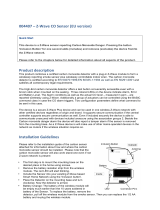Page is loading ...

Always Connected. Always Covered.
Motion Detector
User Manual
DMMS1

Page 2
Motion Detector Advanced User Manual
Preface
As this is the full User Manual, a working knowledge of Z-Wave automation
terminology and concepts will be assumed. If you are a basic user, please visit
www.domeha.com for instructions. This manual will provide in-depth technical
information about the Motion Detector, especially in regards to its compliance
to the Z-Wave standard (such as compatible Command Classes, Association
Group capabilities, special features, and other information) that will help you
maximize the utility of this product in your system.
Preface

Page 3
Motion Detector Advanced User Manual
Table of Contents
Table of Contents
Preface ................................................................................................................................. 2
Description & Features ..................................................................................................... 4
Specifications ..................................................................................................................... 5
Physical Characteristics ................................................................................................... 6
Inclusion & Exclusion ........................................................................................................ 7
Factory Reset & Misc. Functions ..................................................................................... 8
Physical Installation .......................................................................................................... 9
LED Behavior .................................................................................................................... 11
Button Behavior ............................................................................................................... 12
Compatible Command Classes ..................................................................................... 13
“Configuration” Command Class Parameters ............................................................ 16
Troubleshooting .............................................................................................................. 19
Warranty & Support ........................................................................................................ 20

Page 4
Motion Detector Advanced User Manual
Description & Features
The Dome Motion Detector is a Z-Wave Plus device that monitors areas for
movement. It does this using a sensor which detects changes in infrared light.
Similar to how lightbulbs “glow” in the “visible” light spectrum, humans and oth-
er mammals “glow” in the “infrared” light spectrum, so it is easy to detect this
type of movement. The Motion Detector can either be wall mounted or placed
on any flat horizontal surface. The MOUNT uses a spherical magnet to hold the
SENSOR, so it can point in any direction. The Motion Detector also monitors
ambient light levels and reports the data to your Z-Wave Hub.
Key Features:
» Z-Wave Plus Certified
» Ambient Light Sensor
» FlexibleMounting Options
» 110
o
Extra-Wide Coverage Area
» Up to 150’ wireless range, depending on environment
» Three-Year Battery Life
» Low Battery Indication
SolidWorks Student Edition.
For Academic Use Only.
Description & Features

Page 5
Motion Detector Advanced User Manual
Specications
Package Contents:
Technical Specications
Radio protocol
Z-Wave Plus (500 series)
Power supply
Single CR123A 3.0V battery
Max Current
35mA
Power Consumption
0.15W
Radio frequency
908.4 MHz US
Z-Wave Range
Up to 150’ depending on environment
Dimensions (L x W x H)
SENSOR—1.75” Sphere
Table 1 - Technical Specications
User Manual SENSOR MOUNT 2x ScrewsBattery
2x Wall Anchors
Thank you for purchasing the DOME
Motion Detector, which works with your Z-Wave
Certi ed Controller to monitor areas of your
home for movement and ambient light levels.
SolidWorks Student Edition.
For Academic Use Only.
Figure 1 - Motion Detector Front
Including/Connecting into the Z-Wave Network:
Follow the instructions for your Z-Wave certi ed
Controller to enter inclusion mode.
When prompted by the Controller:
1. For proper inclusion, bring the
Motion Detector to within 10 feet of your
Controller. After inclusion, the device can be
moved to any desired location.
2. Remove the cover of the Motion Detector by
twisting it apart.
3. Remove the Battery Tab.
4. Press the Connect Button quickly 3 times in
a row.
The LED Indicator will ash ve times indicating
inclusion.
SolidWorks Student Edition.
For Academic Use Only.
SENSOR LENS &
LED Indicator
CONNECT BUTTON
A. B. C.
SCREW HOLES
BATTERY COMPARTMENT
Figure 3 - Parts of the A. Sensor from the Front, B. Sensor from the
Rear, and C. MOUNT (WALL MOUNT)
Resetting the Motion Detector to Factory Settings:
To disconnect from the Z-Wave Network and
restore factory default settings:
1. Remove the Cover and make sure the
Motion Detector is powered.
2. Hold the Connect Button for 10 seconds until
the LED Indicator blinks once, then release
the button.
Only do this if the controller is disconnected or otherwise unreach-
able!
Excluding/Disconnecting from the Z-Wave Network
Follow the instructions for your Z-Wave certi ed Controller
to enter exclusion mode. When prompted by the Controller:
1. Remove the Cover and make sure the Motion Detector
is powered.
2. Press the Connect Button quickly 3 times in a row.
The LED Indicator will ash ve times indicating exclusion/
disconnection.
How to Use—Table Top:
You can use the facets on the
Sensor Body to properly
angle the Motion Detector on a table top or bookshelf to
monitor a room.
1. Remove the Magnetic Cradle and store it for later use
if needed.
2. Make sure your device is powered on and that there
is enough Z-Wave coverage in your installation
location.
3. Follow Figure 4 and place the
Sensor Body on a at
horizontal surface with an unobstructed view of the
area you wish to monitor.
110.00°
SolidWorks Student Edition.
For Academic Use Only.
110
o
Figure 2 - Using the Motion Detector on a Table Top
Motion Detector
SolidWorks Student Edition.
For Academic Use Only.
Specications

Page 6
Motion Detector Advanced User Manual
Physical Characteristics
The names used in Figures 1 & 2 will be used throughout this manual. Please
refer to this page as needed.
BATTERY TAB
SolidWorks Student Edition.
For Academic Use Only.
SENSOR BASE
BATTERY
MOUNT (MAGNET)
SENSOR COVER
MOUNT (WALL MOUNT)
Figure 1 - Motion Detector Exploded View
SolidWorks Student Edition.
For Academic Use Only.
SENSOR LENS/LED INDICATOR
BUTTON
A. B. C.
SCREW HOLES
BATTERY COMPARTMENT
Figure 2 - Parts of the A. SENSOR BASE Front, B. SENSOR BASE Rear, and C.
MOUNT (WALL MOUNT)
Physical Characteristics

Page 7
Motion Detector Advanced User Manual
Inclusion & Exclusion
Inclusion
Follow the instructions for your Z-Wave Certified Conto enter inclusion mode.
When prompted by the controller:
1. The Motion Sensor should be within 10’ of your Z-Wave controller for the
inclusion process. After successful pairing, the device can be brought to
the desired location.
2. Remove the SENSOR COVER by twisting it counterclockwise.
3. Remove the BATTERY TAB.
4. Press the BUTTON quickly 3 times in a row.
The LED INDICATOR will flash five times indicating inclusion
Exclusion
Follow the instructions for your Z-Wave Certified Conto enter exclusion mode.
When prompted by the controller:
1. Remove the SENSOR COVER.
2. Press the BUTTON quickly 3 times in a row.
The LED INDICATOR will flash five times indicating exclusion/disconnection.
Inclusion & Exclusion

Page 8
Motion Detector Advanced User Manual
Factory Reset & Misc. Functions
Resetting the Motion Detector
If needed, the Motion Detector can be reset locally by following these steps.
Only do this when your Z-Wave controller is disconnected or otherwise unreach-
able. Beware that resetting your device will disconnect it from the system:
1. Remove the SENSOR COVER and confirm that your Motion Detector is
powered up.
2. Press and hold the BUTTON for at least 10 seconds then release. A flash-
ing LED INDICATOR indicates a successful factory reset.
3. The Motion Detector’s memory will be erased to factory settings.
Waking Up The Motion Detector
Because the Motion Detector is a battery powered device, it wakes up on reg-
ular intervals to give battery and other status updates to the controller, as well
as to accept configuration settings from the controller. This helps to extend
the battery life. The device can be forced to wake up to submit these reports
or accept new settings immediately by simply pressing and holding the BUTTON
for two seconds. The LED INDICATOR will flash once indicating successful wake
up.
Factory Reset & Misc. Functions

Page 9
Motion Detector Advanced User Manual
Physical Installation
How to Use—Tabletop
You can use the facets on the Sensor Body to properly angle the Motion Sensor
on a table top or bookshelf to monitor a room.
1. Remove the Magnetic Cradle and store it for later use if needed.
2. Make sure your device is powered on and that there is enough Z-Wave
coverage in your installation location.
3. Follow Figure 3 and place the Sensor Body on a flat horizontal surface
with an unobstructed view of the area you wish to monitor.
How to Use—Wall Mount
You can mount the Motion Detector on any wall with a central line-of-sight per-
spective of the area you wish to monitor. See Figure 4 to visualize the Motion
Sensor’s coverage area and its optimal positioning. It is best to mount the
Motion Detector as high as possible to avoid limiting its effective range with
obstacles like tables and chairs.
110.00°
SolidWorks Student Edition.
For Academic Use Only.
Figure 3 - Using the Motion Detector on a tabletop
SolidWorks Student Edition.
For Academic Use Only.
Figure 4 - Motion Detector Wall Mount Congurations
Physical Installation

Page 10
Motion Detector Advanced User Manual
Physical Installation
Installation—With Double-Stick Tape
1. Find a good location (Fig 4) with adequate Z-Wave coverage to mount your
Motion Sensor.
2. Wipe your wall clean of any dirt and grease.
3. Peel-and-stick the MOUNT to your wall using the included double-stick
tape.
4. Place the SENSOR on the MOUNT (MAGNET) at an angle to properly mon-
itor your room, and the magnet will hold the SENSOR in place.
Installation—With Screws
1. Find a good location (Fig 4) with adequate Z-Wave coverage to mount your
Motion Detector.
2. Twist the MOUNT counterclockwise to separate the MOUNT (MAGNET)
from the MOUNT (WALL MOUNT).
3. Hold the MOUNT (WALL MOUNT) to your wall and drive the included screws
through the SCREW HOLES.
4. Reattach the MOUNT (MAGNET) to the MOUNT (WALL MOUNT).
5. Place the SENSOR on the MOUNT (MAGNET) at an angle to properly mon-
itor your room, and the magnet will hold the SENSOR in place.

Page 11
Motion Detector Advanced User Manual
LED Behavior
Color Behavior This happens when…
Red
Blink 5 times in 5 seconds
(slow)
…the Motion Detector was just powered on, but is
not yet included in a system.
Blink 5 times in 2.5
seconds (medium)
…the BUTTON is pressed 3 times quickly
(regardless of inclusion status.)
Blink 5 times in 1.5
seconds (fast)
…the Motion Detector is powered on, and already
included in a system.
Stay on for 2+ seconds
straight
…the BUTTON is pressed and held for 10+ seconds,
resetting Motion Detector to factory settings.
Blinks once
…the SENSOR detects motion OR the BUTTON is
pushed once.
Table 2 - LED Blinking Behavior
LED Behavior

Page 12
Motion Detector Advanced User Manual
Button Behavior
Action Condition Result
Press and hold
BUTTON for 2 sec-
onds
Motion Detector Already
Included in System
Device sends a wake up notication to its
controller, awaits further instructions, and blinks
the LED Indicator once
Push BUTTON 3
Times
Motion Detector Already
Included in System
Device sends node info to Group 1
Motion Detector Already
Included, and Controller is
in Exclusion Mode
Device is excluded from the system and removes
the Home ID from its memory
Motion Detector Not Yet
Included in System, and
Controller is in Inclusion
Mode
Device enters inclusion mode
Press and hold
BUTTON for 10+
seconds
Motion Detector Already
Included in System
Device will be reset to factory settings, and a
DEVICE_RESET_LOCALLY command will be sent to
Node 1
Press and Hold for
10+ seconds
Any condition (as long as
the device has power)
The device’s memory will erase to factory default
settings and any associations, conguration param-
eters, and other locally saved data will be lost
Table 3 - Button Behavior
Button Behavior

Page 13
Motion Detector Advanced User Manual
Compatible Command Classes
Command Class Notes
Device Reset Locally V1 (5A) -
Powerlevel V1 (73) -
Association Group Information V1 (59) -
Battery V1(80) -
Z-Wave Plus Info V2 (5E)
Returned Value: 01 06 00 0C 07 0C 07
Z-Wave Plus Version: 01
Role Type: 06
(Slave Sleeping Reporting)
Node Type: 00
(Z-Wave Plus Node)
Installer Icon Type: 0C 07
(Home Security Alarm)
User Icon Type: 0C 07
(Home Security Alarm)
Version V2 (86)
Returned Value: 03 04 05 03 50 42 00
Z-Wave Library Type: 03
(Enhanced Slave)
Protocol Version: 04 05
Protocol Sub-Version: 03 50
Application Version: 42
Application Sub-Version: 00
Manufacturer Specic V2 (72)
Returned Value: 02 1F 03 01 06
Manufacturer ID: 02 1F
Product Type: 03
Product ID: 00 83
Multilevel Sensor (31)
The Motion Detector monitors ambient light levels and reports this data
to the main controller using the Multilevel Sensor command class. The
light is measured everytime motion is detected and periodically (every
180 s by default; see Parameter 07.) Each time the device wakes up or
checks the light level, the Param 7 clock is reset. A report is sent only if
the light is at least 100 Lux more intense than the last reported value.
Returned Value: 03 0A XX XX
Sensor Type: 03
(Luminance)
Precision/Scale/Size: 0A
(Precision = 000; Scale = 01; Size = 010)
Sensor Data: 00 00 ~ FF FF
(0 ~ 65,535 in Lux)
Table 4 - Command Classes
Compatible Command Classes

Page 14
Motion Detector Advanced User Manual
Compatible Command Classes
Command Class Notes
Association V2 (85)
Group 1
Group 1 is the “Lifeline” group, which can hold ve devices. The
Motion Detector sends this group a Notication Report and Binary Sen-
sor Report whenever motion is detected and when it stops. It also sends
a Multilevel Sensor Report incrementally based on time (see Param 7,)
or when a relative change in light level is detected (see Param 9.) Final-
ly, the Motion Detector sends this group Battery Reports and a Device
Reset Locally notication to remove itself from the Z-Wave network.
Group 2
The Motion Detector sends a BASIC_SET command to Association Group
2 to directly trigger devices (like a siren, chime, etc.) when motion is de-
tected and when it stops. Optionally, the Motion Detector can be set to
only send this when ambient light levels fall below a predetermined level
(see Conguration Parameters 5 and 8.) See Conguration Parameters
2, 3, 5, and 8 for more details regarding Association Group 2.
Group 3
Group 3 supports up to 5 members and the Motion Detector sends it a
NOTIFICATION_REPORT when motion is detected and when it stops.
Group 4
Group 4 supports up to 5 members and the Motion Detector sends it a
SENSOR_BINARY_REPORT when motion is detected and when it stops.
Notication V4 (71)
The Motion Detector sends a Notication Report whenever motion is
detected. If no motion is detected for the amount of time set by Congu-
ration Parameter 2, the device will send another Notication Report to
the main controller.
Returned Value: 00 00 00 FF 07 XX 00 00
V1 Alarm Type: 00
(Unsupported)
V1 Alarm Level: 00
(Unsupported)
Reserved: 00
(Reserved)
Notication Status: FF
(Unsolicited Reporting is Enabled)
Notication Type: 07
(Home Security)
Event:
Motion Detected—08
(Motion Detected, Unknown Location)
No More Motion—00
(Event Inactive)
Sequence/Reserved/Event Parameters Length: 00
Notication Event Parameters: 00
(No Event Parameters)
Table 5 - Command Classes Continued

Page 15
Motion Detector Advanced User Manual
Compatible Command Classes
The Motion Detector supports the following command classes:
x COMMAND_CLASS_ZWAVEPLUS_INFO (V2)
x OMMAND_CLASS_MANUFACTURER_SPECIFIC (V2)
x COMMAND_CLASS_VERSION (V2)
x COMMAND_CLASS_ASSOCIATION (V2)
x COMMAND_CLASS_ASSOCIATION_GRP_INFO (V1)
x COMMAND_CLASS_DEVICE_RESET_LOCALLY (V1)
x COMMAND_CLASS_POWERLEVEL (V1)
COMMAND_CLASS_SWITCH_BINARY (V1)
COMMAND_CLASS_NOTIFICATION (V4)
COMMAND_CLASS_METER (V4)
COMMAND_CLASS_CONFIGURATION (V1)
COMMAND_CLASS_SWITCH_ALL (V1)
COMMAND_CLASS_BASIC (V1)
Command Class Notes
Binary Sensor (30)
The Motion Detector also sends a Binary Sensor Report when motion
is detected or cleared. See below for the Binary Sensor Report
parameters sent:
Sensor Type: 0C
(Motion)
Motion Detected: FF
No More Motion: 00
Wake Up V2 (84)
The wake-up interval is set in seconds, and is 43,200 seconds (12 hours)
by default. The wake-up interval can be set to any value from 300s (5
minutes) to 16,777,200s (about 190 days) in 60-second increments.
Conguration V1 (70)
See ““Conguration” Command Class Parameters” on page 16.
Table 6 - Command Classes Continued

Page 16
Motion Detector Advanced User Manual
“Conguration” Command Class Parameters
Param
# Size Name Available Values
Default
Value
01
This parameter sets the sensitivity of the Motion Detector. It is a unitless parameter ranging in
values from 8 up to 255, with 8 being the highest sensitivity level and 255 being the lowest.
After physical installation, make sure the farthest part of the coverage area is still “visible” to the
Motion Detector by adjusting this parameter.
01
Sensitivity Level
08 ~ FF
(8 ~ 255)
0C
(12)
02
This parameters sets the amount of time after a motion event before the Motion Detector reports
no activity to the main controller (see “Notication” and “Binary Sensor” command classes on page
14-15 for more information.) This also sets the amount of time before a BASIC_SET(00) command
is sent to Association Group 2 to turn off any activated devices. This value must be higher than the
value of Parameter 6, and if this parameter is reset to default settings, Parameter 6 will also be
reset. See “Group 2” on page 14 for more information.
02
Motion Cleared Time Delay
00 05 ~ 02 58
(5 ~ 600 in Seconds)
1E
(30 sec)
03
This parameter sets the value sent by the BASIC_SET command to Association Group 2 (for more
information, see “Group 2” on page 14.)
01
BASIC_SET Level
00
(0/Turn Off Device)
01 ~ 63
(0-99)
FF
(255/Turn On Device)
FF
(255/Turn
On Device)
Table 7 - Motion Detector Conguration Parameters
Configuration parameters are sent using a standard syntax to ensure interopera-
bility between all manufacturers’ products. All values are represented using the
hexadecimal number system.
Typical syntax is as shown below. Note that the value sent must be the exact size,
in bytes, as accepted by the setting. The “extra” spaces should be filled with zeros
(see the “value” column below.)
Example Configuration Parameter: 02 02 00 0A
Param # Size Value
02
(Param #2)
02
(2 Bytes)
00 0A
(10)
“Conguration” Command Class Parameters

Page 17
Motion Detector Advanced User Manual
“Conguration” Command Class Parameters
Param
# Size Name Available Values
Default
Value
04
This setting enables or disables motion detection.
01
Enable/Disable Motion Detection
00
(Motion Detection Disabled)
01
(Motion Detection Enabled)
01
(Motion
Detection
Enabled)
05
If Parameter 8 is enabled, this setting sets the light level below which the Motion Detector will send
BASIC_SET commands to Association Group 2 when motion is detected. For more information, see
“Group 2” on page 14.
02
Group 2 Ambient Light Threshold
00 05 ~ 03 E8
(5 ~ 1,000 in Lux)
00 64
(100 Lux)
06
After each motion event, the Motion Detector is disabled for the amount of time set by this
parameter before it can send out another “Motion Detected” Notication Report/Binary Sensor
Report. This value must be lower than the value of Parameter 2, and if this parameter is reset to
default settings, Parameter 2 will also be reset.
01
Retrigger Interval
01 ~ 08
(1 ~ 8 in seconds)
08
(8 sec)
07
This parameter sets the amount of time between each successive ambient light level reading that
is sent. This value must be less than the Wakeup Interval Time (which is 43,200 seconds or 12
hours by default.)
02
Light Sensing Interval
00 3C ~ 8C A0
(60 ~ 36,000 in seconds)
00 B4
(180 sec)
08
If this parameter is enabled, the Motion Detector will only send Basic Set commands to Associon
Group 2 if the ambient light level is below the value set in Parameter 05. For more information, see
“Group 2” on page 14.
01
Enable/Disable Group 2 Ambient
Light Threshold
00
(Group 2 Ambient Light Threshold Disabled)
01
(Group 2 Ambient Light Threshold Enabled)
0
(Ambient
Light
Threshold
Disabled)
Table 8 - Motion Detector Conguration Parameters Continued

Page 18
Motion Detector Advanced User Manual
“Conguration” Command Class Parameters
Param
# Size Name Available Values
Default
Value
09
This Parameter sets the minimum change in ambient light level (in lux) the Motion Detector must
detect before a Multilevel Sensor Report is sent to the main controller.
01
Ambient Light Sensitivity Level
00 ~ FF
(0 ~ 255 in Lux)
64
(100 Lux)
0A
If this parameter is enabled, the LED INDICATOR will ash everytime there motion is detected. If
this is disabled, the LED INDICATOR will not ash to indicate motion events.
01
Enable/Disable LED INDICATOR
00
(LED Disabled)
01
(LED Enabled)
01
(LED En-
abled)
Table 9 - Motion Detector Conguration Parameters Continued

Page 19
Motion Detector Advanced User Manual
Troubleshooting
:Q Help! My Motion Detector paired successfully, but my controller
can’t see it anymore after I installed it!
:A The Z-Wave signal is probably weak in that area of your home. Remember that the
120' - 150' range doesn’t take into account walls, furniture, and other obstacles.
To boost your Z-Wave network coverage, add a few non-battery powered Z-Wave
devices between the controller and the furthest device, like the Dome On/Off Plug
or Water Main Shut-Off. You can even purchase dedicated Z-Wave extenders from
3rd party manufacturers.
:Q There’s so many words in this manual I don’t understand. How can
I learn more about Z-Wave?
:A Remember you don’t have to understand everything in this manual to start
automating your home. Our Quick-Start Guides have all you need to start using
any device. For more thorough information about Z-Wave home automation, visit
www.domeha.com/support.
:Q My Motion Detector keeps sending signals when there is no move-
ment/it doesn’t respond everytime it should.
:A You most likely have to fine tune the sensitivity levels - contact your controller’s
manufacturer for further assistance. If you are still having issues, please visit
www.domeha.com/support
:Q I’ve tried multiple times, but I can’t include the Motion Detector in
my system.
:A Make sure your device is getting power. Then, follow the procedure to Factory
Reset on Page 8 and try going through the inclusion process again. If you are still
having issues, please visit www.domeha.com/support
:Q All of a sudden, my Motion Detector is offline.
:A Make sure your device is getting power. If powered, make sure you still have
Z-Wave network coverage. If you are still having issues, visit www.domeha.com/
support.
Troubleshooting

Page 20
Motion Detector Advanced User Manual
Warranty & Support
If you have questions, our trained Customer Service Depart-
ment is happy to assist you 24 hours a day, 7 days a week.
Contact Dome Customer Service as follows: • In North America
dial: 1-855-249-1754 • Email Dome at support@domeHA.com
DO NOT RETURN THIS PRODUCT TO THE STORE OR WEBSITE
FROM WHICH IT WAS PURCHASED
If you believe the product is defective, has a missing or broken
part or are having difculty with it please contact Dome as list-
ed above for a quick and efcient solution to the problem.
Legal Notices: This device complies with part 15 of the FCC
rules. Operation is subject to the following two conditions (1)
This device may not cause harmful interference, and (2) this
device must accept any interference received, including inter-
ference that may cause undesired operation.
Note: This equipment has been tested and found to comply
with the limits for a Class B digital device, pursuant to part
15 of the FCC Rules. These limits are designed to provide rea-
sonable protection against harmful interference in a residential
installation. This equipment generates, uses and can radiate
radio frequency energy and, if not installed and used in accor-
dance with the instructions, may cause harmful interference to
radio communications.
However, there is no guarantee that interference will not occur
in a particular installation. If this equipment does cause harm-
ful interference to radio or television reception, which can be
determined by turning the equipment off and on, the user is
encouraged to try to correct the
interference by one or more of the following measures: Reori-
ent or relocate the receiving antenna; increase the separation
between the equipment and the receiver; connect the equip-
ment into an outlet on a circuit different from that to which the
receiver is connected. Consult the dealer or an experienced
radio/TV technician for help.
This device complies with Industry Canada license-exempt RSS
standard(s). Operation is subject to the following two condi-
tions: (1) this device may not cause interference, and (2) this
device must accept any interference, including interference
that may cause undesired operation of the device.
Elexa Consumer Products, Inc. (”ECP”) warrants to the original
retail purchaser (”Purchaser”) that the DOME Window/Door
sensor (the “Product”) will be free of defects in materials or
workmanship under use for one (1) year from the date of pur-
chase (the “Warranty period”).
For the Purchaser only, if the Product fails to perform as speci-
ed during the Warranty Period due to defective parts or faulty
workmanship, ECP will repair or replace the defective or dam-
aged parts of the Product. Normal wear and tear is not covered
nor is abnormal use, misuse, mishandling, faulty installation,
improper shipping, damage caused by disasters such as re,
ood or earthquake, neglect, accident or tampering. This war-
ranty covers only normal use in the United States or Canada.
To obtain warranty service during the Warranty Period, call
Dome Customer Service (1-855-249-1754) or email: support@
domeHA.com for instructions on sending damaged parts and
documentation for a Return Material Authorization (RMA).
Products returned to ECP for repair or replacement without au-
thorization will be returned at the sender’s expense. All warran-
ty claims must be accompanied by a legible copy of the original
receipt showing date and details of purchase. The RMA number
must be clearly written on the side of the shipping container in
which you return the Product or defective parts. Unless other-
wise instructed by ECP, the Product must be sent freight pre-
paid to the following address:
Elexa Consumer Products, c/o Promac,
1153 Timber Dr., Elgin, IL 60123
ECP will repair or replace the defective parts and return them
at ECP’s cost by a shipping method selected by ECP. When con-
tacting ECP to obtain an RMA, Purchaser may request expedit-
ed return shipping at Purchaser’s expense.
THIS WARRANTY IS NOT TRANSFERABLE, AND, TO THE MAXI-
MUM EXTENT PERMITTED BY APPLICABLE LAW IS IN LIEU OF
ALL OTHER WARRANTIES, REPRESENTATIONS AND CONDI-
TIONS, EXPRESSED OR IMPLIED, STATUTORY OR OTHERWISE,
INCLUDING BUT NOT LIMITED TO THE IMPLIED WARRANTIES OF
MERCHANTABILITY AND FITNESS FOR A PARTICULAR PURPOSE.
NO OTHER PERSON OR REPRESENTATIVE IS AUTHORIZED TO
MAKE ANY OTHER WARRANTY ON BEHALF OF ECP OR ASSUME
FOR ECP ANY OTHER LIABILITY IN CONNECTION WITH THE SALE
OF THIS PRODUCT. IN NO EVENT WILL ECP BE LIABLE FOR ANY
DAMAGES, INCLUDING BUT NOT LIMITED TO INCIDENTAL, SPE-
CIAL OR CONSEQUENTIAL DAMAGES ARISING OUT OF THE USE
OR INABILITY TO USE THE PRODUCT, INCLUDING DAMAGES
DUE TO ECP’S NEGLIGENCE.
THIS WARRANTY GIVES YOU SPECIFIC LEGAL RIGHTS, AND YOU
MAY ALSO HAVE OTHER RIGHTS WHICH VARY FROM STATE TO
STATE AND COUNTRY TO COUNTRY.
This marking on the product, accessories or literature indicates
that the product and its electronic accessories should not be
disposed of with other household waste.
To prevent possible harm to the environment or human health
from uncontrolled waste disposal, please separate these items
from other types of waste and recycle them responsibly to pro-
mote the sustainable reuse of material resources.
Household users should contact either the retailer where they
purchased this product, or their government ofce, for details
of where and how they can take these items for
environmentally safe recycling.
Business users should contact their supplier and check the
terms and conditions of the purchase contract. This product
and its electronic accessories should not be mixed with
other wastes for disposal.
This marking on the battery, manual or packaging indicates
that the batteries in this product should not be disposed of with
other household waste. Where marked, the chemical symbols
Hg, Cd or Pb indicate that the battery contains mercury, cadmi-
um or lead above the reference levels in EC Directive 2006/66.
If batteries are not properly disposed of, these substances can
cause harm to human health or the environment.
Warranty & Support
/