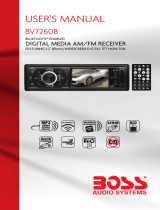Page is loading ...


www.PyleUSA.com
CONTENT
Installation 3
Front-Mount 3
Mounting 4
Wiring Connection 5
Operation 6
Location of Keys 6
Turn ON/OFF the Unit 7
Sound Adjustment 7
Loudness 7
EQ Function 7
Loc ON/OFF 7
Stereo/Mono Function 7
Liquid Crystal Display (LCD) 7
Alarm ON/OFF 7
Setting Alarm Time 7
Setting the Alarm 7
Stop the Alarm Output 7
Brightness of the LCD 8
Clock Display 8
Clock Setup 8
Speaker Output 8
Auxiliary AV Input Function 8
Reset Function 8
Radio Operation 8
Switching to Radio Mode 8
Selecting the Frequency Band 8
Selecting Station 8
Automatic Memory Storing
& Program Scanning 8
Manually Store Station
& Recall Preset Station 9
CD/MP3 Operation 9
Switching to CD mode 9
Selecting Tracks 9
Pausing Playing 9
Previewing all Tracks 9
Repeating the Same Track 9
Playing all Tracks in Random 9
Ejecting a Disc 9
Selecting Directory UP/DOWN 9
Selecting Files by
AS/PS Button 9
Searching File Number 10
Searching File Name 10
Searching Form Folder 10
WMA Operation 10
USB Play Operation 10
Supported MP3/WMA Decoding Modes 11
Disc Notes 11
DVD Video Menu Play 12
Bluetooth Operation 16
Remote Control 17
Troubleshooting 18
2

www.PyleUSA.com
INSTALLATION
MOUNTING
CAUTION: Do not install radio without rear cover installed. No user serviceable parts
inside. Rear cover provides protection against potential re hazard.
4

www.PyleUSA.com
INSTALLATION
3
Notes:
Choose the mounting location where the
unit will not interfere with the normal
driving function of the driver.
Before nally installing the unit, connect the
wiring temporarily and make sure it is all
connected properly to the unit and if the
system works properly.
Use only the parts included with the unit to
ensure proper installation. The use of
unauthorized parts can cause malfunctions.
Consult with your nearest dealer if
installation requires drilling of holes or
other modications of the vehicle.
Install the unit where it does not get in the
driver’s way and cannot injure the
passenger if there is an emergency stop.
If installation angel exceeds 30° from
horizontal, the unit might not give its
optimum performance.
Avoid installing the unit where it would be
subject to high temperature, such as from
direct sunlight, or from hot air, from the
heater, or where it would be subject to dust,
dirt or excessive vibration.
FRONT MOUNT
This unit can be properly installed from “Front”
(conventional DIN Front-mount) utilizing
threaded screw holes at the sides of the unit
chassis. For details, refer to the following
illustrated installation methods.
INSTALLATION OPENING
This unit can be installed in any dashboard or
wall where theres an opening as the image
shown:
30
ATTENTIONS OF INSTALLATION
1. This player should be installed by
professional technician.
2. Please read the instruction and
operation of equipment carefully before
installing.
3. Make sure to connect other wires
before power connection.
4. To avoid short circuit. Please make sure
all the exposed wires are insulated.
5. Please x all the wires after installation.
6. Please make connection to the player
accordingly to this instruction manual.
Wrong connection may cause damage.
7. This player only t for 12V DC device
and please make sure your car belongs
to this kind of cathode grounding
electrical system.
8. Please connect the wires correctly.
Wrong connection will cause
malfunction or damage to the electrical
system.

www.PyleUSA.com
WIRING CONNECTION
5
PIN NO WIRE COLOR DESCRIPTION
1
2
3
4
5
6
7
8
9
10
11
12
13
14
15
16
17
18
19
20
ORANGE / BLACK
ORANGE / BLACK
PINK
BLUE
GRAY / BLACK
GRAY
PURPLE / BLACK
PURPLE
BROWN / WHITE
BROWN
RED
YELLOW
BLACK+BLACK
WHITE / BLACK
WHITE
GREEN / BLACK
GREEN
C RIGHT SPEAKER (+)
C RIGHT SPEAKER (-)
ILLUMINATION CONTROL
POWER ANTENNA
A RIGHT SPEAKER (-)
A RIGHT SPEAKER (+)
B RIGHT SPEAKER (-)
B RIGHT SPEAKER (+)
C LEFT SPEAKER (+)
C LEFT SPEAKER (-)
ACC
B+
GROUND
A LEFT SPEAKER (-)
A LEFT SPEAKER (+)
B LEFT SPEAKER (-)
B LEFT SPEAKER (+)
WIRE INSERTION VIEW

www.PyleUSA.com
13
OPERATION
SPECIAL FUNCTIONS FOR DVD
Press SUB-T during playback. The
following information will be shown on
the screen.
: OFF
Each time the button is pressed, the
subtitle language changes in sequential
order.
Notes:
• The language number is different
according to the disc.
• Some discs only contain one subtitle
LANGUAGE
Press AUDIO on the remote control during
playback. The following information will
be shown on the screen.
: [1 JAPAN]
Each time the button is pressed, the audio
soundtrack language changes in sequen-
tial order
Notes:
• The language number is different
according to the disc.
• Some discs only contain one soundtrack
language.
FREQUENTLY ASKED QUESTIONS
• When inserting a DVD disc and doesn’t
play and shows “region error”, it is because
that the DVD player and the discs all have
the “REGION CODE”. If the region number
described on the DVD disc does not
corresponds to the region number of this
DVD player, the unit will not play the disc.
• When inserting a DVD disc, there is a
window shown on the screen that
requires entering 4 characters password
~ The current disc has “Parental Control”
level, and the player’s parental level is
set below the level of the disc, you
should enter the correct password to
play the disc normally.
NOTE:
Set the “Parental Control” level, please
refer to “SETUP\LOCK” in the following
page.
Display the current disc’s LANGUAGE,
AUDIO TYPE, SUBTITLE LANGUAGE and PLAY
ANGLE.
For VCD:
The menu is the same with the DVD menu
above.
GO TO FUNCTION
FOR DVD:
Press GOTO button, the screen will display the
following message:
Use the number keys to input the desired
Title, Chapter or Time, then press ENTER key
to conrm.
FOR VCD (WITH PBC OFF)/CD:
You can input the Track and Time then press
ENTER key to conrm.
ZOOM FUNCTION
Allows the picture to be increased in size.
Press ZOOM button on the remote control to
toggle among 2 scale, 3 scale and 4
scale, 1/2 scale,1/3 scale, 1/4 scale.
When the scale is 1/4 times, press ZOOM
button again to cancel the zoom function
During Zoom mode, press , : buttons to
move pictures up, down, left, or right
direction.

www.PyleUSA.com
14
OPERATION
ATTACHMENT: PARENTAL CONTROL
SPECIAL FUNCTIONS FOR VCD AND CD
For VCD and CD discs, there is one special
function “Program Play” which makes it
different from DVD discs.
• The function is effective in PBC OFF
mode. Pressing PROG button can acti
vate program edit interface.
• To set the program menu, please refer to
the operation of the audio les in the
media player below.
Note:
• After you have programmed the tracks,
press PROGRAM button. You can switch
between program play and normal play.
• Press OK button to exit the edit interface.
DATA DISC PLAY OPERATION
When you insert a data disc including
audio (MP3, WMA), movie (MPEG), picture
(JPG) les into the disc slot, the following
media play window will be shown on the
screen:
DVD discs have a parental level assigned to
the disc. The range of parental controls is from
1 to 8. The player can be set in a similar way. If
the player’s parental level is set to 8 it will play
all discs. If the player’s parental level is set
below 8, only discs with a lower or equal
parental level will play. For example if the
player is set to 5, only discs with parental
control ratings of 5, 4, 3, 2, & 1 will play. To
play a higher rated disc you must change the
player’s rating to a higher number. For
example, consider a disc that generally
suitable for most audiences, and rated as
level 2 for the most part. However in the
middle there are also scenes rated at 5 & 7
(not suitable for children). Alternative scenes
with lower rating are included. The player
plays the highest rated scene that the
parental setting allows. A section of the disc
can have several different sequences that vary
in parental control level. In the above example
of a disc with parental control, the player will
show a different section depending on the
parental control level set in the player’s menu.
In this way parents can control the content of
lms and there is no indication that any
censorship has occurred. The meaning of the
levels 1 to 8 varies depending upon the
country and the type of content on the disc.
The parental control levels are:
UNLOCK
1 KID SAFE
2 G
3 PG
4 PG 13
5 PG-R
6 R
7 NC 17
8 ADULT

www.PyleUSA.com
15
OPERATION
SETUP
1. Use or cursor button to select the
items you want to program.
2. The items you selected will be highlighted.
3. Input the sequence number you want to
program by numeric buttons (0- 9,10+) on
the remote control.
4. Press OK or select “play” button on the
bottom area to program playback.
Note:
For audio CD, the play interface and operation
is similar with the Music page operation. For
more details, please refer to the description of
Music page.
USB PLAY OPERATION
USB interface is located in the front panel of
the unit. USB driver can be connected
through this interface.
1. When inserting USB drive into the USB
interface, the unit will read the USB auto
matically.
2. Press MODE button to select the USB mode
to play USB
Note:
When reading the USB device, please don’t
touch or remove the USB.
If USB device isn't working properly, make
sure the USB device is turned on and properly
connected.
• The main unit can only support the
standard USB-memory disc which is
approved by Microsoft.
• USB MP3 player is not standard which means
different brand name or different models
have their own standards. Our product do
not support every MP3 player.
• Remove the battery from the MP3 player
when connecting an MP3 player with normal
battery (non rechargeable battery).
Otherwise, it may cause battery burst.
SETUP
• In USB play mode, be sure not to
remove the USB driver from the USB
interface.
In DVD mode, when the disc is playing or
in stop mode, press SETUP on the remote
control to enter setup menu.
• When the cursor is on the topside, use
buttons to move between different
pages.
• Press button to move cursor to setup
page then use buttons to move
between different setup options.
• Press button to display the select
list for each setup option and then use
buttons and ENTER button to
change your selection.
SYSTEM SETUP
Open the setup menu to view system
setup:
SYSTEM SETUP
TV SYSTEM
SCREEN SAVER
TV TYPE
PASSWORD
RATING
DEFAULT
1. TV SYSTEM: Change the TV mode
among NTSC, PAL and AUTO.
2. SCREEN SAVER: Change the SCREEN
SAVER on or off.
3. TV TYPE: Change the TV TYPE among
4:3PS, 4:3LB and 16:9.
4. PASSWORD: Change the PASSWORD
lock or unlock, the default PASSWORD
OPERATION is “0000”
5. RATING: Change the parental RATING
among 1KID SAFE, 2G, 3PG, 4PG13,
5PG-R, 6R, 7NC-17, 8ADULT.
6. DEFAULT: Restore the system setup to
default setup.

www.PyleUSA.com
OPERATION
LOCATION OF KEYS
1. VOL/PWR/SEL
2. LCD
3. DISC SLOT
4. ALARM SET
5. ALARM ON/OFF
6. DIM (Dimmer)
7. SPEAKER A/B/C
8. 1 PAU
9. 2 INT
10. 3 PRT
11. 4 RDM
12. 5 DIR-
13. 6 DIR+
14. WEATHER BAND/BAND
15. MODE
16. AS/PS
6
17. DISP
18.
19.
20. (Eject)
21. EARPHNE OUTPUT
22. AV IN Jack
23. USB INTERFACE
24. RESET button

www.PyleUSA.com
OPERATION
7
TRUN ON/OFF THE UNIT
Press PWR button (1) to turn on the unit.
When the unit is on. Press and hold PWR
button (1) for 2 seconds to turn the unit off.
SOUND ADJUSTMENT
Press SEL button (1) shortly to select the
desired adjustment mode. The adjustment
mode will change in the following order:
BASTRELOUDEQLOC STVOL
MCU version DVD version
BAS: bass
TRE: treble
BAL: balance
LOUD: Loudness
EQ: equalization
LOC: local
STEREO: stereo
VOL: volume
In each item, by rotating the audio knob (1) it
is possible to adjust the desired sound quality.
LOUDNESS
In LOUD item rotating the audio knob (1) to
turn the LOUDNESS function on/off.
EQ FUNCTION
In EQ item you can select the preset EQ
mode by rotating the audio knob (1) as below.
FLAT - POP - ROCK - CLASS - EQ OFF
LOC ON/OFF
In LOC item rotating the audio knob (1) to
turn on/off local function. In LOC ON mode
the unit will reduce the receiving sensitivity
when you search station. That means you can
receive the station that sounds good. It will
ignore the station that sound is not good. In
LOC OFF mode it will increase the receiving
sensitivity when you search the station. That
means you can receive more stations.
STEREO/MONO FUNCTION
In STEREO item rotating the audio knob
(1) to choose STEREO or MONO mode. In
STEREO mode you can receive FM stereo
signal. In MONO mode the stereo station
will be switched to monochrome.
Sometimes when the signal is not good.
Changing it to MONO mode will reduce
the noise.
LIQUID CRYSTAL DISPLAY (LCD)
The liquid crystal display (lcd) displays the
frequency, time and activated functions.
ALARM ON/OFF
Press ALARM ON/OFF button (5) to turn
on/off alarm function.
SEEING ALARM TIME
Short press ALARM SET button (4) to see
the alarm time.
SETTING THE ALARM
To set the alarm, press and hold the
ALARM SET button (4) for 2 seconds. The
number representing the hours will ash.
Rotating the VOL control (1) to adjust the
hour. Press ALARM SET again briey and
the number representing the minutes will
ash. Rotating the VOL control (1) to
adjust the minutes. Press the ALARM SET
button (4) again to store the alarm time.
Once a time is set, press ALARM ON/OFF
(5) to turn the alarm function on or off.
STOP THE ALARM OUTPUT
When time ran to the alarm time. The
head unit will output the alarm sound.
Pressing ALARM ON/OFF button(5) to
stop the alarm output.

www.PyleUSA.com
OPERATION
8
STEREO/MONO FUNCTION
In STEREO item rotating the audio knob
(1) to choose STEREO or MONO mode. In
STEREO mode you can receive FM stereo
signal. In MONO mode the stereo station
will be switched to monochrome.
Sometimes when the signal is not good.
Changing it to MONO mode will reduce
the noise.
LIQUID CRYSTAL DISPLAY (LCD)
The liquid crystal display (lcd) displays the
frequency, time and activated functions.
ALARM ON/OFF
Press ALARM ON/OFF button (5) to turn
on/off alarm function.
SEEING ALARM TIME
Short press ALARM SET button (4) to see
the alarm time.
SETTING THE ALARM
To set the alarm, press and hold the
ALARM SET button (4) for 2 seconds. The
number representing the hours will ash.
Rotating the VOL control (1) to adjust the
hour. Press ALARM SET again briey and
the number representing the minutes will
ash. Rotating the VOL control (1) to
adjust the minutes. Press the ALARM SET
button (4) again to store the alarm time.
Once a time is set, press ALARM ON/OFF
(5) to turn the alarm function on or off.
STOP THE ALARM OUTPUT
When time ran to the alarm time. The
head unit will output the alarm sound.
Pressing ALARM ON/OFF button(5) to
stop the alarm output.
BRIGHTNESS OF THE LCD
Press the DIM button (6) to adjust the LCD
brightness from “DIMMER 1” (brightest) to
“DIMMER 2”(less bright)
CLOCK DISPLAY
Press DISP button (17) to display the time.
Each displaying time is several seconds, and
come back to current position after several
seconds.
CLOCK SETUP
Press and hold the DISP button (16) for 2
seconds to access Clock Setup mode. The
number representing the hours will ash.
Rotating the VOL control (1) to adjust the
hour. Press DISP again briey and the number
representing the minutes will ash. Rotating
the VOL control (1) to adjust the minutes.
Press the DISP button again to exit clock
setup mode.
VOLUME CONTROL
Three pair of speakers output controled by
pressing buttons (7) (SPEAKER A, SPEAKER B
and SPEAKER C) . Press A button, A letter
shows on the lcd. B and C letters will be off. In
this status rotating the audio knob (1) will
control A speakers volume. Also press B(C)
button the B(C) letter shows on the lcd. A and
C(B) letter will be off. In this status rotating the
audio knob (1) will control B(C) speakers
volume. When A, B and C letters are off on lcd.
In this status rotating the audio knob (1) will
control A, B and C speakers volume together.
AUXILIARY A/V INPUT FUNCTION
Press the MODE button (15) to access AUX1
(front) or AUX2 (rear) input mode. The unit
can be connected to the Audio/Video input
through the AV IN jack (22) or Inputs on the
back of the unit.
RESET FUNCTION
RESET button (24) must be activated with
either a ballpoint pen or thin metal object.
The RESET button is to be activated for
the following reasons:
- Initial installation of the unit when
all wiring is completed.
- All the function buttons do not
operate.
- Error symbol on the display.
RADIO OPERATION
SWITCHING TO RADIO MODE
Press MODE button (15) to select radio
mode, the radio mode appears in the
display together with the memory band
and frequency.
SELECTING THE FREQUENCY BAND
At radio mode, press BAND button (14)
shortly to select the desired band.
The reception band will change in the
following order:
FM1 FM2 FM3 WBAM1 AM2
Noted: Press and hold BAND button for 2
seconds will directly skip to the WB.
SELECTING STATION
Press button (19) or button (18)
shortly to activate automatic seek
function. It will search up/down a station
automatically. Press for 2 seconds until
“MANUAL” appears on the display, the
manual tuning mode is selected. In this
mode you can turn up/down a step
frequency one by one till searched a
station. If both buttons have not been
pressed for 5 seconds, it will return to seek
tuning mode and “AUTO” appears on the
display.

www.PyleUSA.com
10
SEARCHING FILE NAME
Press AS/PS button two times. It enters
into “Search File Name” mode. The unit
searches les that have the same
character which is inputted by the user
pressing the corresponding buttons listed
on the Table 1 below.
KEY Assigned IN Searching mode (Table 1)
Explain as follows:
• Use the corresponding buttons to select
the characters A to Z, blank, 0 to 9, _, -, +.
(Of course you can use knob (3) to select
the characters A to Z, blank, 0 to 9, _, -, +.)
- Press knob (3) to start the le search.
• Search From Folder
Press AS/PS button three times.
It enters into “Searching from folder”
mode. Rotating the audio knob (1 ) to
select desired folder. After that press
audio knob (1) to enter the folder.
Rotating audio knob (1) to select desired
le. And then press audio knob (1) again
to play.
EJECTING A DISC
Press button (20) to stop disc playing and
eject the disc from the disc slot (3).
SELECTING DIRECTORY UP/DOWN
Press DIR- button (12) or DIR + button (13) to
select previous directory or next directory. If
the MP3/WMA disc does not contain any
directory, there is no function of pressing DIR
- button (12) or DIR + button (13).
SELECTING FILES BY AS/PS BUTTON
AS/PS button (16) is assigned as selection
button in MP3/WMA operation.
When pressed, it activates the selected mode
as below:
Search le number => Search File Name
=>Search from folder.
SEARCHING FILE NUMBER
Press AS/PS button one time to enter into
“Searching le number” mode.
Rotating audio knob (1) to select the le
number then press the audio knob (1) to
conrm. The unit searches the selected le to
play. If the le number was selected, the unit
will wait for audio knob (1) for seconds. The
unit searches the le after few seconds, even if
the audio knob (1) button is not pressed.
You also can select the le by using the
numeric buttons which shown on the panel.
But please pay attention to the following
numbers:
MODE: 7
: 8
: 9
DISP : 0
OPERATION
AMS Mode Select
SEL ENTER
1
A, B, C, 1
2 D, E, F, 2
3 G, H, I, 3
4 J, K, L, 4
5
M, N, O, 5/Directory
DOWN
6 P, Q, R, 6/Directory UP
MODE S, T, U, 7
TUNE/SEEK/TRACK
DOWN
V, W, X, 8
TUNE/SEEK/TRACK
UP
Y, Z, SPACE, 9
DISP _,-,+,0
AUDIO KNOB
CHARACTER SELECT
All the CHARACTER
above

www.PyleUSA.com
OPERATION
9
CD/MP3 OPERATION
SWITCHING TO CD MODE
If there is no DISC inserted in the driver:
Gently insert the DISC with the printed
side uppermost into the DISC
compartment until you feel some
resistance. The DISC is drawn into the
driver automatically, DISC playback
begins.
If a DISC is already inserted in the driver:
Keep pressing MODE button (15) shortly
until the DISC mode display appears.
SELECTING TRACKS
Press button (18) or button (19)
to move to the previous track/le or the
following track/le. Track/le number
shows on display.
Hold button (18) or button (19) to
fast reverse or fast forward. DISC play
starts from when you release the button.
PAUSING PLAYING
Press PAU button (8) to pause playing.
Press it again to resume play.
PREVIEWING ALL TRACKS
Press INT button (9) to play rst several
seconds of each track/le on the current
disc. Press again to stop intro and listen to
track/le.
REPEATING THE SAME TRACK
Press RPT button (10) to continuously
repeat the same track/le. Press it again to
repeat all the tracks/les.
PLAYING ALL TRACKS IN RANDOM
Press RDM button (11) to play all tracks /
les in random order. Press again to cancel
the random function.
AUTOMATIC MEMORY STORING
& PROGRAM SCANNING
AUTOMATIC MEMORY STORING
Press AS/PS button (16) for 2 seconds, the
radio searches from the 87.5 MHz frequency
and checks the signal strength until one cycle
search is nished. Strong stations are stored
into the corresponding preset number button.
In the rst cycle it will in LOCAL mode to
receive the stronger station. If it is less than18
pcs station it will search stations in 2nd cycle
in LOCAL OFF mode.
PROGRAM SCANNING
Press AS/PS button (16) shortly to scan preset
station. The radio is holding at that preset
number for several seconds with releasing
mute, then searches again.
MANUALLY STORE STATION & RECALL
PRESET STATION
To receive a station, Press one of the preset
button (1~6) for 2 seconds. The current station
is stored into the number button. Shortly
press the preset button (1~6) to directly listen
to the station that saved in the corresponding
preset button.
In WEATHER BAND.
1 button(20): 162.550MHz
2 button(21): 162.400MHz
3 button(22): 162.475MHz
4 button(23): 162.425MHz
5 button(24): 162.450MHz
6 button(25): 162.500MHz
The next station is 162.525 MHz.
Press / button to change these stations.

www.PyleUSA.com
11
OPERATION
The USB solution can support:
1. Folder: 500 max.
2. File: 999 max.
3. Depth of folder: 8 layers
4. Size: 32 GB
CAUTION
When there are important les in the USB
device, do not connect it to the main unit
to play. Do not play the CD-R/RW disc that
has important les. Any wrong operation
may cause les loss. And our company
assumes no responsibility for this.
DISC NOTES
A. Notes on discs:
Attempting to use non-standard shape
discs (e.g. square, start, heart) may
1. Damage the unit. Be sure to use round
shape CD discs only for this unit.
2. Do not stick paper or tape, etc, onto the
label side or the recording side of any
discs, as it may cause a malfunction.
3. Dirt, dust, scratches and warping discs
will cause misoperation.
B. Notes on CD-Rs (recordable CDs) /
CD-RWs (rewritable CDs):
1. Be sure to use discs with following
marks only for the unit to play:
2. The unit cannot play a CD-R and CD-RW
that is not nalized. (Please refer to the
manual of your CD-R/CD-RW recorder
or CD-R/CD-RW software for more
information on nalization process).
WMA OPERATION
The unit that can play WMA disc the same
with MP3 operation
USB PLAY OPERATION
In the front panel of the unit, there is an USB
interface (23). You can connect an USB driver
through this interface (23).
When you connect USB driver through the
interface, the unit will search the MP3/ WMA
les in the USB driver and starts to play. If in
other mode, you can also press MODE button
(15) to select USB mode.
The USB operation is the same with the
CD/MP3/WMA operation.
Note
• The main unit can only support the standard
USB-memory disc which is approved by
Microsoft.
• USB MP3 player is not standard which means
different brand name or different models
have their own standards. So our product
cannot support every MP3 player.
• When connecting an MP3 player that has
normal battery in the player (non-
rechargeable battery), please remove the
battery from the MP3 player then connect to
the USB interface. Otherwise, it may cause
battery burst.
SUPPORTED MP3/WMA DECODING MODES
The main unit supports MP3/WMA (Windows
Media Audio) decoding modes as below.
Standard
Bit Rate
(kbps)
Supports
Mode
MPEG1 Audio
Layer 3
(44.1kHz)
32,48,64,96,
128,192,256,
320
Stereo
Windows
Media Audio
(44.1kHz)
64,96,128,192 Stereo
ReWritable

www.PyleUSA.com
12
OPERATION
Note: REPEAT feature does not support
VCD2.0 (with PBC ON).
ON-SCREEN DISPLAY FUNCTION
Press the DISP button during playback to
display the console information of the
current disc on the screen
For DVD:
Once you press DISP button you will see
the information as the following order.
1. Item: TT
Function: Displays the current title
number and total title number.
2. Item: CH
Function: Displays the current chapter
number and total chapter number.
3. Item :
Function: Display the played time of the
whole disc.
4. C-:
Displays the remaining time of the current
chapter.
5. T:
Displays the player time of time current
title.
6. T-:
Displays the remaining time of the current
title.
7. C:
Displays the played time of the current
chapter.
8.
3. Depending on the recording status,
conditions of the disc and the equipment
used for the recording, some CD-Rs/CD-RWs
may not be played on this unit. (see *1)
*1: To have more reliable play back, please see
following recommendations:
a: Use CD-RWs with speed 1x to 4x and write
with speed 1x to 2x.
b. Use CD-Rs with speed 1x to 8x and write
with speed 1x to 2x.
c. Do not play a CD-RW which has been
written for more than 5 times.
C. Notes on MP3 les (MP3 Version Only):
1. The disc must be in the ISO9660 level 1
or level 2 format in the expansion format.
2. When naming a MP3 le, be sure the le
name extension is “.MP3”.
3. For a non-MP3 le, even though the le
name extension is “.MP3”, the unit will not
recognize it.
DVD VIDEO MENU PLAY
When playing a DVD disc in the DVD player:
1. The disc will be played automatically and
stop at menu picture.
2. Use cursor buttons on the remote control
to move between the highlight bars in the
menu.
3. Press ENTER button on the remote control
to conrm the selected item.
REPEAT PLAY
For different kinds of disc, pressing REPEAT
button has different effects.
For DVD:

16
OPERATION
LANGUAGE SETUP
Open the setup menu
OSD LANGUAGE
AUDIO LANG
SUBTITLE LANG
MENU LANG
EXIT SETUP
Change the OSD/ AUDIO/ SUBTITLE/ MENU
language between ENGLISH/ GERMAN/
SPANISH/ FRENCH/ PORTUGUESE/ ITALIAN
/RUSSIAN
AUDIO SETUP
Open the AUDIO menu
AUDIO SETUP
AUDIO OUT
KEY
EXIT SETUP
1. AUDIO OUT: Change among SPDIF/OFF,
SPDIF/RAW and SPDIF/PCM.
2. KEY: Change among -4, -2, 0, +2, +4. If it
appears that your DVD unit is faulty, consult
this checklist.
Under no circumstances should you try to
repair the player yourself, as this will invali-
date the warranty. Only qualied service
personnel can remove the cover or service
this player.
BLUETOOTH OPERATION
PRE-PAIR FOR BLUETOOTH OPERATION
I. Make sure the mobile phone supports
Bluetooth function.
II. For different kinds of mobile phone,
Bluetooth emissive power has some
difference. To get the best conversation
quality, it is recommended that the
distance between the mobile phone
and the unit is within 3 m. Do not put
any metal object or obstacles between
the path of the mobile phone and the
unit.
PAIRING
1. Using the mobile phone, select the
Bluetooth set up. (Please refer to the
instruction manual of your mobile
phone on how to operate Bluetooth.)
2. “CAR KIT” should appear in the list on
your mobile phone, select “CAR KIT”
and input password “0000”. If it needs a
password.
3. When paired successful, the BT mark
will be displayed on LCD.
BLUETOOTH AUDIO A2DP FUNCTION
Press MODE button (15) it will show “BT”
on the display. Turn on the music player of
your mobile phone and play a song.
Press PAU button (8) of the front panel of
the unit to pause/play the song. Press
button (19) or button (18) to select
next/previous song.
www.PyleUSA.com

17
REMOTE CONTROL
REF DESCRIPTION TUNER CD/MP3/USB DVD
1 MUTE Silence Audio output Silence Audio output Silence Audio output
2 POWER Turn the radio on or/standby Turn the radio on or/standby Turn the radio on or/standby mode.
3 0-9
Press 1-6 to access preset station:
Press and hold to store the station
to 1~6 button.
Entertrack number to access
track directly.
Entertrack number to access
track directly.
4 LOUD/E-Q Press to select desired Press to select desired Press to select desired
5 SEL
Access the Bass, Treble, Balance...
setting.
Access the Bass, Treble, Balance...
setting.
Access the Bass, Treble, Balance...
setting.
6 STOP Stop the playing Stop the playing
7 OK
Conrm the Track/Chapter selected
Conrm the Track/Chapter selected
with the numeric buttons
8
Move to desired menu item and
than press OK conrm
Use with DVD menu to move to the
desired menu item and then presss
OK to conrm .
9 DISP
Press to show the time.
Press and hold to set the clock.
Press to show the time.
Press and hold to set the clock.
Press to show the time.
Press and hold to set the clock.
10
/
Press to auto-seek station up/down
Press and hold to manual tuning.
Press to select next/previous track.
Press and hold to Fast Forward
2X,4X,8X,20X / Fast reverse. 2X,
4X,8X,20X
Press to select next/previous track.
Press and hold to Fast Forward
2X,4X,8X,20X / Fast reverse. 2X,
4X,8X,20X
11 GO TO
Select exact time, track or
chapter for playback.
Select exact time, track or
chapter for playback.
12 TITLE
Press to view title menu. Then use
directional arrows and PLAY button
to play selected title. May not be
supported by all discs.
13 SUB-T
Changing the SUBTITLE language
if available.
14 AUDIO/MO/ST
Press to change the mode between
mono and stereo in FM band.
Changing the AUDIO soundtrack
on multi-audio soundtrack DVD disc.
15
/
Use for manual tuning
/
Fast Forward 2X, 4X, 8X, 20X.
Fast Reverse 2X, 4X, 8X, 20X.
Fast Forward 2X, 4X, 8X, 20X.
Fast Reverse 2X, 4X, 8X, 20X.
16 ZOOM
Zoom picture or press repeatedly
to change magnication level.
17 SETUP View SETUP menu View SETUP menu
18 RDM Play all tracks in random order.
19 REP Repeat track. Repeat track
20 Pause/resume playback Pause/resume playback.
21 VOL +/- Adjust volume up/down. Adjust volume up/down. Adjust valume up/down.
22 BAND
Select FM1, FM2. FM3.
AM1,AM2 radio bands.
23 AS/PS
Press to Preset Scan.
Press and hold to Auto store stations
Press AS/PS button one time to
access track number searching
mode. Use 0-9 to select dersired
track then press SEL to play.
Press AS/PS button 2 times to
access searching mode. Use VOL+/-
to select dersired lename then
press SEL to play. Press AS/PS
button 3 times to access Folder
searching mode. Use VOL +/-
button to select dersired folder/le
then press SEL to play.
Press AS/PS button one time to
access Track/Chapter number
searching mode. Use 0~9 to select
dersired Track / Chapter then press
SEL to play.
24 MENU Access main DVD menu
25 MODE Change the source. Change the source. Change the source.
26 LOC Turn on/off the local function
www.PyleUSA.com

18
TROUBLESHOOTING
Before going through the checklist, check the wiring connection. If any of the problems
persist after checklist has been made, consult your nearest service dealer.
Symptom
Cause
Solution
No power.
The car ignition switch is
not on.
The fuse is blown. Replace the fuse.
Disc cannot be
loaded or
ejected.
Condensation.
No sound.
Volume is in minimum Adjust volume to a desired level.
Check wiring connection.
Sound skips.
Clean the compact disc, then try to
play a new one.
The operation
keys do not
work.
Press the RESET button.
Front panel is not properly fix into
its place.
The radio does
not Work. The
radio station
automatic
selection does
not work.
Insert the antenna cable firmly.
The signals are too weak. Select a station manually.
If the power supply is connected
to the car accessory circuits but
the engine is not moving,
switch the ignition key to “ACC”.
Remove the disc in the player
and replace with a new one.
Presence of CD disc
inside the player.
Inserting the disc in
reverse direction.
Insert the compact disc with
the label facing upward.
Compact disc is extremely
dirty or defective disc.
Temperature inside
the car is too high
Cool off or until the ambient
temperature returns to normal.
Leave the player off for an hour
or so, then try again.
Adjust volume to a desired level
Wiring is not properly
connected.
The installation angle is
more than 30 degree.
The disc is extremely dirty
or defective disc.
The built-in microcomputer
is not operating properly due
to noise
The antenna cable is not
connected.
www.PyleUSA.com

/