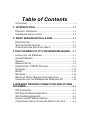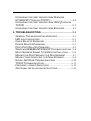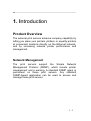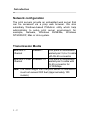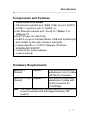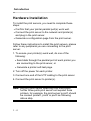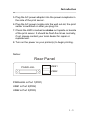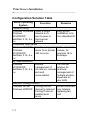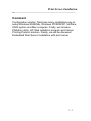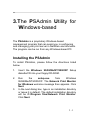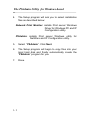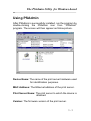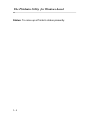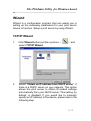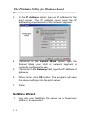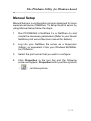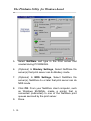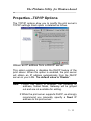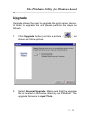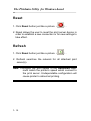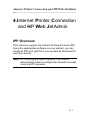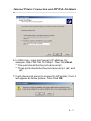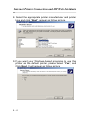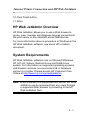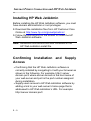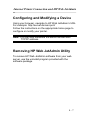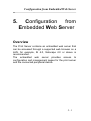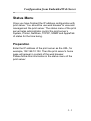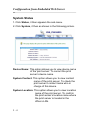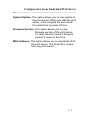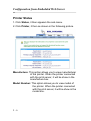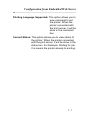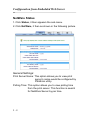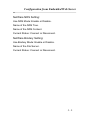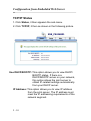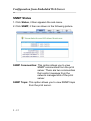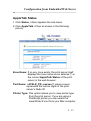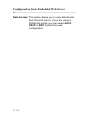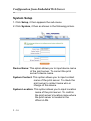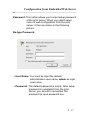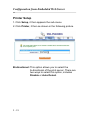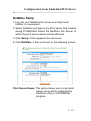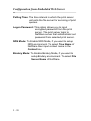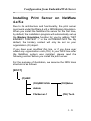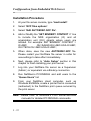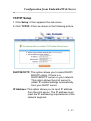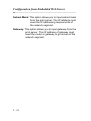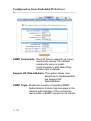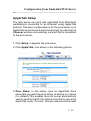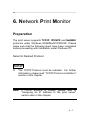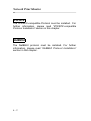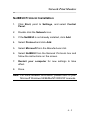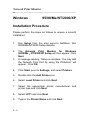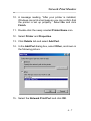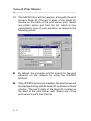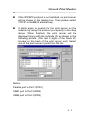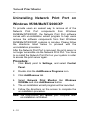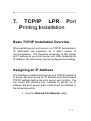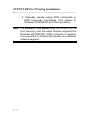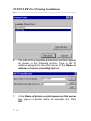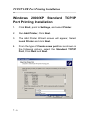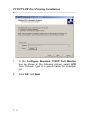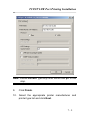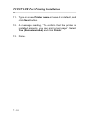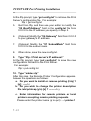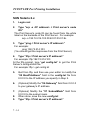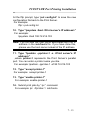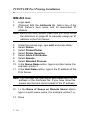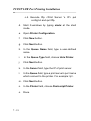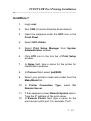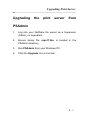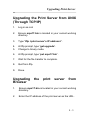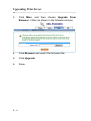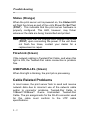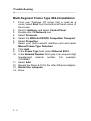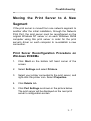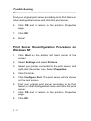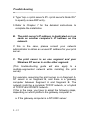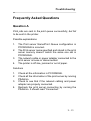CNET ZPS2102 - SETUP PROCEDURE FOR WINDOWS 95-98-ME User manual
- Category
- Print servers
- Type
- User manual
This manual is also suitable for

Trademarks
NetWare is a registered trademark of Novell Inc and
Windows 95/98/Me and Windows NT/2000/XP are
registered trademarks of Microsoft Corp. All other brands
and product names are trademarks of their respective
companies.
Copyright
No part of this publication may be reproduced in any form
or by any means or used to make any derivative (such as
translation, transformation or adaptation) without the
express written consent of the manufacturer as stipulated
by the United States Copyright Act of 1976.
FCC Warning
This equipment has been tested and found to comply with
the limits for a Class A digital device, pursuant to subpart J
of Part 15 of the FCC Rules. These limits are designed to
provide reasonable protection against harmful interference
when the equipment is operated in a commercial
environment. This equipment generates, uses, and can
radiate radio frequency energy and, if not installed and
used in accordance with the instruction manual, may cause
harmful interference to radio communications. Operation of
this equipment in a residential area is likely to cause
harmful interference in which the user will be required to
correct the interference at their own expense.
Part No. 7339AU-V2.0

Table of Contents
C
OPYRIGHT
.............................................................................
I
1. INTRODUCTION ............................................................. 1-1
P
RODUCT
O
VERVIEW
......................................................... 1-1
H
ARDWARE
I
NSTALLATION
................................................. 1-4
2. PRINT SERVER INSTALLATION ................................2-1
P
REPARATION
..................................................................... 2-1
S
UPPORTED
N
ETWORKS
.................................................... 2-1
C
ONFIGURATION
S
OLUTION
T
ABLE
.................................... 2-2
3.THE PSADMIN UTILITY FOR WINDOWS-BASED ... 3-1
I
NSTALLING THE
PSA
DMIN
................................................. 3-1
U
SING
PSA
DMIN
................................................................. 3-3
W
IZARD
............................................................................... 3-5
M
ANUAL
S
ETUP
.................................................................. 3-9
P
ROPERTIES
–TCP/IP O
PTIONS
..................................... 3-11
U
PGRADE
.......................................................................... 3-13
R
ESET
............................................................................... 3-14
R
EFRESH
.......................................................................... 3-14
M
ULTIPLE
P
RINT
Q
UEUES
C
ONFIGURATION
.................... 3-15
U
NINSTALLING THE
PSA
DMIN ON
W
INDOWS
PC............. 3-16
4.INTERNET PRINTER CONNECTION AND HP WEB
JETADMIN............................................................................4-1
IPP O
VERVIEW
................................................................... 4-1
HP W
EB
J
ET
A
DMIN
O
VERVIEW
......................................... 4-5
S
YSTEM
R
EQUIREMENTS
.................................................... 4-5
I
NSTALLING
HP W
EB
J
ET
A
DMIN
........................................ 4-6
C
ONFIRMING
I
NSTALLATION AND
S
UPPLY
A
CCESS
............ 4-6

C
ONFIGURING AND
M
ODIFYING A
D
EVICE
.......................... 4-7
R
EMOVING
HP W
EB
J
ET
A
DMIN
U
TILITY
............................ 4-7
5. CONFIGURATION FROM EMBEDDED WEB SERVER
................................................................................................ 5-1
O
VERVIEW
.......................................................................... 5-1
U
SING
E
MBEDDED
W
EB
S
ERVER
....................................... 5-2
S
TATUS
M
ENU
.................................................................... 5-3
S
ETUP
M
ENU
.................................................................... 5-15
I
NSTALLING
P
RINT
S
ERVER ON
N
ET
W
ARE
4.
X
/5.
X
.......... 5-21
S
ETTING
U
P A
M
ACINTOSH
C
OMPUTER
........................... 5-31
6. NETWORK PRINT MONITOR ...................................... 6-1
P
REPARATION
..................................................................... 6-1
W
INDOWS
95/98/M
E
/NT/2000/XP I
NSTALLATION
P
ROCEDURE
....................................................................... 6-6
U
NINSTALLING
N
ETWORK
P
RINT
P
ORT ON
W
INDOWS
95/98/M
E
/NT/2000/XP................................................... 6-10
7. TCP/IP LPR PORT PRINTING INSTALLATION ....... 7-1
B
ASIC
TCP/IP I
NSTALLATION
O
VERVIEW
.......................... 7-1
A
SSIGNING AN
IP A
DDRESS
............................................... 7-1
DHCP.................................................................................7-3
W
INDOWS
NT LPR P
ORT
P
RINTING
I
NSTALLATION
.......... 7-3
W
INDOWS
2000 S
TANDARD
TCP/IP P
ORT
P
RINTING
I
NSTALLATION
..................................................................... 7-6
UNIX I
NSTALLATION
......................................................... 7-11
8.UPGRADING PRINT SERVER ...................................... 8-1
O
VERVIEW
.......................................................................... 8-1
U
PGRADING THE PRINT SERVER FROM
PSA
DMIN
.............. 8-3

U
PGRADING THE PRINT SERVER FROM
W
INDOWS
NT/2000/XP (T
HROUGH
TCP/IP)..................................... 8-4
U
PGRADING THE PRINT SERVER FROM
UNIX
(T
HROUGH
TCP/IP) .............................................................................. 8-5
U
PGRADING THE PRINT SERVER FROM
B
ROWSER
............. 8-5
9. TROUBLESHOOTING ................................................... 9-1
G
ENERAL
T
ROUBLESHOOTING
O
VERVIEW
......................... 9-1
LED L
IGHT
I
NDICATORS
..................................................... 9-1
C
ABLE
R
ELATED
P
ROBLEMS
.............................................. 9-2
P
OWER
R
ELATED
P
ROBLEMS
............................................. 9-3
P
RINT
P
ORT
R
ELATED
P
ROBLEMS
..................................... 9-3
W
INDOWS
95/98/M
E
/NT/2000/XP T
ROUBLESHOOTING
.. 9-4
M
ULTI
-S
EGMENT
F
RAME
T
YPE
802.2 I
NSTALLATION
........ 9-6
M
OVING THE
P
RINT
S
ERVER TO
A N
EW
S
EGMENT
........... 9-7
M
OVING
Y
OUR
C
OMPUTER TO
A N
EW
S
EGMENT
.............. 9-9
N
OVELL
N
ET
W
ARE
T
ROUBLESHOOTING
.......................... 9-10
TCP/IP T
ROUBLESHOOTING
............................................ 9-11
F
REQUENTLY
A
SKED
Q
UESTIONS
.................................... 9-15
A
DDITIONAL
I
NSTALLATION
I
NSTRUCTIONS
...................... 9-19

1 - 1
1. Introduction
Product Overview
The external print servers enhance company capability by
letting you place your printers, plotters, or equality printers
at convenient locations directly on the Ethernet network,
and by increasing network printer performance and
management.
Network Management
The print servers support the Simple Network
Management Protocol (SNMP), which remote printer
management and a warning. A standard SNMP agent is
permanent on these print servers. Any standard
SNMP-based application can be used to access and
manage these print servers.

Introduction
1 - 2
Network configuration
The print servers provide an embedded web server that
can be accessed via a prop web browser. We also
subsidiary Windows-based PSAdmin utility which help
administrator to setup print server environment, for
example, Netware, Windows 95/98/Me, Windows
NT/2000/XP, Mac or Unix system.
Transmission Media
IEEE 802.3
Ethernet
10Base-T Four pairs of unshielded
twisted-pair 3,4 or 5 cable
with RJ-45 connector
IEEE 802.3 Fast
Ethernet
100Base-TX Four pairs of unshielded
twisted-pair 5 cable with
RJ-45 connector for
10/100Mbps
Note: The cable length from the print server to hub/switch
must not exceed 300 feet (Approximately 100
meters)

Introduction
1 - 3
Components and Features
Three Ports Print server
˙1 Bi-direction parallel port (IEEE 1284) for port 1(PID1)
˙2 USB 1.1 ports for port 2, 3(PID2, 3)
˙Fast Ethernet network port: RJ-45 for 10Base-T or
100Base-TX
˙POST (Power On Self Test)
˙3 LED’s on top of indicate Status, USB and Parallel light
and 2 LEDs by the side of power, link lights
˙2 setup diskette or 1 CD for Netware, Windows
95/98/Me/NT/2000/XP
˙1 external AC power adapter
˙1 user’s manual
Hardware Requirements
IEEE 802.3
Ethernet
10Base-T Four pairs of unshielded
twisted-pair 3,4 or 5 cable
with RJ-45 connector
IEEE 802.3 Fast
Ethernet
100Base-TX Four pairs of unshielded
twisted-pair 5 cable with
RJ-45 connector for
10/100Mbps
Note: The cable length from the print server to hub/switch
must not exceed 300 feet (Approximately 100
meters)

Introduction
1 - 4
Hardware Installation
To install the print servers, you need to complete these
steps:
˙Confirm that your printer parallel port(s) work well.
˙Connect the print server to the network and printer(s)
and plug in the print server.
˙Generate a configuration page from the print server.
Follow these instructions to install the print servers, please
refer to any peripheral you are connecting to the print
server:
1. To ensure your printer(s) work well, do one of the
following:
˙Send data through the parallel port of each printer you
are connecting to the print server, or
˙Generate a printer self-test page.
2. Turn off the power for each printer.
3. Connect one end of the UTP cabling to the print server.
4. Connect the print server to printer(s).
Note: One port print server attaching only one printer,
further three ports print server can expand three
printers, for example, the print server’s port1 should
be connect printer1, port2 or port3 as following
above step.

Introduction
1 - 5
5. Plug the AC power adapter into the power receptacle in
the side of the print server.
6. Plug the AC power module into the wall out-let, the print
server is switched on after you plug it in.
7. Check the LED’s marked as status on topside or beside
of the print server. It should be flash five times normally,
if not, please contact your local dealer for repair or
replacement.
8. Turn on the power on your printer(s) to begin printing.
Notice:
PARALLEL
USB1
USB2
Rear Panel
PARALLEL is Port 1(PID1)
USB1 is Port 2(PID2)
USB2 is Port 3(PID3)

Print Server Installation
2 - 1
2
.
Print Server Installation
Preparation
To best meet users’ network printing needs in today’s
heterogeneous and multiple protocol networking
environments, the print server supports industrial standard
protocols, including TCP/IP, IPX/SPX, NetBEUI and
AppleTalk. This means that the print server supports the
most popular network operating systems today, including
NetWare, Windows 95/98/Me/NT/2000/XP, UNIX systems
and Macintosh computer. As such, there might be several
ways to employ the print server on your network.
Supported Networks
Print server supports a variety of network protocol suites,
including TCP/IP, IPX/SPX, NetBEUI and AppleTalk
protocols. In addition, we provides software for network
configuration on the following networks:
˙Novell NetWare 3.12, 4.x, 5.x (Bindery and NDS)
˙Microsoft Windows 95/98/Me
˙Microsoft Windows NT/2000/XP
˙Apple EtherTalk
˙UNIX system
˙Internet (via Internet Printer Connection software)

Print Server Installation
2 -2
Configuration Solution Table
Setup Operating
System
Function Remarks
PSAdmin utility
Windows 95/98/Me
Windows
NT/2000/XP
NetWare 3.12, 4.x,
5.x
Install a single
network on a
peer-to-peer or
client-server
network
Easy printer
installation runs
from diskette/CD
Embedded Web server
Windows 95/98/Me
Windows
NT/2000/XP
NetWare 3.12, 4.x,
5.x
Remote setup print
server from private
LAN as soon
Follow standard
browse, for
example, IE or
Netscape
HP Web JetAdmin
Windows
NT/2000/XP
NetWare 3.12, 4.x,
5.x
Remote
management of
print server, include
alert and
consumables
Print server
solution for
continual
management of
multiple printers-
anywhere on
your LAN
Internet Printing Protocol
Windows 98 SE
Windows 2000/XP
Printing via the
internet to Internet
Printing Protocol-
enabled print
server
Allows document
over Internet,
replacing fax,
mail

Print Server Installation
2 - 3
Comment
Configuration solution Table has many installations way to
setup Windows 95/98/Me, Windows NT/2000/XP, NetWare,
UNIX system and Mac computer. Firstly, we introduce
PSAdmin utility, HP Web JetAdmin program and Internet
Printing Protocol solution. Finally, we will be discussed
Embedded Web Server Installation with print server.

3 - 1
3
.
The PSAdmin Utility for
Windows-based
The PSAdmin is a proprietary Windows-based
management program that can assist you in configuring
and managing your print server in NetWare environments.
The program can be run from any Windows-based PC.
Installing the PSAdmin
To install PSAdmin, please follow the directions listed
below.
1. Insert the Windows 95/98/Me/NT/2000/XP Setup
diskette/CD into your floppy/CD-ROM.
2. Run the setup.exe from Windows
95/98/Me/NT/2000/XP. The Network Print Monitor
for Windows welcome message then appears. Click
Next.
3. In the next dialog box, type in an installation directory
or leave it in default. The default installation directory
will be C:\Program files\Network Print Monitor.
Click Next.

The PSAdmin Utility for Windows-based
3- 2
4. The Setup program will ask you to select installation
files as described below:
Network Print Monitor: installs Print server Windows
Driver for Windows PC and IP
Configuration utility.
PSAdmin
: installs Print server Windows utility for
NetWare and IP Configuration utility.
5. Select “PSAdmin”. Click Next.
6. The Setup program will begin to copy files into your
local hard disk and finally automatically create the
“PSAdmin” program for you.
7. Done.

The PSAdmin Utility for Windows-based
3 - 3
Using PSAdmin
After PSAdmin is successfully installed, run the program by
double-clicking the PSAdmin icon from “PSAdmin”
program. The screen will then appear as follow picture.
Device Name: The name of the print server hardware used
for identification purposes.
MAC Address: The Ethernet address of the print server.
Print Server Name: The print server to which the device is
attached.
Version: The firmware version of the print server.

The PSAdmin Utility for Windows-based
3- 4
Status: To come up a Printer’s status presently.

The PSAdmin Utility for Windows-based
3 - 5
Wizard
Wizard is a configuration program that can assist you in
setting up the necessary parameters for your print server
device to function. Setup a print server by using Wizard.
TCP/IP Wizard
1. Click Wizard button just like a picture < >.and
select TCP/IP Wizard.
2 Select “Obtain an IP address from DHCP server”. If
there is a DHCP server on your network. This option
allows the print server to obtain IP-related settings
automatically from your DHCP server. This setting, by
default, is disabled. If you would like to manually
specify an IP address to the device, please skip to the
following step.

The PSAdmin Utility for Windows-based
3- 6
3 In the IP Address option, type an IP address for the
print server. The IP address must meet the IP
addressing requirements of the network segment.
4 (Optional) In the Subnet Mask option, type the
Subnet Mask your LAN or network segment is
currently configured to use.
5 (Optional) In the Gateway field, type the IP address of
gateway.
6 When done, click OK button. The program will save
the above settings into the print server.
7 Done
NetWare Wizard
1. Log into your NetWare file server as a Supervisor
(Admin.) or equivalent.

The PSAdmin Utility for Windows-based
3 - 7
2. Click Wizard button just like a picture < >.and
select NetWare Wizard, as follow picture.
3. Select the NetWare File Server to which the print
server device will be attached.
4. Type in a Print server.
5. Type in a Print Queue Names.
Note: Each print queue corresponds to each print port of
the print server.
6. Click OK.
7. Done.

The PSAdmin Utility for Windows-based
3- 8
8. From your NetWare client computer, such as Windows
95/98/Me, create a printer that is connected
(redirected) to one of the NetWare print queues
serviced by the print server.
Page is loading ...
Page is loading ...
Page is loading ...
Page is loading ...
Page is loading ...
Page is loading ...
Page is loading ...
Page is loading ...
Page is loading ...
Page is loading ...
Page is loading ...
Page is loading ...
Page is loading ...
Page is loading ...
Page is loading ...
Page is loading ...
Page is loading ...
Page is loading ...
Page is loading ...
Page is loading ...
Page is loading ...
Page is loading ...
Page is loading ...
Page is loading ...
Page is loading ...
Page is loading ...
Page is loading ...
Page is loading ...
Page is loading ...
Page is loading ...
Page is loading ...
Page is loading ...
Page is loading ...
Page is loading ...
Page is loading ...
Page is loading ...
Page is loading ...
Page is loading ...
Page is loading ...
Page is loading ...
Page is loading ...
Page is loading ...
Page is loading ...
Page is loading ...
Page is loading ...
Page is loading ...
Page is loading ...
Page is loading ...
Page is loading ...
Page is loading ...
Page is loading ...
Page is loading ...
Page is loading ...
Page is loading ...
Page is loading ...
Page is loading ...
Page is loading ...
Page is loading ...
Page is loading ...
Page is loading ...
Page is loading ...
Page is loading ...
Page is loading ...
Page is loading ...
Page is loading ...
Page is loading ...
Page is loading ...
Page is loading ...
Page is loading ...
Page is loading ...
Page is loading ...
Page is loading ...
Page is loading ...
Page is loading ...
Page is loading ...
Page is loading ...
Page is loading ...
Page is loading ...
Page is loading ...
Page is loading ...
Page is loading ...
Page is loading ...
Page is loading ...
Page is loading ...
Page is loading ...
Page is loading ...
Page is loading ...
Page is loading ...
Page is loading ...
Page is loading ...
Page is loading ...
Page is loading ...
Page is loading ...
Page is loading ...
Page is loading ...
Page is loading ...
Page is loading ...
Page is loading ...
Page is loading ...
Page is loading ...
Page is loading ...
Page is loading ...
-
 1
1
-
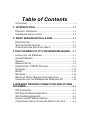 2
2
-
 3
3
-
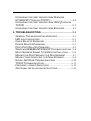 4
4
-
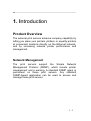 5
5
-
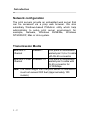 6
6
-
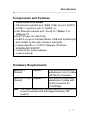 7
7
-
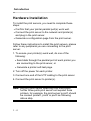 8
8
-
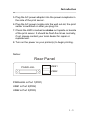 9
9
-
 10
10
-
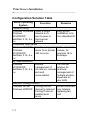 11
11
-
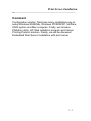 12
12
-
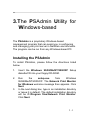 13
13
-
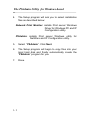 14
14
-
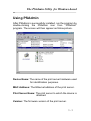 15
15
-
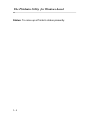 16
16
-
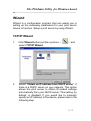 17
17
-
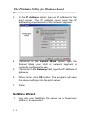 18
18
-
 19
19
-
 20
20
-
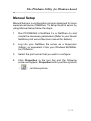 21
21
-
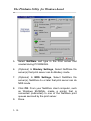 22
22
-
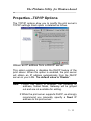 23
23
-
 24
24
-
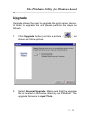 25
25
-
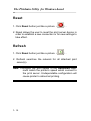 26
26
-
 27
27
-
 28
28
-
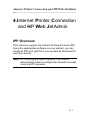 29
29
-
 30
30
-
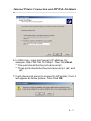 31
31
-
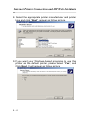 32
32
-
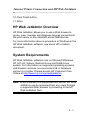 33
33
-
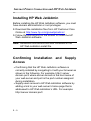 34
34
-
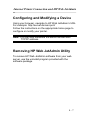 35
35
-
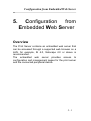 36
36
-
 37
37
-
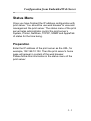 38
38
-
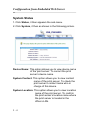 39
39
-
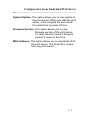 40
40
-
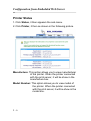 41
41
-
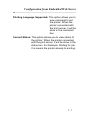 42
42
-
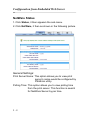 43
43
-
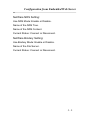 44
44
-
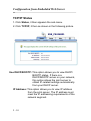 45
45
-
 46
46
-
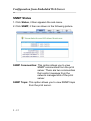 47
47
-
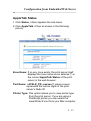 48
48
-
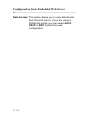 49
49
-
 50
50
-
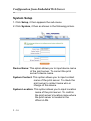 51
51
-
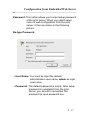 52
52
-
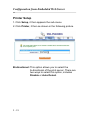 53
53
-
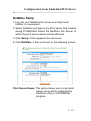 54
54
-
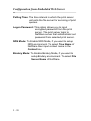 55
55
-
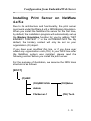 56
56
-
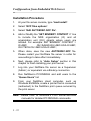 57
57
-
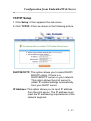 58
58
-
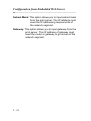 59
59
-
 60
60
-
 61
61
-
 62
62
-
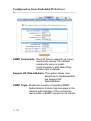 63
63
-
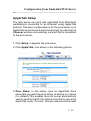 64
64
-
 65
65
-
 66
66
-
 67
67
-
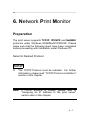 68
68
-
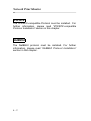 69
69
-
 70
70
-
 71
71
-
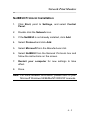 72
72
-
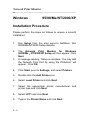 73
73
-
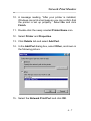 74
74
-
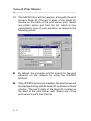 75
75
-
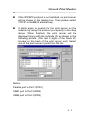 76
76
-
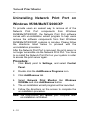 77
77
-
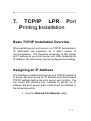 78
78
-
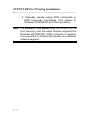 79
79
-
 80
80
-
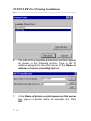 81
81
-
 82
82
-
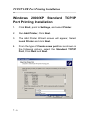 83
83
-
 84
84
-
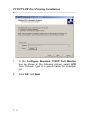 85
85
-
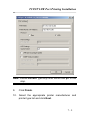 86
86
-
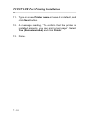 87
87
-
 88
88
-
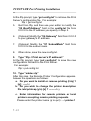 89
89
-
 90
90
-
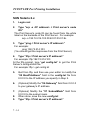 91
91
-
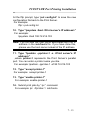 92
92
-
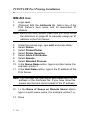 93
93
-
 94
94
-
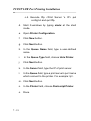 95
95
-
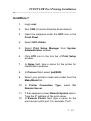 96
96
-
 97
97
-
 98
98
-
 99
99
-
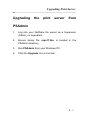 100
100
-
 101
101
-
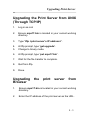 102
102
-
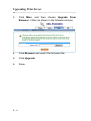 103
103
-
 104
104
-
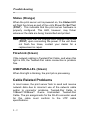 105
105
-
 106
106
-
 107
107
-
 108
108
-
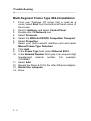 109
109
-
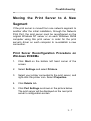 110
110
-
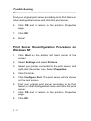 111
111
-
 112
112
-
 113
113
-
 114
114
-
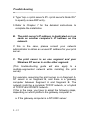 115
115
-
 116
116
-
 117
117
-
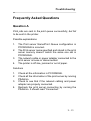 118
118
-
 119
119
-
 120
120
-
 121
121
-
 122
122
CNET ZPS2102 - SETUP PROCEDURE FOR WINDOWS 95-98-ME User manual
- Category
- Print servers
- Type
- User manual
- This manual is also suitable for
Ask a question and I''ll find the answer in the document
Finding information in a document is now easier with AI
Related papers
Other documents
-
Toshiba Label Maker B-SV4D User manual
-
iogear GPSU21 Owner's manual
-
Digitus DN-13006-1 User manual
-
Repotec RP-2801 Owner's manual
-
LevelOne FPS-1031 User manual
-
Repotec RP-2803 Owner's manual
-
Repotec RP-UB2803B Owner's manual
-
Hamlet HPS01PP2 User manual
-
Hamlet HPS01UU2 User manual
-
TP-LINK TL-PS110P.G User manual