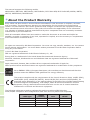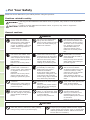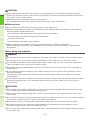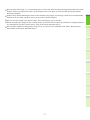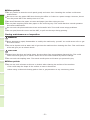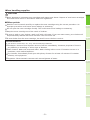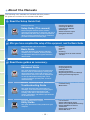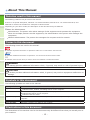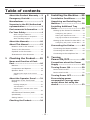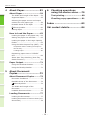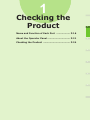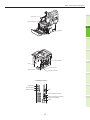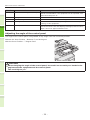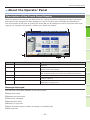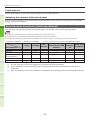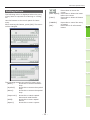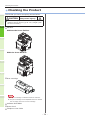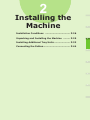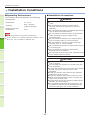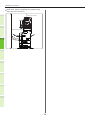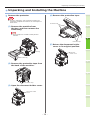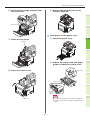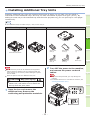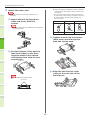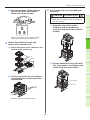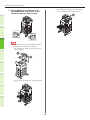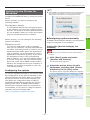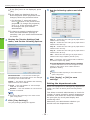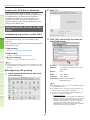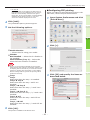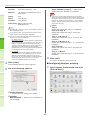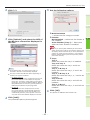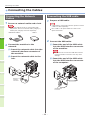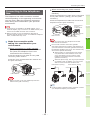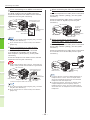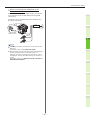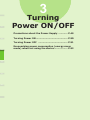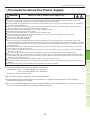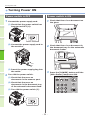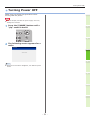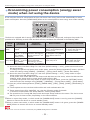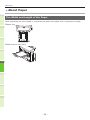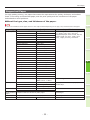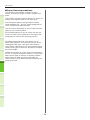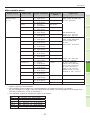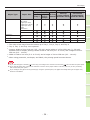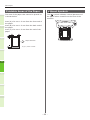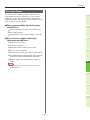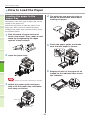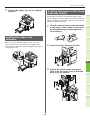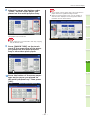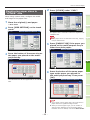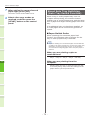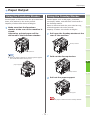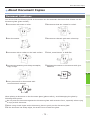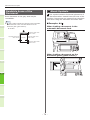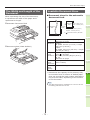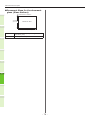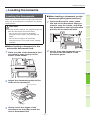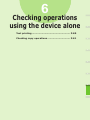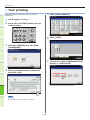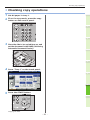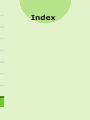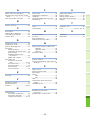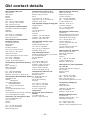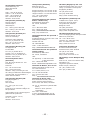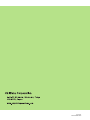This manual contains cautions on how to use this product safety.
Before you use this product, please make sure that you read this manual.
User’s Manual
Setup Guide

- 2 -
1
2
4
5
6
3
This manual supports the following models.
MB760dnfax, MB770dn, MB770dnfax, MB770dfnfax, ES7170dn MFP, ES7170dfn MFP, MB760, MB770,
MB770f, MPS5502mb, MPS5502mbf
•
About the Product Warranty
Every effort has been made to ensure that the information in this document is complete, accurate,
and up-to-date. The manufacturer assumes no responsibility for the results of errors beyond its
control. The manufacturer also cannot guarantee that changes in software and equipment made by
other manufacturers and referred to in this guide will not affect the applicability of the information
in it. Mention of software products manufactured by other companies does not necessarily constitute
endorsement by the manufacturer.
While all reasonable efforts have been made to make this document as accurate and helpful as
possible, we make no warranty of any kind, expressed or implied, as to the accuracy or completeness
of the information contained herein.
All rights are reserved by Oki Data Corporation. You must not copy, transfer, translate, etc. the content
herein without authorization. You must obtain written permission from Oki Data Corporation before
doing any of the above.
© 2013 Oki Data Corporation
OKI is a registered trademark of Oki Electric Industry Co., Ltd.
Energy Star is a trademark of the United States Environmental Protection Agency.
Microsoft, Windows, Windows Server and Windows Vista are registered trademarks of Microsoft
Corporation.
Apple, Macintosh, Rosetta, Mac and Mac OS are registered trademarks of Apple Inc.
Other product names and brand names are registered trademarks or trademarks of their proprietors.
As an ENERGY STAR ® Program Participant, the manufacturer has determined that this
product meets the ENERGY STAR guidelines for energy efciency.
This product complies with the requirements of the Council Directives 2004/ 108/EC (EMC),
2006/95/EC (LVD),1999/5/EC (R&TTE), 2009/125/EC (ErP) and 2011/65/EU(RoHS), as
amended where applicable, on the approximation of the laws of the member states relating
to Electromagnetic Compatibility, Low Voltage, Radio & Telecommunications Terminal
Equipment, Energy related Products and Restriction on the use of certain Hazardous
Substances in electrical and electronic equipment.
The following cables were used to evaluate this product to achieve EMC directive
2004/108/EC compliance and congurations other than this may affect that compliance.
cable type
length
(meters)
core shield
Power 1.8
✘ ✘
USB 5.0
✘ ✔
LAN 7.0
✘ ✘
Telephone 7.0
✘ ✘

- 3 -
1
2
4
5
6
3
•
Emergency rst aid
Take care with toner powder:
If swallowed, give small amounts of cold water and seek medical attention. DO
NOT attempt to induce vomiting.
If inhaled, move the person to an open area for fresh air. Seek medical attention.
If it gets into the eyes, ush with large amounts of water for at least 15 minutes
keeping eyelids open. Seek medical attention.
Spillages should be treated with cold water and soap to help reduce risk of
staining skin or clothing.
•
Manufacturer
Oki Data Corporation,
4-11-22 Shibaura, Minato-ku,
Tokyo 108-8551,
Japan
For all sales, support and general enquiries contact your local distributor.
•
Importer to the EU/Authorized representative
OKI Europe Limited (trading as OKI Printing Solutions)
Blays House
Wick Road
Egham
Surrey, TW20 0HJ
United Kingdom
For all sales, support and general enquiries contact your local distributor.
•
Environmental information

- 4 -
1
2
4
5
6
3
•
For Your Safety
Read the User’s Manual for your safety before using the product.
Cautions related to safety
WARNING
A warning provides additional information which, if ignored, may result in a risk of personal
injury.
CAUTION
A caution provides additional information which, if ignored, may result in equipment
malfunction or damage.
General cautions
WARNING
Do not touch the safety
switch inside the machine.
Doing so may cause electric
shock when high voltage
occurs. In addition, gears can
rotate, which may result in
personal injury.
Do not use an inammable
spray near the machine.
Doing so may cause re since
there is an area heating up
within the machine.
Pull the power plug out of
the socket and contact with
a customer’s service centre
when the cover is unusually
hot, smoking, giving off
questionable odour, or
making a strange noise.
Failure to do so may cause
re.
Pull the power plug out of
the socket and contact with
a customer’s service centre
when a liquid such as water
enters in the internal parts of
the machine.
Failure to do so may cause
re.
Pull the power plug out of the
socket and remove foreign
materials such as clips when
they fall inside the machine.
Failure to do so may cause
electric shock and/or re
leading to personal injuries.
Do not operate and/or
disassemble the machine
other than that directed in
User's Manual.
Doing so may cause electric
shock and/or re leading to
personal injuries.
Unplug the power cord and
contact with a customer’s
service center if the machine
is dropped or the cover is
damaged.
Failure to do so may cause
electric shock and/or re
leading to personal injuries.
Unplug the power cord
periodically to clean plug
blades and root section
between the blades.
If the power plug remains
inserted for a long time, the
root section will get dusty,
and the plug may be shorted
out, which may cause re.
Do not clean spilled toner
with a vacuum cleaner.
If cleaning spilled toner with
a vacuum cleaner, it may
catch re due to the sparks
from electric contact.
Toner spilled on the oor
should be wiped off with wet
cloth.
Do not insert materials in a
vent hole.
Doing so may cause electric
shock and/or re leading to
personal injuries.
Do not put a cup with
liquids such as water on the
machine.
Doing so may cause electric
shock and/or re leading to
personal injuries.
Do not touch the fuser and
other parts when opening the
cover of the machine.
Doing so may cause burns.
Do not throw toner cartridges
and image drum cartridges
into re. Doing so may cause
dust explosion leading to
burns.
Do not use a power cord, a
cable, or a ground wire other
than those that are indicated
in User's Manual.
Doing so may cause re.
The operation of using UPS
(uninterruptible power
source) or inverters is not
guaranteed. Do not use
uninterruptible power source
or inverters.
Doing so may cause re.
CAUTION
Do not come closer to the paper’s exit area
when the power is turned on, while printing.
Doing so may result in personal injury.
Do not touch a damaged liquid-crystal display.
If liquid (liquid crystal) leaked from the liquid-
crystal display gets into the eyes or mouth, ush
with large amount of water. Follow the direction
from a doctor if necessary.

- 5 -
1
2
4
5
6
3
When installing or moving
WARNING
For the U.S.A. and Canada
Multifunctional Digital Systems require 110 to 127 V, 10 A, 50/60 Hz electric power.
For the EU
Multifunctional Digital Systems require 220 to 240 V AC, 5 A, 50/60 Hz electric power.
Except the U.S.A., Canada and the EU
Multifunctional Digital Systems require 220 to 240 V AC, 5 A, 50/60 Hz electric power.
•
Do not use a power supply with a voltage other than that specied.
Avoid multiple connections in the same outlet. This could cause a re or give you an electric shock. If
you are considering increasing the number of outlets, contact an electrician.
•
Always connect this machine to an outlet with a ground connection to avoid the danger of re or
electric shock in case of short-circuiting. Contact your service representative for the details. Be sure
to use a 3-conductor, grounded wall outlet.
In areas, except the U.S. and Canada, where a 2-pin plug is used, the machine must be grounded for
safety. Never ground it to a gas pipe, a water pipe, or any other object not suitable for grounding.
•
Plug the power cord securely into the outlet. If it is not plugged in properly, it could heat up and
cause a re or give you an electric shock.
•
Do not damage, break or attempt to repair the power cord.
The following things should not be done to the power cord.
-
Twisting it
-
Bending it
-
Pulling it
-
Placing anything on it
-
Heating
-
Situating it near radiators or other heat sources
This could cause a re or give you an electric shock. If the power cord is damaged, contact your
dealer.
•
The socket outlet shall be near the equipment and be easily accessible.
•
Pull out the plug from the outlet more than once a year to clean around the prongs. Accumulating
dust and dirt could cause a re due to the heat released by electric leakage.

- 6 -
1
2
4
5
6
3
CAUTION
•
When removing the plug from the outlet, do not pull the power cord. Always hold the plug when
removing it from the outlet. If the power cord is pulled, the wires may break and this could cause a
re or give you an electric shock.
•
Make sure that the ventilation holes are not blocked.
If the temperature within the machine becomes too high, a re could result.
■ Other points
•
Be sure to x the power cable securely so that no one trips over it.
•
Adverse environmental conditions may affect the safe operation and performance of the machine,
and the machine could break down.
-
Avoid locations near windows or with exposure to direct sunlight.
-
Avoid locations with drastic temperature uctuations.
-
Avoid too much dust.
-
Avoid locations that suffer from vibration.
•
Make sure that the air is able to ow freely and that there is sufcient ventilation.
Without adequate ventilation, the unpleasant odor released by ozone will begin to dominate the
atmosphere.
When using the machine
WARNING
•
Do not take off the cover of the equipment; otherwise you could be injured or get an electric shock.
•
Do not remove or connect the plug with wet hands, as this could give you an electric shock.
•
Do not place any container with liquid (ower vases, coffee cups, etc.) on or near the equipment.
This could cause a re or give you an electric shock.
•
Keep paper clips and staples away from the air vent. If not, a re could result or you could get an
electric shock.
•
If the machine becomes excessively hot, smoke comes out of it or there is an odd smell or noise,
proceed as follows.
Turn the main power switch OFF and remove the plug from the outlet, then contact your service
representative.
•
If the machine will not be used for more than one month, remove the plug from the outlet for safety
purposes during that time. If an insulation failure occurs, this could cause a re or give you an
electric shock.
CAUTION
•
Do not place heavy objects (8Kg/18lb. or more) on the document glass and do not press on it with
force. Breaking the glass could cause personal injury.
•
Do not place heavy objects (8Kg/18lb. or more) on the machine. If the objects fall off, this could
cause injury.
•
Do not touch the fuser unit or the metal area around it. Since they are very hot, you could be burned
or the shock could cause you to injure your hand in the machine.
•
Be careful not to let your ngers be caught when closing the tray. This could cause an injury.
•
Be careful not to let your ngers be caught between the equipment and the duplexing unit or
automatic duplexing unit. This could cause an injury.
•
Do not touch the metal portion of the guide plate in the duplexing unit or automatic duplexing unit as
it could burn you.

- 7 -
1
2
4
5
6
3
•
Do not touch the hinge (= a connecting part) on the rear side of the Reversing Automatic Document
Feeder. This could catch and injure your ngers when you open or close the Reversing Automatic
Document Feeder.
•
Always keep hands and ngers clear of the nisher tray hinge, as the tray could move unexpectedly.
Failure to do so could result in injury to your hand and/or ngers.
•
Do not use the pulled out tray as steps. This could injure you if you fall.
•
When changing the angle of the control panel, be careful not to catch your hands in the gap between
the equipment and the control panel. This could cause personal injury.
•
Do not place objects of weighing 3.3 kg/7.3 lb. or more on the optional work table. Breaking the
work table could cause personal injury.

- 8 -
1
2
4
5
6
3
■ Other points
•
Be very careful to treat the touch panel gently and never hit it. Breaking the surface could cause
malfunctions.
•
Be sure to turn the power OFF when leaving the ofce or if there is a power outage. However, do not
turn the power OFF if the weekly timer is in use.
•
Be careful because the paper exit area and paper just after exiting are hot.
•
Do not place anything other than paper on the receiving tray. This could disturb a normal operation
and cause malfunctions.
•
Do not touch the photoconductive drum and transfer belt. This could cause image problems.
•
Do not open/close the covers and the MPT, or pull out the trays during printing.
During maintenance or inspection
WARNING
•
Never attempt to repair, disassemble or modify the machine by yourself. You could cause a re or get
an electric shock.
•
Do not let liquids such as water and oil get into the machine when cleaning the oor. This could cause
a re and give you an electric shock.
CAUTION
•
Always keep the plug and outlet clean. Prevent them from accumulating dust and dirt. This could
cause a re and give you an electric shock due to the heat released by electric leakage.
•
Do not touch the stapling area. The actual needle point could cause you personal injury.
■ Other points
•
Do not use such solvents as thinner or alcohol when cleaning the surface of the machine.
-
This could warp the shape of the surface or leave it discolored.
-
When using a chemical cleaning pad to clean it, pay attention to any cautionary points.

- 9 -
1
2
4
5
6
3
When handling supplies
CAUTION
•
Never attempt to incinerate toner cartridges and waste toner boxes. Dispose of used toner cartridges
and waste toner boxes in accordance with local regulations.
■ Other points
•
Read the user's manual carefully to replace the toner cartridge using the correct procedure. An
improper procedure could cause toner leakage or scattering.
•
Do not open the toner cartridge forcibly. This could cause toner leakage or scattering.
•
Keep the toner cartridge out of the reach of children.
•
If toner is spilt on your clothes, wash it off with cold water. If you use warm water, your clothes will
be permanently stained with toner because it will not come out .
•
If toner leaks from the toner cartridge, be careful not to inhale or touch it.
First-aid measures
If you inhale or touch toner, etc; carry out the following treatment.
•
Inhalation: Remove from exposure area to fresh air immediately. Contact a physician if there is
any difculty in breathing or other signs of distress.
•
Skin Contact: Wash with soap and water. Wash clothing before reuse. If irritation occurs or is
persistent, seek medical attention.
•
Eye Contact: Immediately ush eyes with plenty of water for at least 15 minutes. If irritation
persists, call a physician.
•
Ingestion: Dilute stomach contents with several glasses of water.

- 10 -
1
2
4
5
6
3
•
About the Manuals
The following user manuals are included with this product.
All guides are included in the software DVD-ROM.
Read the Setup Guide first.
Setup Guide (This manual)
Installing the machine
Controlling/Setting from the Computer
Making full use of the machine
Testing the machine, copier, fax, and scanner.
When there is a problem or you need to repair the machine
1
Step
Before using this machine, please read the
warnings and precautions to ensure the safe use of
this machine. We have also provided explanations
about necessary preparations such as installation
procedures and how to load the paper.
After you have completed the setup of this equipment, read the Basic Guide.
Basic Guide
2
Step
This guide describes each function and basic
methods of use. In addition, we have provided
an explanation about how to register data in the
address book.
Read these guides as necessary.
Advanced Guide
3
Step
This guide describes the use of convenient print
functions such as summarizing or sorting, and
advanced functions such as job memory, user
authentication, and access control. Explanations
are also provided about settings that can be
configured from the operator panel, as well as
network settings.
Troubleshooting Guide
This guide describes how to deal with error
messages, such as those that accompany paper
jams, describes regular maintenance and
cleaning of the device, and explains how to
replace consumables. The machine specifications
are included as well.
Utility Guide
This guide describes the utility software for your
computer.
• Checking the Product
• Installing the Machine
• Turning Power ON/OFF
• About Paper
• About Document Copies
• Using Each Function
• Printing
• Copying
• Fax
• Scanning
• Utilities that can be used with this
machine
• Printing Operations
• Copying Operations
• FAX Operations
• Scanning Operations
• Registering Functions and Settings
• Setting Items/Printing Reports
• Troubleshooting
• Maintenance
• List of Utilities
• About AddressBook Viewer
• About e-Filing Backup/Restore Utility
• About TWAIN Driver and File
Downloader
• About Remote Scan driver
• About WIA driver

- 11 -
1
2
4
5
6
3
Read these guides as necessary. (continue)
3
Step
Using the TopAccess
Using the e-Filing
TopAccess Guide
This guide describes how to use the
TopAccess.
e-Filing Guide
This guide describes how to use the e-Filing.
• Overview
• [Device] Tab Page
• [Job Status] Tab Page
• [Logs] Tab Page
• [Registration] Tab Page
• [Counter] Tab Page
• [User Management] Tab Page
• [Administration] Tab Page
• [My Account] Tab Page
• Functional Setups
• e-Filing OVERVIEW
• OPERATIONS WITH THIS
EQUIPMENT
• OVERVIEW OF e-Filing WEB UTILITY
• HOW TO MANAGE USER
BOXES/FOLDERS
• MANAGING DOCUMENTS
• EDITING DOCUMENTS
• SYSTEM ADMINISTRATION

- 12 -
1
2
4
5
6
3
•
About This Manual
Notation used in this manual
The following notations may be used in this manual.
If there is no special description, Windows 7 is used as Windows, Mac OS X 10.7 is used as Mac OS X, and
MB770dn is used as the machine for examples in this document.
Depending on your OS or model, the description on this document may be different.
•
About the Administrator
-
Administrator: The person who makes settings of this equipment and operates the equipment.
When the multiple persons use this equipment, the administrator is the person who manages the
equipment.
-
Network administrator: The person who manages the computer and the network.
Terms in this document
The following terms are used in this manual.
Note
•
Indicates important information on operations. Make sure to read sections with this mark.
Memo
•
Indicates additional information on operations. You should read sections with this mark.
&
•
Indicates where to look when you want to know more detailed or related information.
WARNING
•
A warning provides additional information which, if ignored, may result in a risk of personal injury.
CAUTION
•
A caution provides additional information which, if ignored, may result in equipment malfunction or
damage.
Symbols in this document
The following symbols are used in this manual.
Symbols Description
[ ]
•
Indicates menu names on the display screen.
•
Indicates menu, window, and dialog names on the computer.
" "
•
Indicates messages and input text on the display screen.
•
Indicates le names on the computer.
•
Indicates reference titles.
[ ] button/key Indicates a hardware button on the operator panel or a key on the keyboard of the
computer.
> Indicates how to get to the item you want in the menu of this machine or the computer.
Your machine
Indicates a machine you want to use or select.
Illustrations in this document
The illustrations of the machine used in this document may be different from what you actually see on
your machine.

- 13 -
Table of contents
1
2
4
5
6
3
Table of contents
About the Product Warranty ....2
Emergency rst aid ..................3
Manufacturer ...........................3
Importer to the EU/Authorized
representative .........................3
Environmental information ......3
For Your Safety ........................4
When using the machine ......................6
During maintenance or inspection ..........8
When handling supplies .......................9
About the Manuals .................10
About This Manual .................12
Notation used in this manual ............ 12
Terms in this document ................... 12
Symbols in this document ................ 12
Illustrations in this document ........... 12
1 Checking the Product ......15
Name and Function of Each
Part .......................................16
Machine ......................................... 16
Components and Options ................. 18
Operator Panel ............................... 19
Adjusting the angle of the control
panel ............................................... 20
About the Operator Panel ......21
Description of the Touch Panel
Display .......................................... 21
Message displayed ............................21
Touch buttons ................................... 22
Adjusting the contrast of the touch
panel ............................................... 22
Simultaneous Functions (Multi-
operational) ................................... 22
Setting letters ................................ 23
Checking the Product ............. 24
2 Installing the Machine ....25
Installation Conditions...........26
Unpacking and Installing the
Machine .................................29
Installing Additional Tray
Units ......................................33
Setting Up the Printer for Windows .... 37
Conguring the options ......................37
Setting the department code ..............38
Copying the PPD le for Windows ........40
Setting Up the Printer for Mac OS X ... 40
Conguring the printer on Mac OS X ...40
Connecting the Cables ...........44
Connecting the Network Cables ........ 44
Connecting the USB cable ................ 44
Connecting to the telephone line ....... 45
3 Turning
Power ON/OFF ................48
Precautions about the Power
Supply ...................................49
Turning Power ON .................50
Power switch is OFF ........................ 50
Power switch is ON.......................... 50
Turning Power OFF ................51
Economizing power
consumption (energy saver
mode) when not using the
device ....................................52

- 14 -
Table of contents
1
2
4
5
6
3
4 About Paper ....................53
About Paper ........................... 54
The Width and Length of the Paper .... 54
Supported Paper ............................. 55
Selecting the paper source and output
method for each paper type. ............ 58
Printable Areas of the Paper ............ 60
About Symbols ............................ 60
Storing Paper ................................. 61
How to Load the Paper ...........62
Loading the paper in the paper tray ... 62
Setting the paper size indicator......... 63
Loading the paper in the Large Capacity
Feeder........................................... 63
Using the Multi-Purpose Tray (MPT) ... 64
Preparation before Loading Envelopes in
the MP Tray ......................................64
Loading Paper ................................... 66
Registering paper sizes to “OTHER”
size ............................................... 69
About Auto Tray Switching (Auto Tray
Switch Function) ............................. 70
Paper Output .........................71
Using the Facedown Stacker ............. 71
Using the Facedup Stacker ............... 71
5 About Document
Copies ............................. 72
About Document Copies ......... 73
Document Conditions ...................... 73
Readable Areas of the Document ...... 74
About Symbols ........................... 74
The Width and Length of the
Document ...................................... 75
Loadable Document Sizes ................ 75
Loading Documents ...............77
Loading the Documents ................... 77
Loading documents of various sizes (mix
documents). .................................. 78
6 Checking operations
using the device alone ....79
Test printing ..........................80
Checking copy operations ......81
Index ...................................82
Oki contact details ................84

- 16 -
Name and Function of Each Part
1
2
4
5
6
3
•
Name and Function of Each Part
Machine
Without the Inner nisher
Multi-Purpose Tray (MPT)
Scanner Part
RADF Cover Open Lever
Handle
Paper Size Dial
Front Cover Open Lever
Front Cover
Paper Tray 1
Paper Support
Ofine Stapler
(when installing the ofine stapler)
Manual Guide
Top Cover
Operator Panel
Document Guide
Document Cover Lever
With the Inner nisher
Scanner Part
RADF Cover Open Lever
Handle
Paper Size Dial
Front Cover Open Lever
Front Cover
Paper Tray 1
Multi-Purpose Tray (MPT)
Paper Support
Ofine Stapler
(when installing the ofine stapler)
Manual Guide
Top Cover
Operator Panel
Document Guide
Inner Finisher
Document Cover Lever

- 17 -
Name and Function of Each Part
1
2
4
5
6
3
USB Port
Print Cartridge
Fuser Unit
Vent
Power Switch
Power Connector
Interface Part
Faceup Stacker
<Interface Part>
(HANDSET)
ACC
TEL Connector
USB Interface Connector
LINE Connector
Network Interface Connector
(1000/100/10BASE)
COIN
LINE
TEL
HANDSET
LINE
COIN

- 18 -
Name and Function of Each Part
1
2
4
5
6
3
Components and Options
Without the Inner nisher
Caster unit
Paper Tray 3
Paper Tray 2
Paper Tray 4
With the Inner nisher
Caster unit
Paper Tray 2

- 19 -
Name and Function of Each Part
1
2
4
5
6
3
Operator Panel
8
9
10
11
12
7654
3
21
21 20 19
22
1415 131618 17
FC
Number Name Function
1 [SCAN] button Use this button to access the scanning function.
2 [COPY] button Use this button to access the copying function.
3 [MENU] button Use this button to display frequently used templates.
4 [SETTING] button Use this button for paper size or media type setting of tray,
and registration of the copy, scan and fax settings including a
default setting change.
5 [INTERRUPT] button Use this button to interrupt print processing and perform a
copy job. The interrupted job is resumed through your pressing
this button again.
6 [COUNTER] button Use this button to display the counter.
7 [POWER SAVE] button Use this button for the equipment to enter the energy saving
mode.
8 [POWER] button Press to turn ON and OFF (i.e., shut down) the device power
supply. Further, when the device is in Energy Saver mode
(Super Sleep mode), press this button to restore the device to
regular standby mode.
9 Digital keys Use these keys to enter any numbers such as the number of
copies, telephone numbers or passwords.
10 [RESET] button When this button is pressed, all selected functions are cleared
and returned to the default settings. If the default setting is
changed on the control panel, and then copying, scanning,
faxing or similar is performed, the lamp of this button (orange)
blinks.
11 [STOP] button Use this button to stop any scanning and copying operations in
progress.
12 [START] button Use this button to start copying, scanning and faxing
operations.
13 MAIN POWER lamp This green lamp lights when the main power switch is ON.
14 [CLEAR] button Use this button to correct the numbers keyed in, such as the
number of copy sets.
15 ATTENTION lamp This orange lamp lights when an error occurs and some action
needs to be taken.
16 PRINT DATA lamp This blue lamp lights during reception of data such as print
data.
17 [AUTHENTICATION] button Use this button when the department code or user information
has been set. If this button is pressed after copying, etc.,
the next user needs to enter the department code or user
information.

- 20 -
Name and Function of Each Part
1
2
4
5
6
3
Number Name Function
18 [DATA IN MEMORY] / LINE lamp This green lamp lights in the status of the fax data reception
and fax communication. The equipment can be operated even
while these lamps are lit.
19 [FAX] button Use this button to access the Fax / Internet Fax function.
20 [FILING BOX] button Use this button to access stored image data.
21 [PRINT] button Use this button to access the printing functions such as private
printing, in this equipment.
22 Touch panel Use this panel for the various settings of the copying, scanning
and Fax functions. This also displays messages, such as when
paper runs out or paper misfeeds occur.
Adjusting the angle of the control panel
The angle of the control panel is adjustable at any angle from the horizontal position.
Without the Inner Finisher : Between 7 and 40 degree.
With the Inner Finisher : 7 degree xed.
CAUTION
•
When changing the angle of the control panel, be careful not to catch your hands in the
gap between the equipment and the control panel.
This could injure you.
Page is loading ...
Page is loading ...
Page is loading ...
Page is loading ...
Page is loading ...
Page is loading ...
Page is loading ...
Page is loading ...
Page is loading ...
Page is loading ...
Page is loading ...
Page is loading ...
Page is loading ...
Page is loading ...
Page is loading ...
Page is loading ...
Page is loading ...
Page is loading ...
Page is loading ...
Page is loading ...
Page is loading ...
Page is loading ...
Page is loading ...
Page is loading ...
Page is loading ...
Page is loading ...
Page is loading ...
Page is loading ...
Page is loading ...
Page is loading ...
Page is loading ...
Page is loading ...
Page is loading ...
Page is loading ...
Page is loading ...
Page is loading ...
Page is loading ...
Page is loading ...
Page is loading ...
Page is loading ...
Page is loading ...
Page is loading ...
Page is loading ...
Page is loading ...
Page is loading ...
Page is loading ...
Page is loading ...
Page is loading ...
Page is loading ...
Page is loading ...
Page is loading ...
Page is loading ...
Page is loading ...
Page is loading ...
Page is loading ...
Page is loading ...
Page is loading ...
Page is loading ...
Page is loading ...
Page is loading ...
Page is loading ...
Page is loading ...
Page is loading ...
Page is loading ...
Page is loading ...
Page is loading ...
-
 1
1
-
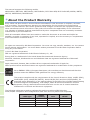 2
2
-
 3
3
-
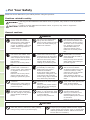 4
4
-
 5
5
-
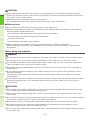 6
6
-
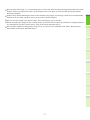 7
7
-
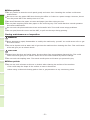 8
8
-
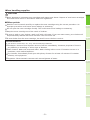 9
9
-
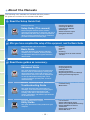 10
10
-
 11
11
-
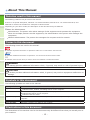 12
12
-
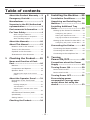 13
13
-
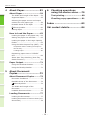 14
14
-
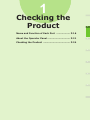 15
15
-
 16
16
-
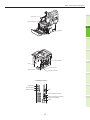 17
17
-
 18
18
-
 19
19
-
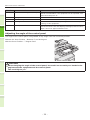 20
20
-
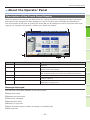 21
21
-
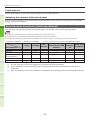 22
22
-
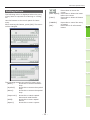 23
23
-
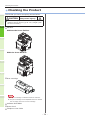 24
24
-
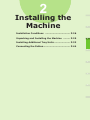 25
25
-
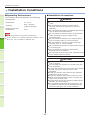 26
26
-
 27
27
-
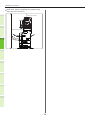 28
28
-
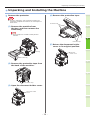 29
29
-
 30
30
-
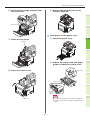 31
31
-
 32
32
-
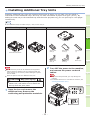 33
33
-
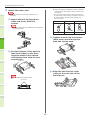 34
34
-
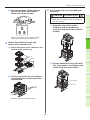 35
35
-
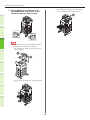 36
36
-
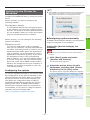 37
37
-
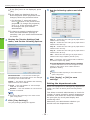 38
38
-
 39
39
-
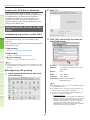 40
40
-
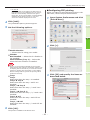 41
41
-
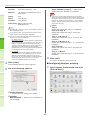 42
42
-
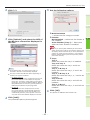 43
43
-
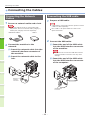 44
44
-
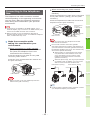 45
45
-
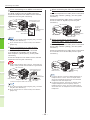 46
46
-
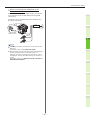 47
47
-
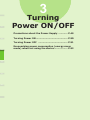 48
48
-
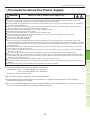 49
49
-
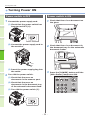 50
50
-
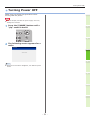 51
51
-
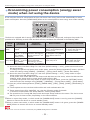 52
52
-
 53
53
-
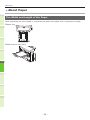 54
54
-
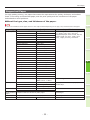 55
55
-
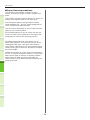 56
56
-
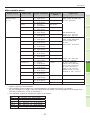 57
57
-
 58
58
-
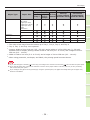 59
59
-
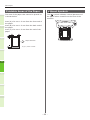 60
60
-
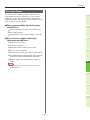 61
61
-
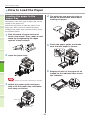 62
62
-
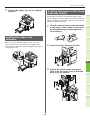 63
63
-
 64
64
-
 65
65
-
 66
66
-
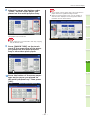 67
67
-
 68
68
-
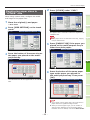 69
69
-
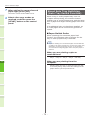 70
70
-
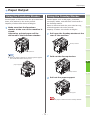 71
71
-
 72
72
-
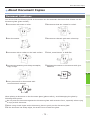 73
73
-
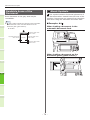 74
74
-
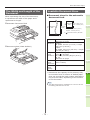 75
75
-
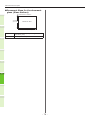 76
76
-
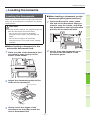 77
77
-
 78
78
-
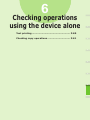 79
79
-
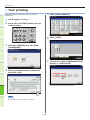 80
80
-
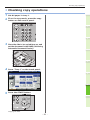 81
81
-
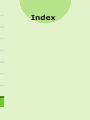 82
82
-
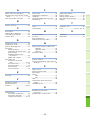 83
83
-
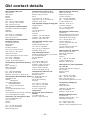 84
84
-
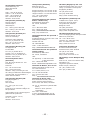 85
85
-
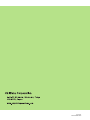 86
86
Ask a question and I''ll find the answer in the document
Finding information in a document is now easier with AI
Related papers
Other documents
-
Toshiba e-studio 3540c Troubleshooting Manual
-
Toshiba e-studio 3540c Troubleshooting Manual
-
Toshiba 255 User manual
-
Toshiba Copier 5520c User manual
-
Toshiba e-studio555 Troubleshooting Manual
-
Toshiba Copier 3500c User manual
-
Toshiba Studio 352 User manual
-
Toshiba e-STUDIO2500c/3500c/3510c User manual
-
Toshiba Copier 281c/351c/451c User manual
-
Canon CX-G2400 2'' Inkjet Card Printer User guide