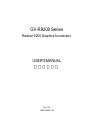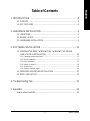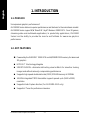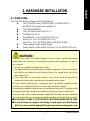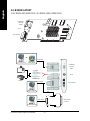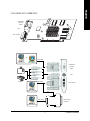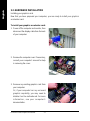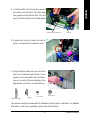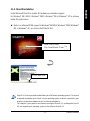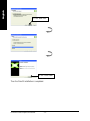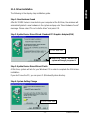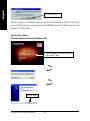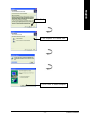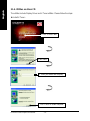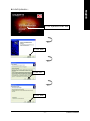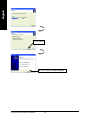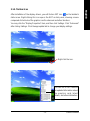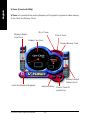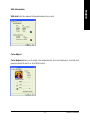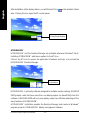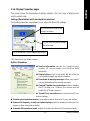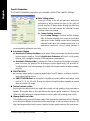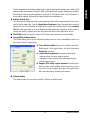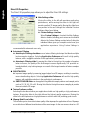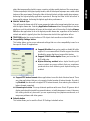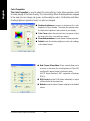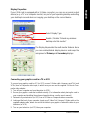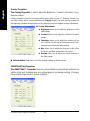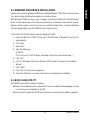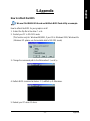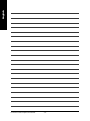Gigabyte GV-R92VIVO User manual
- Category
- Graphics cards
- Type
- User manual
This manual is also suitable for

GV-R9200 Series
Radeon 9200 Graphics Accelerator
Rev. 103
12MD-R9200-103
USER'S MANUAL
Upgrade your Life

GV-R9200 Series Graphics Accelerator - 2 -
English
Copyright
Copyright by GIGA-BYTE TECHNOLOGY CO., LTD. ("GBT") No part of this manual
may be reproduced or transmitted in any from without the expressed, written permission
of GBT.
Trademarks
Third-party brands and names are the property of their respective owners.
Notice
Due to rapid change in technology, some of the specifications might be out of date
before publication of this booklet.
The author assumes no responsibility for any errors or omissions which may appear in
this document nor does it make a commitment to update the information contained herein.
Please do not remove any labels on VGA card, this may void the warranty of this VGA
card.
June 5, 2003 Taipei, Taiwan
Chapter 1 User's Manual
This product incorporates copyright protection technology that is protected by method
claims of certain U.S. patents and other intellectual property rights owned by Macrovision
Corporation and other rights owners. Use of this copyright protection technology must be
authorized by Macrovision Corporation, and is intended for home and other limited
viewing uses only unless otherwise authorized by Macrovision Corporation. Reverse
engineering or disassembly is prohibited.

Table of Content- 3 -
English
Table of Contents
1. INTRODUCTION.................................................................................4
1.1. PREFACE ..................................................................................................4
1.2. KEY FEATURES ........................................................................................ 4
2. HARDWARE INSTALLATION..............................................................5
2.1. UNPACKING .............................................................................................. 5
2.2. BOARD LAYOUT........................................................................................6
2.3. HARDWARE INSTALLATION ..................................................................... 8
3. SOFTWARE INSTALLATION ............................................................10
3.1. WINDOWS
®
98 /98SE / WINDOWS
®
ME / WINDOWS
®
XP DRIVER
AND UTILITIES INSTALLATION.............................................................. 10
3.1.1. Operating system requirement ....................................................................................... 10
3.1.2. DirectX Installation........................................................................................................... 11
3.1.3. Driver Installation ............................................................................................................ 13
3.1.4. Utilities on driver CD ....................................................................................................... 16
3.1.5. Taskbar Icon.................................................................................................................... 19
3.1.6. Display Properties pages................................................................................................ 23
3.2. WINDOWS 2000 DRIVER INSTALLATION ..............................................31
3.3. BIOS FLASH UTILITY .............................................................................. 31
4. Troubleshooting Tips.........................................................................32
5. Appendix ...........................................................................................33
How to reflash the BIOS.................................................................................. 33

GV-R9200 Series Graphics Accelerator - 4 -
English
1. INTRODUCTION
1.1. PREFACE
Unsurpassed graphics performance!!
GV-R9200 Series delivers superior performance and features to the mainstream market.
GV-R9200 Series support H/W DirextX 8.1 by ATi Radeon R9200 GPU. From 3D games,
streaming video and multimedia applications, to productivity applications, GV-R9200
Series has the ability to provide the muscle and fortitude for awesome graphics
performance.
1.2. KEY FEATURES
Powered by the RADEON
™
9200 GPU and 64/128MB DDR memory for advanced
3D graphics
HYPER Z
™
II technology integrate
SMOOTHVISION
™
eliminates distracting visual artifacts for smoother looking
images and without seriously compromising performance
Supports high-speed double data rate (DDR) SDRAM memory at 200MHz
165 MHz integrated TMDS transmitter supports panels up to (1600 x 2000)
resolution
Supports Vedio Capture function (For GV-R9200-VIVO only)
Supports V-Tuner for performance tweaker
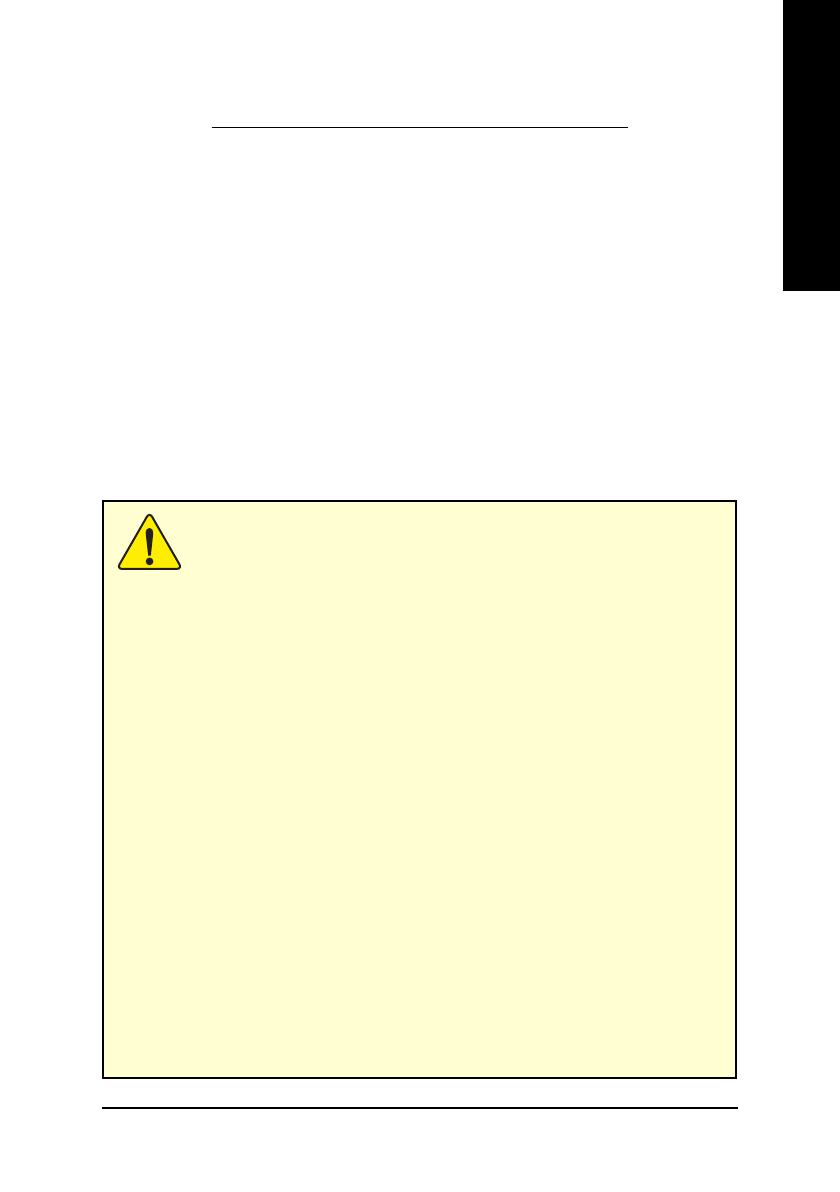
Hardware Installation- 5 -
English
2. HARDWARE INSTALLATION
2.1. UNPACKING
The GV-R9200 Series package contains the following:
z The GV-R9200 Series (GV-R9200-64D, GV-R9200-128D or
GV-R9200-VIVO) graphics accelerator x 1
z This USER'S MANUAL
z The GV-R9200 Series Driver CD x 1
z PowerDVD XP CD x 1
z PowerDirector x 1 (For GV-R9200-VIVO only)
z Game CD x 2 (For GV-R9200-VIVO only);
Game CD x 1 (For GV-R9200-64D and GV-R9200-128D)
z Cable support S-video and AV Output
z Cable support S-video and AV In/Output (For GV-R9200-VIVO only)
WARNING!
Expansion cards contain very delicate Integrated Circuit (IC) chips. To protect them against
damage from static electricity, you should follow some precautions whenever you work on
your computer.
1. Turn off your computer and unplug power supply.
2. Use a grounded wrist strap before handling computer components. If you do not have one,
touch both of your hands to a safely grounded object or to a metal object, such as the
power supply case.
3. Place components on a grounded antistatic pad or on the bag that came with the
components whenever the components are separated from the system.
The card contains sensitive electric components, which can be easily damaged by static
electricity, so the card should be left in its original packing until it is installed.
Unpacking and installation should be done on a grounded anti-static mat. The operator should
be wearing an anti-static wristband, grounded at the same point as the anti-static mat.
Inspect the card carton for obvious damage. Shipping and handling may cause damage to
your card. Be sure there are no shipping and handling damages on the card before proceeding.
00
00
0 DO NOT APPLY POWER TO YOUR SYSTEM IF IT HAS BEEN DAMAGED ON THE CARD.
00
00
0 In order to ensure your graphics card working correctly, please use official Gigabyte
BIOS only. Use none official gigabyte BIOS might cause problem on the graphics card.

GV-R9200 Series Graphics Accelerator - 6 -
English
2.2. BOARD LAYOUT
1) GV-R9200-64D (64MB DDR) / GV-R9200-128D (128MB DDR)
TV-out
VGA Monitor
Connector
(15pin)
DVI Connector
TV-out
VGA Monitor
Connector
(15pin)
DVI Connector
AV Output
NTSC / PAL TV
Projector
S-VideoOutput
DVI Output
Digital LCD Monitor
DVI-I to D-sub
Connector
VGA Output
Analog LCD Monitor
OR
Analog LCD Monitor
Analog Monitor
OR
VGA Output

Hardware Installation- 7 -
English
VIVO
VGA Monitor
Connector
(15pin)
DVI Connector
VIVO
VGA Monitor
Connector
(15pin)
DVI Connector
NTSC / PAL TV
Projector
DVI Output
Digital LCD Monitor
DVI-I to D-sub
Connector
VGA Output
Analog LCD Monitor
OR
Analog LCD Monitor
Analog Monitor
OR
VGA Output
2) GV-R9200-VIVO (128MB DDR)
AV Output
S-Video Output
AV Input
S-Video Input

GV-R9200 Series Graphics Accelerator - 8 -
English
2.3. HARDWARE INSTALLATION
Installing your graphics card.
Now that you have prepared your computer, you are ready to install your graphics
accelerator card.
To install your graphics accelerator card:
1. Power off the computer and monitor, then
disconnect the display cable from the back
of your computer.
2. Remove the computer cover. If necessary,
consult your computer's manual for help
in removing the cover.
3. Remove any existing graphics card from
your computer.
Or, if your computer has any on-board
graphics capability, you may need to
disable it on the motherboard. For more
information, see your computer's
documentation.

Hardware Installation- 9 -
English
4. Locate the AGP slot. If necessary, remove
the metal cover from this slot; then align
your graphics card with the AGP slot, and
press it in firmly until the card is fully eated.
AGP slotGV-R9200 series graphics card
5. Replace the screw to fasten the card in
place, and replace the computer cover.
6. Plug the display cable into your card; then
turn on the computer and monitor. If your
graphics card came with a DVI connector,
you can connect a flat panel display to the
appropriate connector, as shown below...
You are now ready to proceed with the installation of the graphics card driver. For detailed
instructions, select your operating system from the list below.
To Flat Panel Display
7 Pin
for TV-out only
To VGA Monitor
9 Pin
for VIVO only

GV-R9200 Series Graphics Accelerator - 10 -
English
3. SOFTWARE INSTALLATION
In this manual, we assume that your CD-ROM Drive letter to be Drive D:
3.1. WINDOWS
®
98 /98SE / WINDOWS
®
ME / WINDOWS
®
XP DRIVER
AND UTILITIES INSTALLATION
The installation of Win
®
98/98SE / WINDOWS
®
2000 / Win
®
ME / Win
®
XP drivers is very
simple. When you insert the driver CD into your CD-ROM drive, you can see the AUTORUN
window (if it does not show up, run "D:\setup.exe"). Then you can follow guides to setup
your GV-R9200 Series driver (Please follow the subsection 3.1.3 "Step By Step Installation"
to install the driver for your GV-R9200 Series graphics accelerator.
3.1.1. Operating system requirement
z If your OS is Microsoft Windows, when loading the GV-R9200 Series drivers for
the system, please make sure your system (Windows 98/98SE, Windows2000 or
Windows ME) has installed DirectX.
z If you install the GV-R9200 Series drivers for the motherboard, which consist of
SIS, ALI or VIA chipsets, please install the appropriate Driver program for that
motherboard. Or please contact your motherboard nearest dealer for M/B Driver.

Software Installation- 11 -
English
3.1.2. DirectX Installation
Install Microsoft DirectX to enable 3D hardware acceleration support
for Windows
®
98 / 98SE / Windows
®
2000 / Windows
®
ME or Windows
®
XP to achieve
better 3D performence.
0 Note: For software MPEG support in Windows
®
98/ 98SE/ Windows
®
2000 / Windows
®
ME or Windows
®
XP, you must install DirectX first.
2.Click "Next" icon.
1. Install DirectX Driver:
Click "Install DirectX 9" Item.
(Note)
DirectX 9.0 is the up-to-date runtime library for all Windows operating system. This version
is capable of updating your DirectX of your operating system to what is required for your
graphics accelerator hardware to run to its best performance.
For example, if your graphics accelerator can support DirectX 8.1, updating with DirectX
9.0 can upgrade your operating system to the fullset of DirectX 8.1.

GV-R9200 Series Graphics Accelerator - 12 -
English
Then the DirectX installation is completed.
4.Click "Finish" item.
3.Click "Next" icon.

Software Installation- 13 -
English
3.1.3. Driver Installation
The following is the step-by-step installation guide.
Step 1: New Hardware Found
After GV-R9200 Series is inserted into your computer at the first time, the windows will
automatically detect a new hardware in the system and pop out a "New Hardware Found"
message. Please select "Do not install a driver" and press OK.
Step 2: Update Device Driver Wizard: Standard PCI Graphics Adapter(VGA)
Step 3: Update Device Driver Wizard: Finish
At this time, system will ask for your Windows CD in order to complete the VGA driver
installation.
If you don't have the CD, you can press C:\Windows\System directory.
Step 4: System Setting Change
2.Click "Finish" icon.
1.Click "Next" icon.
00
00
0Don't click "Cancel", because the
system will hang if you press it.

GV-R9200 Series Graphics Accelerator - 14 -
English
After the system has finished loading, insert the GV-R9200 Series driver CD disk into
your CD-ROM, and then you can see the AUTORUN window. If it does not show up,
please run "D:\setup.exe".
3..Click "No" icon.
Step 5: Driver Setup
(Pictures below are shown in Windows XP)
2.Click "Next".
1. Click "Windows XP Drivers (Radeon
9200 Series)" item.

Software Installation- 15 -
English
3.Click "Yes".
4. Click "Express" or "Custom" icon.
5. Click "Finish" to restart computer.

GV-R9200 Series Graphics Accelerator - 16 -
English
z Install V-Tuner :
3.1.4. Utilities on driver CD
The utilities include Display Driver and V-Tuner utilities. Please follow the steps.
2.Click "Next".
3. Enter your name and company.
4. Click "Finish" to restart computer.
1. Click "V-Tuner" item.

Software Installation- 17 -
English
z Install Hydravision :
2.Click "Next".
3.Click "Yes".
4.Click "Next".
1. Click "Hydravision Install" item.

GV-R9200 Series Graphics Accelerator - 18 -
English
5.Click "Next".
6. Click "Finish" to restart computer.

Software Installation- 19 -
English
3.1.5. Taskbar Icon
After installation of the display drivers, you will find an GBT icon on the taskbar's
status area. Right-clicking this icon opens the GBT control panel, showing a menu
composed of shortcute of the graphics card's enhanced and other functions.
You may click the "Display Properties" item, and then click Settings. Click "Advanced"
after clickng Settings. Click the appropriate tab to change your display settings.
Right click the icon.
You can link to GBT website
for updated information about
the graphics card, latest
drivers, and other information.

GV-R9200 Series Graphics Accelerator - 20 -
English
Display Memory Clock
Close V-Tuner
Min V-Tuner
Display Core Clock
Display & Adjust
Core Clock
Link to the Websit of Gigabyte
Help Description
Close V-Tuner To
system Tray
Display & Adjust
Memory Clock
V-Tuner (Overclock Utility)
V-Tuner lets you adjust the working frequency of the graphic engine and video memory
(Core Clock and Memory Clock)
Page is loading ...
Page is loading ...
Page is loading ...
Page is loading ...
Page is loading ...
Page is loading ...
Page is loading ...
Page is loading ...
Page is loading ...
Page is loading ...
Page is loading ...
Page is loading ...
Page is loading ...
Page is loading ...
-
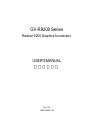 1
1
-
 2
2
-
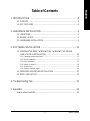 3
3
-
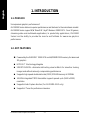 4
4
-
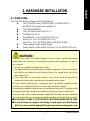 5
5
-
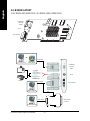 6
6
-
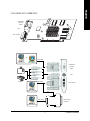 7
7
-
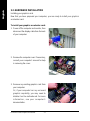 8
8
-
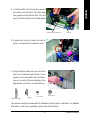 9
9
-
 10
10
-
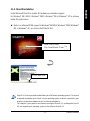 11
11
-
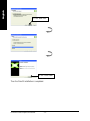 12
12
-
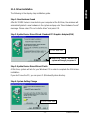 13
13
-
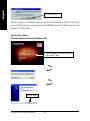 14
14
-
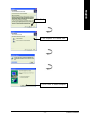 15
15
-
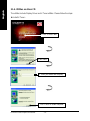 16
16
-
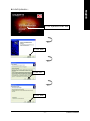 17
17
-
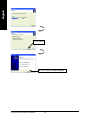 18
18
-
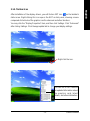 19
19
-
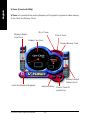 20
20
-
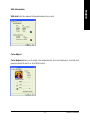 21
21
-
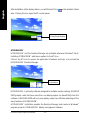 22
22
-
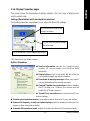 23
23
-
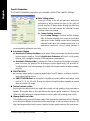 24
24
-
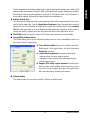 25
25
-
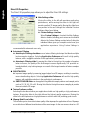 26
26
-
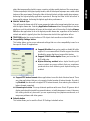 27
27
-
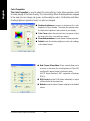 28
28
-
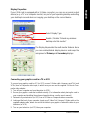 29
29
-
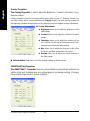 30
30
-
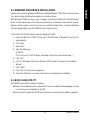 31
31
-
 32
32
-
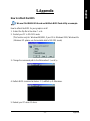 33
33
-
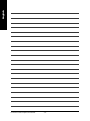 34
34
Gigabyte GV-R92VIVO User manual
- Category
- Graphics cards
- Type
- User manual
- This manual is also suitable for
Ask a question and I''ll find the answer in the document
Finding information in a document is now easier with AI
Related papers
-
Gigabyte GV-R80X256D User manual
-
Gigabyte GV-R80X256D User manual
-
Gigabyte GV-R80T256V User manual
-
Gigabyte GV-R955256D User manual
-
Gigabyte GV-R92128DH User manual
-
Gigabyte GV-R98X256D Owner's manual
-
Gigabyte GV-R96S128D User manual
-
Gigabyte GV-R96X128D Ultra User manual
-
Gigabyte GV-R96X256V Owner's manual
-
Gigabyte GV-R96X256V User manual