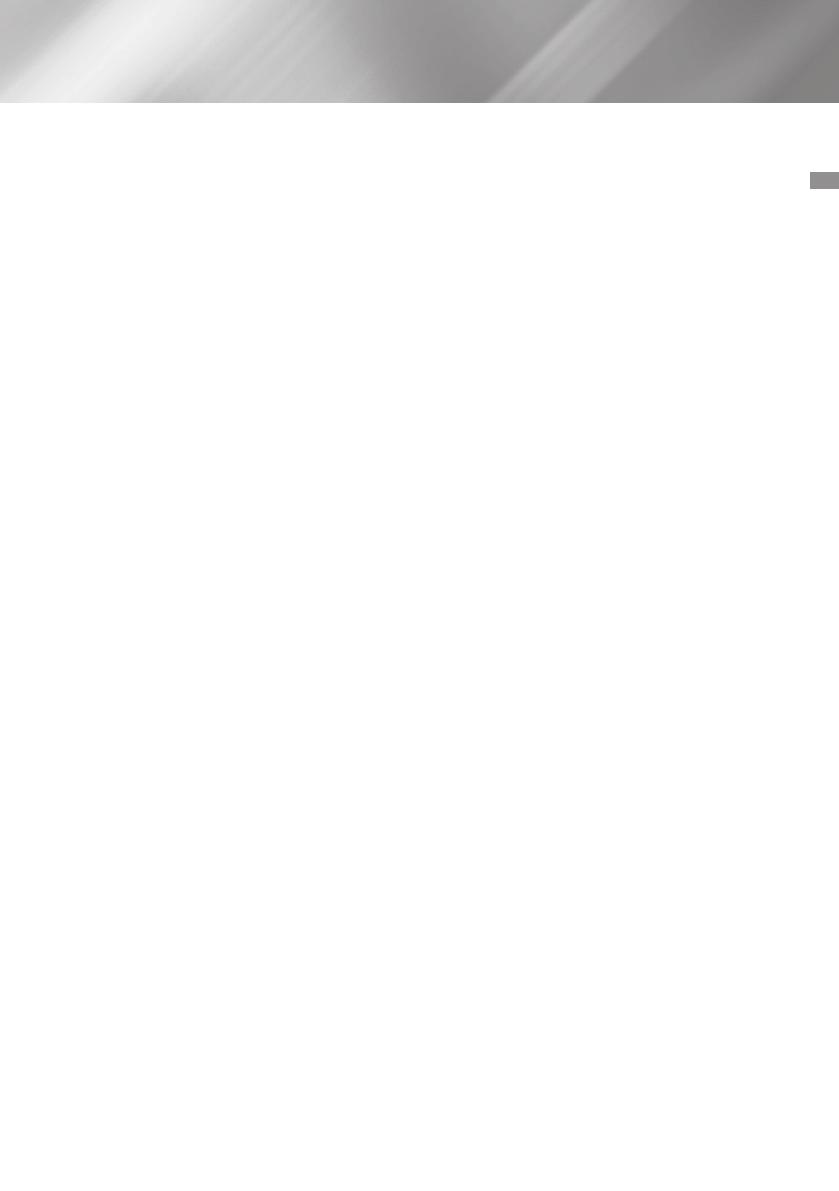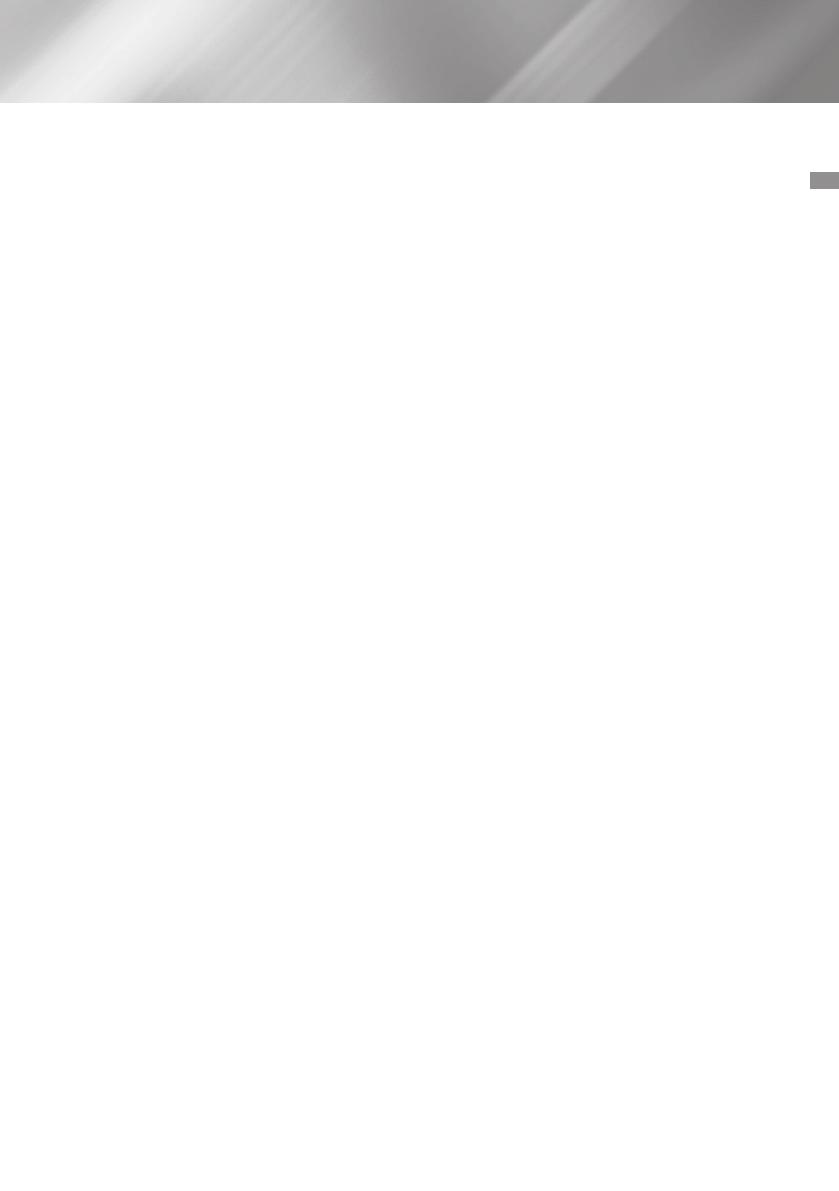
3 English
01 Safety Information
• Before connecting the AC power cord to the
DC adaptor outlet, make sure the voltage
designation of the DC adaptor corresponds to
the local electrical supply.
• Never insert anything metallic into the open
parts of this apparatus. Doing so may create a
danger of electric shock.
• To avoid electric shock, never touch the inside
of this apparatus. Only a qualified technician
should open this apparatus.
• Make sure to plug the power cord in until it is
firmly seated. When unplugging the power cord
from a wall outlet, always pull on the power
cord's plug. Never unplug by pulling on the
power cord. Do not touch the power cord with
wet hands.
• If this apparatus does not operate normally -
in particular, if there are any unusual sounds or
smells coming from it - unplug it immediately
and contact an authorized dealer or service
Center.
• Maintenance of Cabinet.
- Before connecting other components to this
product, be sure to turn them off.
- If you move your product suddenly from a
cold place to a warm place, condensation
may occur on the operating parts and lens
and cause abnormal disc playback. If this
occurs, unplug the product, wait for two
hours, and then connect the plug to the
power outlet. Then, insert the disc, and try to
play back again.
• Be sure to pull the power plug out of the outlet
if the product is to remain unused or if you are
leaving the house for an extended period of time
(especially when children, elderly, or disabled
people will be left alone in the house).
- Accumulated dust can cause an electric
shock, an electric leakage, or a fire by causing
the power cord to generate sparks and heat
or the insulation to deteriorate.
• Contact an authorized service Center for
information if you intend to install your
product in a location with heavy dust, high
or low temperatures, high humidity, chemical
substances, or where it will operate 24 hours
a day such as in an airport, a train station, etc.
Failing to do so may lead to serious damage of
your product.
• Use only a properly grounded plug and wall
outlet.
- An improper ground may cause electric shock
or equipment damage. (Class 1 Equipment
only.)
• To turn this apparatus off completely, you must
disconnect it from the wall outlet. Consequently,
the wall outlet and power plug must be readily
accessible at all times.
• Do not allow children to hang on the product.
• Store the accessories (battery, etc.) in a location
safely out of the reach of children.
• Do not install the product in an unstable location
such as a shaky self, a slanted floor, or a
location exposed to vibration.
• Do not drop or strike the product. If the product
is damaged, disconnect the power cord and
contact a service Center.
• To clean this apparatus, unplug the power cord
from the wall outlet and wipe the product using
a soft, dry cloth. Do not use any chemicals such
as wax, benzene, alcohol, thinners, insecticide,
air fresheners, lubricants, or detergent. These
chemicals can damage the appearance of the
product or erase the printing on the product.
• Do not expose this apparatus to dripping or
splashing. Do not put objects filled with liquids,
such as vases on the apparatus.
• Do not dispose of batteries in a fire.
• Do not plug multiple electric devices into the
same wall socket. Overloading a socket can
cause it to overheat, resulting in a fire.