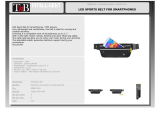Page is loading ...

2019 CAMARO
GETTING TO KNOW YOUR
chevrolet.com
Review this Quick Reference Guide for an overview of some important features in your
Chevrolet Camaro. Some optional equipment described in this guide may not be included in your
vehicle. More information can be found in your Owner’s Manual and at my.chevrolet.com/learn.
For easy reference, keep this guide with your Owner’s Manual in your glove box.
Certain restrictions, precautions, and safety procedures apply to your vehicle.
Please read your Owner’s Manual for complete instructions.

2
Low Fuel
Traction Control Off
Brake System
Cruise Control Set
StabiliTrak Active
StabiliTrak Off
Security
Electric Parking Brake
Service Electric Parking Brake
Lights On Reminder
Airbag Readiness
Check Engine
SYMBOLS
INSTRUMENT PANEL
Interior
Lighting
Control
Windshield
Wipers
Lever
Voice
Recognition
Buttons/Driver
Information
Center Controls
Audio Next/
Previous
Favorite Station
Controls
Head-Up
Display
Controls
F
Memory Seat
Buttons
F
Turn Signal
Lever/Exterior
Lamps Control
Heated
Steering
Wheel
F
/
Cruise Control
Buttons
Power Mirror/
Window
Controls
Tilt/
Telescoping
Steering
Wheel Lever
Audio
Volume
Controls
Engine
Start/Stop
Button
Paddle Shift
or Active Rev
Match On/
Off
F

3
Refer to your Owner’s Manual to
learn about the information being
relayed by the lights, gauges
and indicators of the instrument
cluster.
See In Brief in your Owner’s Manual.
Driver’s Heated/
Ventilated Seat
Buttons
F
Infotainment
System Touch
Screen
Electric
Parking
Brake
Switch
Driver Mode
Selector/
Stability Control
Button
Automatic
Climate
Controls
Passenger’s
Heated/Ventilated
Seat Buttons
F
Accessory
Power Outlet
Hazard
Warning
Flashers
Button
F
Optional equipment
Antilock Brake System
Low Tire Pressure
Door Ajar
Engine Oil Pressure
Charging System
Driver Seat Belt
Reminder
2
Passenger Seat Belt
Reminder

4
The Keyless Access System enables operation of the doors and trunk without removing
the Remote Keyless Entry transmitter from a pocket or purse. The transmitter must be
within 3 feet of the door being unlocked or within 3 feet of the trunk.
KEYLESS UNLOCKING
With the transmitter within range:
Press the lock button on the driver’s door
handle to unlock the driver’s door; press it
again within 5 seconds to unlock all doors.
Press the lock button on the passenger’s
door handle to unlock all doors.
Press the touchpad above the license plate
to open the trunk.
KEYLESS LOCKING
With the ignition off, the transmitter out of the vehicle, and all doors closed:
Press the lock button on any door handle to lock all doors immediately.
If Passive Locking is turned on, all doors will lock automatically after a short delay
once all doors are closed.
Note: To change the door lock and unlock settings, go to Settings > Vehicle > Remote Lock, Unlock, Start.
See Keys, Doors and Windows in your Owner’s Manual.
KEYLESS ACCESS SYSTEM
F
Optional equipment
Unlock
Press to unlock the driver’s door.
Press again to unlock all doors.
Lock
Press to lock all doors.
Vehicle Locator/Panic Alarm
Press and release to locate your vehicle.
Press and hold to activate the alarm.
Trunk Release
Press twice quickly to release the trunk.
Lower Convertible Top
F
(Convertible Models Only)
Press and release the
Unlock button
and then press and hold the button to
lower the top.
REMOTE KEYLESS ENTRY TRANSMITTER
Remote Vehicle Start
F
Press and release the Lock button and
then press and hold the button until
the turn signal lamps flash to start the
engine from outside the vehicle. After
entering the vehicle, turn on the ignition.
• During a remote start, the engine will
run for 15 minutes.
• Repeat these steps for an additional
15minutes. A remote start can be
extended once.
• Press and hold the button until
the parking lamps turn off to cancel a
remote start.
Note: To change the remote lock, unlock, and
remote start settings, go to Settings > Vehicle >
Remote Lock, Unlock, Start.
See Keys, Doors and Windows in your Owner’s Manual.

5
The Remote Keyless Entry (RKE) transmitter must be in the vehicle to turn on the ignition.
STARTING THE ENGINE
With the transmission in Park or Neutral,
press the brake pedal and the clutch pedal
(if equipped) and then press the ENGINE
START/STOP button. The green button
indicator will illuminate.
Note: If the RKE transmitter battery is weak, place the
transmitter in the rear cupholder to enable the engine
to start. Replace the transmitter battery as soon as
possible.
STOPPING THE ENGINE/OFF
Shift to Park (automatic transmission, if equipped) and press the ENGINE START/STOP
button.
ACCESSORY MODE
With the engine off and the brake pedal or clutch pedal (if equipped) not depressed,
press the ENGINE START/STOP button. The amber button indicator will illuminate.
See Driving and Operating in your Owner’s Manual.
The DIC on the instrument cluster displays
a variety of vehicle system information and
warning messages. Use the controls on the
right side of the steering wheel to select
the Info (includes trip and fuel information),
Performance
F
, Audio, Navigation, Phone, or
Options menu.
DIC CONTROLS
Press the or button to move between
the display zones.
Press the or button to move through
the menus.
Press the SEL (Select) button to open a
menu, or to select or reset an item.
RECONFIGURABLE INSTRUMENT CLUSTER
F
The instrument cluster features different
display themes.
1. Use the controls to display the Options menu.
2. Select Display Theme.
3. Select the desired cluster theme.
KEYLESS (PUSHBUTTON) START
DRIVER INFORMATION CENTER (DIC)
F
Optional equipment
See Instruments and Controls in your Owner’s Manual.
Reconfigurable instrument cluster
F
shown

6
The HUD projects some operating information on the windshield. Temporary information,
such as audio changes and navigation maneuvers, also will be displayed.
HUD
HUD
Press down or lift up to adjust the position of the image. It cannot be adjusted
side-to-side.
INFO
Press to select a display view: Speed View,
Audio/Phone View, Navigation View, or
Performance View.
Brightness
Press down or lift up to dim or brighten the
display. Press down and hold to turn off
theHUD.
Rotation Option
To adjust the HUD angle, use the Driver Information Center controls to select
Options> HUD.
HEAD-UP DISPLAY (HUD)
F
AUDIO STEERING WHEEL CONTROLS
Push to Talk
Press to answer an incoming call or to
use natural voice recognition with the
Bluetooth or OnStar® system.
Press and hold to activate Bluetooth voice
recognition (Voice Pass-Thru/Siri® Eyes
Free) with a paired, compatible phone.
End Call/Mute
Press to end or decline a call.
Press to mute/unmute the speakers.
Volume
Pull the + or – button to adjust the volume.
Next/Previous Favorite Station
Pull the
or button to go to the previ-
ous or next favorite radio station or track.
F
Optional equipment
See your Infotainment System Manual.
See Instruments and Controls in your Owner’s Manual.

7
INFOTAINMENT SYSTEM
F
The infotainment system uses a Bluetooth or USB connection to link to a compatible
device, such as a smartphone or portable audio player, and offers hands-free voice
control. You can use simple gestures on the touch screen, such as tap, drag and
swipe, to interact with the system. For assistance, contact Customer Assistance
at 1-855-478-7767 or visit my.chevrolet.com/learn.
Home
page
SEEK
Next radio
station or
track
SEEK
Previous
radio station
or track
(7-inch* screen)
View the Phone
screen or
answer a call
Applications
F
:
Touch a screen
icon to access an
application
Power/
Volume
BACK
(8-inch* screen)
Move back one
level in the
menus
Refer to your Owner’s Manual for important information about using the infotainment system
whiledriving.
8-inch* color screen
F
shown
F
Optional equipment * Screen measured diagonally
See your Infotainment System Manual.
MANAGING HOME PAGE ICONS
The Home page icons can be arranged in any order.
1. To enter edit mode, touch and hold the Home page icon to move.
2. Drag the icon to the desired position and release. Drag the icon to the edge of the
screen to move to another page.

8
INFOTAINMENT SYSTEM
F
SETTING THE TIME
1. Touch Settings on the Home page.
2. Select the System tab > Time/Date.
3. Select Set Time.
4. Touch the arrows to adjust the hours and minutes.
5. Touch <Back to exit the menu.
STORING FAVORITES
Radio stations from all bands (AM, FM or
SiriusXM
F
) can be stored in any order.
1. Tune in the desired radio station.
2. Select the desired page of favorite
screen buttons.
3. Touch and hold one of the favorite
screen buttons until a beep is heard.
4. Repeat the steps to store another
favorite station.
NATURAL VOICE RECOGNITION
Control the music source and make phone calls hands-free (after pairing your
Bluetooth-enabled phone) using the natural voice recognition system.
1. Press the
Push to Talk button on the steering wheel.
2. The radio will play a prompt.
3. After the prompt, say what you want it to do using natural speech. Examples:
“Call Amanda” or “Tune FM 104.3.” Say “Help” for assistance.
APPS
In-vehicle apps — connecting to music, news, weather, travel information, sports,
entertainment and more — are available for download to the infotainment system
through the Apps icon on the Home page. Downloading and using the apps requires
internet connectivity and may require a data plan, accessed through the vehicle’s 4G LTE
Wi-Fi hotspot, if active, or a mobile device hotspot.
PORTABLE AUDIO DEVICES
An iPod®, iPhone®, MP3 Player, a USB flash
drive or a portable USB hard drive can be
connected to the USB data ports located
inside the center console storage com-
partment.
Touch Audio and then touch USB from
the sources list or touch More to view
the USBoption.
F
Optional equipment

9
APPLE CARPLAY
Apple CarPlay capability is available through a compatible smartphone using the Apple
CarPlay icon on the Home page of the infotainment system. No app is required.
1. Connect your compatible phone by plugging the Lightning cable into a USB data port.
Use your device’s factory-provided Lightning cable. Aftermarket cables may not work.
2. The Apple CarPlay icon will illuminate. Touch the Apple CarPlay icon to have your apps
displayed.
ANDROID AUTO
Android Auto capability is available through a compatible smartphone using the Android
Auto icon on the Home page of the infotainment system.
1. Download the Android Auto app to your phone from the Google Play Store.
2. Connect your compatible phone by plugging the phone USB cable into a USB data port.
Use your device’s factory-provided USB cable. Aftermarket cables may not work.
3. The Android Auto icon will illuminate. Touch the Android Auto icon to have your apps
displayed.
See your Infotainment System Manual.
INFOTAINMENT SYSTEM
F
BLUETOOTH® SYSTEM
Refer to your Owner’s Manual for important information about using the Bluetooth system while driving.
Before using a Bluetooth-enabled device in the vehicle, it must be paired with the
in-vehicle Bluetooth system. The pairing process is disabled when the vehicle is moving.
Not all devices support all functions. Visit my.chevrolet.com/learn for more information.
PAIR A PHONE
1. To use the infotainment screen, select the Phone icon > Connect Phones > Add Phone;
or to use voice recognition, press the
Push to Talk button and say “Pair phone.”
2. Start the pairing process on the phone. From your phone’s Bluetooth settings, select
the name shown on the infotainment screen.
3. Follow the pairing instructions.
4. When pairing is complete, the phone screen is displayed. Your phone book may be
downloaded depending on the phone.
SECONDARY PHONE
A secondary phone can be paired to the Bluetooth system. The system connects to the
phone that is set to First to Connect. The secondary phone can only receive calls.
To set the first and secondary phones, go to Settings > System > Phones and select
the Information icon next to the phone name.
STREAMING AUDIO
With a paired device connected via Bluetooth, select Audio and then touch Bluetooth
from the sources list or touch More to view the Bluetooth option.
See your Infotainment System Manual.
F
Optional equipment

10
The Wireless Charging system for smartphones is located at the back of the center
console. To check device compatibility, visit my.chevrolet.com/learn. See your phone
retailer for details on required phone accessories or charging adapters.
1. The vehicle must be on, or Retained
Accessory Power must be active.
2. Remove all objects from the charging pad.
3. Place the smartphone, face up, on the
charging pad.
4. The battery charging symbol will display
on the infotainment screen. If not charg-
ing, remove the device for 3 seconds and
rotate it 180 degrees.
See Instruments and Controls in your Owner’s Manual.
Some vehicle features can be customized
using the Settings menus on the infotain-
ment system. The Settings menus include
System, Apps, and Vehicle.
1. Select Settings on the Home page.
2. Select the desired menu item.
3. Select the desired feature and setting.
4. Select <Back to exit each menu.
WIRELESS CHARGING
F
VEHICLE PERSONALIZATION
F
Optional equipment
See Instruments and Controls in your Owner’s Manual.
4G LTE WI-FI® HOTSPOT
With the vehicle’s available 4G LTE Wi-Fi hotspot, up to 7 devices (smartphones, tablets
and laptops) can be connected to high-speed internet.
To retrieve the SSID and password for the hotspot, select the Wi-Fi Hotspot icon or go
to Settings > System > Wi-Fi Hotspot.
Note: For more information on use and system limitations, visit my.chevrolet.com/learn.
See your Infotainment System Manual.

11
AUTOMATIC CLIMATE CONTROLS
F
Optional equipment
Air Delivery Modes:
Defog
Vent
Floor
AUTO
Automatic
Operation
A/C
Air
Conditioning
Control
Recirculation
Mode
Temperature
Control
Driver’s
Heated/
Ventilated
Seat
Buttons
F
Passenger’s
Heated/
Ventilated Seat
Buttons
F
Fan Control
(Dual Automatic
System
F
)
Fan Control or
Passenger’s
Temperature
Control
F
Rear
Window
Defog
Defrost
SYNC
Link passenger’s
temperature
setting to driver’s
temperature setting
F
Power
AUTOMATIC OPERATION
Press AUTO.
Set the temperature.
The system automatically controls the fan speed, air delivery, air conditioning and
recirculation to reach the set temperature. Allow time for the system to reach the
desired temperature. If the functions are manually adjusted, the Auto indicator turns off
and full automatic operation is canceled.
See Climate Controls in your Owner’s Manual.
Dual Automatic Climate Controls
F
shown
To apply the parking brake, pull the
Parking Brake switch.
To release the parking brake, turn on
the ignition, press the brake pedal, and
then press the
switch.
Note: The parking brake will release automatically
if the vehicle is running, placed into gear and an
attempt is made to drive.
See Driving and Operating in your Owner’s Manual.
ELECTRIC PARKING BRAKE

12
TRACTION CONTROL AND STABILITY CONTROL SYSTEMS
The traction control system limits wheelspin and the StabiliTrak® stability control system
assists with directional control of the vehicle in difficult driving conditions. Bothsystems
turn on automatically every time the vehicle is started.
Press the Traction Control/
StabiliTrak Off button on the center
console to turn off traction control.
Press and hold the button to turn off
both traction control and StabiliTrak.
Press the button again to turn on
traction control and StabiliTrak.
DRIVER MODE CONTROL
Up to four selectable driver modes are available that adjust various vehicle control sys-
tems based on driving preferences, weather or road conditions. The modes are displayed
on the instrument cluster: Tour (default mode), Sport (will remain active at next ignition
cycle if selected), Snow/Ice (automatic transmission), and Track
F
.
1. Press the MODE button on the center console to view the current mode.
2. Press the MODE button again to scroll through the four modes.
COMPETITIVE MODE AND LAUNCH CONTROL
F
Note: Competitive Mode and Launch Control are recommended only for use on closed course tracks.
Competitive Mode
Competitive Mode is an optional handling mode that allows increased performance while
accelerating and cornering.
To turn on Competitive Mode, press the Traction Control/StabiliTrak Off button
twice quickly while in the Sport or Track Mode. Competitive Mode will display on the
instrument cluster.
Press the button again to return to normal traction control/StabiliTrak operation.
Launch Control
Launch Control is a form of traction control that optimizes wheelspin while launching the
vehicle. It is activated when the vehicle is at a standstill on level ground, with the front
wheels straight, while in Competitive Mode.
Press the accelerator pedal to the floor with the clutch engaged (manual transmis-
sion in 1st gear) or the brake pedal firmly applied (automatic transmission); release
the clutch or brake while keeping the accelerator pedal pressed to the floor for
controlled wheelspin and acceleration.
Note: The brake cooling deflectors should be installed on SS models before closed course track events.
The brake cooling deflectors should be removed once the track event is completed.
SUMMER PERFORMANCE TIRES
F
Your vehicle may be equipped with high-performance summer tires that are optimized
for maximum dry and wet road performance. It is recommended to install winter tires in
cold temperatures. See your Chevrolet dealer for information about winter tires.
HIGH-PERFORMANCE DRIVING FEATURES
F
Optional equipment

13
AUTOMATIC TRANSMISSION PERFORMANCE
Paddle Shifting
F
To temporarily take control of gear
selection while in Drive (D), use either
paddle on the back of the steering
wheel. Automatic shifting returns after
7seconds of cruising at a steady speed
without any manual shifts, or when the
vehicle stops.
To use Manual Mode, move the shift
lever to the left from Drive (D) into the
gate marked +/– and use the paddles to
manually upshift or downshift the transmission. If the current vehicle speed is too
fast or too slow for the requested gear, the shift will not occur.
Pull the right paddle to upshift and the left paddle to downshift. The current gear will
be displayed on the instrument cluster or HUD
F
.
Performance Shifting
While driving in Sport Mode or Track Mode (V8 models), the transmission may hold the
current gear during high cornering loads. When braking, the transmission will downshift
to keep up engine speed for exiting the corner. When driving at a steady speed, the
transmission will upshift to the appropriate gear.
Powertrain Braking
With the shift lever in Drive (D) when driving on steep grades where frequent braking is
required, the transmission may downshift to help hold vehicle speed and reduce brake
wear. Continuing to apply the brake pedal will cause the transmission to downshift until
3rd gear is reached. When the road levels out and the accelerator pedal is applied, the
transmission will upshift to the appropriate gear.
MANUAL TRANSMISSION SHIFTING (V8 MODELS ONLY
F
)
1-to-4 Shift
The 1st to 4th shift feature helps achieve the best possible fuel economy. The 1-to-4
shift message will display on the instrument cluster when, from a stop, acceleration and
vehicle qualifications are met. When the shift message is displayed, the transmission
can be shifted only from 1st to 4th gear. Forcing the shift lever into any other gear may
damage the transmission.
Active Rev Match
Active Rev Match aids in smoother shifting by matching engine speed to the next
selected gear.
Pull either REV MATCH paddle on the back of the steering wheel to activate or
deactivate the system. When active, the current gear is displayed in amber on the
instrument cluster.
See Driving and Operating in your Owner’s Manual.
HIGH-PERFORMANCE DRIVING FEATURES
F
Optional equipment

14
REAR CAMERA MIRROR
F
DRIVER ASSISTANCE SYSTEMS
TIRE PRESSURE MONITOR
The
Low Tire Pressure warning light on the instrument cluster illuminates when one
or more of the vehicle’s tires is significantly underinflated. Fill the tires to the proper tire
pressures listed on the Tire and Loading Information label located below the driver’s door
latch. Current tire pressures can be viewed on the Driver Information Center (DIC).
F
Optional equipment
Safety or driver assistance features are no substitute for the driver’s responsibility to operate
the vehicle in a safe manner. The driver should remain attentive to traffic, surroundings and road
conditions at all times. Read your Owner’s Manual for important feature limitations and information.
LANE CHANGE ALERT WITH SIDE BLIND ZONE ALERT
F
–
While driving, the system
displays a warning symbol on the left or right side mirror when a vehicle is detected
in that side blind zone area or rapidly approaching that area. The warning symbol flashes
if a turn signal is activated when a vehicle has been detected on the same side.
REAR PARK ASSIST
F
–
During low-speed parking maneuvers when in Reverse, the
system provides “distance to closest object” information on the instrument cluster and
sounds a beep. Five beeps sound when an object is very close.
REAR CROSS TRAFFIC ALERT
F
–
During low-speed maneuvers when in Reverse, the
system warns of cross traffic coming in either direction by displaying a red alert on the
camera display and sounding several beeps.
To turn Lane Change Alert, Park Assist, and Rear Cross Traffic Alert on or off, go to
Settings > Vehicle > Collision/Detection Systems.
FORWARD COLLISION ALERT
F
– The Vehicle Ahead Indicator is green when a vehicle
is detected and is amber when following a vehicle ahead much too closely. When
approaching a vehicle directly ahead too rapidly, a red alert flashes on the windshield
and rapid beeps sound (if selected).
Press the Collision Alert button on the steering wheel to set the alert timing to
Far, Medium, or Near.
See Driving and Operating in your Owner’s Manual.
The rear camera mirror provides a wider, less obstructed field of view to assist when
driving, changing lanes and checking traffic conditions.
A. On/Off
Pull or push the lever at the bottom of the mirror to turn the video display on or off.
B. Selection Control
Press and release the button to select
the brightness, tilt or zoom feature.
C. + / –
Press and release either button to
adjust the selected feature.
See Keys, Doors and Windows in your Owner’s Manual.
See Vehicle Care in your Owner’s Manual.
C
BA

15
Before operating the convertible top, the
cargo partition (A) must be in the fastened
position with no objects forward of the
partition and the trunk must be closed. The
top can be operated at vehicle speeds up to
30 mph.
OPERATING THE POWER TOP
Press and hold the Open/Close
switch(B) on the overhead console (or
use the
Convertible Top button on
the Remote Keyless Entry transmitter to
lowerthe top only). The windows will
lower automatically when operating the
top. A message will display on the Driver
Information Center when top operation is
completed.
Note: The top will not operate in cold weather
below 32°F (0°C).
POWER WINDOWS
Press the front (C) or rear button (D)
tooperate the desired window. The
indicator light on the selected button
willilluminate.
Fully press/pull the desired window
switch (E) to express open/close the
window.
Note: Raise the rear windows before the front windows to help ensure proper sealing.
LOSS OF VEHICLE POWER
If the vehicle has lost power, the convertible top can be raised manually by releasing
pressure on the hydraulic pump. Refer to your Owner’s Manual.
See Keys, Doors and Windows in your Owner’s Manual.
CONVERTIBLE TOP OPERATION
F
TIRES
F
Optional equipment
TIRE SEALANT AND COMPRESSOR KIT
F
The kit, located under the trunk floor, can be used to temporarily seal small punctures in
the tread area of a tire. Refer to the kit instructions for operating information.
RUN-FLAT TIRES
F
The run-flat tires eliminate the need for a spare tire. The tire design enables safe driving
function during and after loss of pressure for 50 miles at a moderate speed. A tire pres-
sure of 0 will display on the Driver Information Center (DIC). Driving only a short distance
with a loss of pressure increases the chance that the tire can be repaired. Contact
Roadside Assistance for the nearest run-flat tire servicing facility.
See Vehicle Care in your Owner’s Manual.
B
D
C
A
E

16
Certain restrictions, precautions and safety procedures apply to your vehicle. Please read your Owner’s Manual
for complete instructions. All information contained in this guide is based on the latest information available at
the time of printing and is subject to change without notice. Copyright 2018 General Motors. All rights reserved.
We recommend always using ACDelco or genuine GM service parts.
84210676 A
!84210676=A!
ROADSIDE ASSISTANCE
1-800-CHEV-USA (1-800-243-8872) TTY Users: 1-888-889-2438
As the owner of a new Chevrolet, you are automatically enrolled in the Chevrolet
Roadside Assistance program for up to 5 years/60,000 miles, whichever occurs first,
at no expense to you. Chevrolet’s Roadside Assistance toll-free number is staffed by a
team of trained advisors who are available 24 hours a day, 365 days a year, to contact a
service provider for light services (fuel delivery, jump-starts, flat tire and lock-outs) or
make arrangements to tow your vehicle to the nearest Chevrolet dealer for any repairs.
OnStar® Roadside Assistance
If you have a current OnStar Safety & Security plan, push the blue OnStar button or red
Emergency button to get the help you need. An OnStar advisor will use GPS technology
to pinpoint your vehicle location and contact the nearest service provider.
To learn more about OnStar services, push the blue OnStar button, visit onstar.com, call
1-888-4-ONSTAR (1-888-466-7827), or refer to your Owner’s Manual.
CHEVROLET OWNER CENTER
Get to know your vehicle inside and out with the Chevrolet Owner Center. Check out
personalized information, including an online Owner’s Manual and helpful how-to videos,
track your service history and warranty status, manage your OnStar and Connected
Services vehicle plans, review your current Vehicle Diagnostics report (active service
required) and more. Create an account today at my.chevrolet.com.
MYCHEVROLET MOBILE APP
Download the myChevrolet app to your compatible smartphone (or device) and, if your
vehicle is properly equipped, you can start or turn off your engine, lock or unlock your
doors, view key diagnostic information, set parking information and more.
The app is available on select Apple and Android devices. Service availability, features
and functionality vary by vehicle, device and data plan. Device data connection required.
Visit onstar.com for more details. Download the mobile app from your compatible mobile
device’s app store.
/