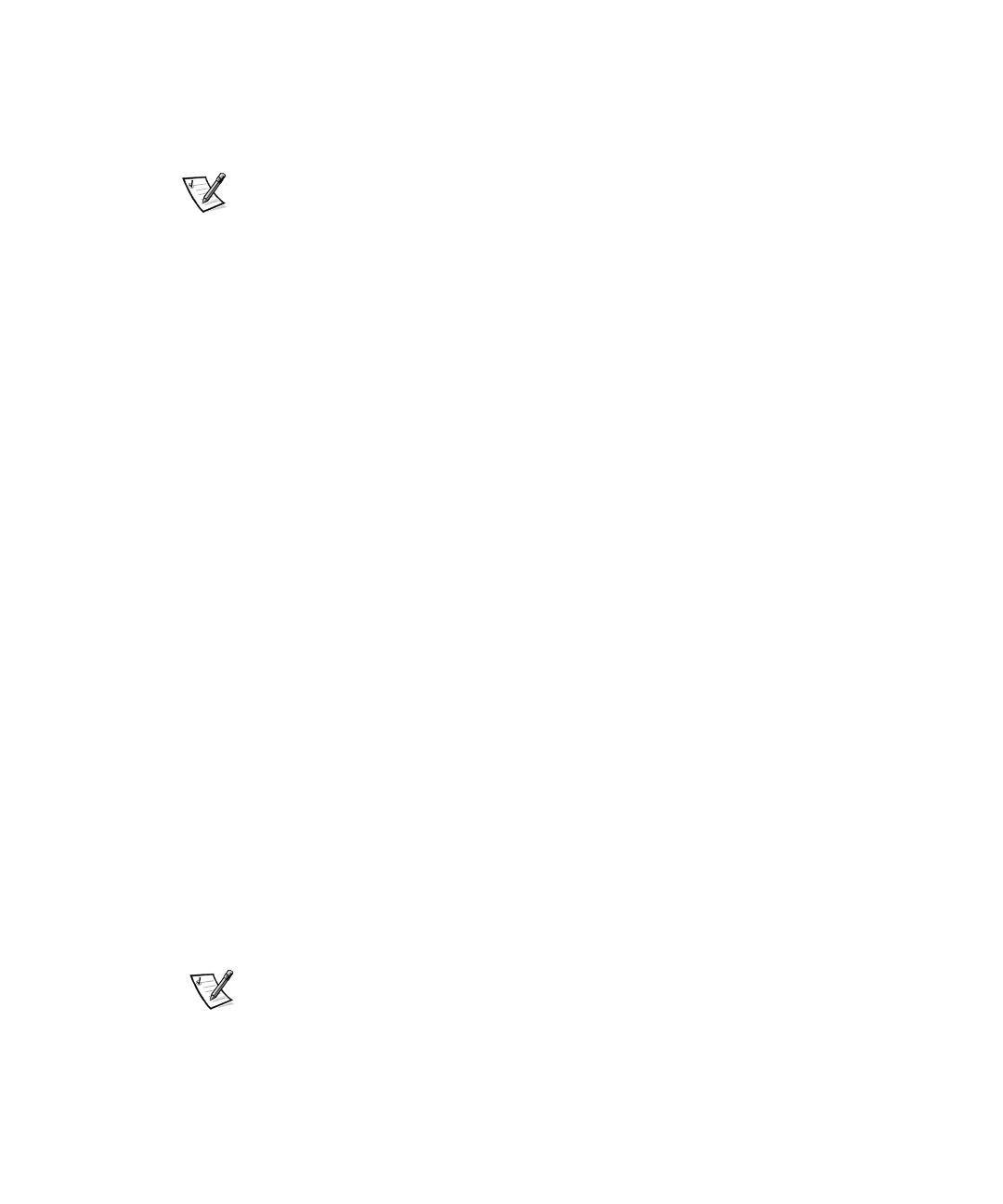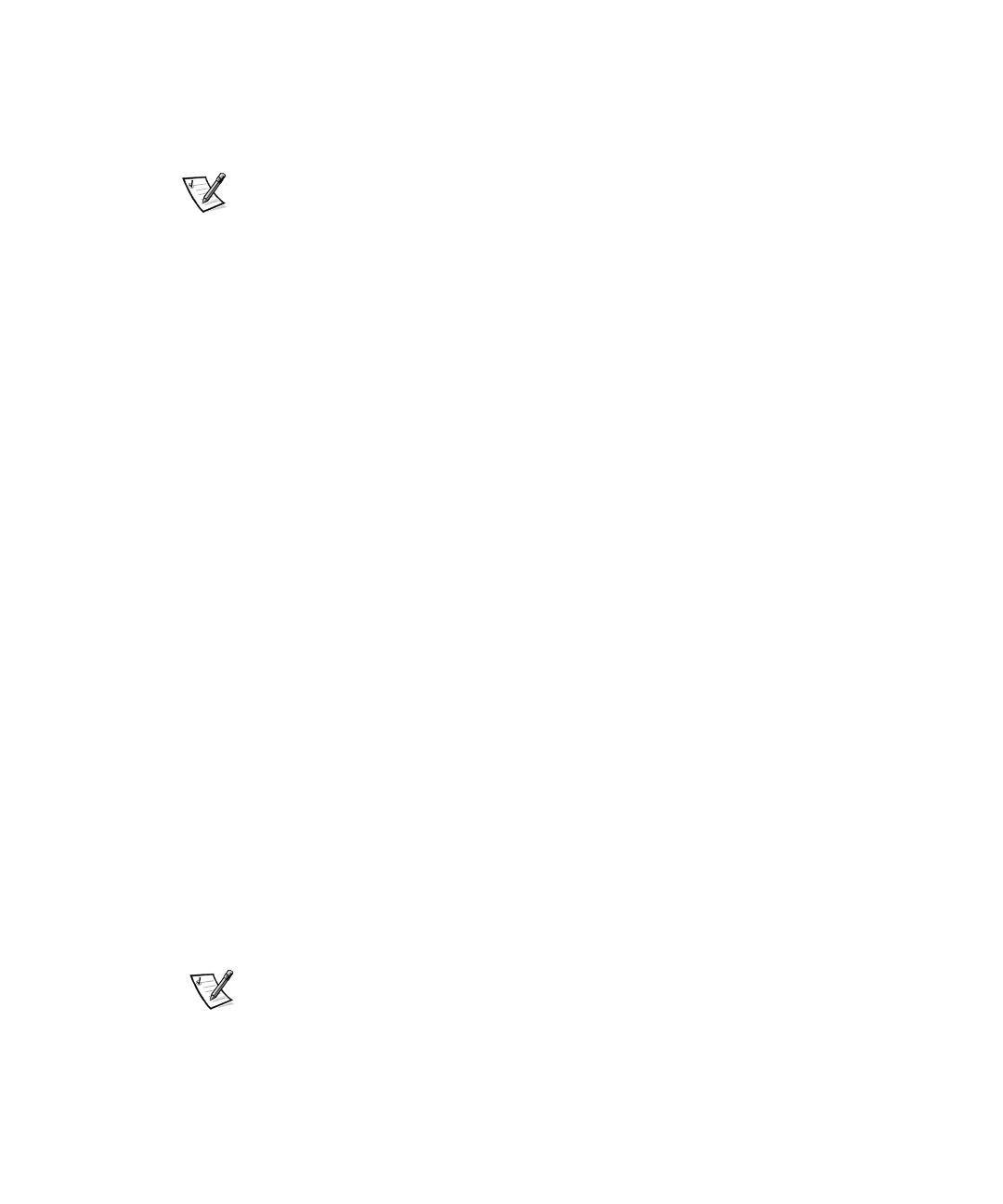
3-2 Dell PowerVault 5xF Switches Zoning Guide
5. Enable the configuration.
6. Test the configuration.
7. Save the configuration again.
NOTE: Before issuing any zoning commands, use the
switchShow
command on
each switch in the zoned fabric to verify that all switches in the fabric are connected.
All ports used for interswitch links (ISL) display the neighboring switches’ worldwide
name (WWN) and switch name.
(&
Use the following syntax to add multiple items to a zone:
zoneAdd "
name_of_zone
", "
member; member; member
"
For example, zoneAdd " !", "1,10;1,12" adds domain 1, port 10 and
domain 1, port 12 to zone "Red_zone".
Apply the same syntax when adding aliases (aliAdd) or configurations (cfgAdd).
Members are separated by semicolons but within a single pair of quotes.
The following commands can take multiple-item parameter lists:
Configuration commands, such as cfgCreate, cfgAdd, and cfgRemove
Zone commands, such as zoneCreate, zoneAdd, and zoneRemove
Alias commands, such as aliCreate, aliAdd, and aliRemove
()*)
A new switch is a switch that has not previously been connected to a fabric with zon-
ing configured and that has had no zone configuration data entered into it. You can
return a switch to the “new” state by using the cfgClear command before connecting
it to the fabric. For zoning purposes, other parameters, such as IP addresses, remain
unchanged.
(!
!
When you connect a new switch to a fabric, all zone configuration data is immediately
copied from the fabric into the new switch. If a zone configuration is enabled in the
fabric, then the same configuration becomes enabled in the new switch. After this
operation, the cfgShow
command displays the same output on all switches in the
fabric, including the new switch.
NOTE: When connecting two switches using ISLs to form a fabric, if there is a differ-
ence in the configuration information relating to any zone objects (aliases, zones, or
configurations) with the same name, the switches cannot connect—even if none of
the defined configurations are enabled.