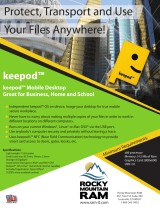Page is loading ...

Using VMware Horizon Client for
Android
Horizon Client 4.2
This document supports the version of each product listed and
supports all subsequent versions until the document is
replaced by a new edition. To check for more recent editions of
this document, see http://www.vmware.com/support/pubs.
EN-002208-00

Using VMware Horizon Client for Android
2 VMware, Inc.
You can find the most up-to-date technical documentation on the VMware Web site at:
hp://www.vmware.com/support/
The VMware Web site also provides the latest product updates.
If you have comments about this documentation, submit your feedback to:
Copyright
©
2011–2016 VMware, Inc. All rights reserved. Copyright and trademark information.
VMware, Inc.
3401 Hillview Ave.
Palo Alto, CA 94304
www.vmware.com

Contents
Using VMware Horizon Client for Android 5
1
Setup and Installation 7
System Requirements 8
System Requirements for Thin Clients 8
System Requirements for Real-Time Audio-Video 9
Smart Card Authentication Requirements 9
Congure Smart Card Authentication 10
Fingerprint Authentication Requirements 11
Supported Desktop Operating Systems 12
Preparing Connection Server for Horizon Client 12
Install or Upgrade Horizon Client 13
Congure Horizon Client in Thin Client Mode 14
Using Horizon Client on a Thin Client 14
Using Embedded RSA SecurID Software Tokens 15
Congure Advanced TLS/SSL Options 16
Congure VMware Blast Options 16
Congure the Horizon Client Default View 17
Congure AirWatch to Deliver Horizon Client to Android Devices 17
Congure AirWatch to Deliver Horizon Client to Android for Work Devices 19
Horizon Client Data Collected by VMware 21
2
Using URIs to Congure Horizon Client 25
Syntax for Creating vmware-view URIs 25
Examples of vmware-view URIs 27
3
Managing Remote Desktop and Application Connections 31
Connect to a Remote Desktop or Application 31
Seing the Certicate Checking Mode for Horizon Client 34
Share Access to Local Storage 34
Create a Desktop or Application Shortcut for the Android Home Screen 36
Manage Server Shortcuts 36
Select a Favorite Remote Desktop or Application 36
Disconnecting From a Remote Desktop or Application 37
Log O from a Remote Desktop 37
Manage Desktop and Application Shortcuts 38
Using Android 7 (Nougat) Multi-Window Modes with Horizon Client 38
4
Using a Microsoft Windows Desktop or Application 39
Feature Support Matrix for Android 39
Input Devices, Keyboards, and Keyboard Seings 42
VMware, Inc.
3

Enable the Japanese 106/109 Keyboard Layout 42
Using the Real-Time Audio-Video Feature for Microphones 43
Using Native Operating System Gestures with Touch Redirection 43
Using the Unity Touch Sidebar with a Remote Desktop 43
Using the Unity Touch Sidebar with a Remote Application 46
Horizon Client Tools on a Mobile Device 48
Gestures 50
Multitasking 51
Saving Documents in a Remote Application 51
Screen Resolutions and Using External Displays 51
PCoIP Client-Side Image Cache 52
Internationalization and International Keyboards 53
5
Troubleshooting Horizon Client 55
Collecting and Sending Logging Information 55
Enable Horizon Client Log Collection 55
Manually Retrieve and Send Horizon Client Log Files 56
Disable Horizon Client Log Collection 57
Reset a Remote Desktop or Application 57
Uninstall Horizon Client 57
Horizon Client Stops Responding or the Remote Desktop Freezes 58
Problem Establishing a Connection When Using a Proxy 58
Index 59
Using VMware Horizon Client for Android
4 VMware, Inc.

Using VMware Horizon Client for Android
This guide, Using VMware Horizon Client for Android, provides information about installing and using
VMware Horizon
®
Client™ software on an Android device to connect to a remote desktop or application in
the datacenter.
The information in this document includes system requirements and instructions for installing
Horizon Client for Android. This document also provides tips for improving the user experience of
navigating and using Windows desktop elements on an Android device.
This information is intended for administrators who must set up a View deployment that includes Android
client devices. The information is wrien for experienced system administrators who are familiar with
virtual machine technology and datacenter operations.
VMware, Inc.
5

Using VMware Horizon Client for Android
6 VMware, Inc.

Setup and Installation 1
Seing up a View deployment for Android clients involves using certain Connection Server conguration
seings, meeting the system requirements for View servers and Android device clients, and installing the
Horizon Client app.
N In Horizon 7 and later, View Administrator is renamed Horizon Administrator. This document uses
the name View Administrator to refer to both View Administrator and Horizon Administrator.
This chapter includes the following topics:
n
“System Requirements,” on page 8
n
“System Requirements for Thin Clients,” on page 8
n
“System Requirements for Real-Time Audio-Video,” on page 9
n
“Smart Card Authentication Requirements,” on page 9
n
“Congure Smart Card Authentication,” on page 10
n
“Fingerprint Authentication Requirements,” on page 11
n
“Supported Desktop Operating Systems,” on page 12
n
“Preparing Connection Server for Horizon Client,” on page 12
n
“Install or Upgrade Horizon Client,” on page 13
n
“Congure Horizon Client in Thin Client Mode,” on page 14
n
“Using Embedded RSA SecurID Software Tokens,” on page 15
n
“Congure Advanced TLS/SSL Options,” on page 16
n
“Congure VMware Blast Options,” on page 16
n
“Congure the Horizon Client Default View,” on page 17
n
“Congure AirWatch to Deliver Horizon Client to Android Devices,” on page 17
n
“Congure AirWatch to Deliver Horizon Client to Android for Work Devices,” on page 19
n
“Horizon Client Data Collected by VMware,” on page 21
VMware, Inc.
7

System Requirements
You can install Horizon Client on Android devices.
The Android device on which you install Horizon Client, and the peripherals it uses, must meet certain
system requirements.
Android operating
systems
n
Android 4 (Ice Cream Sandwich)
n
Android 4.1, 4.2, and 4.3 (Jelly Bean)
n
Android 4.4 (KitKat)
n
Android 5 (Lollipop)
n
Android 6 (Marshmallow)
n
Android 7 (Nougat)
CPU architecture
n
ARM
n
x86
External keyboards
(Optional) Bluetooth and docked keyboard devices. For information about
the external devices that your specic device supports, see the
documentation from the device manufacturer.
Smart cards
See “Smart Card Authentication Requirements,” on page 9.
Connection Server,
Security Server, and
View Agent or
Horizon Agent
Latest maintenance release of View 5.3.x and later releases.
VMware recommends that you use a security server so that your device will
not require a VPN connection.
To use the Unity Touch feature with View 5.3.x desktops, the Remote
Experience Agent must be installed on the desktops.
Remote applications are available on Horizon 6.0 with View and later
servers.
Display protocol for
View
n
PCoIP
n
VMware Blast (requires Horizon Agent 7.0 or later)
System Requirements for Thin Clients
You can install Horizon Client on certain thin clients.
The thin client on which you install Horizon Client, and the external input devices it uses, must meet certain
system requirements.
Thin client models and
Android operating
systems
n
Remix Mini with Android 5.1 (RemixOS 2.0.205 or later)
n
NVIDIA SHIELD Android TV with Android 6.0
Using VMware Horizon Client for Android
8 VMware, Inc.

n
Amazon Fire TV (1st Generation) with Android 5.1
External input devices
Horizon Client generally works with any external input device, including
keyboards and controllers, that works with your thin client. For information
about the devices that your specic thin client supports, see the
documentation from the device manufacturer.
Horizon Client
requirements
Enable the Thin Client mode seing in Horizon Client. See “Congure
Horizon Client in Thin Client Mode,” on page 14.
System Requirements for Real-Time Audio-Video
Real-Time Audio-Video works with standard audio devices and with standard conferencing applications
such as Skype, WebEx, and Google Hangouts. To support Real-Time Audio-Video, your View deployment
must meet certain software and hardware requirements.
I Only the audio-in feature is supported. The video feature is not supported.
View remote desktop
The desktops must have View Agent 5.3 or later installed. For View Agent
5.3 desktops, the desktops must also have the corresponding Remote
Experience Agent installed. For example, if View Agent 5.3 is installed, you
must also install the Remote Experience Agent from View 5.3 Feature Pack 1.
See the View Feature Pack Installation and Administration document for View. If
you have View Agent 6.0 or later, or Horizon Agent 7.0 or later, no feature
pack is required.
To use Real-Time Audio-Video with RDS desktops and remote applications,
you must have Horizon Agent 7.0.2 or later.
Client access device
Real-Time Audio Video is supported on all Android devices that run
Horizon Client for Android. For more information, see “System
Requirements,” on page 8.
Smart Card Authentication Requirements
Client systems that use a smart card for user authentication must meet certain requirements.
VMware recommends that you use an Android 4.0 or later operating system. The CPU architecture may be
ARM or x86. VMware tested the baiMobile 3000MP Bluetooth Smart Card reader, baiMobile 301MP USB
Smart Card reader, and baiMobile 301MP_LT Smart Card reader.
Each client system that uses a smart card for user authentication must have the following software and
hardware:
n
Horizon Client
n
A compatible smart card reader
n
Smart card middleware
The Android device app must support your baiMobile smart card reader. For example, one such app is
baiMobile PCSC-Lite (Android device tile name baiMobile PC/SC). Version 6.1 contains support for
both the baiMobile 3000MP Bluetooth and baiMobile 301MP USB smart card readers. Without such an
app, you can pair the Bluetooth card reader with the Android device, but you cannot connect it. The
app sends a connection request to the reader and you tap the OK buon on the reader to establish the
Bluetooth connection.
n
Product-specic application drivers
Chapter 1 Setup and Installation
VMware, Inc. 9

You must also install product-specic application drivers on the remote desktops or Microsoft RDS host.
VMware tested the ActiveClient6.2.0.50, ActivClient_7.0.1, and Gemalto.MiniDriver.NET.inf drivers.
Users that authenticate with smart cards must have a smart card and each smart card must contain a user
certicate.
In addition to meeting these requirements for Horizon Client systems, other View components must meet
certain conguration requirements to support smart cards:
n
For information about conguring Connection Server to support smart card use, see "Seing Up Smart
Card Authentication" in the View Administration document.
You must add all applicable Certicate Authority (CA) certicates for all trusted user certicates to a
server truststore le on the Connection Server host or security server host. These certicates include
root certicates and must include intermediate certicates if the user's smart card certicate was issued
by an intermediate certicate authority.
n
For information about tasks you might need to perform in Active Directory to implement smart card
authentication, see "Seing Up Smart Card Authentication" in the View Administration document.
Configure Smart Card Authentication
Conguration tasks include connecting and pairing the card reader with the device and seing the smart
card removal policy.
Prerequisites
n
Verify that you are using the correct version of the client, desktop agent, server, operating system, smart
card reader, and smart card. See “Smart Card Authentication Requirements,” on page 9.
n
Verify that smart card middleware is installed on the Android device.
n
If you have not already done so, perform the tasks described in "Prepare Active Directory for Smart
Card Authentication," in the View Installation document.
n
Congure View servers to support smart card use. See the topic "Congure Smart Card
Authentication," in the View Administration document.
Procedure
1 Install the smart card middleware app on the device.
2 Pair the device with the smart card reader, according to the documentation provided by the
manufacturer of the reader.
If you are using a Bluetooth smart card reader, a randomly generated number is displayed on both
devices during this process. When you conrm that the numbers match, you establish secure Bluetooth
communication.
Using VMware Horizon Client for Android
10 VMware, Inc.

3 Congure the smart card removal policy.
Option Description
Set the policy on the server
If you use View Administrator to set a policy, the choices are to disconnect
users from Connection Server when they remove their smart cards or to
keep users connected to Connection Server when they remove their smart
cards and let them start new desktop or application sessions without
reauthenticating.
a In View Administrator, select View > Servers.
b On the Connection Servers tab, select the Connection Server instance
and click Edit.
c On the Authentication tab, select or deselect the Disconnect user
sessions on smart card removal check box to congure the smart card
removal policy.
d Click OK to save your changes.
e Restart the Connection Server service to make your changes take eect.
If you select the Disconnect user sessions on smart card removal check
box, Horizon Client returns to the Recent tab when users remove their
smart cards.
Set the policy on the desktop
If you use the Group Policy Editor (gpedit.msc), you have the following
possible seings: no action, lock workstation, force log o, or Disconnect if
a Remote Desktop Services session.
After you open gpedit.msc in the desktop operating system, go to
Windows > Security > Local policies > Security options >
Interactive logon: smart card removal behavior. Run the
gpupdate /force command after you change the conguration to force a
group policy refresh.
Fingerprint Authentication Requirements
To use ngerprint authentication in Horizon Client, the Android device on which you install Horizon Client
must meet certain requirements.
Android device models
Any Android device model that has a ngerprint sensor and native
ngerprint reader functionality.
Operating system
requirements
n
Android 6 (Marshmallow)
n
The Fingerprint Authentication option must be enabled and at least one
ngerprint must be enrolled.
Connection Server
requirements
n
Horizon 6 version 6.2 or a later release.
n
Enable biometric authentication in Connection Server. For information,
see "Congure Biometric Authentication" in the View Administration
document.
n
The Connection Server instance must present a valid root-signed
certicate to Horizon Client.
Horizon Client
requirements
n
Set the certicate checking mode to Never connect to untrusted servers
or Warn before connecting to untrusted servers. For information about
seing the certicate checking mode, see “Seing the Certicate
Checking Mode for Horizon Client,” on page 34.
Chapter 1 Setup and Installation
VMware, Inc. 11

n
Enable ngerprint authentication by tapping Enable Fingerprint on the
server login screen. After you successfully log in, your Active Directory
credentials are stored securely in your Android device. The Enable
Fingerprint option is shown the rst time you log in and does not
appear after ngerprint authentication is enabled.
You can use ngerprint authentication with smart card authentication and as part of two-factor
authentication with RSA SecurID and RADIUS authentication. If you use ngerprint authentication with
smart card authentication, Horizon Client connects to the server after you enter your PIN and the
ngerprint authentication screen does not appear.
Supported Desktop Operating Systems
Administrators create virtual machines with a guest operating system and install agent software in the guest
operating system. End users can log in to these virtual machines from a client device.
For a list of the supported Windows guest operating systems, see the "Supported Operating Systems for
View Agent" topic in the View 5.x or 6.x installation documentation. See the "Supported Operating Systems
for Horizon Agent" topic in the Horizon 7 installation documentation.
Some Linux guest operating systems are also supported if you have View Agent 6.1.1 or later, or
Horizon Agent 7.0 or later. For information about system requirements, conguring Linux virtual machines
for use in Horizon 6 or Horizon 7, and a list of supported features, see Seing Up Horizon 6 for Linux
Desktops, which is part of the Horizon 6, version 6.1 documentation, or see Seing Up Horizon 7 for Linux
Desktops.
Preparing Connection Server for Horizon Client
Administrators must perform specic tasks to enable end users to connect to remote desktops and
applications.
Before end users can connect to Connection Server or a security server and access a remote desktop or
application, you must congure certain pool seings and security seings:
n
If you plan to use Access Point, congure Connection Server to work with Access Point. See Deploying
and Conguring Access Point. Access Point appliances fulll the same role that was previously played by
only security servers.
n
If you are using a security server, verify that you are using the latest maintenance releases of
Connection Server 5.3.x and Security Server 5.3.x or later releases. For more information, see the View
Installation document.
n
If you plan to use a secure tunnel connection for client devices and if the secure connection is
congured with a DNS host name for Connection Server or a security server, verify that the client
device can resolve this DNS name.
To enable or disable the secure tunnel, in View Administrator, go to the Edit View Connection Server
Seings dialog box and use the check box called Use secure tunnel connection to desktop.
n
Verify that a desktop or application pool has been created and that the user account that you plan to use
is entitled to access the pool.
For Connection Server 5.3.x, see the topics about creating desktop pools in the View Administration
document. For Connection Server 6.0 and later, see the topics about creating desktop and application
pools in the Seing Up Desktop and Application Pools in View document.
n
To use two-factor authentication with Horizon Client, such as RSA SecurID authentication, you must
enable this feature on Connection Server. For more information, see the topics about two-factor
authentication in the View Administration document.
Using VMware Horizon Client for Android
12 VMware, Inc.

n
To enable end users to save their passwords with Horizon Client, so that they do not always need to
supply credentials when connecting to a Connection Server instance, congure View LDAP for this
feature on the Connection Server host.
Users can save their passwords if View LDAP is congured to allow it, if the Horizon Client certicate
verication mode is set to Warn before connecting to untrusted servers or Never connect to untrusted
servers, and if Horizon Client can fully verify the server certicate that Connection Server presents. For
instructions, see "Saving Credentials in Mobile and Mac OS X Horizon Clients" in the View
Administration document.
n
Verify that the desktop or application pool is set to use the VMware Blast display protocol or the PCoIP
display protocol. For Connection Server 5.3.x, see the View Administration document. For Connection
Server 6.0 and later, see the Seing Up Desktop and Application Pools in View document.
Install or Upgrade Horizon Client
Horizon Client for Android is an Android app, and you install it just as you do other Android apps.
Prerequisites
n
If you have not already set up the device, do so. See the manufacturer's user's guide for your device.
n
Verify that you have the URL for a download page that contains the Horizon Client installer. This URL
might be the VMware Downloads page at hp://www.vmware.com/go/viewclients.
n
Become familiar with your device's procedure for installing apps.
Devices from dierent manufacturers use dierent methods for installing Android apps. See the
manufacturer's user's guide for your device. Depending on the device, you might have to perform the
following tasks before you can install an app:
n
Install a particular driver.
n
Install a le browser.
Procedure
1 Browse to the URL for downloading the Horizon Client app, or search for the Horizon Client app in the
Google Play Store or Amazon Appstore for Android.
For some devices, you download the le to the device. For others, you download the le to a PC or a
USB device.
2 If necessary, copy the app (.apk le) to your device.
3 Install the app according to your device's customary procedure for installing apps.
For example, on some devices, you must tap the le to install it.
What to do next
To determine that installation succeeded, verify that the Horizon app icon appears on one of the desktops of
your Home screen.
The rst time you launch Horizon Client on Android 6 (Marshmallow), the app prompts you to allow
Horizon Client to make and manage phone calls, access photos, media, and les, and record audio on your
device.
If you installed Horizon Client on a thin client, see “Congure Horizon Client in Thin Client Mode,” on
page 14.
Chapter 1 Setup and Installation
VMware, Inc. 13

Configure Horizon Client in Thin Client Mode
You congure Horizon Client to work on a thin client by enabling the Thin Client mode seing.
Prerequisites
Install Horizon Client on your thin client. For thin client requirements, see “System Requirements for Thin
Clients,” on page 8.
Procedure
1 Start Horizon Client on your thin client.
2 Click the (gear) icon in the upper-right corner of the Horizon Client screen.
3 Click Thin Client mode and select the Thin Client mode check box.
What to do next
See “Using Horizon Client on a Thin Client,” on page 14.
Using Horizon Client on a Thin Client
Some features are dierent or unavailable when you use Horizon Client in thin client mode.
n
The Horizon Client screen resolution is set to by default. The auto-t resolution is the same as
your thin client's HDMI output. For example, if your thin client supports HDMI 4K output, the auto-t
resolution is 4K. If your thin client supports HDMI 1080p output, the auto-t resolution is 1920x1080.
You can downscale the resolution by modifying the Horizon Client Resolution seing.
n
The Horizon Client Presentation Mode and Stay Awake display seings are not available.
n
You cannot modify the Horizon Client Keyboard seings.
n
The Horizon Client Tools radial menu is not available in remote desktops and applications.
n
In general, the gestures you use in Horizon Client depend on your thin client model and the type of
external input device that you use with your thin client. For example, you might have a keyboard,
mouse, remote control, or game controller. See the documentation for your external input device for
more information.
n
The Unity Touch sidebar contains Keyboard, , and Disconnect icons. For more information, see
“Using the Unity Touch Sidebar with a Remote Desktop,” on page 43 and “Using the Unity Touch
Sidebar with a Remote Application,” on page 46.
n
The Unity Touch sidebar is supported on Remix Mini and NVIDIA SHIELD Android TV devices. The
Unity Touch sidebar is not supported on Amazon Fire TV.
n
If you are connected to a remote desktop or application from an Amazon Fire TV device, you must use
a pop-up menu to display Horizon Client Seings and to disconnect from the remote desktop or
application. On a remote control or external keyboard, press the Menu buon to display the pop-up
menu.
Using VMware Horizon Client for Android
14 VMware, Inc.

Using Embedded RSA SecurID Software Tokens
If you create and distribute RSA SecurID software tokens to end users, they need enter only their PIN, rather
than PIN and token code, to authenticate.
Setup Requirements
You can use Compressed Token Format (CTF) or dynamic seed provisioning, which is also called CT-KIP
(Cryptographic Token Key Initialization Protocol), to set up an easy-to-use RSA authentication system. With
this system, you generate a URL to send to end users. To install the token, end users paste this URL directly
into Horizon Client on their client devices. The dialog box for pasting this URL appears when end users
connect to Connection Server with Horizon Client.
Horizon Client also supports le-based provisioning. When a le-based software token is issued to a user,
the authentication server generates an XML-format token le, which is called an SDTID le for its .sdtid
extension. Horizon Client can import the SDTID le directly. Users can also launch Horizon Client by
tapping the SDTID le in a le browser.
After the software token is installed, end users enter a PIN to authenticate. With external RSA tokens, end
users must enter a PIN and the token code generated by a hardware or software authentication token.
The following URL prexes are supported if end users will be copying and pasting the URL into
Horizon Client when Horizon Client is connected to an RSA-enabled Connection Server instance:
n
viewclient-securid://
n
http://127.0.0.1/securid/
End users can install the token by tapping the URL. Both prexes viewclient-securid:// and
http://127.0.0.1/securid/ are supported. Note that not all browsers support hyperlinks that begin with
http://127.0.0.1. Also some le browsers, such as the File Manager app on the ASUS Transformer Pad,
cannot link the SDTID le with Horizon Client.
For information about using dynamic seed provisioning or le-based (CTF) provisioning, see the Web page
RSA SecurID Software Token for iPhone Devices at hp://www.rsa.com/node.aspx?id=3652 or RSA SecurID
Software Token for Android at hp://www.rsa.com/node.aspx?id=3832.
Instructions to End Users
When you create a CTFString URL or CT-KIP URL to send to end users, you can generate a URL with or
without a password or activation code. You send this URL to end users in an email that must include the
following information:
n
Instructions for navigating to the Install Software Token dialog box.
Tell end users to tap External Token in the Horizon Client dialog box that prompts them for RSA
SecurID credentials when they connect to a Connection Server instance.
n
CTFString URL or CT-KIP URL in plain text.
If the URL has formaing on it, end users will get an error message when they try to use it in
Horizon Client.
n
Activation code, if the CT-KIP URL that you create does not already include the activation code.
End users must enter this activation code in a text eld of the dialog box.
n
If the CT-KIP URL includes an activation code, tell end users that they need not enter anything in the
Password or Activation Code text box in the Install Software Token dialog box.
Chapter 1 Setup and Installation
VMware, Inc. 15

Configure Advanced TLS/SSL Options
You can select the security protocols and cryptographic algorithms that are used to encrypt communications
between Horizon Client and Horizon servers and between Horizon Client and the agent in the remote
desktop.
By default, TLSv1.0, TLSv1.1, and TLSv1.2 are enabled. SSL v2.0 and 3.0 are not supported. The default
cipher control string is "!aNULL:kECDH+AESGCM:ECDH+AESGCM:RSA+AESGCM:kECDH+AES:ECDH
+AES:RSA+AES".
If you congure a security protocol for Horizon Client that is not enabled on the Horizon server to which the
client connects, a TLS/SSL error occurs and the connection fails.
For information about conguring the security protocols that are accepted by Connection Server instances,
see the View Security document.
Procedure
1 Open and tap Security options.
If you are connected to a remote desktop or application in full-screen mode, tap the Horizon Client
Tools radial menu icon and tap the gear icon to access . If you are not using full-screen mode,
is in the menu in the upper right corner of the Horizon Client toolbar. If you are not connected
to a remote desktop or application, tap the gear icon in the upper right corner of the Horizon Client
screen.
2 Tap Advanced SSL Options.
3 Make sure that Use Default is unchecked.
4 To enable or disable a security protocol, tap the check box next to the security protocol name.
5 To change the cipher control string, replace the default string.
6 (Optional) If you need to revert to the default seings, tap to select the Use Default option.
7 Tap OK to save your changes.
Your changes take eect the next time you connect to the server.
Configure VMware Blast Options
You can congure H.264 decoding and network protocol options for remote desktop and application
sessions that use the VMware Blast display protocol.
Prerequisites
This feature requires Horizon Agent 7.0 or later.
Procedure
1 Open and tap VMware Blast.
If you are connected to a remote desktop or application in full-screen mode, tap the Horizon Client
Tools radial menu icon and tap the gear icon to access . If you are not using full-screen mode,
is in the menu in the upper right corner of the Horizon Client toolbar. If you are not connected
to a remote desktop or application, tap the gear icon in the upper right corner of the Horizon Client
screen.
Using VMware Horizon Client for Android
16 VMware, Inc.

2 Congure the decoding and network protocol options.
Option Description
H.264
Select this option to allow H.264 decoding in Horizon Client. When this
option is selected (the default seing), Horizon Client uses H.264 decoding
if the agent supports H.264 software encoding. If the agent does not
support H.264 software encoding, Horizon Client uses JPG/PNG decoding.
Deselect this option to always use JPG/PNG decoding.
UDP
Select this option to allow UDP networking in Horizon Client. When this
option is selected (the default seing), Horizon Client uses UDP
networking if UDP connectivity is available. If UDP networking is blocked,
Horizon Client uses TCP networking.
Deselect this option to always use TCP networking.
N UDP is disabled by default on a Horizon remote desktop. For UDP
to work, it must be enabled on the desktop, the client, and the Blast Secure
Gateway (BSG).
Your changes take eect the next time a user connects to a remote desktop or application and selects the
VMware Blast display protocol. Your changes do not aect existing VMware Blast sessions.
Configure the Horizon Client Default View
You can congure whether the Recent screen or the Servers screen appears when you launch Horizon Client.
Procedure
1 Open and tap Display.
If you are connected to a remote desktop or application in full-screen mode, tap the Horizon Client
Tools radial menu icon and tap the gear icon to access . If you are not using full-screen mode,
is in the menu in the upper right corner of the Horizon Client toolbar. If you are not connected
to a remote desktop or application, tap the gear icon in the upper right corner of the Horizon Client
screen.
2 Tap Default launch view.
3 Tap an option to select the default view.
Option Description
Recent
The Recent screen appears when you launch Horizon Client. The Recent
screen contains shortcuts to recently used desktops and applications. This
is the default seing.
Servers
The Servers screen appears when you launch Horizon Client. The Servers
screen contains shortcuts to the servers that you added to Horizon Client.
The default view you selected takes eect immediately.
Configure AirWatch to Deliver Horizon Client to Android Devices
You can congure AirWatch to deliver Horizon Client to Android device users. You can optionally specify a
default list of Connection Server instances. The Connection Server instances that you specify appear as
shortcuts in Horizon Client.
If your environment is set up for Android for Work, do not follow this procedure. Instead, see “Congure
AirWatch to Deliver Horizon Client to Android for Work Devices,” on page 19.
Prerequisites
n
Install and deploy AirWatch. See hp://www.air-watch.com.
Chapter 1 Setup and Installation
VMware, Inc. 17

n
Download the Horizon Client app from the VMware Downloads page at
hp://www.vmware.com/go/viewclients or from the Google Play Store or Amazon Appstore for
Android.
n
Become familiar with the AirWatch console. This procedure assumes you know how to use the
AirWatch console. For more information, see the AirWatch documentation or online help.
n
Decide which version of Horizon Client to deploy with the AirWatch console. The AirWatch console
cannot deploy both the ARM and the x86 version at the same time.
Procedure
1 Log in to the AirWatch console as an administrator.
2 Select Accounts > Users > List View, click Add, select Add User, and add user accounts for the users
who will run Horizon Client on their Android devices.
3 Select Accounts > Users > User Groups > List View, click Add, select Add User Group, and create a
user group for the user accounts that you created.
4 Create an application prole for Horizon Client in AirWatch.
a Select Apps & Books > Applications > Application > and click Add .
b Select the SDK conguration type.
c Select the Android prole type.
d (Optional) Click Custom to congure a default list of View Connection Server instances.
For example:
{
"settings": {
"server-list": [
{"server":"123.456.1.1", "description":"View server 1"},
{"server":"123.456.1.2", "description":"View server 2"},
{"server":"123.456.1.3", "description":"View server 3"},
{"server":"viewserver4.mydomain.com", "description":"View server 4"},
]
}
}
The server property species the IP address or host name of a Connection Server instance and the
description property species a description of the server.
5 Upload and add the Horizon Client application to AirWatch.
a Select Apps & Books > Applications > List View and click Add Application on the Internal tab.
b Browse to the Horizon Client app that you downloaded and click Save to upload the application to
AirWatch.
c On the Info tab, type an application name and specify the supported mobile device models.
d On the Assignment tab, assign the Horizon Client application to the user group that you created.
e On the Deployment tab, set Application uses AirWatch SDK to Yes and select the SDK prole that
you created from the SDK drop-down menu.
f Publish the Horizon Client application.
6 Install and set up the AirWatch Agent on each device.
You can download the AirWatch Agent from the Google Play Store or Amazon Appstore for Android.
Using VMware Horizon Client for Android
18 VMware, Inc.

7 Use the AirWatch console to install the Horizon Client application on the devices.
You cannot install the Horizon Client application before the eective date on the Deployment tab.
AirWatch delivers Horizon Client to the devices in the user group that you associated with the
Horizon Client application.
When a user launches Horizon Client, Horizon Client communicates with the AirWatch Agent on the
device. If you congured a default list of Connection Server instances, AirWatch pushes the server
information to the AirWatch Agent on the device and shortcuts for those servers appear in Horizon Client.
What to do next
You can use the AirWatch console to edit the Horizon Client application and push those changes to devices.
For example, you can add a default Connection Server instance to the server list for the Horizon Client
application.
Configure AirWatch to Deliver Horizon Client to Android for Work
Devices
You can congure AirWatch to deliver Horizon Client to Android for Work device users.
Use this procedure only if your environment is set up for Android for Work. If your environment is not set
up for Android for Work, see “Congure AirWatch to Deliver Horizon Client to Android Devices,” on
page 17.
Prerequisites
n
Verify that your AirWatch environment is integrated with Android for Work. See the AirWatch
documentation or online help.
n
Install and deploy AirWatch. You must install AirWatch Server v8.0 FP02 or later and AirWatch Agent
v4.2 or later. See hp://www.air-watch.com. You can download AirWatch Agent from Google Play Store
or Amazon Appstore for Android.
n
Become familiar with the AirWatch console. This procedure assumes that you know how to use the
AirWatch console. See the AirWatch documentation or online help.
n
Verify that you have a corporate Google account. You must have a corporate Google account to enroll
Android for Work devices. For information about the enrollment process, see the AirWatch
documentation or online help.
Procedure
1 Log in to the AirWatch Console as an administrator.
2 Create and congure a smart group for your Horizon Client users in AirWatch.
a Select Groups and > Groups > Assignment Groups.
b Click Add Smart Group.
c Enter the smart group name, select the smart group type, and congure the smart group
properties.
d Click Save.
3 Add the Horizon Client application to AirWatch.
a Select Apps & Books > Applications > List View.
b On the Public tab, click Add Application.
Chapter 1 Setup and Installation
VMware, Inc. 19

c Select Android from the Platform drop-down menu, click Search App Store, enter
com.vmware.view.client.android in the Name text box, and click Next.
d Click Select next to the Horizon Client application.
e Click Save & Publish.
4 Assign the Horizon Client application to users and congure the deployment details.
a Select Apps & Books > Applications > List View.
b On the Public tab, click the Edit icon next to the Horizon Client application.
c On the Assignment tab, assign the Horizon Client application to the smart group that you created.
d On the Deployment tab, select a push mode, select the Send Application check box,
enter broker_list in the Key text box, select String from the Value Type drop-down
menu, and enter a list of default Connection Server instances in the Value text box in
JSON format.
The Connection Server instances that you specify appear as shortcuts in Horizon Client.
The following example species four default Connection Server instances. The server property
species the IP address or host name and the description property species a description of the
server.
{"settings":{
"server-list":[
{"server":"123.456.1.1", "description":"View server 1"},
{"server":"123.456.1.2", "description":"View server 2"},
{"server":"123.456.1.3", "description":"View server 3"},
{"server":"viewserver4.mydomain.com", "description":"View server 4"},
]
}
}
e Click Save & Publish to make the Horizon Client application available to end users.
5 Enroll Android for Work devices.
You use your corporate Google account to enroll the devices.
6 In the AirWatch Console, install the Horizon Client application on each device.
AirWatch delivers Horizon Client to the devices in the smart group that you created.
When a user starts Horizon Client, Horizon Client communicates with the AirWatch Agent on the device.
If you congured a default list of Connection Server instances, AirWatch pushes the server information to
the AirWatch Agent on devices and shortcuts for those servers appear in Horizon Client.
What to do next
You can use the AirWatch console to edit the Horizon Client application and push those changes to mobile
devices. For example, you can add a default Connection Server instance to the server list for the
Horizon Client application.
Using VMware Horizon Client for Android
20 VMware, Inc.
/