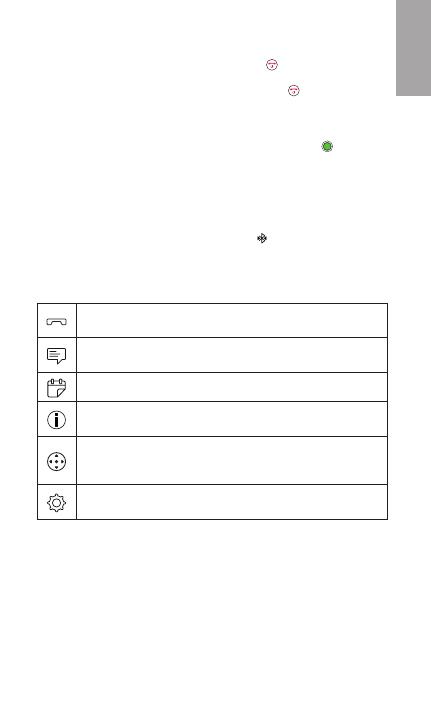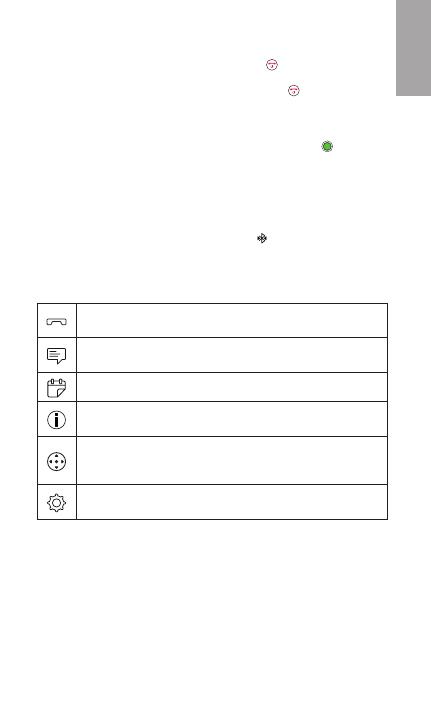
3
English
Turning your HTC Mini+ on or o
To turn your HTC Mini+ on, short press .
To turn your HTC Mini+ o, press and hold .
Pairing your HTC Mini+ via Bluetooth
1. Turn your HTC Mini+ on. Then press and hold to make
your HTC Mini+ discoverable.
2. On your phone, turn
Bluetooth
® on and then tap
Bluetooth to see the list of available Bluetooth devices.
3. Tap HTC Mini+ to pair.
When pairing is successful, you’ll see in the status bar
and app icons on your HTC Mini+.
What you can do with HTC Mini+
View your call history and frequent callers. You can
also use the lists to make calls.
View text messages and send a quick reply using a
preset response stored on your phone.
View ongoing and upcoming calendar events.
See how many new emails you received and be
notified if your phone’s battery is critically low.
Remotely control the camera shutter on your phone,
the Music app, presentation files, control your TV,
and more.
Find your paired phone or access the settings for
your HTC Mini+.
Some icons show the number of new notifications (such as
number of missed calls on the Phone icon).
To select an icon, use the navigation control. The navigation
control consists of an enter button and an outer ring. The
enter button is used for selecting items. The outer ring is
used to navigate up, down, left, and right.