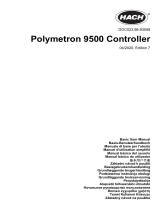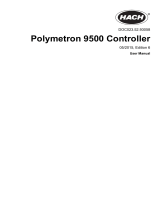Page is loading ...

Reference Manual
MAN-0115, Rev. A
April 2016
Net Safety
TM
SafeGuard Controller
User Manual


Important Instructions
Rosemount designs, manufactures, and tests products to function within specific conditions.
Because these products are sophisticated technical instruments, it is important that the owner and
operation personnel must strictly adhere both to theinformation printed on the product nameplate
and to all instructions provided in this manual prior to installation, operation, and maintenance.
Installing, operating, or maintaining the product improperly could lead to serious injury or
death from explosion or exposure to dangerous substances. Comply with all information on the
product, in this manual, and in any local and national codes that apply to the product. Do not
allow untrained personnel to work with this product. Use Net Safety parts and work
procedures specified in this manual.
No part of the hardware, software, or documentation may be reproduced, transmitted, transcribed,
stored in a retrieval system, or translated into any language or computer language, in any form or by
any means, without prior written permission of Rosemount. While great efforts have been made to
ensure the accuracy and clarity of this document, Rosemount assumes no liability resulting
from any omissions in this document of from misuse of the information obtained herein. The
information in this document has beencarefully checked and is believed to be entirely reliable with all
of the necessary information included. Rosemount reserves the rightto make changes to any
products described herein to improve reliability, function, or design and reserves the right to revise
this
document and make changes from time to time in content hereof with no obligation to notify any
persons of revisions or changes. Rosemount does not assume any liability arising out of the
application or any use of any product or circuit described herein; neither does it convey license under
its patent rights or the rights of others.
This manual should be read carefully by all individuals who hve or will have responsibility for
using, maintaining, or servicing this product.
The Detector is not field repairable due to the meticulous alignment and calibration of the
sensors and the respective circuits. Do not attempt to modify or repair the internal circuits or
change their settings, as this will impair the system’s performance and void the Rosemount
warranty.

Warranty
1.
Limited Warranty
. Subject to the limitations contained in Section 10 (Limitation of Remedy and
Liability) herein, Seller warrants that (a) the licensed firmware embodied in the Goods will
execute the programming instructions provided by Seller; (b) that the Goods manufactured by
Seller will be free from defects in materials or workmanship under normal use and care; and (c)
Services will be performed by trained personnel using proper equipment and instrumentation for
the particular Service provided. The foregoing warranties will apply until the expiration of the
applicable warranty period. Sensors and detectors are warranted against defective parts and
workmanship for 24 months from the date of purchase and other electronic assemblies for 36
months from the date of purchase. Products purchased by Seller from a third party for resale to
Buyer (
Resale Products
) shall carry only the warranty extended by the original manufacturer.
Buyer agrees that Seller has no liability for Resale Products beyond making a reasonable
commercial effort to arrange for procurement and shipping of the Resale Products. If Buyer
discovers any warranty defects and notifies Seller thereof in writing during the applicable
warranty period, Seller shall, at its option, (i) correct any errors that are found by Seller in the
firmware or Services; (ii) repair or replace FOB point of manufacture that portion of the Goods
found by Seller to be defective; or (iii) refund the purchase price of the defective portion of the
Goods/Services. All replacements or repairs necessitated by inadequate maintenance; normal
wear and usage; unsuitable power sources or environmental conditions; accident; misuse;
improper installation; modification; repair; use of unauthorized replacement parts; storage or
handling; or any other cause not the fault of Seller, are not covered by this limited warranty and
shall be replaced or repaired at Buyer’s sole expense and Seller shall not be obligated to pay any
costs or charges incurred by Buyer or any other party except as may be agreed upon in writing in
advance by Seller. All costs of dismantling, reinstallation, freight and the time and expenses of
Seller’s personnel and representatives for site travel and diagnosis under this limited warranty
clause shall be borne by Buyer unless accepted in writing by Seller. Goods repaired and parts
replaced by Seller during the warranty period shall be in warranty for the remainder of the
original warranty period or 90 days, whichever is longer. This limited warranty is the only
warranty made by Seller and can be amended only in a writing signed by an authorized
representative of Seller. The limited warranty herein ceases to be effective if Buyer fails to
operate and use the Goods sold hereunder in a safe and reasonable manner and in accordance
with any written instructions from the manufacturers. THE WARRANTIES AND REMEDIES SET
FORTH ABOVE ARE EXCLUSIVE. THERE ARE NO REPRESENTATIONS OR WARRANTIES OF ANY
KIND, EXPRESS OR IMPLIED, AS TO MERCHANTABILITY, FITNESS FOR PARTICULAR PURPOSE OR
ANY OTHER MATTER WITH RESPECT TO ANY OF THE GOODS OR SERVICES.
2.
Limitation of Remedy and Liability
. SELLER SHALL NOT BE LIABLE FOR DAMAGES CAUSED BY
DELAY IN PERFORMANCE. THE REMEDIES OF BUYER SET FORTH IN THE AGREEMENT ARE
EXCLUSIVE. IN NO EVENT, REGARDLESS OF THE FORM OF THE CLAIM OR CAUSE OF ACTION
(WHETHER BASED IN CONTRACT, INFRINGEMENT, NEGLIGENCE, STRICT LIABILITY, OTHER TORT
OR OTHERWISE), SHALL SELLER’S LIABILITY TO BUYER AND/OR BUYER’S CUSTOMERS EXCEED
THE PRICE TO BUYER OF THE SPECIFIC GOODS MANUFACTURED OR SERVICES PROVIDED BY
SELLER GIVING RISE TO THE CLAIM OR CAUSE OF ACTION. BUYER AGREES THAT IN NO EVENT
SHALL SELLER’S LIABILITY TO BUYER AND/OR BUYER’S CUSTOMERS EXTEND TO INCLUDE
INCIDENTAL, CONSEQUENTIAL OR PUNITIVE DAMAGES. THE TERM “CONSEQUENTIAL
DAMAGES” SHALL INCLUDE, BUT NOT BE LIMITED TO, LOSS OF ANTICIPATED PROFITS, REVENUE
OR USE AND COSTS INCURRED INCLUDING WITHOUT LIMITATION FOR CAPITAL, FUEL AND
POWER, AND CLAIMS OF BUYER’S CUSTOMERS.

Contents
Section 1: Introduction ................................................1
1.1 Important safety issues ....................................................................... 1
1.2 General description ............................................................................. 2
1.3 Data display screens ............................................................................ 3
1.3.1
Trend screen ........................................................................... 3
1.3.2 Bar Graphs screen .................................................................. 4
1.3.3 Combination screen ............................................................... 4
1.4 Specifications ...................................................................................... 4
1.4.1 DC power supply requirements ............................................... 4
1.4.2 150 watt AC– 24 Vdc power supply ......................................... 4
1.4.3 Relays ..................................................................................... 5
1.4.4 Ambient temperature range ................................................... 5
1.4.5 Humidity range ....................................................................... 5
1.4.6 Altitude ................................................................................... 5
1.4.7 Housings ................................................................................. 5
1.4.8 Non-intrusive magnetic keypad............................................... 5
1.4.9 Approvals ................................................................................ 5
Section 2: Operation ....................................................6
2.1 Basic operation ................................................................................... 6
2.2 Setup menu configuration .................................................................. 6
2.2.1 Changing menu variables using the key pad ............................ 7
2.3 Channel configuration menus ............................................................. 7
2.3.1 Channel setup entry menu ...................................................... 8
2.3.2 Alarm 1 / Alarm 2 / Horn Relay Setup menu ............................. 9
2.3.3 Alarm 3 / Fault Alarm menu ................................................... 10
2.3.4 Data from? menu to set input source .................................... 10
2.3.5 Min / Max Raw counts entries ................................................ 11
2.3.6 Marker menus ....................................................................... 12
2.3.7 Sensor Life detection (- this feature is not used at this time) .. 12
2.3.8 Linearization menu ............................................................... 13
2.3.9 Configure menu .................................................................... 13
2.3.10 Eunits / Measurement Name ASCII data fields ........................ 13
2.3.11 Input measurement range ..................................................... 13
2.3.12 Decimal point resolution ....................................................... 14
2.3.13 Turning off unused channels ................................................. 14
2.3.14 Copy Data to? ....................................................................... 14
2.3.15 Cal mode .............................................................................. 14
2.4 System configuration menus ............................................................. 15
2.4.1 Common Alarm Relays 1 and 2 .............................................. 16
2.4.2 SG10-0195 Discrete relay Failsafe mode ................................ 17
2.4.3 Common horn relay and local piezo....................................... 18
2.4.4 Comm Port menus ................................................................ 19
2.4.5 Eight / sixteen channel modes ............................................... 19
2.4.6 Sensor Information (this feature is not used at this time) ....... 20
2.5 Authorization mode .......................................................................... 20
2.6 LCD contrast adjustment ................................................................... 21

Section 3: Inputs and Outputs .................................... 21
3.1 Main I/O interface PCB....................................................................... 21
3.1.1 Modbus Communication between SafeGuard and Digital
Millennium II Series Transmitters. .......................................... 22
3.2 Input/output optional PCBs ............................................................... 24
3.2.1 Optional analog input PCB # SG10-0158 ............................... 24
3.2.2 Optional discrete relay PCB # SG10-0195 .............................. 26
3.2.3 Optional 4-20mA analog output board # SG10-0167 ............. 28
3.2.4 Optional 24VDC 150 watt power supply ................................ 29
Section 4: System diagnostics .................................... 30
Section 5: Modbus ..................................................... 32
5.1 Modbus RS-485 ports ........................................................................ 32
5.2 Modbus slave register locations......................................................... 32
Section 6: Dimensions................................................ 39
6.1 SafeGuard PM panel / rack mount enclosure...................................... 39
6.2 SafeGuard n4 NEMA 4X wall mount fiberglass enclosure ................... 40
6.3 SafeGuard main I/O & option PCB footprint dimensions .................... 42
Section 7: How to return equipment .......................... 43
Section 8: Appendix ................................................... 44
Appendix A: Electrostatic sensitive device (ESD) ......................................... 44


1
MAN-0115 Rev A
Section 1: Introduction
1.1 Important safety issues
The following symbols are used in this manual to alert the user of important
instrument operating issues:
WARNINGS:
•
Shock Hazard
- Disconnect or turn off power before servicing this
instrument.
• NEMA 4X wall mount models should be fitted with a locking mechanism
after installation to prevent access to high voltages by unauthorized
personnel (see Figure 6.2).
• Only the combustible monitor portions of this instrument have been
assessed by CSA for C22.2 No. 152 performance requirements.
• This equipment is suitable for use in Class I, Division 2, Groups A, B, C, and
D or non-hazardous locations only.
•
WARNING- EXPLOSION HAZARD
- SUBSTITUTION OF COMPONENTS MAY
IMPAIR SUITABILITY FOR CLASS I, DIVISION 2.
•
WARNING- EXPLOSION HAZARD
- DO NOT REPLACE FUSE UNLESS POWER
HAS BEEN SWITCHED OFF OR THE AREA IS KNOWN TO BE NON-
HAZARDOUS.
•
WARNING- EXPLOSION HAZARD
- DO NOT DISCONNECT EQUIPMENT
UNLESS POWER HAS BEEN SWITCHED OFF OR THE AREA IS KNOWN TO BE
NON-HAZARDOUS.
• Use a properly rated CERTIFIED AC power (mains) cable installed as per
local or national codes
WARNING:
Read & understand contents of this manual prior to
operation. Failure to do so could result in serious injury or death.
This symbol is intended to alert the user to the presence
of important operating and maintenance (servicing)
instructions.
This symbol is intended to alert the user to the presence of dangerous
voltage within the instrument enclosure that may be sufficient
magnitude to constitute a risk of electric shock.
!

MAN-0115 Rev A 2
• A Certified AC power (mains) disconnect or circuit breaker should be
mounted near the SafeGuard Controller and installed following applicable
local and national codes. If a switch is used instead of a circuit breaker, a
properly rate CERTIFIED fuse or current limiter is required to installed as
per
local or national codes. Markings for positions of the switch or
breaker should state (I) for on and (O) for off.
• Clean only with a damp cloth without solvents.
• Equipment not used as prescribed within this manual may impair overall
safety.
1.2 General description
The Net Safety Monitoring Inc. SafeGuard 16 channel Controller is designed to
display and control alarm event switching for up to sixteen detectors (Flame
detectors or transmitters with gas sensor) data points. It may also be set as an
eight channel SafeGuard Controller for applications needing fewer inputs. Alarm
features such as ON and OFF delays, Alarm Acknowledge, and a dedicated horn
relay make the SafeGuard Controller well suited for many multi-point monitoring
applications. Data may be input to the SafeGuard Controller by optional analog
inputs or the standard Modbus® RTU master RS-485 port. A Modbus RTU slave RS-
485 port is also standard for sending data to PC’s, PLC’s, DCS’s, or even other
SafeGuard Controllers. Options such as analog I/O and discrete relays for each
alarm are easily added to the addressable I
2
C bus. Option boards have 8 channels
and therefore require 2 boards for 16 channel applications.
Note: LEL Gas sensors are connected to the SafeGuard Controller via Net Safety
Transmitters. They are NOT connected directly to the SafeGuard Controller at this
time. Perform calibrations of the transmitter/sensor head. Calibrations may
however be performed at the SafeGuard if the transmitter/sensor configuration is
in a location not easily accessible. See Cal Mode.
A 240 x 128 pixel graphic LCD readout displays monitored data as bar graphs,
trends and engineering units. System configuration is through user friendly
menus and all configuration data is retained in non-volatile memory during power
interruptions. The SafeGuard Controller’s front panel is shown below in Figure 1.0
displaying the 8 channel bar graph screen. Additional data screens are shown in
Figure 2.0.

3
MAN-0115 Rev A
Figure 1.0
1.3 Data display screens
The SafeGuard Controller offers 3 distinct graphic displays for depicting the
monitored data. These are Bar Graphs, 24 Hour Trend and Combination. Each is
shown in Figure 2.0.
1.3.1 Trend screen
The SafeGuard Controller’s Trend screen shown in Figure 2.0 displays a 24 hour
trend of input data for the channel selected. Horizontal tic marks are each hour
and vertical tic marks are each 10% of full scale. Dashed lines indicate alarm levels.
The graphic LCD is 240 pixels wide so each pixel represents 1/10 hour, or 6
minutes worth of data. The trend is 100 pixels high so each represents 1% of full
scale in amplitude. Since each data point must be collected for 6 minutes before
it may be displayed, it is likely input values will fluctuate during this interval.
Therefore, MAX, MIN and AVERAGE values are stored in RAM memory for each 6
minute subinterval. To accurately portray the trend, a vertical line is drawn
between MIN & MAX values for each 6 minute subinterval. The AVERAGE value
pixel is then left blank, leaving a gap in the vertical line. This is demonstrated in
the noisy area of the 24 hour trend in Figure 2.0. If the MAX & MIN values are
within 2% of each other there is no need for the vertical line and only the AVERAGE
value pixel is darkened as in the quiet areas.
The top portion of each trend screen indicates channel #, real time reading in
engrg. units, measurement name, range, and MIN, MAX & AVERAGE values for the
preceding 24 hour period. The SI field on the top right indicates number of
seconds remaining in the current 6 minute subinterval.
ALARM
RESET

MAN-0115 Rev A 4
1.3.2 Bar Graphs screen
The SafeGuard Controller’s Bar Graphs screen shown in Figure 2.0 allows all active
channels to be viewed simultaneously. Both engineering units values and bar
graph values are indicated in real time. Lines across the bars indicate the alarm
trip points making it easy to identify channels at or near alarm. A feature in the
Systems menu tree allows new alarms to always force the LCD to the bar graphs
screen. This is useful for applications requiring channels with alarms to be
displayed.
1.3.3 Combination screen
The SafeGuard Controller’s Combination screen shown in Figure 2.0 offers a view
of a single channel but displays the data as a 30 minute trend, bar graph and large
engineering units. It is also useful for testing inputs for stability since MAX, MIN &
AVERAGE values refresh each time this screen is selected. For example, to test
stability over a one hour period for an input, begin timing as soon as the channel is
selected. One hour later record the MAX, MIN & AVERAGE values. The difference
between MAX & MIN indicates peak to peak excursions over the one hour period
and AVERAGE is the average for the hour. Longer or shorter tests may also be run.
The numeric value shown below the bar-graph indicates number of minutes
samples have been taken. After 999 minutes the AVERAGE buffer overflows and
the error message UPDATE appears in the AVERAGE field. Exiting this screen resets
the buffer and clears the error message.
1.4 Specifications
1.4.1 DC power supply requirements
Standard SafeGuard Controller power requirements are 10-30VDC @ 3 watts
applied to terminals 9 & 11 of TB2 on the standard I/O PCB (see section 3.0).
Optional features increase power consumption as described below:
• Discrete Relay PCB option; add 2 watts per PCB (assumes all 8 relays are
energized).
• Analog Input PCB option; add 1/2 watt.
• 4-20mA Output PCB option; add 1 watt.
• TB2 terminals 10 & 12 of the standard I/O PCB provide a maximum of
500mA fused output power for powering of auxiliary external devices
such as relays, lamps or transmitters. Power consumed from these
terminals should be considered when calculating system power
consumption.
When wiring transmitters (detectors) to the SafeGuard Controller refer to 3.1.1
Optional Analog Input PCB # SG10-0158 and Figure 3.3.
1.4.2 150 watt AC– 24 Vdc power supply
*110-120 VAC @3.2A max

5
MAN-0115 Rev A
*220-240VAC @ 1.6A max
* A slide switch on the front of the power supply selects AC input range.
The SG10-0172 150 watt power supply (Figure 3.6) is for powering the SafeGuard
Controller and up to 16 detectors. A minimum of 5 watts per channel is available
for powering of external transmitters.
1.4.3 Relays
Common relays are standard and menus provide voting logic for
ALARM 1, ALARM 2, FAULT and HORN. Discrete relays are optional.
Relays are Form C dry contacts and are rated at 5 Amp for 28 VDC
and 250 ~VAC
RESISTIVE
loads.
IMPORTANT
: Appropriate diode (DC loads) or MOV (AC loads) snubber devices
must be installed with inductive loads to prevent RFI noise spikes. Relay wiring
should be kept separate from low level signal wiring.
1.4.4 Ambient temperature range
-25 to +50 degrees C
1.4.5 Humidity range
0 to 90% R. H. Non-Condensing.
1.4.6 Altitude
Recommended up to 2000 meters
1.4.7 Housings
• *General purpose panel mount weighing 7 lbs and including hardware for
19” rack mounting (Figure 6.1).
• *NEMA 4X wall mount in fiberglass enclosure weighing 17 lbs (Figure
6.2).
1.4.8 Non-intrusive magnetic keypad
The SafeGuard Controller’s operator interface includes five front panel touch keys.
A magnetic keypad option offers these five keys with adjacent magnetic keys.
This option is included as a standard feature. It is useful in applications where it
may be inconvenient to open the enclosure’s door to access the touch keypad.
1.4.9 Approvals
CSA C22.2 No 1010.1 and ISA S82.02; CSA C22.2 No 152 for combustibles; UL
1604 / C22.2 No 213 (Div 2 Groups A,B,C,D); EN55011 & EN61000 (CE Mark). CSA
File # = 219995 and may be seen at: CSA-International.org.
!

MAN-0115 Rev A 6
Section 2: Operation
2.1 Basic operation
The SafeGuard Controller offers 3 graphic screens for viewing monitored data and
a Set-Up menu screen for operator interface to configuration menus. They are
shown below in Figure 2.0. The Bar Graphs screen allows viewing of all active
channels simultaneously. The Trend screen displays a 24 hour trend one channel
at a time. The Combination screen displays a bar graph, large engineering units
and a 30 minute trend one channel at a time. Input channels may be displayed in
sequence with the
UP/DOWN
keys. The
NEXT
key switches between the 3 graphic
data screens. When SafeGuard power is applied, the graphic LCD returns to the
screen active when power was last removed.
Setup menus are entered by pressing
EDIT
from any data screen, and scrolling to
the desired menu using the
UP/DOWN
keys. Pressing
EDIT
again enters the
selected menu’s tree of variables. This Setup mode may be exited manually by
pressing
NEXT,
or automatically when no keys are pressed for 5 minutes. Alarm
relays and front panel alarm LED indicators remain active during the Setup mode.
An AUTHORIZE menu offers a password feature to prevent tampering with the
SafeGuard Controller’s parameters.
Figure 2.0
2.2 Setup menu configuration
Variables inside system and channel menu trees allow optimum SafeGuard
Controller configuration for a wide range of demanding multi-point monitoring
applications. Access to menus is via the Setup mode by pressing
EDIT
and
activating the Setup screen shown in Figure 2.0. Menu trees are provided for each
of the 16 channels and another for system variables. Select the desired menu by
scrolling with
UP/DOWN
and
EDIT
to enter the menus.

7
MAN-0115 Rev A
2.2.1 Changing menu variables using the key pad
Upon entering a menu, a pointer controlled by the
UP/DOWN
keys indicates the
selected variable. Some are simple
YES/NO
or
ON/OFF
entries toggled by pressing
the
EDIT
key. Others, such as Measurement Name and Eunits fields may have many
ASCII character possibilities. Allowed ASCII characters are as follows:
ABCDEFGHIJKLMNOPQRSTUVWXYZabcdefghijklmnopqrstuvwxyz blank space
!"#$%&`()*+,-./0123456789:;<=>?@.
EDIT
places a cursor over the item and
UP/DOWN
scrolls through each allowed entry. The
NEXT
key moves the cursor to
the next position within a field. When the field is complete,
EDIT
clears the cursor
and loads it into non-volatile memory where it is retained indefinitely. With no
cursor present,
NEXT
closes open menus in reverse order and returns the LCD to
the most recent data display.
2.3 Channel configuration menus
Figure 2.1 illustrates the menu tree for configuring Channel variables. These items
affect only the specific channel selected. System specific variables are in the
menu tree shown in section 2.3.

MAN-0115 Rev A 8
Figure 2.1
2.3.1 Channel setup entry menu
The entry menu shown on the left side of Figure 2.1 allows access to all
configuration variables for the selected channel. These are Alarm 1, Alarm 2,
Alarm 3, Data From? Linearize, Configure and Calibrate.

9
MAN-0115 Rev A
2.3.2 Alarm 1 / Alarm 2 / Horn Relay Setup menu
Alarms 1 and 2 are identical except A1 may not be acknowledged and front panel
LED indicators are yellow while A2’s are red. Since their configuration menus are
the same only one is shown in Figure 2.2 for clarity.
Figure 2.2
The first entry determines the
Setpoint
value where the alarm trips. It is entered in
engineering units. For example, if a channel monitors 0-50 ppmH2S and the
alarm must trip at 10 ppm, the correct entry is 10.00.
•
Latching
determines either manual or automatic alarm reset operation.
YES
requires a manual
Alarm Reset
(see Figure 1) to unlatch the alarm
even though an alarm condition no longer exists.
YES
also causes this
alarm group’s common relay, front panel LED, and optional discrete relay
to latch.
NO
allows all outputs for this alarm to automatically reset as
soon as the alarm condition clears.
•
TRIP ON
is set to
HIGH
for increasing alarms or
LOW
for decreasing alarms
to determine if the alarm activates upon exceeding or falling below the
setpoint.
• The
ON DELAY / OFF DELAY
entries allow
ON
and
OFF
time delays
affecting how long the setpoint must be surpassed before an alarm event
transition occurs.
ON
delays are limited to 10 seconds while
OFF
delays
may be as long as 120 minutes. Delays are useful in many applications to
prevent nuisance alarms and unwanted cycling into and out of alarm
conditions.
Note:
For
ON DELAY
the alarm is activated after the ‘set time’ is reached. For
OFF
DELAY the alarm remains activated for the duration of the ‘set
time’, after the alarm condition has passed.
• The HORN ON entry allows linking this alarm to the common horn relay.
NO causes the alarm to have no effect upon the horn relay. Entering YES
causes this alarm to turn the horn relay on steady, or, to pulse it
depending upon horn configuration in the system menu (see section
2.3.3).
Discrete LED indicators on the front panel indicate the status of each alarm and
relay. Any new alarm event causes the associated LED to flash until
Alarm Reset

MAN-0115 Rev A 10
occurs causing an acknowledged steady on condition. Operators should recognize
new alarms by a flashing LED.
Alarm Reset
also acknowledges, or deactivates, the
horn relay until another new alarm occurs.
All relays are rated at 5 Amp for 28 VDC and 250 ~VAC
RESISTIVE
loads. IMPORTANT: Appropriate diode (DC loads) or MOV (AC loads)
snubber devices must be installed with inductive loads to prevent RFI
noise spikes. Relay wiring should be kept separate from low level signal wiring.
2.3.3 Alarm 3 / Fault Alarm menu
The discrete channel alarms identified as Alarm 3/Fault may be configured either
as a 3
rd
level alarm, or, as a Fault alarm indicating the input is out of range in the
negative direction. When used as a level alarm, features such as on / off delays,
latching, and trip direction are also available. It is important to understand that
though discrete channel alarms (LED’s & optional discrete relays) may be set as
Alarm 3 level alarms, the common relay for this group is always a Fault alarm. The
fault out of range threshold for the channel is the most recent Fault trip point
entered prior to changing the menu to Alarm 3. The following example describes
how to configure both the Fault out of range and Alarm 3 level trip points for a
channel.
Example:
If the common Fault relay must trip as the input falls below
negative 10% of full scale, and, the discrete alarms trip as the input exceeds a
level, then the –10% Fault setpoint must be entered first. Toggle the TYPE menu
entry to FAULT and enter –10.00% into the setpoint entry. Next, toggle the menu
back to LEVEL and enter the desired Alarm 3 level setpoint. The -10% Fault value
is retained in memory even though it no longer appears on the menu.
Figure 2.3
2.3.4 Data from? menu to set input source
Channels may be independently configured to accept input data from the
following sources (also see Figure 2.4):
• An analog input PCB attached to the I
2
C bus.
• A sensor input PCB may be attached to the I
2
C bus.
This Option Board is
however not used at
this time.
• The Modbus RS-485 master port connected to modbus slave devices.
Note
: Each Modbus menu selection also requests the RTU # and the Alias
register # location of the data to be retrieved from the RTU. Alias register
numbers define the location of the variable representing the input value
and must be obtained from the manufacturer of the Modbus RTU device.
EDIT
toggles the Data From: entry between Analog, Analog with Local Cal and
Modbus RTU (signed, unsigned & floating point).
!

11
MAN-0115 Rev A
Analog
Input
should be selected when the channel’s input comes from a
transmitter or monitoring device with a
calibrated
output such as 4-20mA.
Sensor
Direct
is identical to
Analog Input with Local Cal
and both activate the SafeGuard
Controller’s Cal Mode features. Problems may arise if calibrations are performed in
two places upon the same signal so Cal Mode menus are only visible when
Sensor
Direct
or
Analog Input with Local Cal
is selected. These applications would require
the SafeGuard Controller to be used as the calibration point; when calibration
transmitter and sensor configuration at the SafeGuard Controller, select
Analog
Input with Local Cal
.
Note that gas sensors are not connected directly to the
SafeGuard Controller at this time, hence
Sensor Direct
is not used.
Figure 2.4
2.3.5 Min / Max Raw counts entries
The Min Raw and Max Raw counts entries included in Input Data From: menus
define the range of input counts that provide Measurement Range read-out values
described in section 2.2.6b. This menu entry is determined by the A/D converter
resolution of the channel’s input. For example, if the input is a 10 bit Modbus®
device with zero at 200 counts and 100% at 1000 counts, then this menu’s MIN
should be set at 200 and MAX at 1000. If communicating with the SafeGuard
Controller’s optional 12 bit Analog Input PCB the MIN should be 800 and the MAX
4000.
If the input device’s resolution is unknown, the live counts variable on the bottom
of the screen displays actual raw A/D counts currently being read by this channel.
This reading may be used to test the input device for what A/D counts are
provided for zero and 100% if these values are unknown. Forcing the input device
to read zero should provide the A/D counts value needed to make this channel’s
display also read zero. Likewise, forcing the input device to read 100% should
provide the A/D counts value needed to make the SafeGuard channel’s display
also read 100%.
If Modbus 32 BIT is selected, a Byte Order entry appears at the bottom of the
menu. This determines WORD and BYTE alignment of data at the remote Modbus
transmitter when sending its 4 byte IEEE Floating Point values. With the pointer
on this entry, the EDIT key toggles between the 4 possible modes. Min / Max Raw
values are not used in this mode.
*
Direct Gas Sensor inputs
are not used at this time *
*
The Wireless Option and features
are not used at this time *
*
*
*
*

MAN-0115 Rev A 12
Note: Each Data From: item has a matching default Min/Max counts value of 20%
to 100% with ± 5% over/under range applied. If the default value is incorrect for
the input device it should be edited.
2.3.6 Marker menus
Some transmitters or monitoring devices providing SafeGuard Controller inputs
also indicate special modes of operation, such as Calibration, Maintenance or Fault,
by transmitting a special <4mA or negative “Marker” value. The SafeGuard
Controller offers channel Marker menus for detecting and indicating such events
(see Figure 2.5). While active, the SafeGuard Controller displays a 6-digit ASCII
message to indicate the special event and if equipped with SG10-0167 4-20mA
output option, the SafeGuard Controller also transmits the same <4mA value
.
•
Marker Enabled
turns the marker feature ON and OFF
• The negative Marker value is entered into the
Marker %
field as a negative
percent of full scale. For example, -15.62% of full scale detects a marker
value of 1.5mA (1.5mA is -15.62% of full scale when 4-20mA is the range).
• It should be noted that for
Net Safety Flame Detectors the current output
for a visual
integrity fault is 2.0 mA
this corresponds to a Marker % of -
12.5%.
For Net
Safety
Gas Sensor Fault Condition, the current output is
2.5 mA which would
correspond to a Marker % of approximately -9.4 %.
• The
Mark As
menu allows user entry of the 6-digit ASCII message to be
displayed when the marker is detected.
Figure 2.5
2.3.7 Sensor Life detection (- this feature is not used at
this time)
Sensor Life
should only be activated when the Marker event is Calibration and
when a sensor life value is transmitted after each calibration. For
Sensor Life
to
record properly the monitor must perform as follows: After the Calibration Marker
interval, 4.0mA transmits for 10 seconds to indicate its calibration mode is
complete. The monitor then transmits between 4.0mA and 5.0mA for five
seconds depending on remaining sensor life where 4.0mA = 0% and 5.0mA = 100%
remaining sensor life. The SafeGuard Controller reads this value and records it as
the channel’s
Sensor Life
.
Sensor Life
is stored in the SafeGuard Controller’s
modbus database and displayed as a bar-graph in the Sensor Info screen (see
section 2.3.6). It is a useful tool for planning sensor replacement schedules.

13
MAN-0115 Rev A
2.3.8 Linearization menu
The linearization menu allows each channel to have its own linearization curve
stored in the SafeGuard Controller’s non-volatile memory. Input versus output
points must be entered in percent of full scale values. This means if the range is 0-
200 ppm H2S then 100 ppm is 50% of full scale. Zero input will provide a zero
output and 100% input a 100% output. Nine intermediate points may be entered
to define the curve.
EDIT
NEXT
Entry menu
Ch a n n e l XX
Me a s u r e me n t Na me
Linearization menu
Ch a n n e l XX
L i n e a r i z a t i o n
%I n p u t
%Ou t p u t
10 . 0 0
2 0 . 0 0
3 0 . 0 0
4 0 . 0 0
5 0 . 0 0
6 0 . 0 0
7 0 . 0 0
8 0 . 0 0
9 0 . 0 0
10 . 0 0
2 0 . 0 0
3 0 . 0 0
4 0 . 0 0
5 0 . 0 0
6 0 . 0 0
7 0 . 0 0
8 0 . 0 0
9 0 . 0 0
Al a r m 1
Al a r m 2
Al a r m 3
Da t a F r o m
Ca l i b r a t e
L i n e a r i z e
Co n f i g u r e
Figure 2.6
2.3.9 Configure menu
From the entry level setup menu in Figure 2.7 the CONFIGURE menu may be
entered for setting variables defining how the SafeGuard Controller presents
monitored data to the various graphic displays.
Figure 2.7
2.3.10 Eunits / Measurement Name ASCII data fields
The first two items in this menu are for entering the 6 character engineering unit
and 16 character Measurement Name ASCII fields. Eunits should define the units of
measure for what this channel is to display. Measurement Name should describe
the source of this data in the user’s terminology. Section 2.1.1 of this manual
describes how to use the front keypad to modify these fields.
2.3.11 Input measurement range
The ZERO / SPAN entries allow configuration of the measurement range
displayed by the channel. Measurement Range works along with A/D Counts
menus, described in section 2.2.4a, to define the range of the input signal’s
engineering units. For example, if a channel’s input is 4-20mA from a transmitter
monitoring 0 to 10ppm H2S, then the Zero value should equal 0.000 and the
Span value equal 10.00. The six ASCII engineering units previously entered are
Entry menu
Ch a n n e l XX
Me a s u r e me n t Na me
Al a r m 1
Al a r m 2
Al a r m 3
Da t a F r o m
Ca l i b r a t e
L i n e a r i z e
Co n f i g u r e
EDIT
NEXT
Input / Copy To: menu
Ch a n n e l XX
CONF I GURA T I ON
Me a s u r e me n t Na me
Eu n i t s
Z e r o
Sp a n
De c i ma l Po i n t s
P CT L EL
0 . 0 0 0
Co p y No w?
10 0 . 0
Ch a n n e l On ?
0
Y E S
Co p y T o XX
/