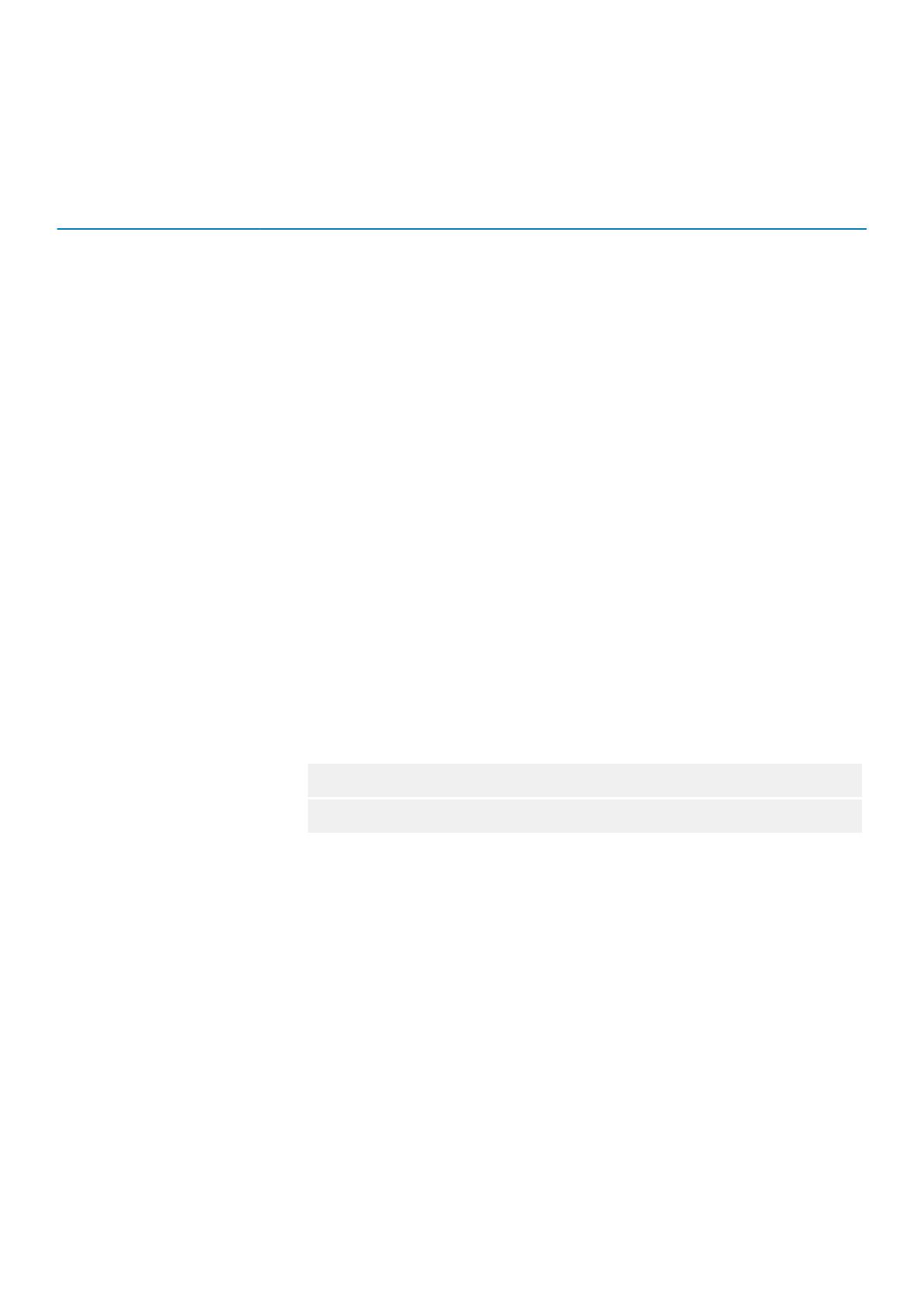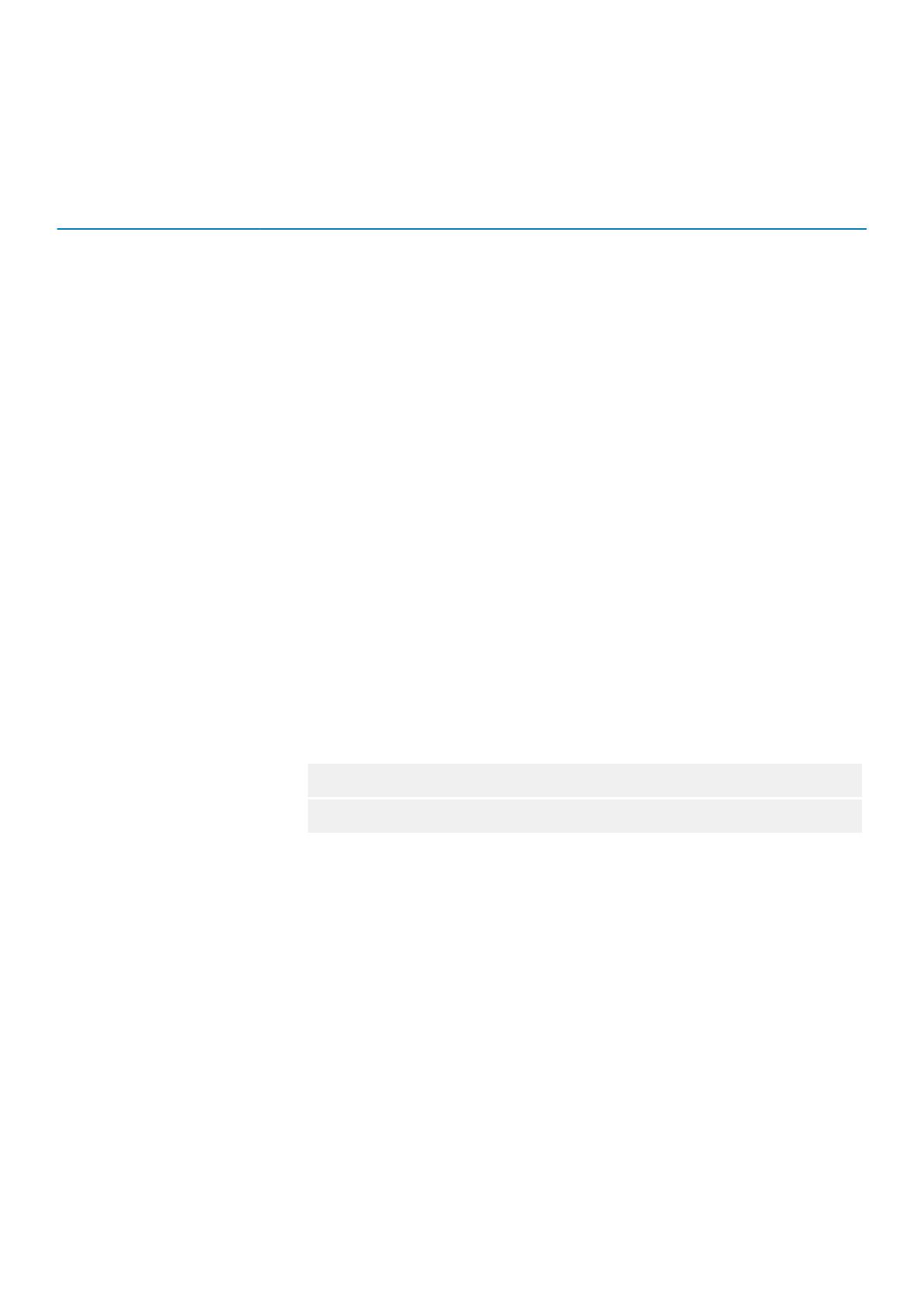
Known Issues
The following are known issues in this release.
Table 1. Known Issues
Issue Description
vVol is not supported in vSphere Web Client Plugin.
VSWP-10 Add Datastore Wizard does not honor the Select Active Controller selection when replication/LV is
selected in the wizard.
VSWP-86, VSWP-87, VSWP-97,
VSWP-231
Runtime Fault summary error may occur when creating a datastore, mapping an existing volume,
recovering VM data from a Snapshot, or enabling Live volume high consistency for a datastore.
Workaround: Reinitiate the respective operations.
VSWP-112 When creating a Snapshot schedule for a datastore, if the time is set to 12:00 AM or 12:00 PM, it will
appear as 12:00 PM or 12:00 AM respectively.
Workaround: Set the scheduled time for something other than 12:00, such as 12:01 AM or 12:01 PM. If
the schedule must run at 12:00, use Dell Storage Manager to set the Snapshot schedule.
VSWP-199 Compression and QoS options can be selected in the vSphere Client even though the profile
selections are disabled in Dell Storage Manager.
VSWP-341 The Dell icon is visible on the Home page even after the plugin is unregistered.
Workaround for Windows:
1. Log in to the vSphere Web Client with a vCenter Single Sign-on administrator account.
2. Navigate to Administration > Deployment > System Configuration.
3. Click on Services to view the list of all services within the vCenter Server system.
4. To view the services for a specific node, click Nodes, select the node in question and click the
Related Objects tab.
5. Right-click on the vSphere Web Client Service to restart and select Restart.
Workaround for Linux:
1. Log in to vCenter server through PuTTY.
2. Go to the root folder.
3. Run the following commands:
a.
service-control --stop vsphere-client
b. service-control --start vsphere-client
Installation Instructions
The Dell Storage Integration Tools for VMware Administrator’s Guide provides installation instructions the vSphere Web Client Plugin. The
Dell Storage vSphere Web Client Plugin Administrator’s Guide provides instructions for configuring the plugin.
Related Publications
The following documentation is available for client applications used with Dell storage products:
• Dell Storage vSphere Web Client Plugin Administrator’s Guide
Describes how to use the vSphere Web Client Plugin to manage a Dell Storage Center with the VMware vSphere Web Client.
• Dell Storage Integration Tools for VMware Administrator’s Guide
Provides instructions for deploying DSITV and configuring the Dell Storage vSphere Web Client Plugin.
• Dell Storage Integration Tools for VMware Release Notes
Describes the new features and enhancements in the latest version of DSITV.
• Dell Storage SC Series Best Practices with VMware vSphere 5.x–6.x
2
Dell Storage vSphere Web Client Plugin Version 5.1 Release Notes