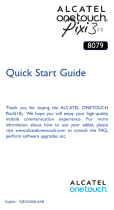Page is loading ...

Thank you for buying the ALCATEL ONETOUCH 9007A.
We hope you will enjoy your high-quality communication
experience.
You have purchased a product which uses the open source
(http://opensource.org/) programs mtd, msdosfs, netfilter/
iptables and initrd in object code and other open source
programs licensed under the GNU General Public License and
Apache License.
We will provide you with a complete copy of the corresponding
source codes upon request within a period of three years from
the distribution of the product by TCL Communication Ltd.
You may download the source codes from http://sourceforge.
net/projects/alcatel/files/. The provision of the source code is
free of charge from internet.
Quick Start Guide
English - CJB1BU1ALAAA
9007A

1
1
Your device
1.1 Appearance illustration
Table of contents
1 Your device...................................................................1
1.1 Appearance illustration.........................................................1
1.2 Home screen...........................................................................3
1.3 Apps and widgets....................................................................6
1.4 Basic operation.......................................................................7
2 Settings..........................................................................9
2.1 Device.......................................................................................9
2.2 Personal..................................................................................10
2.3 System.....................................................................................10
3 Phone call...................................................................11
3.1 Placing a call..........................................................................11
3.2 Answering or rejecting a call............................................12
4 Onetouch Connect....................................................13
Safety information.........................................................14
General information......................................................22
12 MONTHS LIMITED WARRANTY..........................23
This device meets applicable national SAR
limits of 1.6 W/kg. SAR values can be found
on page 18 of this user guide. When carrying
the device or using it while worn on your
body, either use an approved accessory such
as a holster or otherwise maintain a distance
of 0 mm from the body to ensure compliance
with RF exposure requirements. Note that
the product may be transmitting even if you
are not using it.
To prevent possible hearing damage, do not
listen at high volume levels for long periods.
Exercise caution when holding your device
near your ear while the loudspeaker is in use.
The tablet contains magnets which may
interfere with other devices and items (such
as credit card, pacemakers, defibrillators, etc.).
Maintain at least 15 cm of separation between
your tablet and the devices/items mentioned
above.
www.sar-tick.com
1
2
3
4
5
7
6

2 3
1.2 Home screen
Your device includes three pages of Home screen giving you
more space to add your own favorite apps, folders, and widgets
for one-touch access. To switch between screens, sliding your
finger to the left or right.
1.2.1 Lock/Unlock your screen
Once your device is powered on, it shows a locked screen
interface, which is set as default.
Press and slide up the locked screen to unlock, slide left to
access the camera, or slide right to access the call interface.
Note
Charge the device before using it for the first time. Press and hold
the Power key to turn on the device. After starting up, the Home
screen appears. When the device is low on power, a battery icon will
appear on the screen indicating that you should charge the device.
Only use the charger recommended by TCL Communication Ltd.
and its affiliates.
This device can't be charged through a USB computer connection.
Number Function
1 Front camera
2 Headset connector
3 Power key
4 Volume Up/Down
5 SIM card and microSD card
6 Micro-USB connector/Battery charge
7 Rear camera
Inserting the micro SIM card & the microSD card
To avoid damage, insert your SIM and microSD card in the correct
direction. Refer to the instructions given below.
1 2
3 4

4 5
Google Search
All Apps
Back
Status Bar
Voice Actions
Home
Recent apps
Name Description
Google
Search
Touch it to access the Google Search
engine.
Voice
Actions
Use Voice Actions to watch a video, send
email, set alarm, get directions, etc.
All Apps Touch to show a list of apps.
Back Go back to the previous menu or screen.
Home Return to the Home screen.
Recent apps Press to view recent apps.
1.2.2 Icons on your screen
Touch to switch to the
Quick settings panel.
Touch to clear all event–based
notifications (other ongoing
notifications will remain).
Touch to close the
Quick settings panel and
Notification panel.
Touch to access Settings,
where you can set more
items.
Touch and drag down the Status bar to open the Quick settings
panel or Notification panel. Touch and drag up to close it.
Notification panel
When there are notifications, touch and drag down the Status
bar to open the Notification panel and read the detailed
information.
Note: After opening the Notification panel, you can touch
to switch to the Quick settings
panel, or drag down the Status bar again to access the
Quick settings panel.
Quick settings panel
You can enable or disable functions or change modes by
touching the icons on Quick settings panel.

6 7
Note: After touching to close the Quick settings panel
and Notification panel, the screen will display the user
information you have set in Contacts
1.3 Apps and widgets
1.3.1 Apps
The Applications (apps) list contains all pre-embedded and
newly installed apps. To access the apps list, touch the all apps
key on the Home screen.
1.3.2 Widgets
Long press an empty area on the Home screen and select
Widgets to access the widgets library.
1.3.3 Get more apps
Touch the Google Play Store icon to get more apps.
1.3.4 Create and manage shortcuts on the
Home Screen
Long press an app or widget from the library. It will
automatically appear on the Home screen so you can drag it to
your preferred location.
1.3.5 Remove App from the Home screen
Long press the app you want to delete from the Home
screen, drag it right over the " Remove", which is at the
top center of the screen.
1.3.6 Uninstall apps
Press to enter all Apps, then long press the app you want
to uninstall, drag it over the " Uninstall", which appears at
the top-left of the screen.
1.4 Basic operation
1.4.1 Power on your device
Press and hold the Power key until the tablet powers on. It will
take a few seconds before the screen lights up.
1.4.2 Power off your device
• Press and hold the Power key for about 3 seconds until
the options appear, select Power off to power off your
device.
• Press and hold the Power key about 10 seconds to shut
down your device.
1.4.3 Stand-by mode
Press Power key once to shut down the screen and the
product enters stand-by mode.
Note: Without operation, the product will enter stand-by
mode automatically. Press Power key once to wake it up.
1.4.4 Connecting to a computer via USB
When connecting your device to computer via USB, you can
transfer files between your device and the computer.
1.4.5 Change your wallpaper
Long press an empty area on the Home screen, then select
WALLPAPERS to set wallpaper.
You can also change your wallpaper from Settings > Display
> Wallpaper, select an image, then touch Set wallpaper.

8 9
1.4.6 Wi-Fi
To turn Wi-Fi on and connect to a wireless network:
• Touch the Wi-Fi icon on the Quick settings bar to turn on/
off Wi-Fi.
• Select Settings, touch the switch next to Wi-Fi to
turn Wi-Fi on/off.
• Touch a Wi-Fi network to connect. If the network you
selected is secured, you are required to enter a password
or other credentials (You may need to contact the network
carrier for details). When finished, touch Connect.
Tip: To extend the battery life, turn off Wi-Fi when you're not
using it.
1.4.7 Zoom in/out
Draw your fingers apart/together to zoom in/out (Web
browser, Gallery etc..).
2
Settings
2.1 Device
2.1.1 Sound & notification
You can set Volumes, Touch sounds and Screen locking
sounds to your preference with the Volume up/down key, or
touch Settings > Sound & notification.
2.1.2 Display
Touch Settings > Display to choose from the following
options:
• Brightness
level
Adjust your screen brightness.
• Adaptive
brightness
Slide to enable optimize brightness level for
available light.
• Wallpaper Set your wallpaper.
• Sleep Set Screensavers time.
• Daydream Select an animation effect to display while in
standby mode.
• Font size Select a suitable font size for your tablet.
• When device
is rotated
Set to turn the tablet sideways or upright to
adjust the Onscreen Keyboard orientation.
2.1.3 Storage
Touch Settings > Storage to view memory usage status.
2.1.4 Battery
Touch Settings > Battery to check the battery power and
its service status.
2.1.5 Apps
Touch Setting > APPs to check the APP status.

10 11
2.2 Personal
2.2.1 Language & input
Touch Settings > Language & input to view or set system
language and input methods.
• Language Set the system language.
• Keyboard & input
methods
Check and select all of the input
methods installed in the tablet.
2.2.2 Backup & reset
You can back up settings and other data associated with one
or more of your Google accounts. If you need to replace or
factory reset your device, you can restore your data for any
accounts that were previously backed up.
Touch Settings > Backup & reset
Tips: Make sure that all important data has been backed up
before you run factory data reset. This will erase all apps and
data that are installed on the device.
2.3 System
2.3.1 Date & time
Touch Settings > Date & time to set date, time, and format.
2.3.2 About tablet
Touch Settings > About tablet to check legal information,
tablet status, software version, etc.
Touch to show
dial pad.
Touch to get
more options.
3
Phone call
3.1 Placing a call
You can make a call with the Call app. There are two methods
to access call interface:
• Touch and slide to the right on the lock screen to immediately
go into the call interface.
• Touch all apps key to enter all apps screen, then select
to access call interface.
Touch to display the keyboard. Enter the desired number
from the keyboard directly or select a contact from Contacts
or Recents by sliding or touching tabs, then touch to place
the call. The number you entered can be saved to People by
touching Add to Contacts.
To hang up a call, touch .

12 13
3.2 Answering or rejecting a call
When you receive a call, drag the phone icon to the right
to answer the call, drag to the left to reject the call, drag up to
reject the call by sending a preset message.
4
Onetouch Connect
By connecting your tablet to your phone, you will be able
to call, access contacts, and send messages from your tablet.
Follow the steps below to finish the Onetouch Connect
connection.
1. Install the Onetouch Connect app on your phone first, then
open this app.
2. Open the Onetouch Connect on your tablet and touch
SETUP, then touch SEARCHING to search for and pair
with your phone.
3. Connected successfully, now you can call , access contacts
, and send messages from your tablet.
4. You can also share the network from your phone by
touching Tethering icon.

14 15
Safety information
We recommend that you read this chapter carefully before using your
device. The manufacturer disclaims any liability for damage, which
may result as a consequence of improper use or use contrary to the
instructions contained herein.
• TRAFFIC SAFETY
Given that studies show that using a device while driving a vehicle
constitutes a real risk, even when the hands-free kit is used (car kit,
headset...), drivers are requested to refrain from using their device when
the vehicle is not parked.
When driving, do not use your device or headset to listen to music or
to the radio. Using a headset can be dangerous and forbidden in some
areas. When switched on, your device emits electromagnetic waves that
can interfere with the vehicle’s electronic systems such as ABS anti-lock
brakes or airbags. To ensure that there is no problem:
- Do not place your device on top of the dashboard or within an airbag
deployment area,
- Check with your car dealer or the car manufacturer to make sure that
the dashboard is adequately shielded from device RF energy.
• CONDITIONS OF USE
You are advised to switch off the device from time to time to optimize
its performance.
Switch the device off before boarding an aircraft.
Switch the device off when you are in healthcare facilities, except in
designated areas. As with many other types of equipment now in regular
use, these devices can interfere with other electrical or electronic
devices, or equipment using radio frequencies.
Switch the device off when you are near gas or flammable liquids. Strictly
obey all signs and instructions posted in a fuel depot, petrol station, or
chemical plant, or in any potentially explosive atmosphere.
When the device is switched on, it should be kept at least 15 cm from
any medical device such as a pacemaker, a hearing aid or insulin pump,
etc. In particular when using the device, you should hold it against the
ear on the opposite side to the device, if any.
To avoid hearing impairment, move the device away from your ear
while using the "hands-free" mode because the amplified volume might
cause hearing damage.
Do not let children use the device and/or play with the device and
accessories without supervision.
Please note that your device is a unibody device, the back cover
and battery are not removable. Do not attempt to disassemble your
device. If you disassemble your device the warranty will not apply. Also
disassembling the device may damage the battery, and may cause leakage
of substances that could create an allergic reaction.
Always handle your device with care and keep it in a clean and dust-
free place.
Do not allow your device to be exposed to adverse weather or
environmental conditions (moisture, humidity, rain, infiltration of
liquids, dust, sea air, etc.). The manufacturer's recommended operating
temperature range is 0°C to +45°C.
At over 45°C the legibility of the device’s display may be impaired,
though this is temporary and not serious.
Do not open, dismantle or attempt to repair your device yourself.
Do not drop, throw or bend your device.
Do not use the device if the glass made screen is damaged, cracked or
broken to avoid any injury.
Do not paint it.
Use only battery chargers and accessories which are recommended by
TCL Communication Ltd. and its affiliates and are compatible with your
device model. TCL Communication Ltd. and its affiliates disclaim any
liability for damage caused by the use of other chargers or accessories.
Remember to make back-up copies or keep a written record of all
important information stored in your device.
Some people may suffer epileptic seizures or blackouts when exposed
to flashing lights, or when playing video games. These seizures or
blackouts may occur even if a person never had a previous seizure or
blackout. If you have experienced seizures or blackouts, or if you have
a family history of such occurrences, please consult your doctor before
playing video games on your device or enabling a flashing-lights feature
on your device.
Parents should monitor their children’s use of video games or other
features that incorporate flashing lights on the device.
All persons should discontinue use and consult a doctor if any of the
following symptoms occur: convulsion, eye or muscle twitching, loss
of awareness, involuntary movements, or disorientation. To limit
the likelihood of such symptoms, please take the following safety
precautions:
- Take a minimum of a 15-minute break hourly.
- Play at the farthest distance possible from the screen.
- If your hands, wrists, or arms become tired or sore while playing, stop
and rest for several hours before playing again.
- If you continue to have sore hands, wrists, or arms during or after
playing, stop the game and see a doctor.

16 17
When you play games on your device, you may experience occasional
discomfort in your hands, arms, shoulders, neck, or other parts of your
body. Follow the instructions to avoid problems such as tendinitis, carpal
tunnel syndrome, or other musculoskeletal disorders.
• PRIVACY
Please note that you must respect the laws and regulations in force in
your jurisdiction or other jurisdiction(s) where you will use your device
regarding taking photographs and recording sounds with your device.
Pursuant to such laws and regulations, it may be strictly forbidden to
take photographs and/or to record the voices of other people or any of
their personal attributes, and duplicate or distribute them, as this may be
considered to be an invasion of privacy. It is the user's sole responsibility
to ensure that prior authorization be obtained, if necessary, in order to
record private or confidential conversations or take a photograph of
another person; the manufacturer, the seller or vendor of your device
(including the operator) disclaim any liability which may result from the
improper use of the device.
• BATTERY
Please note your tablet is a unibody device, the back cover and battery
are not removable. Observe the following precautions for battery use:
- Do not attempt to open the back cover and replace the inner
rechargeable Li-polymer battery. Please contact the dealer to replace it.
- Do not attempt to eject, replace, or open battery.
- Do not puncture the back cover of your device.
- Do not burn or dispose of your device in household garbage or store
it at temperature above 50°C.
- Dispose of used batteries according to the instructions. Risk of
explosion if battery is replaced with an incorrect type.
This symbol on your device, the battery and the accessories
means that these products must be taken to collection
points at the end of their life:
- Municipal waste disposal centers with specific bins for
these items of equipment.
- Collection bins at points of sale.
They will then be recycled, preventing substances being disposed of in the
environment, so that their components can be reused.
In European Union countries:
These collection points are accessible free of charge.
All products with this sign must be brought to these collection points.
In non-European Union jurisdictions:
Items of equipment with this symbol are not to be thrown into ordinary
bins if your jurisdiction or your region has suitable recycling and
collection facilities; instead they are to be taken to collection points for
them to be recycled.
CAUTION: RISK OF EXPLOSION IF BATTERY IS REPLACED
BY AN INCORRECT TYPE. DISPOSE OF USED BATTERIES
ACCORDING TO THE INSTRUCTIONS.
• CHARGERS
Home A.C./ Travel chargers will operate within the temperature range of:
0°C (32°F) to 40°C (104°F).
The chargers designed for your device meet with the standard for safety
of information technology equipment and office equipment use. Due to
different applicable electrical specifications, a charger you purchased in
one jurisdiction may not work in another jurisdiction. They should be
used for this purpose only.
Characteristics of power supply (depending on the country):
Travel charger: Input: 100-240 V, 50/60 Hz, 0.2 A
Output: 5 V, 1000 mA
Battery: LI-Polymer 2820 mAh
• RADIO WAVES
THIS DEVICE MEETS INTERNATIONAL GUIDELINES FOR EXPOSURE
TO RADIO WAVES
Your device is a radio transmitter and receiver. It is designed and
manufactured not to exceed the emission limits for exposure to radio-
frequency (RF) energy.
These limits are part of comprehensive guidelines and establish permitted
levels of RF energy for the general population. The guidelines are based
on standards that were developed by independent scientific organizations
through periodic and thorough evaluation of scientific studies. These
guidelines include a substantial safety margin designed to ensure the
safety of all persons, regardless of age and health.
The exposure standard for device employs a unit of measurement
known as the Specific Absorption Rate, or SAR. The SAR limit set by
public authorities such as the Federal Communications Commission of
the US Government (FCC), or by Industry Canada, is 1.6 W/kg averaged
over 1 gram of body tissue. Tests for SAR are conducted using standard
operating positions with the device transmitting at its highest certified
power level in all tested frequency bands.

18 19
Although the SAR is determined at the highest certified power level,
the actual SAR level of the device while operating can be well below
the maximum value. This is because the device is designed to operate at
multiple power levels so as to use only the power required to reach the
network. In general, the closer you are to a wireless base station antenna,
the lower the power output of the device.
Before a device model is available for sale to the public, compliance with
national regulations and standards must be shown.
The highest SAR value for this model device when tested is 1.40 W/kg
for use at the ear and 1.47 W/kg for use close to the body.
While there may be differences between the SAR levels of various
devices and at various positions, they all meet the government
requirement for RF exposure. For body-worn operation, the device
meets FCC RF exposure guidelines provided that it is used with a
non-metallic accessory with the handset at least 0 mm from the body.
Use of other accessories may not ensure compliance with FCC RF
exposure guidelines.
Additional information on SAR can be found on the Cellular
Telecommunications & Internet Association (CTIA) Web site: http://
www.ctia.org/
The World Health Organization (WHO) considers that present
scientific information does not indicate the need for any special
precautions for use of devices. If individuals are concerned, they might
choose to limit their own or their children’s RF exposure by limiting
the length of calls, or using “hands-free” devices to keep devices away
from the head and body. (fact sheet n°193).
Additional WHO information about electromagnetic fields and
public health are available on the following website: http://www.
who.int/peh-emf.
Note: This equipment has been tested and found to comply with the
limits for a Class B digital device pursuant to part 15 of the FCC Rules.
These limits are designed to provide reasonable protection against
harmful interference in a residential installation. This equipment
generates, uses and can radiate radio frequency energy and, if not
installed and used in accordance with the instructions, may cause
harmful interference to radio communications. However, there is no
guarantee that interference to radio or television reception, which
can be determined by turning the equipment off and on, the user is
encouraged to try to correct the interference by one or more of the
following measures:
- Reorient or relocate the receiving antenna.
- Increase the separation between the equipment and receiver.
- Connect the equipment into an outlet on a circuit different from that
to which the receiver is connected.
- Consult the dealer or an experienced radio/ TV technician for help.
Changes or modifications not expressly approved by the party
responsible for compliance could void the user’s authority to operate
the equipment.
For the receiver devices associated with the operation of a licensed
radio service (e.g. FM broadcast), they bear the following statement:
This device complies with Part 15 of the FCC Rules. Operation is
subject to the condition that this device does not cause harmful
interference.
For other devices, they bear the following statement:
This device complies with Part 15 of the FCC Rules. Operation is
subject to the following two conditions:
(1) this device may not cause harmful interference
(2) this device must accept any interference received, including
interference that may cause undesired operation.
As mobile devices offer a range of functions, they can be used in
positions other than against your ear. In such circumstances the
device will be compliant with the guidelines when used with headset
or usb data cable. If you are using another accessory ensure that
whatever product is used is free of any metal and that it positions the
device at least 0 mm away from the body.
Please note by using the device some of your personal data may be shared
with the main device. It is under your own responsibility to protect your
own personal data, not to share with it with any unauthorized devices
or third party devices connected to yours. For products with Wi-Fi
features, only connect to trusted Wi-Fi networks. Also when using your
product as a hotspot (where available), use network security. These
precautions will help prevent unauthorized access to your device. Your
product can store personal information in various locations including a
SIM card, memory card, and built-in memory. Be sure to remove or clear
all personal information before you recycle, return, or give away your
product. Choose your apps and updates carefully, and install from trusted
sources only. Some apps can impact your product’s performance and/or
have access to private information including account details, call data,
location details and network resources.
Note that any data shared with TCL Communication Ltd. is stored
in accordance with applicable data protection legislation. For these
purposes TCL Communication Ltd. implements and maintains
appropriate technical and organizational measures to protect all personal
data, for example against unauthorized or unlawful processing and
accidental loss or destruction of or damage to such personal data
whereby the measures shall provide a level of security that is appropriate
having regard to
(i) the technical possibilities available,
(ii) the costs for implementing the measures,
(iii) the risks involved with the processing of the personal data, and
(iv) the sensitivity of the personal data processed.

20 21
You can access, review and edit your personal information at any time by
logging into your user account, visiting your user profile or by contacting
us directly. Should you require us to edit or delete your personal data,
we may ask you to provide us with evidence of your identity before we
can act on your request.
• LICENCES
microSD Logo is a trademark.
The Bluetooth® word mark and logos are owned
by the Bluetooth SIG, Inc. and any use of such
marks by TCL Communication Ltd. and its affiliates
is under license. Other trademarks and trade
names are those of their respective owners.
ALCATEL ONETOUCH 9007A
Bluetooth Declaration ID
D026715
The Wi-Fi Logo is a certification mark of the Wi-Fi
Alliance.
Google, the Google logo, Android, the Android logo,
Google Search
TM
, Google Maps
TM
, Gmail
TM
, YouTube,
Google Play Store, Google Latitude
TM
and Hangouts
TM
are trademarks of Google Inc.
The Android robot is reproduced or modified from
work created and shared by Google and used according
to terms described in the Creative Commons 3.0
Attribution License (the text will show when you touch
and hold Google legal in Settings\About tablet\Legal
information).
(1)
.
(1)
You have purchased a product which uses the open source
(http://opensource.org/) programs mtd, msdosfs, netfilter/iptables and
initrd in object code and other open source programs licensed under
the GNU General Public License and Apache License.
We will provide you with a complete copy of the corresponding source
codes upon request within a period of three years from the distribution
of the product by TCT.
You may download the source codes from http://sourceforge.net/
projects/alcatel/files/. The provision of the source code is free of charge
from internet.
FCC ID: 2ACCJN004
(1)
May not be available in all countries.

22 23
General information
• Website: www.alcatelonetouch.us
• Facebook: www.facebook.com/alcatelonetouchusa;
www.facebook.com/alcatelonetouchcanada
• Hot Line Number: In the United States, call 855-368-
0829 for technical support. In Canada, call 855-844-6058 for
technical support
• How to obtain Support: In the United States, call
855-368-0829 or go to www.alcatelonetouch.us for
technical support. In Canada, call 855-844-6058 or go to
www.alcatelonetouch.ca for technical support.
• Electronic labeling (Elabel) path: Touch Settings/
Regulatory & Safety or input "*#07#", you can find more
information about labeling.
(1)
On our website, you will find our FAQ (Frequently Asked Questions)
section. You can also contact us by e-mail to ask any questions you
may have.
An electronic version of this user guide is available in English
and other languages according to availability on our server:
www.alcatelonetouch.com
Your device is a transceiver that operates on GSM in quad-band
(850/900/1800/1900 MHz), UMTS in quad-band (850/900/1900/2100
MHz), LTE in seven-band (B1/2/3/4/7/28A/28B).
Disclaimer
There may be certain differences between the user manual
description and the device’s operation, depending on the software
release of your device or specific operator services.
TCL Communications Ltd. shall not be held legally responsible for
such differences, if any, nor for their potential consequences, which
responsibility shall be borne by the operator exclusively.
(1)
It depends on countries.
12 MONTHS LIMITED
WARRANTY
TCL Communications Ltd. warrants to the original retail
purchaser of this wireless device that should this product or
part thereof during normal consumer usage and condition
be proven to be defective in material or workmanship that
results in product failure within the first twelve (12) months
from the date of purchase as shown on your original sales
receipt from an authorized sales agent. Such defect(s) will
be repaired or replaced (with new or rebuilt parts) at the
company’s option without charge for parts or labor directly
related to the defect(s). Batteries, power adapters, and other
accessories sold as in box items are also warranted against
defects and workmanship that results in product failure within
the first twelve (12) month period from the date of purchase.
This warranty extends to products purchased and sold within
the United States.
The limited warranty for your wireless device will be voided if
any of the following conditions occur:
• Non-compliance with the instructions for use or installation,
or with technical and safety standards applicable in the
geographical area where your device is used;
• Connection to any equipment not supplied or not
recommended by TCL Communications Ltd.;
• Modification or repair performed by individuals not
authorized by TCL Communications Ltd. or its affiliates;
• Changes to the device operating system by the user or third
party applications;
• Acts of god such as inclement weather, lightning, power
surges, fire, humidity, infiltration of liquids or foods, chemical
products, download of files, crash, high voltage, corrosion,
oxidation;
• Removal or altering of the wireless device’s event labels or
serial numbers (IMEI);

24 25
• Damage from exposure to water or other liquids, moisture,
humidity, excessive temperatures or extreme environmental
conditions, sand, excess dust and any condition outside the
operating guidelines;
• Rooted devices;
• Damage as result of physical abuse regardless of cause.
There are no express warranties, whether written, oral or
implied, other than this printed limited warranty or the
mandatory warranty provided by your jurisdiction. In no
event shall TCL Communications Ltd. or any of its affiliates be
liable for incidental or consequential damages of any nature
whatsoever, including but not limited to commercial loss, to
the full extent those damages can be disclaimed by law. Some
states do not allow the exclusion or limitation of incidental or
consequential damages, or limitation of the duration of implied
warranties, so the preceding limitations or exclusions may not
apply to you.
How to obtain Support: Contact the customer care
center by calling (855-368-0829) or going to (http://www.
alcatelonetouch. us). We have placed many self-help tools that
may help you to isolate the problem and eliminate the need to
send your wireless device in for service. In the case that your
wireless device is no longer covered by this limited warranty
due to time or condition, you may utilize our out of warranty
repair options.
How to obtain Hardware Service within the terms of this
warranty: Create a user profile (alcatel.finetw.com) and then
create an RMA for the defective device. Ship the device with a
copy of the original proof of purchase (e.g. original copy of the
dated bill of sale, invoice) with the owner's return address (No
PO Boxes accepted), wireless carrier’s name, alternate daytime
tablet number, and email address with a complete problem
description. Only ship the device. Do not ship the SIM card,
memory cards, or any other accessories such as the power
adapter. You must properly package and ship the wireless
device to the repair center. TCL Communications Ltd. is not
responsible for devices that do not arrive at the service center
or are damaged in transit. Insurance is recommended with
proof of delivery. Upon receipt, the service center will verify
the warranty conditions, repair, and return your device to the
address provided in the RMA.

26
ALCATEL is a trademark of Alcatel-Lucent and is
used under license by TCL Communication Ltd.
© Copyright 2015 TCL Communication Ltd.
All rights reserved
TCL Communication Ltd. reserves the right to
alter material or technical specification without
prior notice.
All "Signature" ringtones embedded in this device have been
composed, arranged, and mixed by NU TROPIC (Amar Kabouche).
/