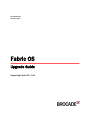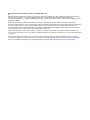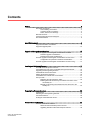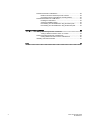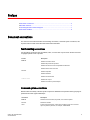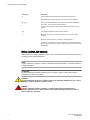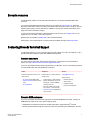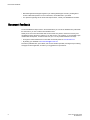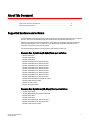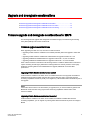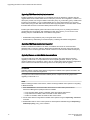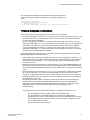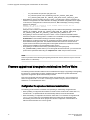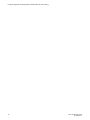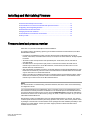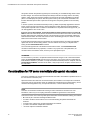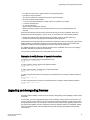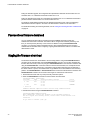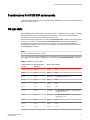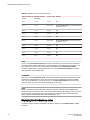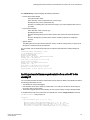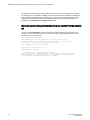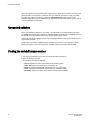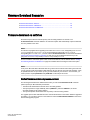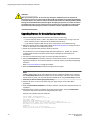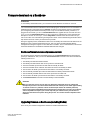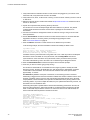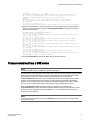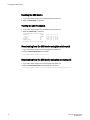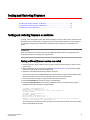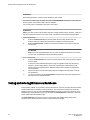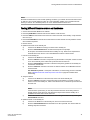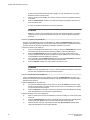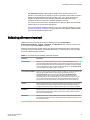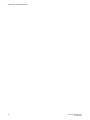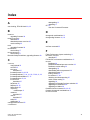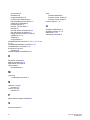53-1003515-01
31 March 2015
Fabric OS
Upgrade Guide
Supporting Fabric OS v7.4.0

©
2015, Brocade Communications Systems, Inc. All Rights Reserved.
ADX, Brocade, Brocade Assurance, the B-wing symbol, DCX, Fabric OS, HyperEdge, ICX, MLX, MyBrocade, OpenScript, The Effortless
Network, VCS, VDX, Vplane, and Vyatta are registered trademarks, and Fabric Vision and vADX are trademarks of Brocade
Communications Systems, Inc., in the United States and/or in other countries. Other brands, products, or service names mentioned may be
trademarks of others.
Notice: This document is for informational purposes only and does not set forth any warranty, expressed or implied, concerning any
equipment, equipment feature, or service offered or to be offered by Brocade. Brocade reserves the right to make changes to this document
at any time, without notice, and assumes no responsibility for its use. This informational document describes features that may not be
currently available. Contact a Brocade sales office for information on feature and product availability. Export of technical data contained in
this document may require an export license from the United States government.
The authors and Brocade Communications Systems, Inc. assume no liability or responsibility to any person or entity with respect to the
accuracy of this document or any loss, cost, liability, or damages arising from the information contained herein or the computer programs that
accompany it.
The product described by this document may contain open source software covered by the GNU General Public License or other open
source license agreements. To find out which open source software is included in Brocade products, view the licensing terms applicable to
the open source software, and obtain a copy of the programming source code, please visit http://www.brocade.com/support/oscd.

Contents
Preface.....................................................................................................................................5
Document conventions......................................................................................5
Text formatting conventions.................................................................. 5
Command syntax conventions.............................................................. 5
Notes, cautions, and warnings.............................................................. 6
Brocade resources............................................................................................ 7
Contacting Brocade Technical Support.............................................................7
Document feedback.......................................................................................... 8
About This Document................................................................................................................ 9
Supported hardware and software.................................................................... 9
Supported upgrade paths................................................................................10
Upgrade and downgrade considerations..................................................................................11
Firmware upgrade and downgrade considerations for MAPS.........................11
Firmware upgrade considerations.......................................................11
Firmware downgrade considerations.................................................. 13
Firmware upgrade and downgrade considerations for Flow Vision................ 14
Configuration file upload and download considerations......................14
Firmware upgrade and downgrade considerations for Peer Zoning............... 15
Installing and Maintaining Firmware .......................................................................................17
Firmware download process overview............................................................ 17
Considerations for FTP server credentials with special characters................ 18
Upgrading and downgrading firmware............................................................ 19
Passwordless firmware download...................................................................20
Staging the firmware download.......................................................................20
Considerations for FICON CUP environments................................................21
HA sync state.................................................................................................. 21
Displaying the HA redundancy status................................................. 22
Enabling automatic firmware synchronization from active CP to
the standby CP.............................................................................. 23
Manually synchronizing the firmware from the active CP to the
standby CP.................................................................................... 24
Preparing for a Firmware Download......................................................................................... 25
Prerequisites................................................................................................... 25
Obtaining and decompressing firmware..........................................................25
Connected switches........................................................................................ 26
Finding the switch firmware version................................................................ 26
Firmware Download Scenarios................................................................................................ 27
Firmware download on switches..................................................................... 27
Switch firmware download process overview......................................27
Upgrading firmware for Brocade fixed-port switches.......................... 28
Fabric OS Upgrade Guide
3
53-1003515-01

Firmware download on a Backbone..............................................................29
Backbone firmware download process overview.............................. 29
Upgrading firmware on Backbones (including blades)......................29
Firmware download from a USB device........................................................31
Enabling the USB device.................................................................. 32
Viewing the USB file system............................................................. 32
Downloading from the USB device using the relative path............... 32
Downloading from the USB device using the absolute path............. 32
Testing and Restoring Firmware.............................................................................................33
Testing and restoring firmware on switches..................................................33
Testing a different firmware version on a switch...............................33
Testing and restoring firmware on Backbones..............................................34
Testing different firmware versions on Backbones........................... 35
Validating a firmware download.................................................................... 37
Index.................................................................................................................................... 39
4 Fabric OS Upgrade Guide
53-1003515-01

Preface
● Document conventions......................................................................................................5
● Brocade resources............................................................................................................ 7
● Contacting Brocade Technical Support.............................................................................7
● Document feedback.......................................................................................................... 8
Document conventions
The document conventions describe text formatting conventions, command syntax conventions, and
important notice formats used in Brocade technical documentation.
Text formatting conventions
Text formatting conventions such as boldface, italic, or Courier font may be used in the flow of the text
to highlight specific words or phrases.
Format
Description
bold text
Identifies command names
Identifies keywords and operands
Identifies the names of user-manipulated GUI elements
Identifies text to enter at the GUI
italic text
Identifies emphasis
Identifies variables
Identifies document titles
Courier font
Identifies CLI output
Identifies command syntax examples
Command syntax conventions
Bold and italic text identify command syntax components. Delimiters and operators define groupings of
parameters and their logical relationships.
Convention
Description
bold text Identifies command names, keywords, and command options.
italic text Identifies a variable.
value In Fibre Channel products, a fixed value provided as input to a command
option is printed in plain text, for example, --show WWN.
Fabric OS Upgrade Guide 5
53-1003515-01

Convention Description
[ ] Syntax components displayed within square brackets are optional.
Default responses to system prompts are enclosed in square brackets.
{ x | y | z } A choice of required parameters is enclosed in curly brackets separated by
vertical bars. You must select one of the options.
In Fibre Channel products, square brackets may be used instead for this
purpose.
x | y A vertical bar separates mutually exclusive elements.
< > Nonprinting characters, for example, passwords, are enclosed in angle
brackets.
...
Repeat the previous element, for example, member[member...].
\
Indicates a “soft” line break in command examples. If a backslash separates
two lines of a command input, enter the entire command at the prompt without
the backslash.
Notes, cautions, and warnings
Notes, cautions, and warning statements may be used in this document. They are listed in the order of
increasing severity of potential hazards.
NOTE
A Note provides a tip, guidance, or advice, emphasizes important information, or provides a reference
to related information.
ATTENTION
An Attention statement indicates a stronger note, for example, to alert you when traffic might be
interrupted or the device might reboot.
CAUTION
A Caution statement alerts you to situations that can be potentially hazardous to you or cause
damage to hardware, firmware, software, or data.
DANGER
A Danger statement indicates conditions or situations that can be potentially lethal or
extremely hazardous to you. Safety labels are also attached directly to products to warn of
these conditions or situations.
Notes, cautions, and warnings
6 Fabric OS Upgrade Guide
53-1003515-01

Brocade resources
Visit the Brocade website to locate related documentation for your product and additional Brocade
resources.
You can download additional publications supporting your product at www.brocade.com. Select the
Brocade Products tab to locate your product, then click the Brocade product name or image to open the
individual product page. The user manuals are available in the resources module at the bottom of the
page under the Documentation category.
To get up-to-the-minute information on Brocade products and resources, go to MyBrocade. You can
register at no cost to obtain a user ID and password.
Release notes are available on MyBrocade under Product Downloads.
White papers, online demonstrations, and data sheets are available through the Brocade website.
Contacting Brocade Technical Support
As a Brocade customer, you can contact Brocade Technical Support 24x7 online, by telephone, or by e-
mail. Brocade OEM customers contact their OEM/Solutions provider.
Brocade customers
For product support information and the latest information on contacting the Technical Assistance
Center, go to http://www.brocade.com/services-support/index.html.
If you have purchased Brocade product support directly from Brocade, use one of the following methods
to contact the Brocade Technical Assistance Center 24x7.
Online Telephone E-mail
Preferred method of contact for non-
urgent issues:
• My Cases through MyBrocade
• Software downloads and licensing
tools
• Knowledge Base
Required for Sev 1-Critical and Sev
2-High issues:
• Continental US: 1-800-752-8061
• Europe, Middle East, Africa, and
Asia Pacific: +800-AT FIBREE
(+800 28 34 27 33)
• For areas unable to access toll
free number: +1-408-333-6061
• Toll-free numbers are available in
many countries.
Please include:
• Problem summary
• Serial number
• Installation details
• Environment description
Brocade OEM customers
If you have purchased Brocade product support from a Brocade OEM/Solution Provider, contact your
OEM/Solution Provider for all of your product support needs.
• OEM/Solution Providers are trained and certified by Brocade to support Brocade
®
products.
• Brocade provides backline support for issues that cannot be resolved by the OEM/Solution Provider.
Brocade resources
Fabric OS Upgrade Guide 7
53-1003515-01

• Brocade Supplemental Support augments your existing OEM support contract, providing direct
access to Brocade expertise. For more information, contact Brocade or your OEM.
• For questions regarding service levels and response times, contact your OEM/Solution Provider.
Document feedback
To send feedback and report errors in the documentation you can use the feedback form posted with
the document or you can e-mail the documentation team.
Quality is our first concern at Brocade and we have made every effort to ensure the accuracy and
completeness of this document. However, if you find an error or an omission, or you think that a topic
needs further development, we want to hear from you. You can provide feedback in two ways:
• Through the online feedback form in the HTML documents posted on www.brocade.com.
• By sending your feedback to [email protected].
Provide the publication title, part number, and as much detail as possible, including the topic heading
and page number if applicable, as well as your suggestions for improvement.
Document feedback
8 Fabric OS Upgrade Guide
53-1003515-01

About This Document
● Supported hardware and software.................................................................................... 9
● Supported upgrade paths................................................................................................10
Supported hardware and software
In those instances in which procedures or parts of procedures documented here apply to some switches
but not to others, this list identifies exactly which switches are supported and which are not.
Although many different software and hardware configurations are tested and supported by Brocade
Communications Systems, Inc. for Fabric OS 7.4.0, documenting all possible configurations and
scenarios is beyond the scope of this document.
The following hardware platforms are supported by this release of Fabric OS.
Brocade Gen 4 platform (8-Gpbs) fixed-port switches
• Brocade 300 switch
• Brocade 5100 switch
• Brocade 5300 switch
• Brocade 5410 blade server SAN I/O module
• Brocade 5424 blade server SAN I/O module
• Brocade 5430 blade server SAN I/O module
• Brocade 5431 blade server SAN I/O module
• Brocade 5432 blade server SAN I/O module
• Brocade 5450 blade server SAN I/O module
• Brocade 5460 blade server SAN I/O module
• Brocade 5470 blade server SAN I/O module
• Brocade 5480 blade server SAN I/O module
• Brocade NC-5480 blade server SAN I/O module
• Brocade 7800 extension switch
• Brocade VA-40FC switch
• Brocade Encryption Switch
Brocade Gen 5 platform (16-Gbps) fixed-port switches
• Brocade 6505 switch
• Brocade M6505 Blade Server SAN I/O Module
• Brocade 6510 switch
• Brocade 6520 switch
• Brocade 6547 blade server SAN I/O module
• Brocade 6548 blade server SAN I/O module
• Brocade 7840 extension switch
Fabric OS Upgrade Guide
9
53-1003515-01

Brocade Gen 4 platform (8-Gpbs) DCX Backbone family
• Brocade DCX
• Brocade DCX-4S
Brocade Gen 5 platform (16-Gbps) DCX Backbone family
• Brocade DCX 8510-4
• Brocade DCX 8510-8
Supported upgrade paths
The following table gives you details on supported upgrade paths and steps to upgrade through
multiple versions of Fabric OS. For specific Fabric OS builds, refer to the Fabric OS Release Notes for
that build of Fabric OS. For upgrading to other versions of Fabric OS, refer to the Fabric OS Upgrade
Guide for the version of Fabric OS you want to upgrade to.
Supported upgrade paths to Fabric OS 7.4.0 TABLE 1
Upgrading from Fabric OS
version
Upgrade Procedure
7.1.x Direct upgrade is not supported. Upgrade to Fabric OS 7.2.x or to 7.3.0,
and then to 7.4.0.
7.2.x Use firmwaredownload -s to upgrade.
7.3.x Nondisruptive upgrade.
Supported upgrade paths
10 Fabric OS Upgrade Guide
53-1003515-01

Upgrade and downgrade considerations
● Firmware upgrade and downgrade considerations for MAPS.........................................11
● Firmware upgrade and downgrade considerations for Flow Vision................................ 14
● Firmware upgrade and downgrade considerations for Peer Zoning............................... 15
Firmware upgrade and downgrade considerations for MAPS
The following firmware upgrade and downgrade considerations apply to the Monitoring and Alerting
Policy Suite (MAPS) in this version of Fabric OS.
Firmware upgrade considerations
When upgrading to Fabric OS 7.4.0, there are four main scenarios:
• Upgrading if Fabric Watch is installed but not enabled (activated) before the upgrade to Fabric OS
7.4.0.
• Upgrading if Fabric Watch is installed and enabled before the upgrade to Fabric OS 7.4.0.
• Upgrading if MAPS was installed before the upgrade to Fabric OS 7.4.0, but not enabled.
• Upgrading if MAPS was installed before the upgrade to Fabric OS 7.4.0, and is enabled.
Each of these scenarios is discussed in the following sections. In addition, MAPS Fabric Performance
Impact monitoring and the legacy bottleneck monitoring feature are mutually exclusive. If the legacy
bottleneck monitoring feature was enabled before the upgrade, MAPS will not monitor fabric
performance.
Upgrading if Fabric Watch is installed but not enabled
If Fabric Watch is installed on the switch but is not enabled at the time of the upgrade, then MAPS is
installed and will monitor the fabric using the policy named “dflt_base_policy” which has the basic
monitoring capabilities and will not permit you to migrate any custom Fabric Watch thresholds as part of
the upgrade.
NOTE
If the Fabric Vision license is not active before you upgrade, then you cannot enable any policies and
MAPS will monitor the fabric using only the basic monitoring capabilities until the Fabric Vision
license is installed.
Upgrading if Fabric Watch was installed and is enabled
If Fabric Watch is installed on the switch and is enabled, then MAPS is installed with the basic
monitoring capabilities, you can migrate any existing Fabric Watch thresholds as part of the change to
MAPS.
Fabric OS Upgrade Guide 11
53-1003515-01

Upgrading if MAPS was installed, but not enabled
If MAPS is installed on the switch but is not enabled at the time the firmware is upgraded, after the
upgrade MAPS will be enabled either with the active policy named in the configuration, or if there is no
active policy named, then using the default conservative policy “dft_conservative_policy”. If MAPS was
licensed but not enabled, you can re-enable MAPS with one of the default policies or a converted
Fabric Watch policy (if Fabric Watch was licensed before upgrade) based on the Fabric Watch custom
thresholds that have been converted to MAPS policies before the upgrade.
If MAPS gets enabled implicitly (without the Fabric Vision license), then any existing user-defined
configurations are not initialized. After installing the Fabric Vision license, you can use one of the
following setups to enable MAPS with a user-defined configuration:
• Enable MAPS using a different policy in all logical switch contexts.
• Enable MAPS by downloading a user-defined policy containing user-defined configurations.
Upgrading if MAPS was installed and is enabled
If MAPS is installed and enabled on the switch, then MAPS will continue to monitor the fabric
afterwards with no change in operation. MAPS will be enabled with the same active policy that was
previously in force on each logical switch and will continue to monitor the fabric based on that policy.
Upgrading firmware on Fabric Watch-licensed switches
On switches that have Fabric Watch licensed and are explicitly using Fabric Watch monitoring,
upgrading to Fabric OS 7.4.0 is possible with or without migrating to MAPS. However, you must
migrate to MAPS prior to upgrading in order to use any custom Fabric Watch threshold configurations,
and to continue to be able use the monitoring service non-disruptively after the upgrade.
ATTENTION
Upgrading without converting Fabric Watch configurations to MAPS custom policies will result in the
loss of any custom threshold configurations.
To migrate from Fabric Watch thresholds to MAPS policies, complete the following steps before
upgrading to
Fabric OS 7.4.0.
NOTE
Without installing the Fabric Vision license, neither converting to MAPS custom policies nor migrating
to MAPS is allowed.
1. Enter licenseshow to check if the Fabric Vision license or Fabric Watch plus Advanced
Performance Management (APM) licenses are available.
•
If only the Fabric Watch license is available, obtain and install an APM license.
• If only APM license available, obtain and install a Fabric Watch license.
• If neither is available, obtain and install a Fabric Vision license.
2. Convert Fabric Watch configurations to MAPS custom policies using the mapsconfig --fwconvert
command.
3. Enable MAPS with one of the custom policies or default policies available using the mapsconfig --
enablemaps -policy policy_name command.
Upgrading firmware on Fabric Watch-licensed switches
12 Fabric OS Upgrade Guide
53-1003515-01

The following example displays the available licences (in this case, there is a
Fabric Vision license installed) and enables the “my_custom_FW_threshold”
policy.
switch:admin> licenseshow
pSD43LDSQpFYB9Qg44ttRfN3JGXrtyYAB89Gp:
Fabric Vision license
switch:admin> mapsconfig --enablemaps -policy my_custom_FW_threshold
Firmware downgrade considerations
There are three primary downgrade scenarios from Fabric OS 7.4.0 for MAPS.
• If you are downgrading from Fabric OS 7.4.0 and do not have an active Fabric Vision license, you will
still have the options to use Fabric Watch or activate a license for the previous version of MAPS (if
you have one) after the downgrade.
• If you are downgrading from Fabric OS 7.4.0 and have an active Fabric Vision license, when you
downgrade to Fabric OS 7.3.x or 7.2.x, Fabric Watch will not be available, but you can still use MAPS
at the earlier functionality level. In this case, the Fabric Watch customer thresholds are available.
• If you are downgrading from Fabric OS 7.4.0 and have an active Fabric Vision license, when you
downgrade to Fabric OS 7.1.x or earlier, Fabric Watch will be available (it will require you to activate
the license for it), but MAPS will not be available.
When downgrading from Fabric OS 7.4.0 to a previous version of the operating system, the following
MAPS-related behaviors should be expected:
• If Fabric Watch was licensed before upgrading to Fabric OS 7.4.0, downgrading to Fabric OS 7.1.x or
earlier recovers all the Fabric Watch custom configurations. If Fabric Watch was not licensed before
the upgrade, then downgrading to 7.1.x or earlier means that only the non-licensed Fabric Watch
monitors are restored.
• When an active Control Processor (CP) is running Fabric OS 7.2.x or later with MAPS disabled, and
the standby CP has an earlier version of Fabric OS, High Availability will be synchronized, but MAPS
will not be allowed to be enabled until the firmware on the standby device is changed to the matching
version.
• When an active CP is running Fabric OS 7.4.0, 7.3.x, or 7.2.x and MAPS is enabled, but the standby
CP is running Fabric OS 7.1.0 or earlier, then High Availability will not be synchronized until the
standby CP is upgraded to Fabric OS a version of Fabric OS that matches the one on the active CP.
• On Backbone platforms that have a single CP, there is no change in behavior when downgrading to
an earlier version of Fabric OS.
• Downgrading to previous versions of Fabric OS will fail if some features are not supported in the
earlier firmware, and their loss could impact MAPS functionality. In this case, MAPS provides
instructions on how to disable these features before firmware downgrade. An example of this is if
either MAPS actions or rules include Fabric Performance Impact monitoring or port
decommissioning.
The following is a list of the rules that will be affected by a downgrade from Fabric OS 7.4.0:
‐ Any rules triggered by DEV_LATENCY_IMPACT with the SDDQ action.
‐ Any rule that has the action SDDQ configured or if this action is enabled globally,
downgrading to any version of Fabric OS that does not support the SDDQ action is blocked.
‐ Any rule triggered by DEV_LATENCY_IMPACT with the FPI state IO_LATENCY_CLEAR.
‐ Any rule that has the action FMS.
‐ Any rule that has the action TOGGLE.
Firmware downgrade considerations
Fabric OS Upgrade Guide 13
53-1003515-01

‐ Any rule that has the quiet time (QT) option set.
‐ Any rules that operate on the predefined groups ALL_CIRCUIT_HIGH_QOS,
ALL_CIRCUIT_MED_QOS, ALL_CIRCUIT_LOW_QOS, and ALL_CIRCUIT_F_QOS.
•
Downgrading to versions of Fabric OS prior to version 7.4.0 will trigger a warning message if any
feature is not supported in the earlier firmware and keeping the feature configuration has no impact.
In this case, the downgrade will not be blocked; however, MAPS will display a warning message
similar to the following:
WARNING: <A>, <B>, <C> feature(s) is/are enabled. These features are not
available in FOS <a.b.c> release.
Do you want to continue?
Examples of this condition include MAPS having any user-created rules pertaining to monitoring the
following: IO_LATENCY_CLEAR, ALL_CIRCUIT_HIGH_QOS, ALL_CIRCUIT_MED_QOS,
ALL_CIRCUIT_LOW_QOS, ALL_CIRCUIT_F_QOS, DEV_NPIV_LOGINS, or QT.
• Downgrading to versions of Fabric OS prior to version 7.3.0 is not allowed if the MAPS Fabric
Performance Impact monitoring feature is enabled. You must disable FPI using the mapsconfig –
disableFPImon command before starting the firmware downgrade.
• Downgrading is not allowed if automatic VC quarantining has been enabled and there are slow-
drain isolations already performed. The isolated slow-drain flows need to be restored to their
original virtual circuits before proceeding with the downgrade because the commands to restore
them will not be available in the downgraded firmware version.
• Downgrading is not allowed if there is any quarantined port in the logical group
ALL_QUARANTINED_PORTS. Before you can downgrade the switch firmware, you must clear the
ports from the quarantined state using the sddquarantine --clear slot/port or all command.
NOTE
There may be other factors affecting downgrading the firmware version; these are only the ones that
MAPS affects or is affected by.
Firmware upgrade and downgrade considerations for Flow Vision
The following sections describe restrictions and considerations that apply to upgrading or downgrading
the firmware on a switch with Flow Vision installed. Both user-defined and system-defined flows
support the configuration upload and download procedures.
Flow Vision functionality will not be affected if a switch running
Fabric OS 7.4.0 is connected to a
switch running Fabric OS 7.2.x or later. Connecting to a switch running any version of Fabric OS
earlier than 7.2.0 will disable Flow Vision.
Configuration file upload and download considerations
The following points should be considered when uploading or downloading configuration files.
• When uploading a configuration file created in an earlier version of Fabric OS to Fabric OS 7.4.0,
the Fabric OS 7.4.0 predefined flows are automatically created, but remain deactivated.
• When downloading a configuration file created in Fabric OS 7.4.0 to switches running Fabric OS
7.3.x or 7.2.x, the Fabric OS 7.4.0 predefined flows are included, but are deactivated. After
downloading, these flows will not be replayed from the flow configuration. Flow definitions for
features introduced Fabric OS 7.4.0 are ignored.
Firmware upgrade and downgrade considerations for Flow Vision
14 Fabric OS Upgrade Guide
53-1003515-01

Firmware upgrade and downgrade considerations for Peer Zoning
When a switch containing Peer Zones is upgraded to Fabric OS 7.4.0, Peer Zoning connectivity rules
are enforced on the devices attached to the upgraded switch. If the device is a member of a Peer Zone,
the upgrade can cause disruption.
When a switch containing Peer Zones is downgraded from Fabric OS 7.4.0 to an earlier version, the
Peer Zones are treated as regular zones and the zones follow the regular zoning connectivity rules.
All devices in the Peer Zone must be attached to switches running Fabric OS 7.4.0 or later, for the Peer
Zoning connectivity rules to be applied. If any device that is part of the Peer Zone is attached to a switch
running an earlier version of Fabric OS, the Peer Zone will be treated as a regular zone.
After downgrading to an earlier version of Fabric OS, Peer Zoning connectivity rules remain on the
switch until a port of the Peer Zone device is toggled or a new zoning configuration is committed. In
such a case, the regular zoning rules apply to the Peer Zones.
Firmware upgrade and downgrade considerations for Peer Zoning
Fabric OS Upgrade Guide 15
53-1003515-01

Firmware upgrade and downgrade considerations for Peer Zoning
16 Fabric OS Upgrade Guide
53-1003515-01

Installing and Maintaining Firmware
● Firmware download process overview............................................................................ 17
● Considerations for FTP server credentials with special characters................................ 18
● Upgrading and downgrading firmware............................................................................ 19
● Passwordless firmware download...................................................................................20
● Staging the firmware download.......................................................................................20
● Considerations for FICON CUP environments................................................................21
● HA sync state.................................................................................................................. 21
Firmware download process overview
Fabric OS 7.4.0 provides nondisruptive firmware installation.
This chapter refers to the following specific types of blades inserted into the Brocade DCX, and DCX
8510 Backbone families:
• FC blades or port blades that contain only Fibre Channel ports; the Brocade FC8-16, FC8-32,
FC8-48, and FC8-64; and the Brocade FC16-32, FC16-48, and FC16-64 blades for 16-Gbps-capable
FC blades.
• AP blades contain extra processors and specialized ports: FCOE10-24, FX8-24, and FS8-18
encryption blade.
• CP blades have a control processor (CP) used to control the entire switch; CP blades can be
inserted only into slots 6 and 7 on the Brocade DCX, or DCX 8510-8, and slots 4 and 5 on the
Brocade DCX-4S, and DCX 8510-4.
• CR8 and CR4S-8 core blades provide ICL functionality between two Brocade DCX Backbones. CR8
blades can be inserted only into slots 5 and 8 on the Brocade DCX. CR4S-8 blades can be inserted
only into slots 3 and 6 on the Brocade DCX-4S.
• CR16-4 and CR16-8 core blades provide ICL functionality between two Brocade DCX 8510. CR16-4
blades can be inserted only into slots 3 and 6 on the Brocade DCX 8510-4. CR16-8 blades can be
inserted only into slots 5 and 8 on the Brocade DCX 8510-8.
NOTE
For more information on troubleshooting a firmware download, refer to the Fabric OS Troubleshooting
and Diagnostics Guide.
You can download Fabric OS to a Backbone, which is a chassis; and to a nonchassis-based system,
also referred to as a fixed-port switch. The difference in the download process is that Backbones have
two CPs and fixed-port switches have one CP. Use the firmwareDownload command to download the
firmware from either an FTP or SSH server by using FTP, SFTP, or SCP to the switch. Or, you can use
a Brocade-branded USB device.
New firmware consists of multiple files in the form of RPM packages listed in a .plist file. The .plist file
contains specific firmware information (time stamp, platform code, version, and so forth) and the names
of packages of the firmware to be downloaded. These packages are made available periodically to add
features or to remedy defects. Contact your switch support provider to obtain information about
available firmware versions.
Fabric OS Upgrade Guide
17
53-1003515-01

All systems maintain two partitions (a primary and a secondary) of nonvolatile storage areas to store
firmware images. The firmware download process always loads the new image into the secondary
partition. It then swaps the secondary partition to be the primary and High Availability (HA) reboots
(which is nondisruptive) the system. After the system boots up, the new firmware is activated. The
firmware download process then copies the new image from the primary partition to the secondary
partition.
In dual-CP systems, the firmware download process, by default, sequentially upgrades the firmware
image on both CPs using HA failover to prevent disruption to traffic flowing through the Backbone.
This operation depends on the HA status on the Backbone. If the platform does not support HA, you
can still upgrade the CPs one at a time.
If you are using a Brocade DCX, or DCX 8510, Backbone family platform, with one or more AP
blades: Fabric OS automatically detects mismatches between the active CP firmware and the blade’s
firmware and triggers the autoleveling process. This autoleveling process automatically updates the
blade firmware to match the active CP. At the end of the autoleveling process, the active CP and the
blade run the same version of the firmware.
If the firmware download process is interrupted by an unexpected reboot, the system automatically
repairs and recovers the secondary partition. You must wait for the recovery to complete before
issuing another firmwareDownload command.
The command supports both noninteractive and interactive modes. If the firmwareDownload
command is issued without any operands, or if there is any syntax error in the parameters, the
command enters an interactive mode, in which you are prompted for input.
ATTENTION
For each switch in your fabric, complete all firmware download changes on the current switch before
issuing the firmwareDownload command on the next switch. This process ensures nondisruption of
traffic between switches in your fabric. To verify the firmware download process is complete, enter the
firmwareDownloadStatus command on the switch, verify the process is complete, and then move to
the next switch.
Considerations for FTP server credentials with special characters
FTP server credentials may include special characters that need to be handled in specified manner on
the Command Line Interface (CLI).
Special characters also referred to as meta-characters, are members of an exempt set of characters,
which when used in command line mode are evaluated as characters with non-literal meaning. These
characters are designated to carry out a special instruction, or have an alternate meaning.
NOTE
This list is not exhaustive and alternate meaning for some characters is contextual. For more
information, refer to any Linux scripting information available for general use on the internet.
A list of some of the more commonly used special characters and their alternate meaning is as follows:
• & is used to put a command in background/batch mode.
• ! is used to recall the last invocation of the command matching the pattern that follows the
character.
• | is used to pipe output to the command that follows the character.
• ; is used to concatenate multiple bash commands.
• * is used to represent a wildcard character.
Considerations for FTP server credentials with special characters
18 Fabric OS Upgrade Guide
53-1003515-01

• ? is used as a match for any single character in the specified position.
• () is used for integer expansion.
• <> is used for redirection. < represents input and > represents output.
• $ is used to represent shell variable.
• ` is used for command substitution or assign output of a command to a variable.
• " is used for partial quoting.
• ' is used for full quoting.
• Space is used as a separation character.
• # when preceded by a space, treats all characters till the end of the corresponding line as a
comment.
These special characters may be used to enhance the security of the user credentials. However, to
interpret these characters properly in the CLI mode, you must follow one of the following methods:
• Escape each instance of the special character by preceding it with the escape character (\).
• Enclose the credentials containing special characters, with single quotes.
If single quotes are themselves part of the credential, precede each instance of the single quote with the
escape character (\). Alternately, the string may be enclosed in double quotes if more intricate bash
substitution is desired to further strengthen the security measure of the credentials.
For detailed information on using the special characters in the credentials, refer to any Linux scripting
information available for general use on the internet.
You can test the representation of the credentials using the echo tests.
Examples to verify the use of special characters
To verify the use of single quote for the password aaa!01:
switch:admin> echo ‘aaa!01’
aaa!01
To verify escaping ! without quotes for the password aaa!01:
switch:admin> echo aaa\!01
aaa!01
To verify using the quotes, excluding the \! for password aaa!01:
switch:admin> echo "aaa"\!"01"
aaa!01
To verify using the quotes without excluding the \! for password aaa!01, resulting in different password
pattern:
switch:admin> "aaa\!01"
aaa\!01
To verify using the quotes around the \! for password aaa!01, resulting in different password pattern:
switch:admin> echo ‘aaa!01’
aaa!01
Upgrading and downgrading firmware
Upgrading means installing a newer version of firmware. Downgrading means installing an older version
of firmware.
In most cases, you will be upgrading firmware; that is, installing a newer firmware version than the one
you are currently running. However, some circumstances may require installing an older version; that is,
downgrading the firmware. The procedures in this section assume that you are upgrading firmware, but
they work for downgrading as well, provided the old and new firmware versions are compatible. Always
reference the latest release notes for updates that may exist regarding downgrades under particular
circumstances.
Upgrading and downgrading firmware
Fabric OS Upgrade Guide 19
53-1003515-01

During the firmware upgrade, the configuration file uploaded from firmware versions Fabric OS 7.2.x
and Fabric OS 7.3.x is allowed to download to Fabric OS v7.4.0.
During the firmware downgrade, the configuration file uploaded from v7.4.0 is allowed to download to
previous firmware versions Fabric OS 7.2.x and Fabric OS 7.3.x.
For details on Administrative Domains and the firmware download process, refer to the Managing
Administrative Domains chapter in the Fabric OS Administrator's Guide for more information.
For details about testing and restoring firmware, refer to Testing and restoring firmware on Backbones
on page 34.
Passwordless firmware download
You can download firmware without a password using the sshutil command for public key
authentication when SSH is selected. The switch must be configured to install the private key, and
then you must export the public key to the remote host. Before running the firmwareDownload
command, you must first configure the SSH protocol to permit passwordless logins for outgoing
authentication as described in the Configuring outgoing SSH authentication section in the Fabric OS
Administrator's Guide.
Staging the firmware download
The firmware that has been downloaded to the secondary partition using the firmwareDownload –r
command can be activated later using the firmwareActivate command. You can also download the
firmware with local mode (current CP) using the firmwareDownload –lr command and activate it later
using the firmwareActivate –l command. After the firmware is downloaded, it is incomplete until the
new firmware is activated. Perform any configuration changes before activating the new firmware. If
the switch reboots or panics, the firmware does not get affected as it is downloaded to the secondary
partition. The firmwareRestore or firmwareCommit does not start until the firmware is activated. The
firmwareActivate command can be used in both single-CP and dual-CP environments.
1. Download the firmware with any of the previously mentioned options.
2. Enter the firmwareShow command to know the status of the download.
sw0:FID128:admin> firmwareshow
Slot Name Appl Primary/Secondary Versions Status
--------------------------------------------------------------------------
4 CP0 FOS v7.4.0 ACTIVE *
v7.4.0
5 CP1 FOS v7.4.0 STANDBY
v7.4.0
* Local CP
Firmware download completed. Please activate using firmwareactivate.
3. Activate the firmware using the firmwareActivate command.
sw0:FID128:admin>firmwareactivate
This command will activate the firmware on the secondary partition
but will require that existing telnet, secure telnet or SSH sessions to be
restarted.
Do you want to continue (Y/N) [Y]:
Passwordless firmware download
20 Fabric OS Upgrade Guide
53-1003515-01
Page is loading ...
Page is loading ...
Page is loading ...
Page is loading ...
Page is loading ...
Page is loading ...
Page is loading ...
Page is loading ...
Page is loading ...
Page is loading ...
Page is loading ...
Page is loading ...
Page is loading ...
Page is loading ...
Page is loading ...
Page is loading ...
Page is loading ...
Page is loading ...
Page is loading ...
Page is loading ...
-
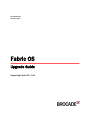 1
1
-
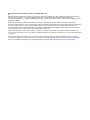 2
2
-
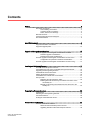 3
3
-
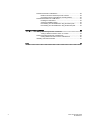 4
4
-
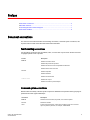 5
5
-
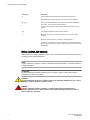 6
6
-
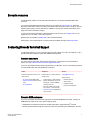 7
7
-
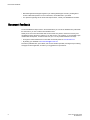 8
8
-
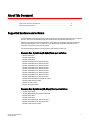 9
9
-
 10
10
-
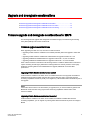 11
11
-
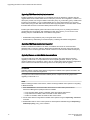 12
12
-
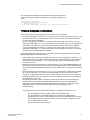 13
13
-
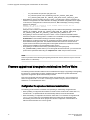 14
14
-
 15
15
-
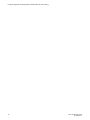 16
16
-
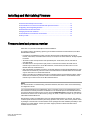 17
17
-
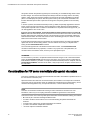 18
18
-
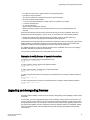 19
19
-
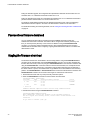 20
20
-
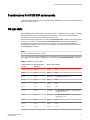 21
21
-
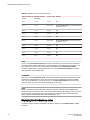 22
22
-
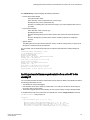 23
23
-
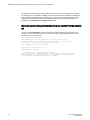 24
24
-
 25
25
-
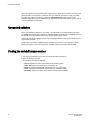 26
26
-
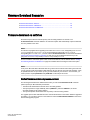 27
27
-
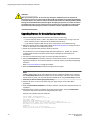 28
28
-
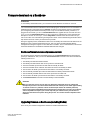 29
29
-
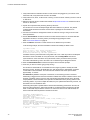 30
30
-
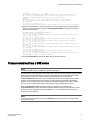 31
31
-
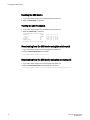 32
32
-
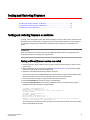 33
33
-
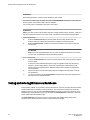 34
34
-
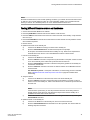 35
35
-
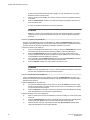 36
36
-
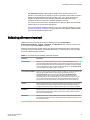 37
37
-
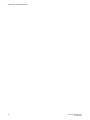 38
38
-
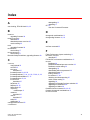 39
39
-
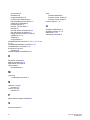 40
40
Ask a question and I''ll find the answer in the document
Finding information in a document is now easier with AI
Related papers
-
Dell Brocade 5100 Owner's manual
-
Dell Brocade G620 Quick start guide
-
Dell Brocade 5100 Owner's manual
-
Dell Brocade M6505 Owner's manual
-
Dell Brocade 5100 Owner's manual
-
Dell Brocade M5424 Owner's manual
-
Dell Brocade M5424 Owner's manual
-
Dell Brocade G620 Quick start guide
-
Dell Brocade G620 Quick start guide
-
Dell Brocade G620 Owner's manual
Other documents
-
Broadcom Brocade Access Gateway Administrator's, 7.4.x User guide
-
Broadcom Brocade Fabric OS FICON Administration, 7.4.x User guide
-
Broadcom Brocade Fabric OS Extension Configuration, 7.4.x User guide
-
Broadcom Brocade Fabric OS Administration, 7.4.x User guide
-
Broadcom Brocade Fabric OS Administration, 8.0.x User guide
-
Broadcom Brocade Fabric OS FICON Configuration, 8.1.0 User guide
-
Broadcom Brocade Fabric OS Monitoring and Alerting Policy Suite Administrator's, 8.0.0 User guide
-
Xerox 4250 Operating instructions
-
Broadcom Brocade DCX 8510-4 Backbone User guide
-
Broadcom Brocade Fabric OS Web Tools Administration, 8.0.1 User guide