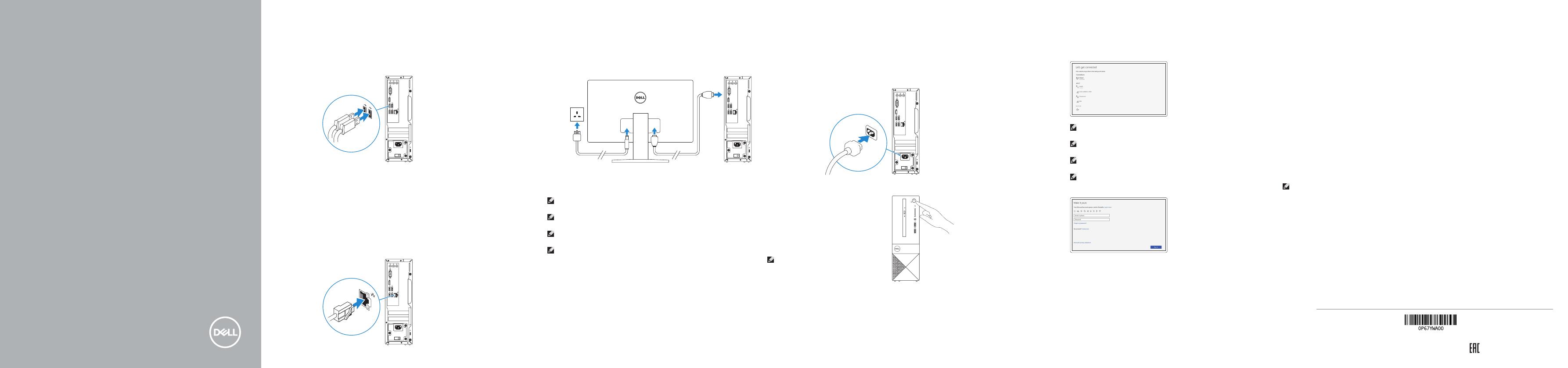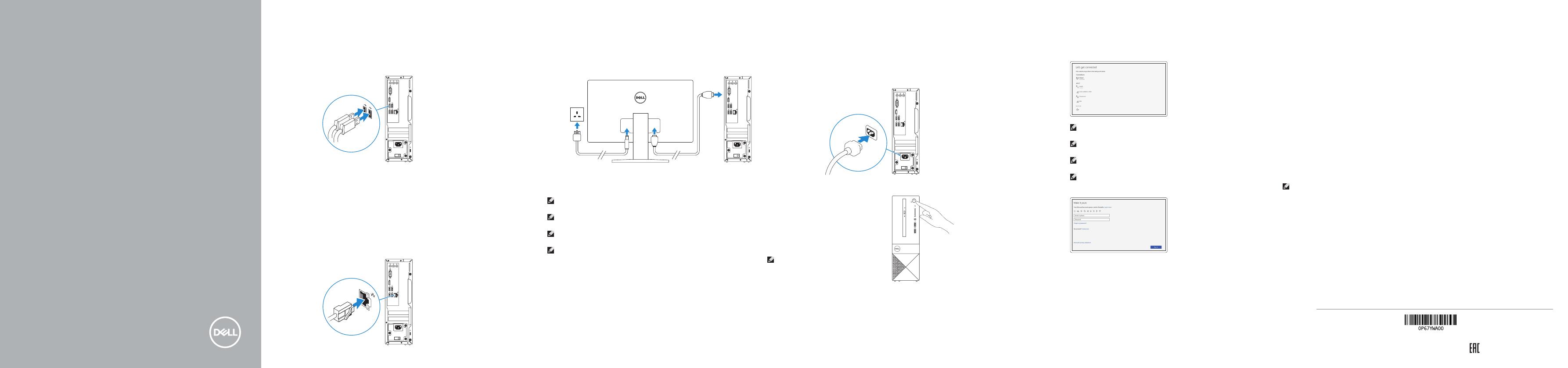
Vostro 3267/3268
Quick Start Guide
Guide d’information rapide
Guia de iniciação rápida
Hızlı Başlangıç Kılavuzu
1 Connect the keyboard and mouse
Connecter le clavier et la souris
Ligar o teclado e o rato
Klavye ve farenin bağlanması
2 Connect the network cable — optional
Connecter le câble réseau (facultatif)
Ligar o cabo de rede — opcional
Ağ kablosunu takın — isteğe bağlı
3 Connect the display
Connecter l'écran
Ligar o monitor
Ekranı bağlayın
NOTE: If you ordered your computer with a discrete graphics card, connectthe display to the
discrete graphics card.
REMARQUE : Si vous avez commandé votre ordinateur avec une carte graphique dédiée,
connectez l'écran à celle-ci.
NOTA: Caso tenha encomendado o computador com uma placa gráfica separada, ligue o monitor à
placa gráfica separada.
NOT: Bilgisayarınızı ayrı bir grafik kartıyla sipariş ettiyseniz, ekranı ayrı grafik kartınıza bağlayın.
:
4 Connect the power cable and press
the power button
Connecter le câble d'alimentation et appuyer sur le bouton d'alimentation
Ligar o cabo de alimentação e premir o botão de ligação
Güç kablosunu takıp güç düğmesine basın
5
Finish Windows 10 setup
Terminer l'installation de Windows10 | Concluir a configuração do Windows 10
Windows 10 kurulumunu tamamlama |
Connect to your network
Se connecter au réseau
Estabeleça ligação à rede
Ağınıza bağlanın
NOTE: If you are connecting to a secured wireless network, enter the password for the wireless
network access when prompted.
REMARQUE : Si vous vous connectez à un réseau sans fil sécurisé, saisissez le mot de passe
d'accès au réseau sans fil lorsque vous y êtes invité.
NOTA: Se estiver a ligar a uma rede sem fios protegida, introduza a palavra passe de acesso
à rede sem fios quando solicitado.
NOT: Güvenli bir kablosuz ağa bağlanıyorsanız, sorulduğunda kablosuz ağ erişimi parolasını girin.
Sign in to your Microsoft account
orcreate alocal account
Se connecter à un compte Microsoft ou
créer un compte local
Inicie sessão na sua conta Microsoft ou
crie uma conta local
Microsoft hesabınıza oturum açın veya
yerel bir hesap oluşturun
Microsoft
Product support and manuals
Assistance produit et manuels
Suporte e manuais do produto
Ürün desteği ve kılavuzlar
Dell.com/support
Dell.com/support/manuals
Dell.com/support/windows
Contact Dell
Contacter Dell | Contactar a Dell
Dell'e başvurun |
Dell.com/contactdell
Regulatory and safety
Réglementations et sécurité | Regulamentos e segurança
Mevzuat ve güvenlik |
Dell.com/regulatory_compliance
Regulatory model
Modèle réglementaire | Modelo regulamentar
Yasal model numarası |
D13S
Regulatory type
Type réglementaire | Tipo regulamentar
Yasal tür |
D13S002
Computer model
Modèle de l'ordinateur | Modelo do computador
Bilgisayar modeli |
Vostro 3267/3268
© 2016 Dell Inc.
© 2016 Microsoft Corporation.
Printed in China.
2016-10