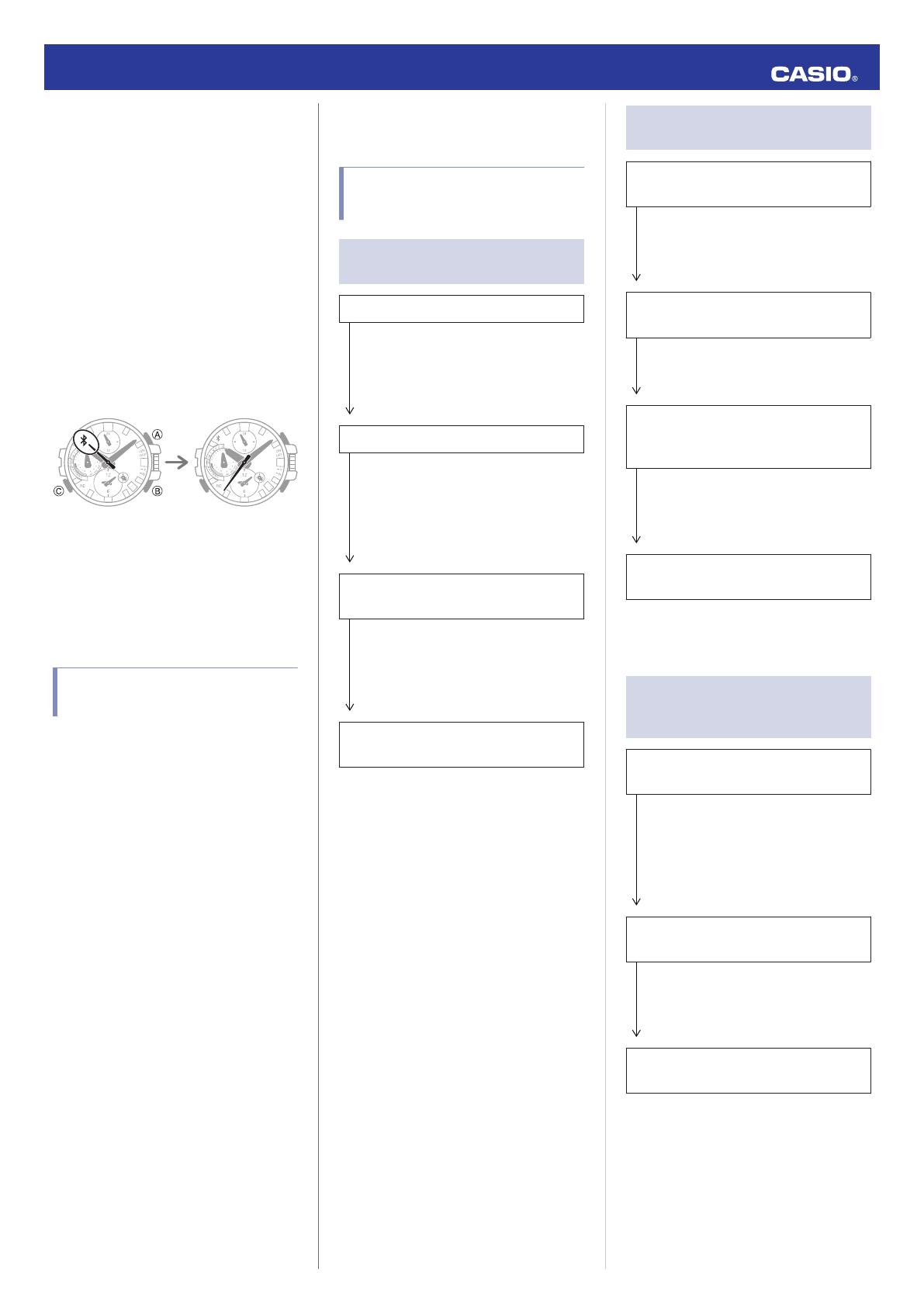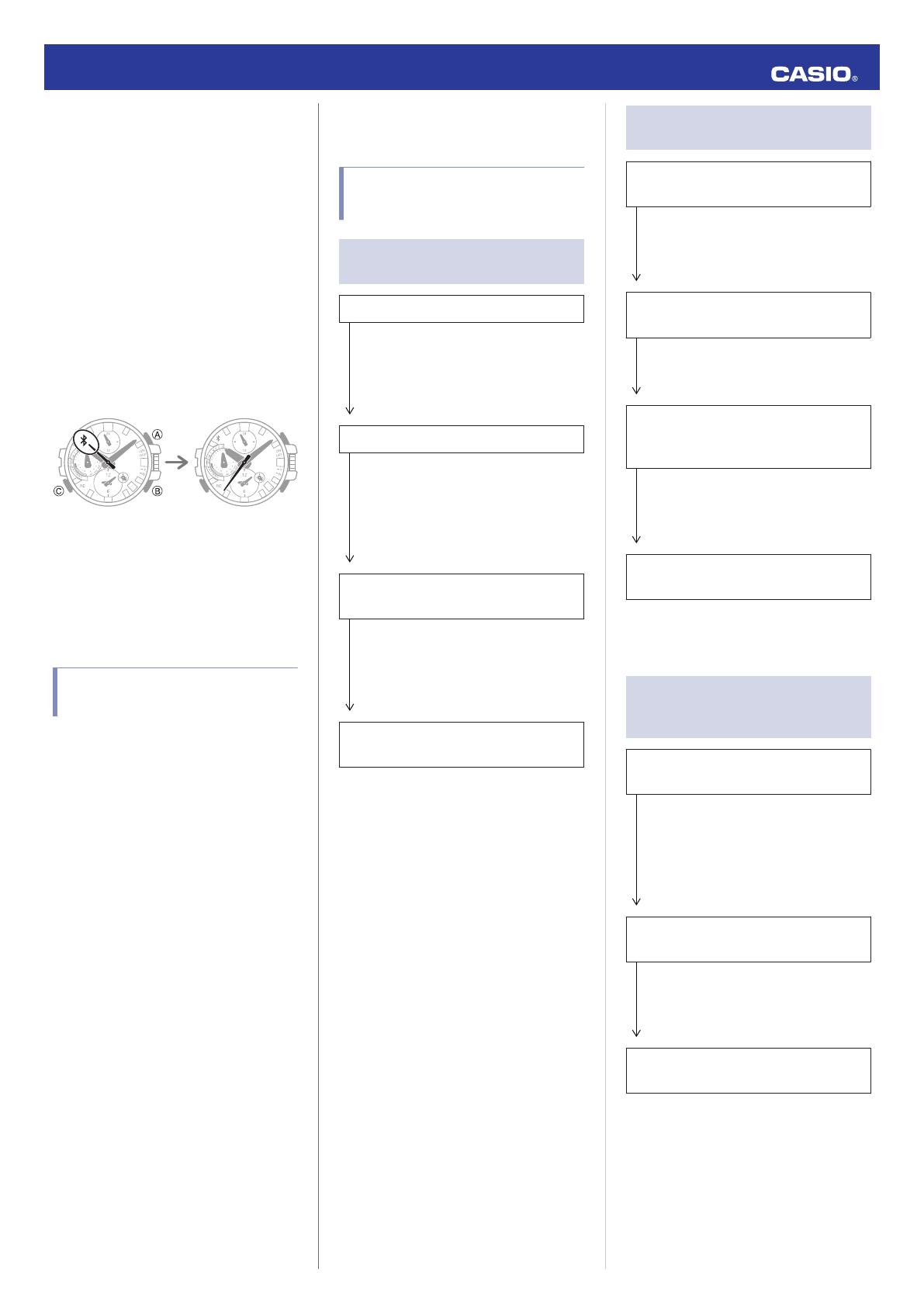
●
Stopping
Radio Wave Emission by This
Watch
The watch is emitting radio waves whenever
the second hand is pointing to
e
.
Even if the second hand is not pointing at
e
,
the watch will automatically attempt to
connect
with a phone four times a day to adjust
its time settings.
When in a hospital, on an aircraft, or in any
other
area where the use of radio waves is not
allowed, use the operations below to stop
radio wave generation.
●
Stopping Radio Wave Generation
Press (C) to terminate the Bluetooth
connection.
30
30
DisconnectedConnected
●
Disabling Auto Time Adjustment
Configure
G-SHOCK Connected settings to
disable synchronization between the watch
and phone.
l
Using G-SHOCK Connected to Disable
Auto Time Adjustment
Copyrights and Registered
Copyrights
●
The Bluetooth
®
word mark and logos are
registered trademarks owned by the
Bluetooth SIG, Inc.
and any use of such
marks by CASIO Computer Co., Ltd. is
under license.
●
iPhone and App Store are registered
trademarks of Apple Inc. in the United
States and other countries.
●
iOS is a trademark or registered trademark
of Cisco Systems, Inc.
●
GALAXY, GALAXY Note, and GALAXY S
are registered trademarks of Samsung
Electronics Co., Ltd.
●
Android and Google Play
TM
are trademarks
or registered trademarks of Google LLC.
●
Other company names and product names
used herein are trademarks or registered
trademarks of their respective companies.
Troubleshooting
Signal Reception (Time
Calibration Signal)
Q1
The watch cannot perform a receive
operation.
Is the watch’s battery charged?
Signal reception is not possible while
battery power is low. Keep the watch
exposed to light until it recharges
sufficiently.
l
Solar Charging
Is the watch in the Timekeeping Mode?
The watch cannot receive time calibration
signals while auto adjustment is disabled
or while the watch is in a mode other than
the Timekeeping Mode. Return to the
Timekeeping Mode.
l
Navigating Between Modes
Is your Home City setting correct for your
location?
The watch will not indicate the correct time
if
the Home City setting is wrong. Change
your Home City setting so it correctly
reflects your location.
l
Setting a Home City
After checking the above, the watch still
cannot perform a receive operation.
Time calibration signal reception is not
possible under the conditions described
below.
●
When watch is at Level 2 power saving
●
When the crown is pulled out
●
Timer
countdown operation in progress
If successful reception is not possible for
some
reason, you can adjust the time and
day settings manually.
Q2
The signal receive operation always
fails.
Is the watch in a location that is appropriate
for signal reception?
Check your surroundings and move the
watch
to a location where signal reception
is better.
l
Appropriate
Signal Reception Location
Did you avoid touching the watch while the
receive operation was in progress?
Minimize movement of the watch and do
not perform any watch operation while a
receive operation is in progress.
Is there an alarm configured to sound
during the same period that the signal
receive operation is performed?
Receive stops if an alarm operation starts
while it is being performed. Disable the
alarm.
l
Enabling/Disabling the Alarm
Is the signal transmitter in your area
transmitting a signal?
The transmitter of the time calibration may
not be transmitting a signal.
Try again later.
Q3
Signal reception should have been
successful,
but the watch’s time and/
or day is wrong.
Is the time zone where you are using the
watch specified correctly?
Specify the time zone where you are using
the watch.
l
Configuring the Summer Time Setting
(Home City)
l
Configuring the Summer Time Setting
(World Time)
Is the hand and/or day indicator alignment
correct?
Adjust hand and/or day indicator
alignment.
l
Adjusting Hand and Day Indicator
Alignment
After checking the above, the time and/or
day settings is still wrong.
Adjust time and day settings manually.
l
Adjusting Time Settings Manually
Operation Guide 5544
19