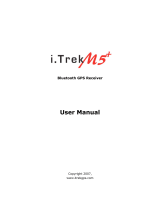12
Configurare il Ricevitore GPS solare BT con il PDA:
Configuration setup with PDA connection
Tale configurazione dipenderà dal modello del palmare che si
utilizza, di seguito un esempio
Following will show how to configure the Bluetooth connection
on PDA. It may be different from other PDA models.
1) Accendere il palmare
1) Power on your PDA and the Bluetooth host.
2) Accendere il Ricevitore Hamlet, se la batteria è stata caricata
correttamente, si vedrà la spia blu che lampeggia 3 volte/sec,
significa che il sistema Bluetooth è attivo e in attesa di
collegamento. La spia rossa lampeggia e questo indica che il
modulo GPS è partito e sta acquisendo le informazioni sulla
posizione.
2) Power on the Solar Bluetooth GPS Receiver. If the battery is
ready, you should see 2 LEDs indication: the blue for
Bluetooth blinks 3 times/sec. It means the Solar Bluetooth
GPS Receiver Bluetooth module is activated and waiting for
connection. The red LED for GPS, means the GPS module is
activated and is inquiring GPS signal.
3) Cliccare “Bluetooth Manager”, come mostrato in figura:
3) See the screen, click Bluetooth mark at bottom, and
[Bluetooth Manager] as below:
4) Se è la prima volta che si utilizza il GPS Bluetooth, cliccare il
tasto Bluetooth che si trova in basso a destra nello schermo: