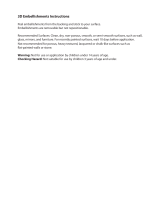Page is loading ...

1 Art and Artistry
Art Authority for
iPad
$8.99
Having Art Authority is like having the his-
tory of Western art in pictures and words
on your iPad. The app includes works by
hundreds of artists, organized alphabeti-
cally by artist and also by periods (called
Rooms within the app) that include Early
(up to the 1400s), Baroque, Renaissance,
Romanticism, Impressionism, Modern,
Contemporary, and American.
Tap one of these eight Rooms on the main
screen and you’ll see its subcategories; tap
a subcategory and you can select a specific
artist or an overview of that artist’s work.
The figure on the left below, for example,
shows some of the subcategories in the Modern room, as well as the
overlay for the Symbolism category.
If you prefer to see the bigger picture (ha!), tap a Room’s name
(Modern in the figure on the left below) instead of tapping a subcate-
gory, and you can view the major works and timelines for that period.
Regardless of how you choose to explore the art — alphabetically
or by period — you can find a dozen or more works by each artist
arranged in a Show.
Art Authority offers myriad options for viewing Shows. You can
choose your favorite transition or allow the app to select an appropri-
ate one. You can turn on the Ken Burns effect to provide the illusion
of motion. You can view thumbnails of all the artwork in a show, and
tap individual thumbnails to see the pictures. You can speed up, slow
down, stop, or reverse the show at any time, and you can enlarge,
shrink, or rotate any picture. You can turn captions on or off, or dis-
play them briefly when a picture first appears. You can add music
from your iTunes music library to any show, or you can delete any
image and never see it again.
Bob’s Top Ten Apps
▶ Art Authority for iPad
▶ Brushes
▶ Color Splash for iPad
▶ Photogene for iPad
▶ Strip Designer
▶ Adobe Photoshop
Express
▶ ArtStudio
▶ The Guardian
Eyewitness
▶ Reel Director
▶ TiltShift Generator for
iPad — Fake DSLR
04_9780470929797-ch01.indd 604_9780470929797-ch01.indd 6 11/8/10 2:47 PM11/8/10 2:47 PM
COPYRIGHTED MATERIAL

7
That’s not all, though. You can also save any image from the app to
your iPad’s Photos app — or set any image as your wallpaper back-
ground. Another option lets you link from any image to the Web site
from which it originated; there you can read additional facts and see
other images. Of course, Art Authority also includes detailed informa-
tion about each artist, as shown in the figure on the right. For what it’s
worth, the text you see in the figure is merely the first of 31 pages of
information about Rembrandt.
Best features
Art Authority is beautiful, flexible, scholarly, and fun. If you like to look
at art or learn about it, you’ll find an ample supply of quality artwork
and information in Art Authority.
Worst features
Because all the images are pulled from Web sites, the app is more
or less useless if you don’t have Internet access. Some pictures load
slowly or don’t load at all, depending upon Web traffic and the origi-
nating site’s status, although this shortcoming isn’t the fault of Art
Authority.
To be fair, when you first view a picture, it’s cached on your iPad,
which makes it available at a later date even if you don’t have Internet
access.
Chapter 1: Art and Artistry
04_9780470929797-ch01.indd 704_9780470929797-ch01.indd 7 11/8/10 2:02 PM11/8/10 2:02 PM

Brushes
$7.99
Brushes is a drawing and painting app designed exclusively for the
iPad. With a simple, elegant user interface, Brushes offers a powerful
toolset for drawing and painting.
Thoughtful touches abound in Brushes. Tap once anywhere on the
screen to show or hide the toolbar. Zoom in as much as 1,600% or out
to 70% with the customary iPad pinch and unpinch gestures. Pick a
color with a single press of your fingertip.
The app is called Brushes, so the obvious place to start exploring is
with the brush styles, as shown in the figure on the left below. The
app has more than a dozen types — smooth, fine-bristle, rough-bristle,
ragged, and many more — which are available in any size from 1 to 64
pixels and offer complete control over the opacity of your strokes.
There’s a terrific color picker (shown in the figure on the right below).
To change the hue and saturation of the color you want to use for
painting, drag the knob (a little white circle) around on the color
wheel. Below the color wheel are two sliders. The top slider deter-
mines the brightness of the selected color; the bottom slider deter-
mines the color’s opacity.
Many desktop graphics programs have an eyedropper tool to “pick
up” any color in your image and paint with it. There’s an eyedropper
in the Brushes toolbar, too, but I almost always use the shortcut of
pressing my finger in one spot for half a second, which causes the eye-
dropper tool to pop up directly under my fingertip.
Another cool feature of Brushes is its support for up to six layers. I’ve
seen layers in many desktop graphics programs, but Brushes is one of
only a few iPad apps that do layers and do them well. Each layer can
be painted independently without affecting the layers above or below.
You drag and drop to change the stacking order of the layers, which I
find both elegant and intuitive. You have full control over layer opac-
ity, so you can use a semitransparent layer to tint all or part of the
layer(s) below. And you can merge any of the layers with any other(s)
at any time.
Don’t worry if you make a mistake — Brushes has at least ten levels
of undo and redo, so you can undo or redo your last ten (or more)
actions.
8
Chapter 1: Art and Artistry
04_9780470929797-ch01.indd 804_9780470929797-ch01.indd 8 11/8/10 2:02 PM11/8/10 2:02 PM

9
When you’re finished with your masterpiece, you can save it in the
Brushes gallery so you can easily work on it some more or show it to
your friends with Brushes’ built-in slideshow. You can export finished
pictures to your iPad’s Photos app or use the Brushes built-in Web
server to view or download your creations over Wi-Fi with any Web
browser on any Web-connected computer.
If you’re a Mac OS X user, there’s a cool free Brushes Viewer that lets
you view or export high-resolution versions of your paintings on your
Mac. Another interesting feature is that the Brushes Viewer can dis-
play a stroke-by-stroke animated replay of the making of your painting,
which you can export as a QuickTime movie. Plus, the Brushes Viewer
can export paintings at higher resolution (1,920 x 2,880 pixels) than
the iPad screen (1,024 x 768).
Best features
The best feature of Brushes is its simple-but-powerful user interface.
If you’re artistically inclined, there’s no limit to the things you can
create with Brushes.
Worst features
The way-cool Brushes Viewer isn’t available for Windows.
Chapter 1: Art and Artistry
04_9780470929797-ch01.indd 904_9780470929797-ch01.indd 9 11/8/10 2:02 PM11/8/10 2:02 PM

10
Chapter 1: Art and Artistry
Color Splash for iPad
$1.99
Some photography apps are like a Swiss Army Knife, with bells, whis-
tles, and features galore. Others, such as Color Splash, focus on doing
one thing well. In this case, that one thing is converting a photo to
black and white and then enabling you to colorize specific parts of it.
Because a picture is worth a thousand words, I could technically tell
you to check out the pictures below and move on to the next app.
Never fear, gentle reader; I vowed to tell you what you need to know.
Even though that pair of pix says it all, let me tell you how the app
works and how easy it is to achieve stunning effects.
Start with a picture. Any picture. In the figures below I started with an
HDR (High Dynamic Range) shot I took of an Austin sunset over Lady
Bird Lake. When you open a picture in Color Splash, it’s converted to
black and white automatically. Next it’s time to get creative and break
out one of the two brushes, called Color and Gray. The Color brush
brushes away the black and white to reveal the colors in the original
photo. The Gray brush does the opposite — it brushes away color
you’ve revealed with the Color brush, which is handy if you make a
mistake or want to zoom in to clean up problem areas.
And tapping the Brush button gives you total control over the size and
strength of the paintbrush (that is, your fingertip). Your paintbrushes
can be any size, from pencil-thin to fatter than my thumb. You can
adjust the brush’s opacity from nearly transparent to pretty much
opaque. In sum, the brush controls are designed to make precision
finger-painting easy. And finally, you can undo and redo brush strokes
to your heart’s content.
Check out the App Store listing for Color Splash and you’ll see a few
really stunning examples of the effect done well.
If you make a mistake, double-tap anywhere on the screen and the
brush will switch from Color to Gray. Double-tap again and it changes
back. It’s fast, easy, and one of the most useful shortcuts I’ve seen in
an app.
Tapping the little red dot at the top of the screen shows you the areas
you’ve brushed with the Color brush by displaying them on screen in
bright red, as shown in the figure on the left below.
04_9780470929797-ch01.indd 1004_9780470929797-ch01.indd 10 11/8/10 2:02 PM11/8/10 2:02 PM

11
Chapter 1: Art and Artistry
The picture on the right shows my finished Color Splash picture. As
you can see, in both images I used the Color brush to reveal the colors
in the sky and sunset at the top of the image and the pool and chairs
at the bottom. Everything else in the picture — basically the entire
middle section — remains black and white.
The bottom line is that if a talentless clod like me can achieve stun-
ning (in my humble opinion) artistic effects with Color Splash, just
think what you’ll be able to do.
Best features
With Color Splash you can create a unique and interesting effect with
little effort or talent. It’s actually kind of fun and the results are often
stunning.
Worst features
There is sometimes a little bit of lag when you are painting. When
it happens, it can affect your precision. Luckily, there are unlimited
undos.
04_9780470929797-ch01.indd 1104_9780470929797-ch01.indd 11 11/8/10 2:02 PM11/8/10 2:02 PM

12
Chapter 1: Art and Artistry
Photogene for iPad
$3.99
Photogene is one of my favorite apps. It’s the app I use most often
when I need to improve a photo I shot with my iPhone. It has most
(ifnot all) the features I need to make a mediocre photo look good
orto make a good photo look great.
Photogene has an exceptional user interface, with controls that are
easier to understand and use than those of some other photo apps.
Photogene also has an extensive list of features, represented by the
icons at the bottom of the screen (as shown in the figures):
✓ Scissors: This cropping tool provides several preset aspect ratios,
including 1:1 (square), 3:4 and 4:3 (standard rectangular photos),
9:16 (widescreen), and 3:2 (iPhone screen).
✓ Arrows: This icon has tools for rotating, flipping, or straightening
your photo.
✓ Stacked pictures: This one reveals the “macro” presets shown in
the figure on the left; I’ve applied the 20’s Vintage preset to the
image.
✓ Funnel (at least I think that’s what it is): This icon reveals tools
for sharpening your photo, turning it into a pencil sketch (shown
in the figure on the right), and applying effects such as B & W,
sepia tone, night vision, and heat map.
✓ Color wheel: This icon reveals the serious image-editing controls
you see in the figure on the right below: exposure, contrast, high-
lights, shadows, saturation, color temperature, levels, and RGB.
I love the Photoshop-like histogram for adjusting relative bright-
ness levels, as shown in the figure on the right.
✓ Line chart: This one gives you a Photoshop-like Levels curve tool
for precise color correction.
✓ Eyeball: An easy-to-use red-eye-removal tool.
✓ Star: This icon enables you to drag a variety of cartoon balloons
and shapes onto your photos, with complete control over the
outline, fill, and text colors. You also have a choice of five fonts
(but none look as much like a comic book as the exclusive font
used by Comic Touch).
04_9780470929797-ch01.indd 1204_9780470929797-ch01.indd 12 11/8/10 2:02 PM11/8/10 2:02 PM

Chapter 1: Art and Artistry
13
✓ Square: Tapping this icon (shown in the figure on the right) dis-
closes the frames, backgrounds, and effects options. The tape on
the corners of the image is one of the preset frame options; the
blue background is one of the background color options; and the
reflection below the picture is one of the special-effects options.
I tried a lot of programs with similar features and Photogene delivers
the most bang for the buck (okay, four bucks). And, unlike most simi-
lar apps, it can edit high-resolution RAW files. If you use your iPad to
retouch photos, you should definitely have this app in your arsenal.
Best features
All of Photogene’s features are really quite excellent, so I think the best
thing about this app is that it has so many high-quality image-editing
tools. The intuitive and uncluttered user interface and unlimited undo/
redo support are not too shabby, either.
Worst features
My big complaint is that the shadow-effect options for frames are kind
of ugly and there’s no way to adjust their transparency.
My minor gripe is that the pencil, reflection, and frame effects work
well and deliver beautiful results on most images, but I wish there were
more special effects such as crayon, oil paint, mosaic, or watercolor. If
those effects existed and looked as good as the pencil, reflection, and
most of the frame effects, they’d be awesome!
04_9780470929797-ch01.indd 1304_9780470929797-ch01.indd 13 11/8/10 2:02 PM11/8/10 2:02 PM

14
Chapter 1: Art and Artistry
Strip Designer
$2.99
This app is fun and easy to use, and it provides numerous creative
options for turning your photos into comic strips or graphic novels.
And while I enjoy using it on my iPhone, the iPad version provides a
much better user experience.
The first thing you do is select one of the many available page layout
templates, as shown in the figure on the left below. Then you populate
the panels by choosing photos from your Photos app library — or a
map of any location in the world. Inserting a map or maps of your cre-
ation into a comic strip is a brilliant integration of iPad technologies.
Once you’ve selected a picture or map for a panel, you can modify it in
various ways if you want. In the figure on the right below, for example,
I’m applying the halftone filter to the picture of Allie and the dog (top
left). You can apply any or all of the other effects — grayscale, sepia
tone, invert, sketch, and so on — to any image or map in any panel of
your comic.
But that’s just the beginning. Now you can add embellishments like
cartoon balloons, text blocks, shapes, stickers, borders, cutouts, and
more. Cartoon balloons do more than just let you put words in some-
one’s mouth. They also include arrows, stars, hearts, and ovals.
Then there are dozens of interesting stickers that let you make your
strip even more comic-like. I used a couple — Ka-Boom and BAM — in
the figure on the right.
I’m also pretty impressed with the Cutout feature, which lets you store
an image or part of image — say, your logo or other “branding” — and
reuse it in any panel or page with one tap.
Now, in addition to all the creative possibilities I’ve described so far,
you also have the option of choosing a different page-layout template
for any page at any time. Better still, you can preview your images in a
number of different layouts very quickly and easily.
You can change page layout templates at any time, but here’s a word
to the wise: Do it after you add your photos or maps but before you
add any text, bubbles, stamps, or other embellishments to your
panels. And here’s why: Some or all of the embellishments you place
will appear in the wrong location in other page layouts. I’m just sayin’
04_9780470929797-ch01.indd 1404_9780470929797-ch01.indd 14 11/8/10 2:02 PM11/8/10 2:02 PM

15
Chapter 1: Art and Artistry
you’ll save yourself work if you try different page layouts before you
embellish rather than after.
Finally, as you’d expect, Strip Designer has export and social-media
options galore, making it easy to share your strips with others via
e-mail (at normal or high resolution), Facebook, Flickr, and Twitter.
It adds up to easy-to-use tools for creating comic strips that look (at
least in my humble opinion) extremely cool, as you can clearly see in
the figure on the right.
Or not. But if you think my comic shows even an inkling of promise,
you’ll have a ball with Strip Designer.
Best features
Choices. This app is all about choices. Its myriad of page templates,
filters, visual effects, cartoon balloons, stickers, and cutouts provide
almost infinite creative options.
Worst features
Choosing a different page template can shift elements, which can
cause extra work for you.
04_9780470929797-ch01.indd 1504_9780470929797-ch01.indd 15 11/8/10 2:02 PM11/8/10 2:02 PM

16
Chapter 1: Art and Artistry
Adobe Photoshop Express
Free
Another excellent choice for improving photos, Adobe Photoshop
Express has all the features you’d expect from an app that bears the
Photoshop name — crop, rotate, flip, exposure, saturation, tint, and
color-to-black-and-white conversions. I don’t much care for some of
the filters and special effects, such as Border and Rainbow, but I like
almost everything else about the app.
Wondering why I recommend it? Well, I really like the way it’s
integrated with my Photoshop.com account. I can upload to and
download from my online photo library and use the more advanced
Photoshop.com image-editing tools for images that need more help
than even Photogene can provide.
ArtStudio
$4.99
I picked this excellent, pro-quality painting-and-drawing program
because many people think it’s every bit as useful for professional
illustration as the aforementioned Brushes. I’m not an artist by any
stretch of the imagination, but I’d have a hard time choosing one over
the other. In this case, they’re both excellent.
But ArtStudio has one more thing Brushes does not: Art Lessons.
Though I’m still not an artist, I did learn to draw a passable dog and
cat. Kinda sorta. The lessons show you how to create a 3D drawing,
and how to draw animals, faces, and humans. They’re even kind of fun
as you trace over every stroke in each lesson.
The Guardian Eyewitness
Free
It’s brought to you by Canon but they’re not all in your face about it
(a discreet little logo that’s not that bad). The app showcases “the
world’s most distinctive and provocative photographs.” It’s just a
fancy photo gallery but the photos are generally superb. And the Pro
Tips that accompany them — such as “very fast shutter speed” and
“shallow depth of field” — are useful if you are the type of photogra-
pher who likes to know how to “do stuff” to make your pictures more
interesting or dramatic.
04_9780470929797-ch01.indd 1604_9780470929797-ch01.indd 16 11/8/10 2:02 PM11/8/10 2:02 PM

Chapter 1: Art and Artistry
17
Even if you hate photography, check it out for the pictures, which are
often spectacular.
Reel Director
$3.99
Reel Director is an amazing app that lets you do great things with
video files. It’s hard to believe, but Reel Director lets you combine and
rearrange clips, add text overlays, add really cool opening and closing
credits and title cards, and — my favorite feature — includes 28 really
sweet transitions, which have animated previews and can be applied
globally to an entire project.
Reel Director isn’t Final Cut Pro or even iMovie, but it does let you do
amazing things with video using nothing but your iPad. And since it’s
a hybrid app, you can use the same $3.99 app on your iPhone or iPod
touch.
TiltShift Generator for iPad —
Fake DSLR
$2.99
This one’s another one-trick pony but that trick is pretty slick . . . .
This app creates dramatic depth-of-field effects that look almost as
good as that amazing depth of field you can only really capture with
an expensive Digital SLR camera and a decent lens.
To give your photo depth of field, you tap the spot you want in focus.
In a few seconds, your picture magically appears is if it had been shot
with a very shallow depth of field. Using a great set of interactive
slider controls, you can adjust the depth-of-field effect in near-real
time.
Used judiciously, this app can turn a pretty good photo shot with a
cheap camera (or a phone) into a stunning shot.
04_9780470929797-ch01.indd 1704_9780470929797-ch01.indd 17 11/8/10 2:02 PM11/8/10 2:02 PM
/