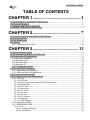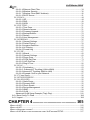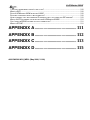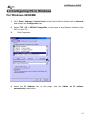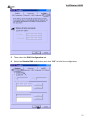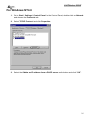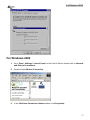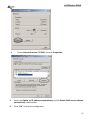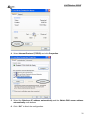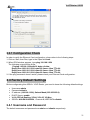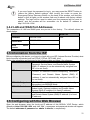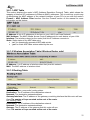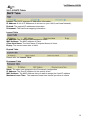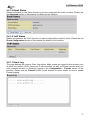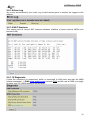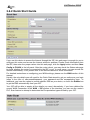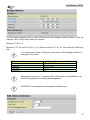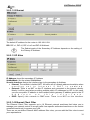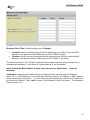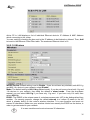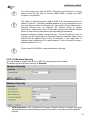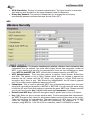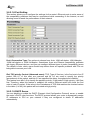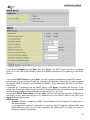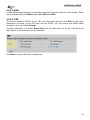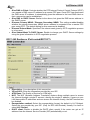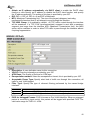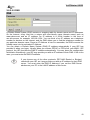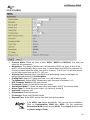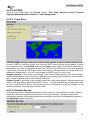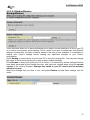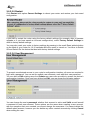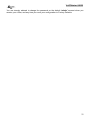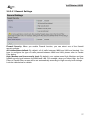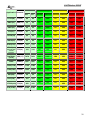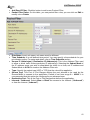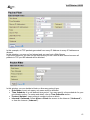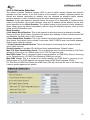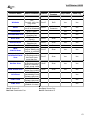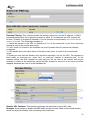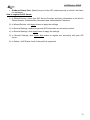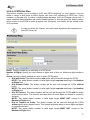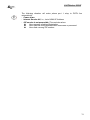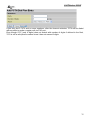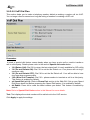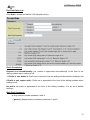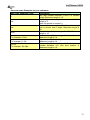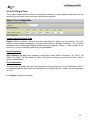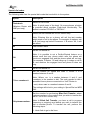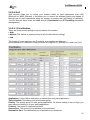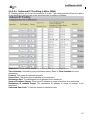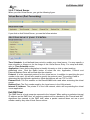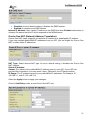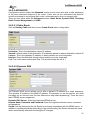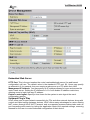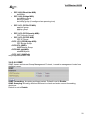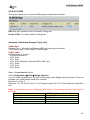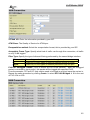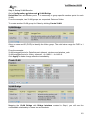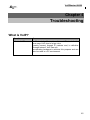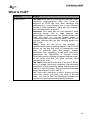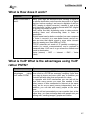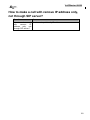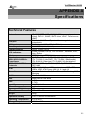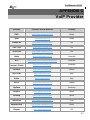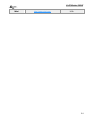Atlantis VoIPMaster 260W User manual
- Category
- Routers
- Type
- User manual
This manual is also suitable for

Where solutions begin
Company certified ISO 9001:2000
VoIPMaster 260W
VoIP ADSL2+ Wireless Router
A02-RAV260-W54
USER’S MANUAL
A02-RAV260-W54_ME01


VoIPMaster 260W
Copyright
The Atlantis Land logo is a registered trademark of Atlantis Land SpA. All other names
mentioned mat be trademarks or registered trademarks of their respective owners. Subject to
change without notice. No liability for technical errors and/or omissions.
Disclaimer
This company makes no representations or warranties, either expressed or implied, with
respect to the contents hereof and specifically disclaims any warranties, merchantability or
fitness for any particular purpose. Any software described in this manual is sold or licensed
"as is". Should the programs prove defective following their purchase, the buyer (and not this
company, its distributor, or its dealer) assumes the entire cost of all necessary servicing,
repair, and any incidental or consequential damages resulting from any defect in the software.
Further, this company reserves the right to revise this publication and to make changes from
time to time in the contents hereof without obligation to notify any person of such revision or
changes.
CAUTION
1. To comply with FCC RF exposure compliance requirements, a separation distance of at
least 20 cm must be maintained between the antenna of this device and all persons.
2. This Transmitter must not be co-located or operating in conjunction with any other antenna
or transmitter

VoIPMaster 260W
TABLE OF CONTENTS
CHAPTER 1.............................................1
1.1 AN OVERVIEW OF THE ADSL2+ VOIP ROUTER.......................................................................... 1
1.2 PACKAGE CONTENTS .................................................................................................................... 2
1.3 ADSL2+ VOIP ROUTER FEATURES............................................................................................. 2
1.4 ADSL2+ VOIP ROUTER APPLICATION ........................................................................................ 6
CHAPTER 2.............................................7
2.1 CAUTIONS FOR USING THE ADSL2+ VOIP ROUTER ................................................................... 7
2.2 THE FRONT LEDS ......................................................................................................................... 7
2.3 THE REAR PORTS.......................................................................................................................... 8
2.4 CABLING......................................................................................................................................... 9
2.4.1 Connecting your router..................................................................................................... 10
CHAPTER 3...........................................13
3.1 BEFORE CONFIGURATION ........................................................................................................... 13
3.2 CONNECTING THE ADSL2+ VOIP ROUTER............................................................................... 13
3.3 CONFIGURING PC IN WINDOWS.................................................................................................. 14
For Windows 95/98/ME.............................................................................................................. 14
For Windows NT4.0 .................................................................................................................... 16
For Windows 2000 ...................................................................................................................... 17
For Windows XP.......................................................................................................................... 19
3.3.1 Configuration Check ......................................................................................................... 21
3.4 FACTORY DEFAULT SETTINGS .................................................................................................... 21
3.4.1 Username and Password................................................................................................. 21
3.4.2 LAN and WAN Port Addresses ....................................................................................... 22
3.5 INFORMATION FROM THE ISP ...................................................................................................... 22
3.6 CONFIGURING WITH THE WEB BROWSER ................................................................................... 22
3.6.1 STATUS.............................................................................................................................. 23
3.6.1.1 ARP Table...................................................................................................................... 25
3.6.1.2 Wireless Association Table (Wireless Router only)...................................................... 25
3.6.1.3 Routing Table................................................................................................................. 25
3.6.1.4 DHCP Table................................................................................................................... 26
3.6.1.5 Email Status................................................................................................................... 27
3.6.1.6 VoIP Status .................................................................................................................... 27
3.6.1.7 Event Log....................................................................................................................... 27
3.6.1.8 Error Log........................................................................................................................ 28
3.6.1.9 NAT Sessions................................................................................................................. 28
3.6.1.10 Diagnostic.................................................................................................................... 28
3.6.1.11 UPnP Portmap.............................................................................................................. 29
3.6.2 Quick Start Guide.............................................................................................................. 30
3.6.3 CONFIGURATION............................................................................................................ 32
3.6.3.1 LAN ............................................................................................................................... 32
3.6.3.1.1 Bridge Filtering.................................................................................................... 32
3.6.3.1.2 Ethernet................................................................................................................ 34

VoIPMaster 260W
3.6.3.1.4 Ethernet Client Filter .......................................................................................... 34
3.6.3.1.6 Wireless Security................................................................................................ 38
3.6.3.1.7 Wireless Client (MAC Address)........................................................................ 40
3.6.3.1.9 DHCP Server....................................................................................................... 41
3.6.3.2 WAN.............................................................................................................................. 44
3.6.3.2.1 ISP ........................................................................................................................ 44
3.6.3.2.2 DNS ...................................................................................................................... 49
3.6.3.2.3 ADSL .................................................................................................................... 50
3.6.3.3 SYSTEM........................................................................................................................ 51
3.6.3.3.1 Time Zone............................................................................................................ 51
3.6.3.3.2 Remote Access................................................................................................... 51
3.6.3.3.3 Firmware Upgrade.............................................................................................. 52
3.6.3.3.4 Backup/Restore .................................................................................................. 53
3.6.3.3.5 Restart.................................................................................................................. 54
3.6.3.3.6 User Management.............................................................................................. 54
3.6.3.4 FIREWALL ................................................................................................................... 56
3.6.3.4.1 General Settings ................................................................................................. 57
3.6.3.4.2 Packet Filering .................................................................................................... 59
3.6.3.4.3 Intrusion Detection.............................................................................................. 62
3.6.3.4.4 Url Filtering .......................................................................................................... 64
3.6.3.4.5 Firewall Log ......................................................................................................... 66
3.6.3.5 VOIP.............................................................................................................................. 67
3.6.3.5.1 Wizard .................................................................................................................. 68
3.6.3.5.2 General Settings ................................................................................................. 69
3.6.3.5.3 Phone Ports......................................................................................................... 71
3.6.3.5.4 PSTN Dial Plan ................................................................................................... 73
3.6.3.5.5 VoIP Dial Plan ..................................................................................................... 77
3.6.3.5.6 Ring & Tone......................................................................................................... 80
3.6.3.6 QoS ................................................................................................................................ 83
3.6.3.6.1 Prioritization......................................................................................................... 83
3.6.3.6.2 Outbound IP Throttling (LAN to WAN) ........................................................... 85
3.6.3.6.3 Inbound IP Throttling (WAN to LAN) ............................................................... 86
3.6.3.6.4 Example: QoS for your Network....................................................................... 87
3.6.3.7 Virtual Server................................................................................................................. 90
3.6.3.8 TIME SCHEDULE........................................................................................................ 93
3.6.3.9 ADVANCED................................................................................................................. 95
3.6.3.9.1 Static Route ......................................................................................................... 95
3.6.3.9.2 Dynamic DNS...................................................................................................... 95
3.6.3.9.3 Check Emails ...................................................................................................... 96
3.6.3.9.4 Device Management .......................................................................................... 96
3.6.3.9.5 IGMP..................................................................................................................... 99
3.6.3.9.6 VLAN .................................................................................................................. 100
Advanced VLAN Setup Example (Triply Play).............................................................. 100
3.6.4 Save Config To Flash ..................................................................................................... 104
3.6.5 Logout ............................................................................................................................... 104
CHAPTER 4.........................................105
W
HAT IS VOIP?................................................................................................................................ 105
WHAT IS VOIP?................................................................................................................................ 106
WHAT IS HOW DOES IT WORK?........................................................................................................ 107
WHAT IS VOIP WHAT IS THE ADVANTAGES USING VOIP RATHER PSTN?..................................... 107

VoIPMaster 260W
THEN, WHY EVERYBODY DOESN'T USE IT YET? ............................................................................... 108
WHAT IS SIP? .................................................................................................................................. 108
DOES VOIPMASTER 260W SUPPORT H.323? ............................................................................... 108
DOES MY COMPUTER HAVE TO BE TURNED ON?.............................................................................. 108
HOW TO MAKE A CALL WITH REMOVE IP ADDRESS ONLY, NOT THROUGH SIP SERVER? ............... 109
WHICH VOIP PROVIDERS CAN SUPPORT THEVOIPMASTER 260W?............................................. 110
CAN I USE THE DDNS TO MAKE A VOICE CONNECTION ? ............................................................... 110
WHAT IS STUN?.............................................................................................................................. 110
APPENDIX A .......................................111
APPENDIX B .......................................112
APPENDIX C .......................................113
APPENDIX D .......................................115
A02-RAV260-W54_ME01 (May 2006, V1.00)

VoIPMaster 260W
1
Chapter 1
Introduction
1.1 An Overview of the ADSL2+ VOIP Router
Broadband Sharing and IP sharing
The ADSL VOIP Firewall Router supports 4 x 10/100 Mbps auto-negotiating Fast Ethernet
ports for connection to your PC or LAN and downstream (with built-in ADSL2+ modem) rate
up to 24Mbps. Power by NAT technology, dozens of network users can surf on the Internet
and share the ADSL connection simultaneously by using one ISP account and one single IP
address.
Wireless
With integrated IEEE802.11g Wireless Access Point (up to 54Mbps), the device offers quick
and easy access among wired network and wireless network. The Wireless Router also
supports WPA/WPA2 security, it increases the level of data protection and access control for
Wireless LAN. Reverse-SMA 5 dBi Antenna provides extended coverage.
VoIP feature
The device is provided with a FXS port which allows using the normal PSTN phone like an
actual VoIP phone.
The VoIP feature of the Router allows to make voice phone calls via Internet with an
important reduction of the costs.
Moreover, with the subscription of a contract with a VoIP service provider, it will be possible
to make conversations with normal phones with very low fares. The router integrates RJ11
FXO port for inbound and outbound calls transmitted through PSTN. Users can receive
phone calls from PSTN while enjoying VoIP call service at the same time. In addition, the
device automatically fallbacks to lifeline POTS to enable making normal phone calls when
there is power outage, or when the Internet connection is down.
Security: Firewall & VLAN
This product also serves as an Internet firewall, protecting your network from being accessed
by outside users. Not only provide the natural firewall function (Network Address Translation,
NAT), it also provides rich firewall features to secure user's network.
The VLANs allow to segment the traffic of net and, in this way, they improve management
and performance of entire network.

VoIPMaster 260W
2
Quality of Service and IP Throttling
QoS gives you full control over which types of outgoing data traffic should be given priority by
the router, ensuring important data like gaming packets move through the router at lightning
speed, even under heavy load.
Using IP Throttling, bandwidth limits can be enforced on any system within your LAN, or even
on a particular application.
Easy Configuration and Management
Support web based GUI and Telnet for configuration and management. Also supports remote
management (Web and telnet) capability for remote user to configure and manage this
product. It incorporates besides a client Dynamic DNS.
1.2 Package Contents
• Adsl2+ VOIP Router (VoIPMaster 260W )
• One CDRom containing the online manual
• Vera (Multilangue Intercative Tutorial)
• One Quick Start Guide
• One RJ11 ADSL/telephone cable
• One 5 dBi Antenna
• One CAT-5 LAN cable
• One Console Cable(DB9 cable)
• One AC-DC power adapter (12VDC, 1A)
If any of the above items are missing, please contact your reseller.
1.3 ADSL2+ VOIP Router Features
ADSL2+ VOIP Router provides the following features:
• ADSL Multi-Mode Standard: Supports downstream transmission rates of up to
8Mbps and upstream transmission rates of up to 1024Kbps. It also supports rate
management that allows ADSL subscribers to select an Internet access speed suiting
their needs and budgets. It is compliant with Multi-Mode standard (ANSI T1.413,
Issue 2; G.dmt (G.992.1); G.lite (G992.2); G.hs(G994.1); G.dmt.bis(ITU G.992.3);
Gdmt.bisplus(ITU G.992.5)].
• Voice over IP compliance with SIP standard: The router supports cost-effective,
toll-quality voice calls over the Internet. It complies with the most popular industrial
standard, SIP protocol, to ensure the interoperability with SIP devices and major VoIP
Gateways. The VoIP ADSL router supports call waiting, silence suppression, voice
activity detection (VAD), comfort noise generation (CNG), line echo cancellation, caller
ID (Bell 202, V3) and so on. Il Dispositivo è dotato di una porta FXS che permette di
utilizzare un normale telefono PSTN come un telefono VoIP a tutti gli effetti.
• LifeLine Support: The router integrates RJ11 FXO port for inbound and outbound
calls transmitted through PSTN. Users can receive phone calls from PSTN while
enjoying VoIP call service at the same time. In addition, the device automatically

VoIPMaster 260W
3
fallbacks to lifeline POTS to enable making normal phone calls when there is power
outage, or when the Internet connection is down.
• Fast Ethernet Switch: A 4-port 10/100Mbps fast Ethernet switch is supported in the
LAN site and automatic switching between MDI and MDI-X for 10Base-T and
100Base-TX ports is supported. An Ethernet straight or cross-over cable can be used
directly, this fast Ethernet switch will detect it automatically.
• 802.11g Wireless AP with WPA Support: With integrated 802.11g Wireless Access
Point in the router, the device offers a quick and easy access among wired network,
wireless network and broadband connection (ADSL) with single device simplicity, and
as a result, mobility to the users. In addition to 54 Mbps 802.11g data rate, it also
interoperates backward with existing 802.11b equipment. The Wireless Protected
Access (WPA) and Wireless Encryption Protocol (WEP) supported features enhance
the security level of data protection and access control via Wireless LAN.
• Multi-Protocol to Establish A Connection: Supports PPPoA (RFC 2364 - PPP over
ATM Adaptation Layer 5), RFC 1483 encapsulation over ATM (bridged or routed),
PPP over Ethernet (RFC 2516), and IPoA (RFC1577) to establish a connection with
the ISP. The product also supports VC-based and LLC-based multiplexing.
• Quick Installation Wizard: Supports a WEB GUI page to install this device quickly.
With this wizard, an end user can enter the information easily which they from the ISP,
then surf the Internet immediately.
• Universal Plug and Play (UPnP) and UPnP NAT Traversal: This protocol is used to
enable simple and robust connectivity among stand-alone devices and PCs from
many different vendors. It makes network simple and affordable for users. UPnP
architecture leverages TCP/IP and the Web to enable seamless proximity networking
in addition to control and data transfer among networked devices.
• Network Address Translation (NAT): Allows multi-users to access outside resource
such as Internet simultaneously with one IP address/one Internet access account.
Besides, many application layer gateway (ALG) are supported such as web browser,
ICQ, FTP, Telnet, E-mail, News, Net2phone, Ping, NetMeeting and others.
• Firewall: Supports SOHO firewall with NAT technology. Automatically detects and
blocks the Denial of Service (DoS) attack. The URL-blocking, packet filtering are also
supported. The hacker’s attack will be recorded associated with timestamp in the
security logging area. More firewall features will be added continually, please visit our
web site to download latest firmware.
• VLAN: A VLAN is a group of end-stations that are not constrained by their physical
location and can communicate as if a common broadcast domain, a LAN. The primary
utility of using VLAN is to reduce latency and need for routers, using faster switching
instead. Other VLAN utility includes:
• Security, Security is increased with the reduction of opportunity in
eavesdropping on a broadcast network because data will be switched to
only those confidential users within the VLAN.

VoIPMaster 260W
4
• Cost Reduction, VLANs can be used to create multiple broadcast domains,
thus eliminating the need of expensive routers.
• Port-based (or port-group) VLAN is the common method of implementing a
VLAN, and is the one supplied in the Switch.
• QoS: QoS gives you full control over which types of outgoing data traffic should be
given priority by the Router, ensuring important data like gaming packets move
through the Router at lightning speed, even under heavy load.
• Domain Name System (DNS) relay: provides an easy way to map the domain name
(a friendly name for users such as www.yahoo.com) and IP address. When a local
machine sets its DNS server with this router’s IP address, then every DNS conversion
requests packet from the PC to this router will be forwarded to the real DNS in the
outside network. After the router gets the reply, then forwards it back to the PC.
• Dynamic Domain Name System (DDNS): The Dynamic DNS service allows you to
alias a dynamic IP address to a static hostname. This dynamic IP address is the WAN
IP address. For example, to use the service, you must first apply an account from this
free Web server http://www.dyndns.org/. There are more than 5 DDNS servers
supported.
• PPP over Ethernet (PPPoE): Provide embedded PPPoE client function to establish a
connection. Users can get greater access speed without changing the operation
concept, sharing the same ISP account and paying for one access account. No
PPPoE client software is required for the local computer. The Always ON, Dial On
Demand and auto disconnection (Idle Timer) functions are provided too.
• Virtual Server: Users can specify some services to be visible from outside users. The
router can detect incoming service request and forward it to the specific local
computer to handle it. For example, users can assign a PC in a LAN acting as a WEB
server inside and expose it to the outside network. Outside users can browse an
inside web server directly while it is protected by NAT. A DMZ host setting is also
provided to a local computer exposed to the outside network, Internet
• Rich Packet Filtering: Not only filters the packet based on IP address, but also based
on Port numbers. It also provides a higher-level security control.
• Dynamic Host Control Protocol (DHCP) client and server: In the WAN site, the
DHCP client can get an IP address from the Internet Server Provider (ISP)
automatically. In the LAN site, the DHCP server can allocate up to 253 client IP
addresses and distribute them including IP address, subnet mask as well as DNS IP
address to local computers. It provides an easy way to manage the local IP network.
• Static and RIP1/2 Routing: Supports an easy static table or RIP1/2 routing protocol
to support routing capability.
• SNTP: An easy way to get the network real time information from an SNTP server.
• SNMP: SNMP is an application layer protocol that is used for managing networks
(V1,V2 and V3)

VoIPMaster 260W
5
• Web based GUI: supports web based GUI for configuration and management. It is
user-friendly with an on-line help, providing necessary information and assist user
timing. It also supports remote management capability for remote users to configure
and manage this product.
• Firmware Upgradeable: the device can be upgraded to the latest firmware through
the WEB based GUI.
• Rich management interfaces: Supports flexible management interfaces with local
console port, LAN port, and WAN port. Users can use terminal application through
console port to configure and manage the device, or Telnet, WEB GUI, and SNMP
through LAN or WAN ports to configure and manage a device.

VoIPMaster 260W
6
1.4 ADSL2+ VOIP Router Application

VoIPMaster 260W
7
Chapter 2
Using ADSL2+ VOIP Router
2.1 Cautions for using the ADSL2+ VOIP Router
Do not place the ADSL2+ VOIP Router under high humidity and high
temperature.
Do not use the same power source for ADSL2+ VOIP Router with other
equipment.
Do not open or repair the case yourself. If the ADSL2+ VOIP Router is too
hot, turn off the power immediately and have a qualified serviceman repair it.
Place the ADSL2+ VOIP Router on a stable surface.
Only use the power adapter that comes with the package.
2.2 The Front LEDs
LED Meaning
POWER
Lit when power ON.
SYS
Lit when system is ready.
LAN (1-4)
Lit when connected to Ethernet device
Green for 100Mbps; Orange for 10Mbps
Blinking when data transmit/received.
WLAN
Lit green when the wireless connection is established.
Flashes when sending/receiving data.
PHONE
Lit green when the phone is off-hook.

VoIPMaster 260W
8
LINE
Lit when the inbound and outbound calls transmitted through
PSTN.
VoIP
Lit when SIP registration is OK.
ADSL
Lit when successfully connected to an ADSL DSLAM.
PPP/MAIL
Steady glow when there is a PPPoA / PPPoE connection.
Blinking if there is a new incoming mail.
2.3 The Rear Ports
PORT Meaning
Antenna (R-SMA)
Connect the detachable antenna to this port.
ADSL (RJ11)
Connect the supplied RJ-11 cable to this port
when connecting to the ADSL/telephone
network.
LINE (RJ11)
Connect RJ-11 cable to this port when
connecting to the telephone wall jack.
PHONE (RJ11)
Connect RJ-11 cable to this port when
connecting to an analog phone set.
LAN (4 *RJ-45)
Connect an UTP Ethernet cable to one of the
four LAN ports when connecting to a PC or an
office/home network of 10Mbps or 100Mbps.
RESET
Press this button in order to reset the router or
restore configuration.
Refeer to the following timing:
0-3 seconds: Router reset
3-6 seconds: no action
6 seconds or more: Restore factory settings.
POWER (Jack)
Connect the supplied power adapter to this

VoIPMaster 260W
9
jack.
POWER Switch
A Power ON/OFF switch
The Ethernet Port # 4 (close the Phone Port) can be connected to the
computer and console. You need a special console tool which is included
in this package to connect the LAN cable of Port 4 when connecting to a
PC’s RS-232 port (9-pin serial port).
2.4 Cabling
The most common problem is bad cabling or ADSL line. Make sure that all connected
devices are turned on. On the front of the product is a bank of LEDs. As a first check, verify
that the LAN Link, ADSL , PWR and SYS LEDs are lit. If they are not, verify that you are
using the proper cables.
If the LED ADSL continually flashes You have to read Note (into section 3.6.3.2.3) in order to
solve this problem
Ensure that all other devices connected to the same telephone line as your router (e.g.
telephones, fax machines, analog modems) have a line filter (A01-AF2) connected between
them and the wall socket (unless you are using a Central Splitter or Central Filter installed by
a qualified and licensed electrician), and ensure that all line filters are correctly installed and
the right way around.
Missing line filters or line filters installed the wrong way around can
cause problems with your ADSL connection, including frequent
disconnections.

VoIPMaster 260W
10
2.4.1 Connecting your router
1. Connect this router to a LAN (Local Area Network) and the ADSL/telephone (ADSL)
network.
2. Power on the device.
3. Make sure the PWR and SYS LEDs are lit steadily and that the LAN LED is lit.
4. Connect an RJ11 cable to VoIP port when connecting to an analog phone set.
5. Connect RJ-11 cable to LINE Port when connecting to the telephone wall jack.

VoIPMaster 260W
11

VoIPMaster 260W
12
If the ADSL Led flashes periodically You have to force modulation. Click
on Configuration, WAN then ADSL. On the combo-box Connection
Mode please choose ADSL. Press Apply and then click on Save Config
to Flash.

VoIPMaster 260W
13
Chapter 3
Configuration
The ADSL2+ VOIP Router can be configured with your Web browser. The web browser is
included as a standard application in the following operation systems, UNIX, Linux, Mac OS,
Windows 95/98/NT/2000/Me, and etc. The product provides a very easy and user-friendly
interface for configuration.
3.1 Before Configuration
This section describes the configuration required by LAN-attached PCs that communicate with
the ADSL2+ VOIP Router, either to configure the device or for network access. These PCs
must have an Ethernet interface installed properly, be connected to the ADSL2+ VOIP Router
either directly or through an external repeater hub, and have TCP/IP installed and configured to
obtain an IP address through a DHCP server or a fixed IP address that must be in the same
subnet of the ADSL2+ VOIP Router.
The default IP address of the ADSL2+ VOIP Router is 192.168.1.254 and subnet mask is
255.255.255.0. The best and easy way is to configure the PC to get an IP address from the
ADSL2+ VOIP Router.
Also make sure you have UNINSTALLED any kind of software firewall that can cause problems
while accessing the 192.168.1.254 IP address of the router.
Please follow the steps below for PC’s network environment installation. First of all, please
check your PC’s network components. The TCP/IP protocol stack and Ethernet network adapter
must be installed. If not, please refer to MS Windows related manuals.
Any TCP/IP capable workstation can be used to communicate with or
through the ADSL2+ VOIP Router. To configure other types of
workstations, please consult the manufacturer’s documentation.
3.2 Connecting the ADSL2+ VOIP Router
• Connect the ADSL2+ VOIP Router to a LAN (Local Area Network) and the
ADSL/telephone network.
• Power on the device
• Make sure the PWR is lit steady & LAN/ADSL LED is lit.
• Before taking the next step, make sure you have uninstalled any software firewall.

VoIPMaster 260W
14
3.3 Configuring PC in Windows
For Windows 95/98/ME
1. Go to Start / Settings / Control Panel. In the Control Panel, double-click on Network
and choose the Configuration tab.
2. Select TCP / IP -> NE2000 Compatible, or the name of any Network Interface Card
(NIC) in your PC.
3. Click Properties.
4. Select the IP Address tab. In this page, click the Obtain an IP address
automatically radio button.
Page is loading ...
Page is loading ...
Page is loading ...
Page is loading ...
Page is loading ...
Page is loading ...
Page is loading ...
Page is loading ...
Page is loading ...
Page is loading ...
Page is loading ...
Page is loading ...
Page is loading ...
Page is loading ...
Page is loading ...
Page is loading ...
Page is loading ...
Page is loading ...
Page is loading ...
Page is loading ...
Page is loading ...
Page is loading ...
Page is loading ...
Page is loading ...
Page is loading ...
Page is loading ...
Page is loading ...
Page is loading ...
Page is loading ...
Page is loading ...
Page is loading ...
Page is loading ...
Page is loading ...
Page is loading ...
Page is loading ...
Page is loading ...
Page is loading ...
Page is loading ...
Page is loading ...
Page is loading ...
Page is loading ...
Page is loading ...
Page is loading ...
Page is loading ...
Page is loading ...
Page is loading ...
Page is loading ...
Page is loading ...
Page is loading ...
Page is loading ...
Page is loading ...
Page is loading ...
Page is loading ...
Page is loading ...
Page is loading ...
Page is loading ...
Page is loading ...
Page is loading ...
Page is loading ...
Page is loading ...
Page is loading ...
Page is loading ...
Page is loading ...
Page is loading ...
Page is loading ...
Page is loading ...
Page is loading ...
Page is loading ...
Page is loading ...
Page is loading ...
Page is loading ...
Page is loading ...
Page is loading ...
Page is loading ...
Page is loading ...
Page is loading ...
Page is loading ...
Page is loading ...
Page is loading ...
Page is loading ...
Page is loading ...
Page is loading ...
Page is loading ...
Page is loading ...
Page is loading ...
Page is loading ...
Page is loading ...
Page is loading ...
Page is loading ...
Page is loading ...
Page is loading ...
Page is loading ...
Page is loading ...
Page is loading ...
Page is loading ...
Page is loading ...
Page is loading ...
Page is loading ...
Page is loading ...
Page is loading ...
Page is loading ...
-
 1
1
-
 2
2
-
 3
3
-
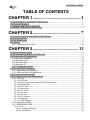 4
4
-
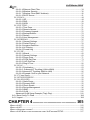 5
5
-
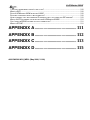 6
6
-
 7
7
-
 8
8
-
 9
9
-
 10
10
-
 11
11
-
 12
12
-
 13
13
-
 14
14
-
 15
15
-
 16
16
-
 17
17
-
 18
18
-
 19
19
-
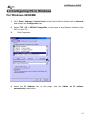 20
20
-
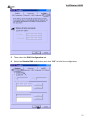 21
21
-
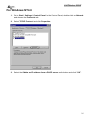 22
22
-
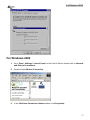 23
23
-
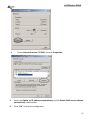 24
24
-
 25
25
-
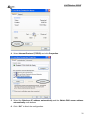 26
26
-
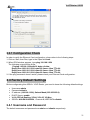 27
27
-
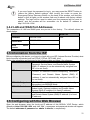 28
28
-
 29
29
-
 30
30
-
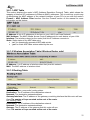 31
31
-
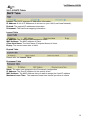 32
32
-
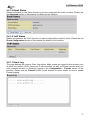 33
33
-
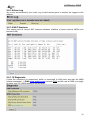 34
34
-
 35
35
-
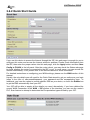 36
36
-
 37
37
-
 38
38
-
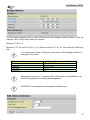 39
39
-
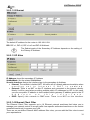 40
40
-
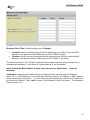 41
41
-
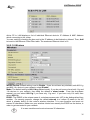 42
42
-
 43
43
-
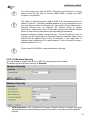 44
44
-
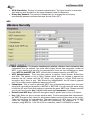 45
45
-
 46
46
-
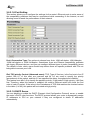 47
47
-
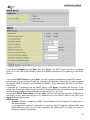 48
48
-
 49
49
-
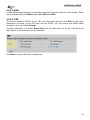 50
50
-
 51
51
-
 52
52
-
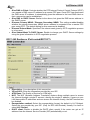 53
53
-
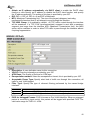 54
54
-
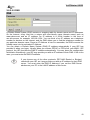 55
55
-
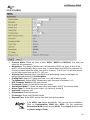 56
56
-
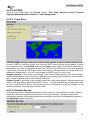 57
57
-
 58
58
-
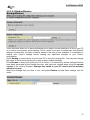 59
59
-
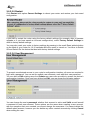 60
60
-
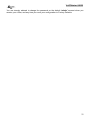 61
61
-
 62
62
-
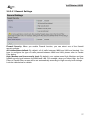 63
63
-
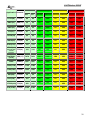 64
64
-
 65
65
-
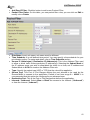 66
66
-
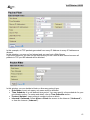 67
67
-
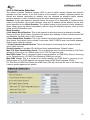 68
68
-
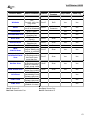 69
69
-
 70
70
-
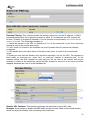 71
71
-
 72
72
-
 73
73
-
 74
74
-
 75
75
-
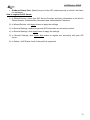 76
76
-
 77
77
-
 78
78
-
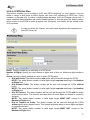 79
79
-
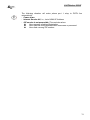 80
80
-
 81
81
-
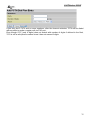 82
82
-
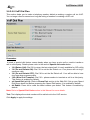 83
83
-
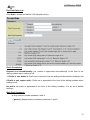 84
84
-
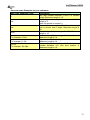 85
85
-
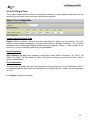 86
86
-
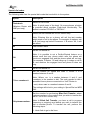 87
87
-
 88
88
-
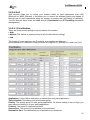 89
89
-
 90
90
-
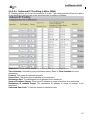 91
91
-
 92
92
-
 93
93
-
 94
94
-
 95
95
-
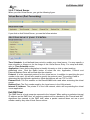 96
96
-
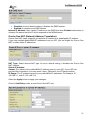 97
97
-
 98
98
-
 99
99
-
 100
100
-
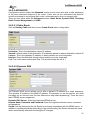 101
101
-
 102
102
-
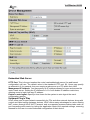 103
103
-
 104
104
-
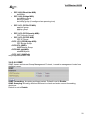 105
105
-
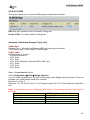 106
106
-
 107
107
-
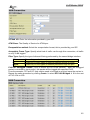 108
108
-
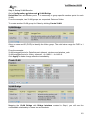 109
109
-
 110
110
-
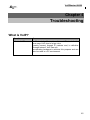 111
111
-
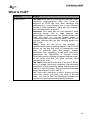 112
112
-
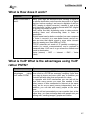 113
113
-
 114
114
-
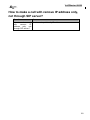 115
115
-
 116
116
-
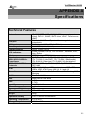 117
117
-
 118
118
-
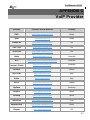 119
119
-
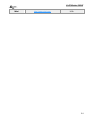 120
120
-
 121
121
Atlantis VoIPMaster 260W User manual
- Category
- Routers
- Type
- User manual
- This manual is also suitable for
Ask a question and I''ll find the answer in the document
Finding information in a document is now easier with AI
Related papers
-
Atlantis A02-RAV211 User manual
-
Atlantis A02-RA241-W54 User manual
-
Atlantis I-FLY A02-WRA4-54G User manual
-
Atlantis ATLISR User manual
-
Atlantis A01-AP1 User manual
-
Atlantis A02-RA440 User manual
-
Atlantis Wireless Multi-Function Access Point User manual
-
Atlantis A02-RA210-W54 User manual
-
Atlantis Wireless Broadband Router User manual
-
Atlantis A02-AP-W54_GE01 User manual
Other documents
-
MicroNet SP3366 User manual
-
Billion VoIP/(802.11g) ADSL2+ Router User manual
-
Kraun KR.2W User manual
-
Etec PTi-845 User manual
-
 iiNet F1PI242EGAU User manual
iiNet F1PI242EGAU User manual
-
Telewell TW-EA510v3(c) 3G/4G User manual
-
 Best Data Products DSL542EU User manual
Best Data Products DSL542EU User manual
-
Billion BiPAC 7404 VGOX User manual
-
Billion BiPAC 7404VNOX User manual
-
Billion BiPAC 6404VGP R3 User manual