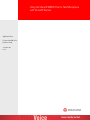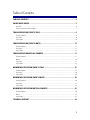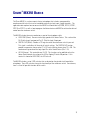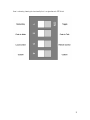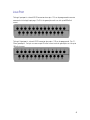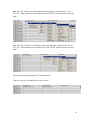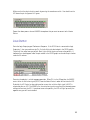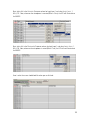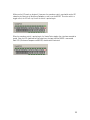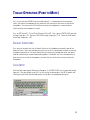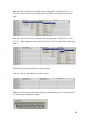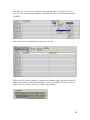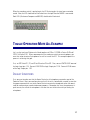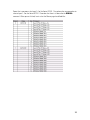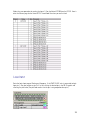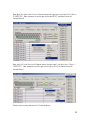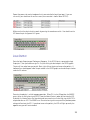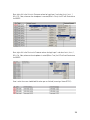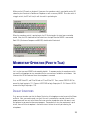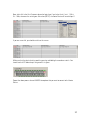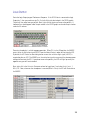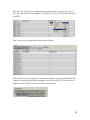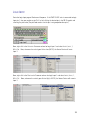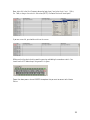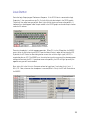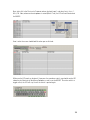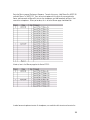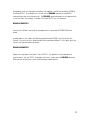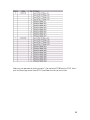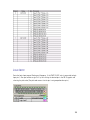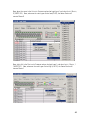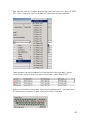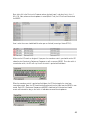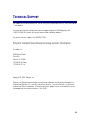Using the Shure® MX392 Push to Talk Microphone
with Vortex® Devices
Application Note
Polycom Installed Voice
Business Group
September 2004
Rev. B

Table of Contents
TABLE OF CONTENTS......................................................................................................................... 2
SHURE MX392 BASICS....................................................................................................................... 3
Logic Port.......................................................................................................................................................................6
Physical Connections and Grounding............................................................................................................................7
TOGGLE OPERATION (PUSH TO TALK) ........................................................................................... 8
Default Conditions.........................................................................................................................................................8
Logic Input .....................................................................................................................................................................8
Logic Output ................................................................................................................................................................10
TOGGLE OPERATION (PUSH TO MUTE)........................................................................................ 13
Default Conditions.......................................................................................................................................................13
Logic Input ...................................................................................................................................................................13
Logic Output ................................................................................................................................................................15
TOGGLE OPERATION MUTE ALL EXAMPLE ................................................................................. 17
Default Conditions.......................................................................................................................................................17
Macros.........................................................................................................................................................................18
Logic Input ...................................................................................................................................................................21
Logic Output ................................................................................................................................................................23
MOMENTARY OPERATION (PUSH TO TALK)............................................................................... 25
Default Conditions.......................................................................................................................................................25
Logic Input ...................................................................................................................................................................26
Logic Output ................................................................................................................................................................28
MOMENTARY OPERATION (PUSH TO MUTE) ............................................................................. 30
Default Conditions.......................................................................................................................................................30
Logic Input ...................................................................................................................................................................31
Logic Output ................................................................................................................................................................33
MOMENTARY OPERATION MUTE ALL EXAMPLE ...................................................................... 35
Default Conditions.......................................................................................................................................................35
Macros.........................................................................................................................................................................35
Logic Output ................................................................................................................................................................42
TECHNICAL SUPPORT...................................................................................................................... 44
2

SHURE
®
MX392 BASICS
The Shure MX392 is a surface-mount, electret microphone that includes a programmable
membrane on/off switch that can be controlled externally via logic input / output terminals. This
application note explores how to connect the MX392 to a Vortex device (EF2280, EF2241, EF2201,
EF2210, or EF2211) as well as how to program the Vortex device and MX392 to achieve the desired
control over the membrane switch.
The MX392 includes three extra conductors as part of the microphone cable:
• LOGIC GND (Green): Connects to the logic ground of the Vortex Device. This can be either
Pin 25 of the Logic Input port or Pins 21-25 of the Logic Output port.
• SWITCH OUT (White): Provides a TTL logic low when the membrane switch is pressed.
This signal is available at all times for all switch settings. The SWITCH OUT function
provides a momentary closure when S1 is OFF and a latching closure when S1 is ON. This
conductor will go to one of the Logic Input Pins of the Vortex Device (Pins 1-24).
• LED IN (Orange): This terminal draws 5 V DC. This function can be modified so that the
Vortex Device controls the action of the LED by flipping S3 to the ON position. If this
terminal is shorted to LOGIC GND, the LED turns on.
The MX392 includes a set of 4 DIP switches that are located on the printed circuit board of the
microphone. These DIP switches change the functionality of the membrane switch. For reference,
here is a list of all possible functions of the switch:
3

Switch Behavior User Action Required / LED
Behavior
DIP Switch Settings
Push to Mute, Release to Talk (As
Shipped)
Press and hold switch to temporarily
mute microphone; release switch to
unmute.
LED on when microphone is active.
S1 = OFF
S2 = OFF
S3 = OFF
S4 = OFF
Push to Talk, Release to Mute
Press and hold switch to activate
microphone; release switch to mute.
LED on when microphone is active.
S1 = OFF
S2 = ON
S3 = OFF
S4 = ON
Toggle: Push On/Push Off
Press switch to toggle microphone on
and off.
LED on when microphone is active.
S1 = ON
S2 = ON for muted initial state
S2 = OFF for active initial state
S3 = OFF
S4 = OFF
Microphone Always Active
(switch available for logic
functions only)
LED always off.
If LED IN is shorted to LOGIC
GROUND terminal, LED always on.
S1 = OFF
S2 = OFF
S3 = ON
S4 = OFF
Automatic Mixer Mode (MX392
Models only)
If S1 = OFF, SWITCH OUT will be
momentarily logic low when switch is
pressed.
If S1 = ON, SWITCH OUT will be
latching low when switch is pressed.
Connect SWITCH OUT signal to Logic
Input port (Pins 1-24).
Connect LED IN to Logic Output port
to have EF Device control the action
of the LED.
S1 = ON or OFF
S2 = OFF
S3 = ON
S4 = OFF
4

Here is a drawing showing the functionality that is assigned to each DIP Switch:
5

LOGIC PORT
The Logic Input port is a female DB-25 connector where pins 1-24 can be programmed to execute
commands via the Logic Input page. Pin 25 is the ground pin and it can sink up to 500 mA of
current.
The Logic Output port is a female DB-25 connector where pins 1-20 can be programmed. Pins 21-
25 are ground pins. Each pin can source up to 20 mA of current and each ground pin can sink up to
100 mA of current.
6

PHYSICAL CONNECTIONS AND GROUNDING
In order to connect the microphone to the Vortex Device, first connect the audio portion of the
microphone to the Vortex Device: Connect the Positive conductor (Red) to the Positive terminal, the
Negative conductor (Black) to the Negative terminal, and the Ground wire (gray) to the Ground
terminal. Next, connect the SWITCH OUT (white) conductor to one of the Logic Input pins 1-24 and
then connect the LED IN (orange) conductor to one of the Logic Output pins 1-20 (Note that the
Logic Input and Outputs pins are fully programmable). Next, connect the LOGIC GND wire (green)
to the audio ground wire. Although, you can connect the LOGIC GND wire to one of the ground pins
on either the Logic Input or Logic Output port, both the Logic port ground pins and the audio ground
pin are tied to chassis ground of the unit.
The drawing below shows how to perform the wiring. Note that for clarification purposes the
LOGIC GND wire is shown tied to the audio signal ground near the unit; however, this connection
may be made at the microphone itself so that you will only need a 4 conductor cable plus ground
wire to connect the microphone to the Vortex Device.
7

TOGGLE OPERATION (PUSH TO TALK)
Let's say that you want MX392 to be muted by default. If someone pushes the membrane switch,
you want the microphone to stay unmuted until the user presses the switch to mute the
microphone. You also want the LED to illuminate when the microphone is unmuted.
First, set DIP Switch S1, S2, and S3 to ON and set S4 to OFF. Then, connect SWTICH OUT to one of
the Logic Input pins 1-24. Connect LOGIC GND to Logic Output pins 21-25. Connect LED IN to one
of the Logic Output pins 1-20.
DEFAULT CONDITIONS
First, you want to make sure that the Vortex Device has all microphones muted as part of the Power
on Preset. Next, you need to make sure that if the unit is controlled by a control system that the
proper commands are sent to the Vortex Device to mute the microphones when the room is used
for conferencing or sound reinforcement purposes. Remember that since the requirement is push
to talk, the user of the microphone is the one that must initiate the activity of unmuting the
microphone.
LOGIC INPUT
Go to the Logic Input page of Conference Composer
TM
. If the SWITCH OUT wire is connected to
Logic Input pin 1, then you need to assign Pin 1 by left-clicking the desired pin in the DB-25 graphic
and selecting the pink color (The pink color means that the pin is not grouped to other pins).
8

Now, right click in the A
CTIVATED COMMAND column for Logic Input 1 and select INSERT, INPUT, 1,
MUTE, OFF. Now, whenever the switch goes Active Low (0V DC), the Vortex Device will unmute
Input 1.
Now, right click in the D
EACTIVATED COMMAND column for Logic Input 1 and select INSERT, INPUT, 1,
M
UTE, ON. Now, whenever the switch goes Active High (+ 5V DC), the Vortex Device will mute
Input 1.
Do not assign any command to the H
ELD COMMAND column.
If you are successful, you should see this on the screen:
9

Make sure that the physical wiring works by pressing the membrane switch. You should see the
LED above the pin assignment lit in green:
Repeat the above process for each MX392 microphone that you want to connect to the Vortex
Device.
LOGIC OUTPUT
Go to the Logic Output page of Conference Composer. If the LED IN wire is connected to Logic
Output pin 1, then you need to assign Pin 1 by left-clicking the desired pin in the DB-25 graphic.
The pin will turn color from gray to pink. Next, right-click on the pin and reverse the polarity. A
horizontal bar should appear under the pin number in the DB-25 graphic and under the pin number
under the Pin column:
Reversing the polarity is critical to proper operation. When S3 is in the ON position, the MX392
wants to see an Active Low signal (0V DC) from the Vortex Device in order to illuminate the LED.
By default, the EF Device has been designed to assume that an Active High signal (+5V DC) is
required to drive an LED. The MX392 uses the active low signal to use part of the phantom power
voltage to illuminate the LED. If you do not reverse the polarity, the LED will light up exactly the
opposite way you will have intended.
10

Next, right click in the A
CTIVATED COMMAND column for Logic Input 1 and select INSERT, INPUT, 1,
MUTE, OFF. Now, whenever the microphone is unmuted (Mute = False), the LED will illuminate on
the MX392.
Next, right click in the D
EACTIVATED COMMAND column for Logic Input 1 and select INSERT, INPUT, 1,
MUTE, ON. Now, whenever the microphone is muted (Mute = True), the LED will not illuminate on
the MX392.
Here is what the screen should look like when you are finished:
11

Make sure the LED works as designed. If you press the membrane switch, you should see the LED
above the pin illuminate in Conference Composer as well as on the MX392. Since the switch is a
toggle switch, the LED will stay lit until the switch is pushed again:
When the membrane switch is pushed again, the Vortex Device toggles the state from unmuted to
muted. Now, the LED should not be illuminated since the input from the MX392 is now muted.
Both LED's (Conference Composer and MX392) should not be illuminated:
12

TOGGLE OPERATION (PUSH TO MUTE)
Let's say that you want MX392 to be unmuted by default. If someone pushes the membrane
switch, you want the microphone to stay muted until the user presses the switch to unmute the
microphone. You also want the LED to illuminate when the microphone is unmuted and not
illuminate when the microphone is muted.
First, set DIP Switch S1, S2, and S3 to ON and set S4 to OFF. Then, connect SWTICH OUT to one of
the Logic Input pins 1-24. Connect LOGIC GND to Logic Output pins 21-25. Connect LED IN to one
of the Logic Output pins 1-20.
DEFAULT CONDITIONS
First, you want to make sure that the Vortex Device has all microphones unmuted as part of the
Power on Preset. Next, you need to make sure that if the unit is controlled by a control system that
the proper commands are sent to the Vortex Device to unmute the microphones when the room is
used for conferencing or sound reinforcement purposes. Remember that since the requirement is
push to mute, the user of the microphone is the one that must initiate the activity of muting the
microphone.
LOGIC INPUT
Go to the Logic Input page of Conference Composer. If the SWITCH OUT wire is connected to Logic
Input pin 1, then you need to assign Pin 1 by left-clicking the desired pin in the DB-25 graphic and
selecting the pink color (The pink color means that the pin is not grouped to other pins).
13

Now, right click in the A
CTIVATED COMMAND column for Logic Input 1 and select INSERT, INPUT, 1,
MUTE, ON. Now, whenever the switch goes Active Low (0V DC), the Vortex Device will mute
Input 1.
Now, right click in the D
EACTIVATED COMMAND column for Logic Input 1 and select INSERT, INPUT, 1,
M
UTE, OFF. Now, whenever the switch goes Active High (+ 5V DC), the Vortex Device will unmute
Input 1.
Do not assign any command to the H
ELD COMMAND column.
If you are successful, you should see this on the screen:
Make sure that the physical wiring works by pressing the membrane switch. You should see the
LED above the pin assignment lit in green:
14

Repeat the above process for each MX392 microphone that you want to connect to the Vortex
Device.
LOGIC OUTPUT
Go to the Logic Output page of Conference Composer. If the LED IN wire is connected to Logic
Output pin 1, then you need to assign Pin 1 by left-clicking the desired pin in the DB-25 graphic.
The pin will turn color from gray to pink. Next, right-click on the pin and reverse the polarity. A
horizontal bar should appear under the pin number in the DB-25 graphic and under the pin number
under the Pin column:
Reversing the polarity is critical to proper operation. When S3 is in the ON position, the MX392
wants to see an Active Low signal (0V DC) from the Vortex Device in order to illuminate the LED.
By default, the EF Device has been designed to assume that an Active High signal (+5V DC) is
required to drive an LED. The MX392 uses the active low signal to use part of the phantom power
voltage to illuminate the LED. If you do not reverse the polarity, the LED will light up exactly the
opposite way you will have intended.
Next, right click in the A
CTIVATED COMMAND column for Logic Input 1 and select INSERT, INPUT, 1,
M
UTE, OFF. Now, whenever the microphone is unmuted (Mute = False), the LED will illuminate on
the MX392.
15

Next, right click in the D
EACTIVATED COMMAND column for Logic Input 1 and select INSERT, INPUT, 1,
MUTE, ON. Now, whenever the microphone is muted (Mute = True), the LED will not illuminate on
the MX392.
Here is what the screen should look like when you are finished:
Make sure the LED works as designed. If you press the membrane switch, you should see the LED
above the pin illuminate in Conference Composer as well as on the MX392. Since the switch is a
toggle switch, the LED will stay lit until the switch is pushed again:
16

When the membrane switch is pushed again, the EF Device toggles the state from unmuted to
muted. Now, the LED should not be illuminated since the input from the MX392 is now muted.
Both LED's (Conference Composer and MX392) should not be illuminated:
T
OGGLE OPERATION MUTE ALL EXAMPLE
Let's say that you have 2 Vortex units linked together via EFBus--1 EF2280 at Device ID 00 and 1
EF2241 at Device ID 01. When someone pushes the membrane switch on one microphone, you
want that action to mute all microphones as well as turn off the LED. This example explores the
process in achieving that goal.
First, set DIP Switch S1, S2, and S3 to ON and set S4 to OFF. Then, connect SWTICH OUT to one of
the Logic Input pins 1-24. Connect LOGIC GND to Logic Output pins 21-25. Connect LED IN to one
of the Logic Output pins 1-20.
DEFAULT CONDITIONS
First, you want to make sure that the Vortex Device has all microphones unmuted as part of the
Power on Preset. Next, you need to make sure that if the unit is controlled by a control system that
the proper commands are sent to the Vortex Device to unmute the microphones when the room is
used for conferencing or sound reinforcement purposes. Remember that since the requirement is
push to mute, the user of the microphone is the one that must initiate the activity of muting the
microphone.
17

MACROS
Go to the M
ACROS page of Conference Composer. To make things easy, label Macro 0 as MUTE ON
and label Macro 1 as MUTE OFF. Then, for each microphone that is physically connected to the
Vortex, add commands to Macro 0 that mute the microphones and add commands to Macro 1 that
unmute the microphones. When you're done, this is what the Macros page should look like:
Likewise, here is the Macros page for the Vortex EF2241:
18

In order for one microphone to mute all microphones, we need to be able to mute and unmute the
microphones on all units regardless of whether a microphone is muted from the Vortex EF2280 or
the EF2241. To accomplish this, we will use the BROADA command to send MUTEI commands
from one unit to the other unit. The BROADA command broadcasts any command that is after the
colon. For example, if a Macro in the Vortex EF2241 has this command:
BROADA:F00MUTEI11
then when this Macro is executed, the microphone that is connected to EF2280 ID 00 will be
muted.
In order to do this, let's look at the Macros page of the Vortex EF2280. Left-click on Item 8 in
Macro 0. Then click the I
NSERT button to add a ninth command to Macro 0. At this point, place the
cursor in the C
OMMAND column and type:
BROADA:B01MUTEI11
19

Repeat that same process for Inputs 2-4 of the Vortex EF2241. The, perform the same procedure to
unmute Inputs 1-4 on the Vortex EF2241. Remember that there is a colon after the BROADA
command. When you are finished, here is what the Macros page should look like:
20
Page is loading ...
Page is loading ...
Page is loading ...
Page is loading ...
Page is loading ...
Page is loading ...
Page is loading ...
Page is loading ...
Page is loading ...
Page is loading ...
Page is loading ...
Page is loading ...
Page is loading ...
Page is loading ...
Page is loading ...
Page is loading ...
Page is loading ...
Page is loading ...
Page is loading ...
Page is loading ...
Page is loading ...
Page is loading ...
Page is loading ...
Page is loading ...
-
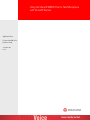 1
1
-
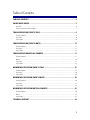 2
2
-
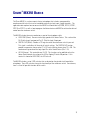 3
3
-
 4
4
-
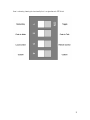 5
5
-
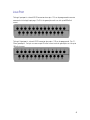 6
6
-
 7
7
-
 8
8
-
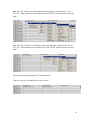 9
9
-
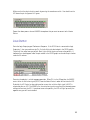 10
10
-
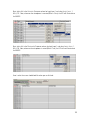 11
11
-
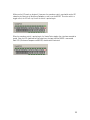 12
12
-
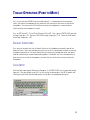 13
13
-
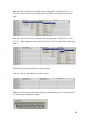 14
14
-
 15
15
-
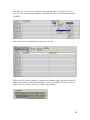 16
16
-
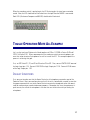 17
17
-
 18
18
-
 19
19
-
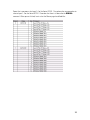 20
20
-
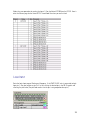 21
21
-
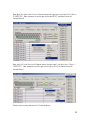 22
22
-
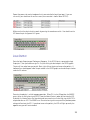 23
23
-
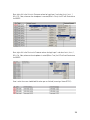 24
24
-
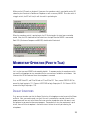 25
25
-
 26
26
-
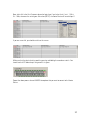 27
27
-
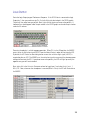 28
28
-
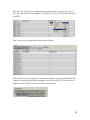 29
29
-
 30
30
-
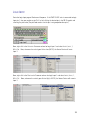 31
31
-
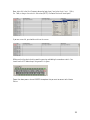 32
32
-
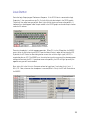 33
33
-
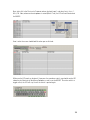 34
34
-
 35
35
-
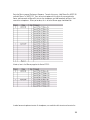 36
36
-
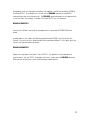 37
37
-
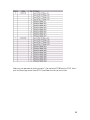 38
38
-
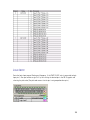 39
39
-
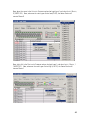 40
40
-
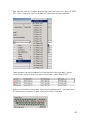 41
41
-
 42
42
-
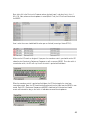 43
43
-
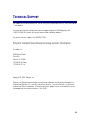 44
44
Shure MX392 User manual
- Type
- User manual
- This manual is also suitable for
Ask a question and I''ll find the answer in the document
Finding information in a document is now easier with AI
Related papers
Other documents
-
Polycom Vortex EF-IR11 User manual
-
Polycom EF-IR11 User manual
-
Polycom Vortex EF2241 Quick Installation Manual
-
Polycom Vortex EF2241 Quick Installation Manual
-
Polycom VORTEX User manual
-
Polycom Vortex EF2241 Programming Manual
-
Polycom Waterskis RS-232 User manual
-
Polycom Vortex EF2280 Owner's manual
-
Polycom EF2241 User manual
-
Polycom Decking CCUG-0100-01 User manual