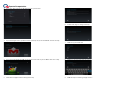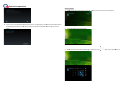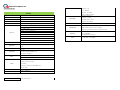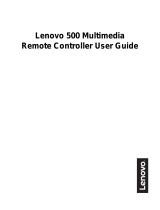Quanta Computer Inc.
Quanta K7** Quick Guide
Model No: K7**(* can be 0-9,
,,
,A-Z or Blank)
Quick Guide release version: 01
Quick Guide release date: 20151201
Quanta K72A device Quick Guide
Package contents
The K72A device have included below items when opened the carton packing. Please make sure that you have
received all of contents before device installing.
K72A unit x 1
Power cord x 1
Clean cloth x 1
Quick guide paper x 1
Installing K72A
1. Connect power cord and LAN cable to K72A as illustrated below. Press power button to power on K72A.
When powered on, the power LED on power button will turn blue light.
2. Please make sure the LAN cable is connected and works well. When powered on, you can see the requests
of Google register setting on the screen. Before device operation, you need to finish the Setup installing.
Figure1 K72A unit back side

Quanta Computer Inc.
Getting to know K72A
Front side introduction
1. On the top o
f panel area, there is a hole
2.
There is a camera module in the middle of Top panel area.
3. Volume keys
Use volume up and down keys to adjust the volume.
4. Home/wake-up key
Press the home key to wake up
K72A
5. LED light for apps indication
Back side introduction
1. Camera tilt knob
K72A camera only support tilt
function
the back of the camera.
2.
AC in/SD card slot/AC power jack/USB/LAN/Power button
3.
HDMI port and USB Jack port *2 are exclusive option.
Quanta Computer Inc.
f panel area, there is a hole
for microphone function.
There is a camera module in the middle of Top panel area.
Use volume up and down keys to adjust the volume.
K72A
from standby mode and go back to
K72A
Figure 2
function
. Adjust view angle upward or downward with the adjust knob on
AC in/SD card slot/AC power jack/USB/LAN/Power button
were displayed
at I/O plate o
HDMI port and USB Jack port *2 are exclusive option.
K72A
home page.
. Adjust view angle upward or downward with the adjust knob on
at I/O plate o
n the back of device.
Initial
Set
1.
When
language
Set
up K72A
When
the device is powered on, you will e
nter the initia
language
and then press “Start” key
for next step.
Figure 3
nter the initia
l set-up screen in the beginning. C
ho
for next step.
ho
ose your

Quanta Computer Inc.
2. Select your “Wi-Fi”
item or you can s
3. If you have Google
account, you can fill in data at
4.
If you do not have Google account, you can get an account now. Or you can
5. Please finish “Google & location
”
Quanta Computer Inc.
item or you can s
kip it and set up in the future.
account, you can fill in data at
this
step. Or you can choose
If you do not have Google account, you can get an account now. Or you can
choose
” settings at this step.
step. Or you can choose
“NO” item for next step.
choose
“Not now” to skip.
6.
You can finish
7.
Please set up you Date & time
8.
Type in y
9.
Press next step for confirm
You can finish
“Sign in” settings at this step.
Please set up you Date & time
.
Type in y
our name or keep empty for next step.
Press next step for confirm
ing “Google services
”
”

Quanta Computer Inc.
10. Press “Finish” to complete
device initial
initial Setup process. Now, you can start to enjoy the entertainments which were brought from
device.
Quanta Computer Inc.
device initial
Setup process. Congratulation
, you have just finished
initial Setup process. Now, you can start to enjoy the entertainments which were brought from
, you have just finished
K72A device
initial Setup process. Now, you can start to enjoy the entertainments which were brought from
K72A
How to use
1.
When
2.
This is
3.
When
How to use
K72A
When
you see this screen picture, press “OK”
to enter
This is
the default home screen figure
When
you want to find other installed apps, y
ou can
to enter
home screen for further operations.
ou can
press the
apps icon to
enter APPS screen.
enter APPS screen.

Quanta Computer Inc.
4. This is APPS screen.
You can search for all Apps item
5. WIDGETS screen
6. You can press “Back”
Key to return last action
7.
When you are in other operation
Quanta Computer Inc.
You can search for all Apps item
s in this screen.
Key to return last action
during the operations.
When you are in other operation
s screen, you can also press “Home”
Key to return Home screen
Key to return Home screen
.
8.
When you want to find the recent apps
9.
You can press
10.
You can find
When you want to find the recent apps
which visited before
You can press
this icon
to enter more setting
You can find
“
WIRELESS & NETWROKS/DEVICE/PERSONAL
which visited before
, you can press “Recent” Key.
to enter more setting
s.
WIRELESS & NETWROKS/DEVICE/PERSONAL
” settings
on the screen and adjust your settings.
on the screen and adjust your settings.

Quanta Computer Inc.
K72A device spec list
K72A
CPU
Rockchip RK3188 ,Quad-core Cortex A9 1.6G
System Memory
DDR3, 2G Bytes
Embedded Storage
e-MMC 16G Bytes
LCD
15.6” TFT LCD N156BGE-E32 with LED Backlight unit, 1366 x 768, eDP I/F
Touchscreen
Fortrend 15.6" CAP touch panel, 10 point multi-touch
I/O ports
USB x1 (2.0)
USB x2 (2.0) (replaced with HDMI-in x1)
micro-USB x1 (OTG)
HDMI-in x1 (replaced with USB x2)
Ethernet RJ45 x1
micro-SD x1
PWR Keyx1
3.5mm Headset Jack x1
Power Jack x1
WiFi
802.11b/g/n
Bluetooth
Bluetooth 4.0, Compatible with BT3.0, BT2.1+ EDR. Not support Bluetooth
3.0HS.
NFC
NFC reader
Card Reader
Micro SD
Compatible with SD3.0, MMC ver4.41
Max. Capacity: 64G Bytes
Sensor
G-sensor x1
Light Sensor x1
Camera
CMOS 1/3.2" Sensor OV5680
5M (2592 x 1944), auto-focused
Up-Down Tilt
Output image format: H.264, VP8, MJPG, YUV
Frame rate: 30fps
Audio Codec
Realtek ALC5639
Class D Amp
TI TPA3113D2PWPR
Speaker
Speaker (L/R) 5 Watt x2
Impedance : 4 Ω
Fo = 140±28 Hz
Frequency : Fo~20k Hz
SPL = 77±3dB@1W,1Meter
Internal Mic
Omnidirectional analog x1
Sensitivity : -32dB±3
Output impedance : 2.2k Ω
Frequency: 100 ~ 20k Hz
AC to DC Power Module
Embedded; 19V/1.58A
Button/Switch
Power Switch x1 with blue LED on rear I/O
Call button with capacitive switch on front panel
Volume key (up/down) with capacitive switch on front panel
Indicators
Call button Light(White)
Power-on Light(Blue)
Breath Light(Blue/Green/Orange)
Power
Input 100~240V~1.1A, 50/60Hz

Quanta Computer Inc.
SAFETY STATEMENT
CE Marking
This device has been tested to and conforms to the regulatory requirements of the European Union and
has attained CE Marking. The CE Mark is a conformity marking consisting of the letters “CE”. The CE
Mark applies to products regulated by certain European health, safety and environmental protection
legislation. The CE Mark is obligatory for products it applies to: the manufacturer affixes the marking in
order to be allowed to sell his product in the European market.
This product conforms to the essential requirements of the R&TTE directive 1999/5/EC in order to attain
CE Marking.
The CE Marking is not a quality mark. Foremost, it refers to the safety rather than to the quality of a
product. Secondly, CE Marking is mandatory for the product it applies to, whereas most quality markings
are voluntary.
Marking: The product shall bear the CE mark.
Federal Communications Commission (FCC) Statement
15.21
You are cautioned that changes or modifications not expressly approved by the part responsible for
compliance could void the user’s authority to operate the equipment.
15.105(b)
This equipment has been tested and found to comply with the limits for a Class B digital device,
pursuant to part 15 of the FCC rules. These limits are designed to provide reasonable protection against
harmful interference in a residential installation. This equipment generates, uses and can radiate radio
frequency energy and, if not installed and used in accordance with the instructions, may cause harmful
interference to radio communications. However, there is no guarantee that interference will not occur in
a particular installation. If this equipment does cause harmful interference to radio or television reception,
which can be determined by turning the equipment off and on, the user is encouraged to try to correct
the interference by one or more of the following measures:
-Reorient or relocate the receiving antenna.
-Increase the separation between the equipment and receiver.
-Connect the equipment into an outlet on a circuit different from that to which the receiver is connected.
-Consult the dealer or an experienced radio/TV technician for help.
This device complies with Part 15 of the FCC Rules. Operation is subject to the following two
conditions:
1) this device may not cause harmful interference and
2) this device must accept any interference received, including interference that may cause undesired
operation of the device.
FCC RF Radiation Exposure Statement:
1. This Transmitter must not be co-located or operating in conjunction with any other antenna or transmitter.
2. This equipment complies with FCC RF radiation exposure limits set forth for an uncontrolled environment.
This equipment should be installed and operated with a minimum distance of 20 centimeters between the
radiator and your body.
CAUTION
RISK OF EXPLOSION IF BATTERY IS REPLACED BY AN INCORRECT TYPE.
DISPOSE OF USED BATTERIES ACCORDING TO THE INSTRUCTIONS
Canada, Industry Canada (IC) Notices
This Class B digital apparatus complies with Canadian ICES-003 and RSS-247.
This device complies with Industry Canada license-exempt RSS standard(s). Operation is subject to the following two conditions:
(1) this device may not cause interference, and (2) this device must accept any interference, including interference that
may cause undesired operation of the device.
Exposure of humans to RF fields (RSS-102)
The computers employ low gain integral antennas that do not emit RF field in excess of Health Canada limits for the general
population; consult Safety Code 6, obtainable from Health Canada's Web site at http://www.hc-sc.gc.ca/
The radiated energy from the antennas connected to the wireless adapters conforms to the IC limit of the RF exposure requirement
regarding IC RSS-102, Issue 5.
Cet appareil numérique de classe B est conforme à la norme NMB-003 et RSS-247.
Le présent appareil est conforme aux CNR d'Industrie Canada applicables auxappareils radio exempts de licence.L'exploitation
est autorisée aux deux conditions suivantes: (1) l'appareil ne doit pas produire de brouillage, et (2) l'utilisateur de l'appareil doit
accepter tout brouillage adioélectrique subi, même si le brouillage est susceptible d'en compromettre le fonctionnement.
Conformité des appareils de radiocommunication aux limites d'exposition humaine aux radiofréquences (CNR-102)
L'ordinateur utilise des antennes intégrales à faible gain qui n'émettent pas un champ électromagnétique supérieur aux normes
imposées par Santé Canada pour la population. Consultez le Code de sécurité 6 sur le site Internet de Santé Canada à
l'adresse suivante : http://www.hc-sc.gc.ca/
L'énergie émise par les antennes reliées aux cartes sans fil respecte la limite d'exposition aux radiofréquences telle que définie
par Industrie Canada dans ldu document CNR-102, version 5.
-
 1
1
-
 2
2
-
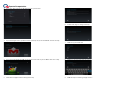 3
3
-
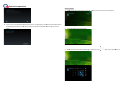 4
4
-
 5
5
-
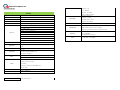 6
6
-
 7
7
Quanta Computer K72A User manual
- Type
- User manual
- This manual is also suitable for
Ask a question and I''ll find the answer in the document
Finding information in a document is now easier with AI
in other languages
- français: Quanta Computer K72A Manuel utilisateur
Other documents
-
Acer A5006 Product Overview
-
Acer A1401 User manual
-
Marshall Stanmore Multi-Room User manual
-
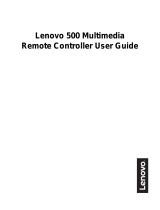 G.Tech Technology OO9RG202 User manual
G.Tech Technology OO9RG202 User manual
-
Lenovo N700 User manual
-
promethean Chromebox User guide
-
Lenovo Ultraslim Plus User manual
-
Acer Aspire ES1-731G User manual
-
Lenovo (Beijing) A5MHH1601 User manual
-
Lenovo Power Manager User manual