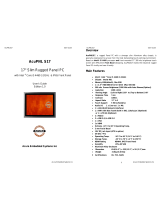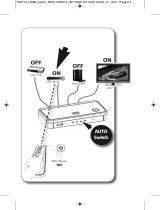Page is loading ...

Please read these instructions carefully before using this product, and save this manual for future use.
19”~23.8” G-WIN Panel PC
Intel® Core™ i3/ i5/ i7
Model No. R19IK7T-GCM1
W22IK7T-GCA3
W24IK7T-GCA2
GC Series
Quick Start Guide
Document Version 1.0
Document Part No. 91521110105N

2
19”~23.8” G-WIN GC Series Panel PC Quick Start Guide
Contents
Preface 3
Chapter 1: Introduction 6
1.1 Introduction 7
1.2 Features 7
1.3 Package Content 7
1.4 Product Overview 8
1.5 Physical Buttons and LED Indicators 10
Chapter 2: Getting Started 11
2.1 Wiring Requirements 12
2.2 Turning On and Off Your Device 12
2.3 Connecting to Other Devices 13
Chapter 3: Mounting 16
3.1 VESA Mount 17
3.2 Panel Mount 17
Chapter 4: Operating the Device 18
4.1 Operating System 19
4.2 Multi-Touch 19
4.3 How to Enable Watchdog 20
4.4 Using Recovery Wizard to Restore Computer 21
Appendix 22
Appendix A: Product Specifications 22

3
Preface
Preface
FCC Statement
This device complies with part 15 FCC rules.
Operation is subject to the following two conditions:
This device may not cause harmful interference.
This device must accept any interference received including interference that
may cause undesired operation.
This equipment has been tested and found to comply with the limits for a class "B" digital device,
pursuant to part 15 of the FCC rules. These limits are designed to provide reasonable protection
against harmful interference when the equipment is operated in a commercial environment. This
equipment generates, uses, and can radiate radio frequency energy and, if not installed and used in
accordance with the instruction manual, may cause harmful interference to radio communications.
Operation of this equipment in a residential area is likely to cause harmful interference in which case
the user will be required to correct the interference at him own expense.
European Union
This equipment is in conformity with the requirement of the following EU legislations and harmonized
standards. Product also complies with the Council directions.
Electromagnetic Compatibility Directive (2014/30/EU)
• EN55024: 2010/ A1: 2015
o IEC61000-4-2: 2009
o IEC61000-4-3: 2006+A1: 2007+A2: 2010
o IEC61000-4-4: 2012
o IEC61000-4-5: 2014
o IEC61000-4-6: 2014
o IEC61000-4-8: 2010
o IEC61000-4-11: 2004
• EN55032: 2012/AC:2013
• EN61000-3-2:2014
• EN61000-3-3:2013
Low Voltage Directive (2014/35/EU)
• EN 60950-1:2006/A11:2009/A1:2010/A12:2011/ A2:2013

4
19”~23.8” G-WIN GC Series Panel PC Quick Start Guide
Copyright Notice
No part of this document may be reproduced, copied, translated, or transmitted in any form or by any
means, electronic or mechanical, for any purpose, without the prior written permission of the original
manufacturer.
Trademark Acknowledgement
Brand and product names are trademarks or registered trademarks of their respective owners.
Disclaimer
Winmate Inc. reserve the right to make changes, without notice, to any product, including circuits and/or
software described or contained in this manual in order to improve design and/or performance. We
assume no responsibility or liability for the use of the described product(s) conveys no license or title
under any patent, copyright, or masks work rights to these products, and make no representations or
warranties that these products are free from patent, copyright, or mask work right infringement, unless
otherwise specified. Applications that are described in this manual are for illustration purposes only. We
make no representation or guarantee that such application will be suitable for the specified use without
further testing or modification.
Warranty
Winmate Inc. warranty guarantees that each of its products will be free from material and workmanship
defects for a period of one year from the invoice date. If the customer discovers a defect, we will, at
his/her option, repair or replace the defective product at no charge to the customer, provide it is
returned during the warranty period of one year, with transportation charges prepaid. The returned
product must be properly packaged in its original packaging to obtain warranty service. If the serial
number and the product shipping data differ by over 30 days, the in-warranty service will be made
according to the shipping date. In the serial numbers the third and fourth two digits give the year of
manufacture, and the fifth digit means the month (e. g., with A for October, B for November and C for
December).
For example, the serial number 1W16Axxxxxxxx means October of year 2016.
Customer Service
We provide a service guide for any problem by the following steps: First, visit the website of our
distributor to find the update information about the product. Second, contact with your distributor, sales
representative, or our customer service center for technical support if you need additional assistance.
You may need the following information ready before you call:
• Product serial number
• Software (OS, version, application software, etc.)
• Description of complete problem
• The exact wording of any error messages
In addition, free technical support is available from our engineers every business day. We are always
ready to give advice on application requirements or specific information on the installation and
operation of any of our products.

5
Preface
Advisory Conventions
Four types of advisories are used throughout the user manual to provide helpful information or to alert
you to the potential for hardware damage or personal injury. These are Notes, Important, Cautions, and
Warnings. The following is an example of each type of advisory.
Note:
A note is used to emphasize helpful information
Important:
An important note indicates information that is important for you to know.
Caution A Caution alert indicates potential damage to hardware and explains how to
avoid the potential problem.
Attention Une alerte d’attention indique un dommage possible à l’équipement et
explique comment éviter le problème potentiel.
Warning!
An Electrical Shock Warning indicates the potential harm from electrical
hazards and how to avoid the potential problem.
Avertissement! Un Avertissement de Choc Électrique indique le potentiel de chocs sur
des emplacements électriques et comment éviter ces problèmes.
Safety Information
Warning!
Always completely disconnect the power cord from your chassis whenever
you work with the hardware. Do not make connections while the power is on. Sensitive
electronic components can be damaged by sudden power surges. Only experienced
electronics personnel should open the PC chassis.
Avertissement! Toujours débrancher le cordon d’alimentation du chassis lorsque
vous travaillez sur celui-ci. Ne pas brancher de connections lorsque l’alimentation est
présente. Des composantes électroniques sensibles peuvent être endommagées par
des sauts d’alimentation.
Seulement du personnel expérimenté devrait ouvrir ces
chassis.
Caution Always ground yourself to remove any static charge before touching the
CPU card. Modern electronic devices are very sensitive to static electric charges. As a
safety precaution, use a grounding wrist strap at all times. Place all electronic
components in a static-dissipative surface or static-shielded bag when they are not in
the chassis.
Attention Toujours verifier votre mise à la terre afin d’éliminer toute charge statique
avant de toucher la carte CPU. Les équipements électroniques moderns sont très
sensibles aux décharges d’électricité statique. Toujours utiliser un bracelet de mise à
la terre comme précaution. Placer toutes les composantes électroniques sur une
surface conçue pour dissiper les charge, ou dans un sac anti-statique lorsqu’elles ne
sont pas dans le chassis.
General Guideline
It is recommended to reboot the device when some functions are defect or inactive. If it still can't solve the
problems please contact your dealer or agent.
Alternating Current
The Protective Conductor Terminal (Earth Ground) symbol indicates the potential risk of
serious electrical shock due to improper grounding.
Mise à le terre ! Le symbole de Mise à Terre indique le risqué potential de choc
électrique grave à la terre incorrecte.

6
19”~23.8” G-WIN GC Series Panel PC Quick Start Guide
Chapter 1: Introduction
This chapter gives you product overview, describes features and hardware
specification. You will find all accessories that come with the panel PC in
the packing list. Mechanical dimensions and drawings included in this
chapter.

7
0BChapter 1: Introduction
1.1 Introduction
Congratulations on purchasing Winmate® G-WIN GC Series Panel PC. The elegantly designed, yet
rugged, industrial grade G-WIN GC series is designed for heavy duty applications.
With rugged construction, ultimate computing power, G-WIN GC Series Panel PC are guaranteed to
meet "heavy duty" needs. This series feature high computing power and user-friendly interface with
projected capacitive multi-touch (PCAP) technology and support Windows® operating systems. Rugged
housing provides front IP65 protection against outer dust and water splash.
1.2 Features
Winmate® GC Series Panel PC features:
• 19”/ 21.5”/ 23.8” PCAP touchscreen
• High performance Intel® Core™ i3/i5/i7 processor
• Front IP65 for protection against water and dust
• A true flat, easy-to-clean front surface with edge-to-edge design
• Plenty of I/O, including 2 x LAN, 1 x RS232/422/485,2 x RS232, 4 x USB 3.0, 1 x HDMI 1.4a,
1 x DP 1.2, Line-Out, Mic in
• DP Support 4096 x 2304@60Hz
• HDMI Support 4096 x 2304@24Hz
1.3 Package Content
Carefully remove the box and unpack your device. Please check if all the items listed below are inside
your package. If any of these items are missing or damaged contact us immediately.
Standard factory shipment list:
• Panel PC
• Quick Start Guide
(Hardcopy)
• Driver CD & User Manual
Varies by product specifications Part No. 91521110105N Part No. 91521110105I
• AC Adapter 12V/ 84W
•
Power Cable
Part No. 922D084W12V0
Varies by country

8 19”~23.8” G-WIN GC Series Panel PC Quick Start Guide
1.4 Product Overview
19”, R19IK7T-GCM1
Unit: mm
21.5”, W22IK7T-GCA3
Unit: mm
№
Description
№
Description
①
Power On Button
⑥
2 x RJ45-10/100/1000 Mbps
②
Reset Button
⑦
DP 1.2
③
1 x RS-232/422/485, 2 x RS-232
⑧
HDMI 1.4
④
Mic in/ Line out
⑨
12V DC IN
⑤
4 x USB 3.0
⑩
Brightness Adjustment Knob

9 0BChapter 1: Introduction
23.8”, W24IK7T-GCA2
Unit: mm
№
Description
№
Description
①
Power On Button
⑥
2 x RJ45-10/100/1000 Mbps
②
Reset Button
⑦
DP 1.2
③
1 x RS-232/422/485, 2 x RS-232
⑧
HDMI 1.4
④
Mic in/ Line out
⑨
12V DC IN
⑤
4 x USB 3.0
⑩
Brightness Adjustment Knob
№
Description
№
Description
①
Power On Button
⑥
2 x RJ45-10/100/1000 Mbps
②
Reset Button
⑦
DP 1.2
③
1 x RS-232/422/485, 2 x RS-232
⑧
HDMI 1.4
④
Mic in/ Line out
⑨
12V DC IN
⑤
4 x USB 3.0
⑩
Brightness Adjustment Knob

10 19”~23.8” G-WIN GC Series Panel PC Quick Start Guide
1.5 Physical Buttons and LED Indicators
Physical buttons and LED indicators located on the rear side of the panel PC.
Physical Buttons
Icon
Button
Description
Reset Press to reset the system
Power On/ Off
Press to power on or power off the
device
LED Indicators
LED Type
Status
Description
On Power is on
Off
Power is off
Blinking
Storage activity
(Data is being read or written)
Off System is idle

11 1BChapter 2: Getting Started
Chapter 2: Getting Started
This chapter tells you important information on power supply, adapter and
precautions tips. Pay attention to power considerations.

12 19”~23.8” G-WIN GC Series Panel PC Quick Start Guide
2.1 Wiring Requirements
The following common safety precautions should be observed before installing any electronic device:
Caution
• Strive to use separate, non-
intersecting paths to route power and networking
wires. If power wiring and device wiring paths must cross make sure the wires are
perpendicular at the intersection point.
• Keep the wires separated according to interface. The rule of thumb is that wiring
that shares similar electrical characteristics may be bundled together.
• Do not bundle input wiring with output wiring. Keep them separate.
• When necessary, it is strongly advi
sed that you label wiring to all devices in the
system.
• Do not run signal or communication wiring and power wiring in the same conduit.
To avoid interference, wires with different signal characteristics (i.e., different
interfaces) should be routed separately.
• Be sure to disconnect the power cord before installing and/or wiring your device.
• Verify the maximum possible current for each wire gauge, especially for the power
cords. Observe all electrical codes dictating the maximum current allowable for
each wire gauge.
• If the current goes above the maximum ratings, the wiring could overheat, causing
serious damage to your equipment.
• Be careful when handling the unit. When the unit is plugged in, the internal
components generate a lot of heat which may leave the outer casing too hot to
touch.
2.2 Turning On and Off Your Device
To turn on your device:
Follow the following steps to turn on your device:
1. Connect the Panel PC to a to a DIN adapter (4-pin).
2. Connect the AC adapter to the power cord.
3. Plug in the power cord to a working AC wall outlet. The device will boot automatically.

13 1BChapter 2: Getting Started
Caution Use only the AC adapter (12V/ 84W) included in your package
(Rating: Output 4.2 A). Using other AC adapters may damage the device.
Attention Utilisez uniquement l'adaptateur secteur (12V / 50W) inclus dans votre
emballage (puissance nominale: sortie 4,2 A).
L'utilisation d'autres adaptateurs
secteur peut endommager l'appareil.
To shut down the device:
1. Tap Start >Shut down.
2. Wait for your Panel PC to completely turn off before disconnecting the power cord (if necessary).
2.3 Connecting to Other Devices
This section explains how to connect external interfaces to the Panel PC.
2.3.1 Power Connector
Panel PC has DC power source input is a 4 pin DIN connector. The DC power input for the panel PC
allows a voltage input of 12V DC.
Pin assignment and signal name of power inpu connector
Warning! Ensure voltage and polarity is compliant with the DC input. Improper
input voltage or polarity can cause system damage.
Avertissement! Assurez-vous que la tension et la polarité sont conformes à
l'entrée CC. Une tension d'entrée ou une polarité incorrecte peut endommager le
système.
2.3.2 Serial Port Connector
Use COM1 serial port connector to connect your Panel PC to external devices such as modem or printer.
You can configure serial port setting via jumpers located on the motherboard. You need to open the
housing in order to access the jumpers.
Alternating Current
This product must be grounded. Use only a grounded AC outlet. Install the additional
PE ground wire if the local installation regulations require it.
Pin №
Signal Name
Pin №
Signal Name
1
12VDC
2
GND
3
12VDC
4
GND

14 19”~23.8” G-WIN GC Series Panel PC Quick Start Guide
Pin assignment and signal name of serial port connector
Caution It is recommended to use factory jumper settings. Opening the housing when it
is sealed may damage the device and its parts.
Attention Il est recommandé d'utiliser les paramètres des cavaliers d'usine. L'ouverture
du boîtier lorsqu'il est scellé peut endommager l'appareil et ses pièces.
2.3.3 RJ45 Connector
G-WIN GC Series Panel PC has two RJ45 connectors that support 10/100/1000 Mbps Ethernet interface
for connecting to the internet.
Pin assignment and signal name of RJ45 connector
2.3.4 USB 3.0 Connector
G-WIN GC Series Panel PC has two USB3.0 connectors. Use USB3.0 connector to connect external
devices such as mouse or keyboard to the Panel PC.
Pin assignment and signal name of USB 3.0 connector
Pin №
RS-232
(Default)
RS-422
RS-485
1
DCD
TxD-
D-
2
RXD
TxD+
D+
3
TXD
RxD+
NC
4
DTR
RxD-
NC
5
GND
GND
GND
6
DSR
NC
NC
7
RTS
NC
NC
8
CTS
NC
NC
9
RI
NC
NC
Pin №
Signal Name
Pin №
Signal Name
1
TX1+
2
TX1-
3
TX2+
4
TX2-
5
TX3+
6
TX3-
7
TX4+
8
TX4-
Pin №
Signal Name
Pin №
Signal Name
1
+5V
2
USB_D-
3
USB_D+
4
GND
5
STDA_SSRX-
6
STDA_SSRX+
7
GND
8
STDA_SSTX-
9
STDA_SSTX+

15 1BChapter 2: Getting Started
2.3.5 HDMI Connector
Use HDMI 1.4 connector to connect the panel PC to external monitor.
Pin assignment and signal name of HDMI 1.4 connector
2.3.6 Display Port Connector
G-WIN GC Series Panel PC has one DP 1.2 connector to connect the panel PC to external monitor.
Pin assignment and signal name of DP 1.2 connector
Pin №
Signal Name
Pin №
Signal Name
1
TMDS_DATA2+
2
GND
3
TMDS_DATA2-
4
TMDS_DATA1+
5
GND
6
TMDS_DATA1-
7
TMDS_DATA0+
8
GND
9
TMDS_DATA0-
10
TMDS_CLOCK+
11
GND
12
TMDS_CLOCK-
13
CEC
14
NC
15
DDC_CLOCK
16
DDC_DATA
17
GND
18
5V
19
Hot Plug Detect
Pin No.
Signal Name
Pin No.
Signal Name
1
Lane 0
2
GND
3
Lane 0
4
Lane 1
5
GND
6
Lane 1
7
Lane 2
8
GND
9
Lane 2
10
Lane 3
11
GND
12
Lane 3
13
GND
14
Lane 3
15
AUX
16
GND
17
AUX
18
Hot Plug
19
Return
20
DP_PWR

16 19”~23.8” G-WIN GC Series Panel PC Quick Start Guide
Chapter 3: Mounting
This chapter provides mounting guide for all available mounting options. Pay
attention to cautions and warning to avoid any damages.

17 2BChapter 3: Mounting
3.1 VESA Mount
This device supports VESA Mounting and provides various types of mounting options to fit any industrial
use or vehicle.
Size
VESA Plate
19”, 21.5”, 23.8”
75x75 mm,100x100 mm
Mounting Instruction
1. Use Philips M4x5 screws to fix the desk stand to
VESA holes on the back cover of the device.
2. Follow installation instructions supplied with your
VESA Mount accessories.
*The picture is for demonstration purposes only. VESA
Mount accessories are not supplied by Winmate.
3.2 Panel Mount
Panel Mount mounting solutions is suitable for many applications where Panel PC should be embedded.
With this mounting solution flat surface leave no bezel in the front.
Size
Wall Cutout
Screw Hole Diameter
19”
360 x 250 mm M4 x 4 mm
21.5”
360 x 250 mm
M4 x 4 mm
23.8”
360 x 250 mm
M4 x 4 mm
Mounting Instruction:
1. Prepare a fixture for the specific dimensions of the device.
2. Cut a hole on a sub frame or panel according to the cutout dimensions.
3. Install the device properly onto the cutout area of the sub frame or panel with the sides of the front
bezel.
4. Fix the device to fixture with Phillips screws.

18 19”~23.8” G-WIN GC Series Panel PC Quick Start Guide
Chapter 4: Operating the Device
In this chapter you will find instructions on how to operate the device.

19 3BChapter 4: Operating the Device
4.1 Operating System
The Panel PCs supports Windows 10 IoT Enterprise operating system.
4.2 Multi-Touch
The touch screen supports the core gestures for Windows.
Gesture
Windows Usage
Gesture Action
Action
Tap/
Double-tap
Click / Double-click
Click or double-click
Panning with
Inertia
Scrolling
Drag one or two fingers
up and down
Selection/Drag
(left to right
with one finger)
Mouse-drag/ Selection
Drag one finger left/right
Zoom
Zoom (default to CTRL
key + scroll wheel)
Move two fingers apart/
toward each other
Rotate
No system default
unless handled by
Application
(using WM_Gesture
API)
Move two fingers in
opposite directions
or
Use one finger to pivot
around another
Press and Hold
Right-click
Press, wait for blue-ring
animation to complete,
then release
Flicks
Default: Pan Up/ Down/
Back, and Forward
Make quick drag gestures
in the described direction
*Reference from Microsoft®

20 19”~23.8” G-WIN GC Series Panel PC Quick Start Guide
4.3 How to Enable Watchdog
To enable Watchdog, you need to download Winmate Watchdog utility. Find more information on
Watchdog in “Watchdog Guide” that you can download from Winmate Download Center or File Share.
To enable watchdog in Watchdog AP follow the instructions below:
1. On the right bottom side of the desktop screen, click triangle button to show hidden icons.
2. Click icon to open Watchdog utility.
3. In Watchdog utility window set countdown time and periodically feed time, or disable watchdog.
Example:
Every 10 min watchdog will monitor the system, in
case any error occurs the system will restart
automatically when the countdown time reaches 0.
Every 9 min watchdog timer will be reset to 10
min.
Settings
Description
Watchdog Countdown Time
The system automaticity restarts when this countdown time
reaches zero.
Default: 10 min
Periodically Feed Time
To set a cycle time to automatically reset watchdog timer.
Default: 9 min
Enable / Disable
Enable or disable watchdog.
Default: Enable
/