Page is loading ...
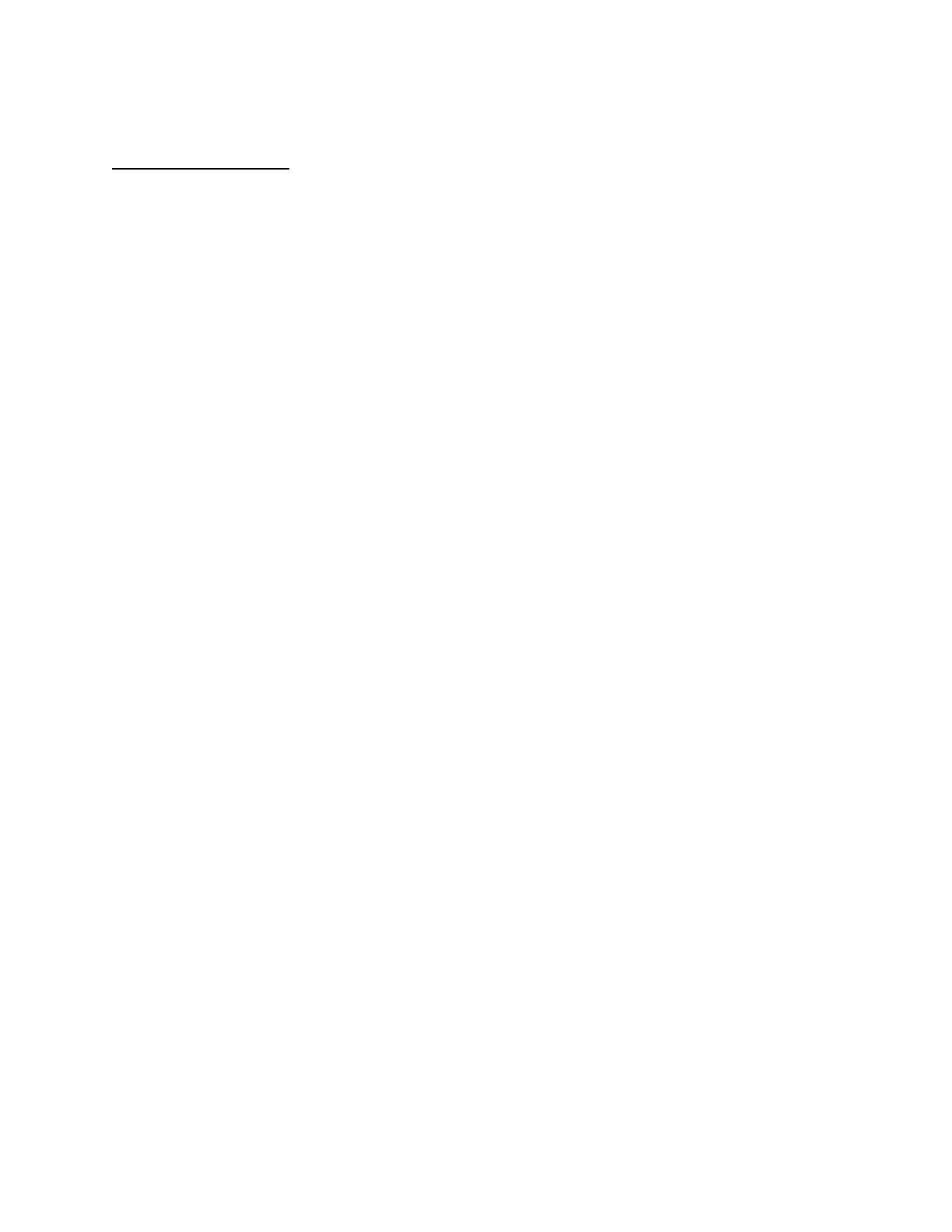
APPLICANT: MOTOROLA, INC. FCC ID: IHDT6DF1
EXHIBIT 8
INSTRUCTION MANUAL
A preliminary draft copy of the Users Manual follows:

1
D
R
A
FT
Welcome
Welcome to the world of Motorola digital wireless
communications! We are pleased that you have chosen the
Motorola C210 wireless phone.
Headset Jack
Insert headset
accessory for
hands-free use.
Send Key
Send and answer
calls, view recent
calls list.
STO Key
Store numbers
& names,
select menu item.
Menu Key
CLR Key
Power Key
Microphone
RF Connector
Port
Scroll Key
Move through
menus and lists,
adjust earpiece and
keypad volume
Antenna
Power Connector
Port
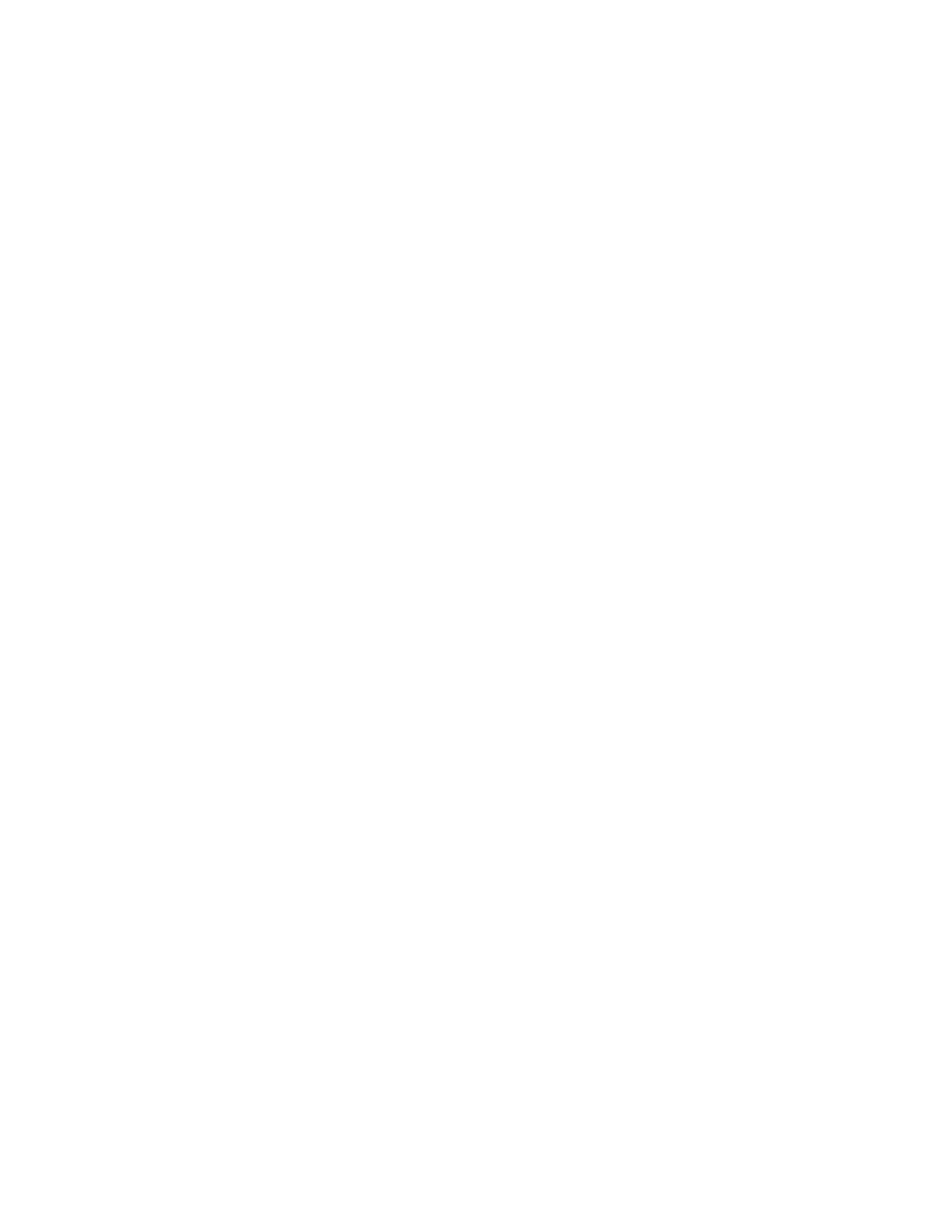
2
D
R
A
F
T
Personal Communications Sector
600 North U.S. Highway 45
Libertyville, Illinois 60048
1-800-331-6456 (United States)
1-888-390-6456 (TTY/TDD United States)
1-800-461-4575 (Canada)
www.motorola.com
(United States)
www.motorola.ca
(Canada)
MOTOROLA, the Stylized M Logo and all other trademarks indicated as
such herein are trademarks of Motorola, Inc. ® Reg. U.S. Pat. & Tm. Off.
All other product or service names are the property of their respective
owners.
© 2003 Motorola, Inc. All rights reserved.
Software Copyright Notice
The Motorola products described in this manual may include copyrighted
Motorola and third-party software stored in semiconductor memories or
other media. Laws in the United States and other countries preserve for
Motorola and third-party software providers certain exclusive rights for
copyrighted software, such as the exclusive rights to distribute or
reproduce the copyrighted software. Accordingly, any copyrighted
software contained in the Motorola products may not be modified,
reverse-engineered, distributed, or reproduced in any manner to the
extent allowed by law. Furthermore, the purchase of the Motorola
products shall not be deemed to grant either directly or by implication,
estoppel, or otherwise, any license under the copyrights, patents, or
patent applications of Motorola or any third-party software provider,
except for the normal, non-exclusive, royalty-free license to use that
arises by operation of law in the sale of a product.
Manual number: 6809459A32-O
Cover number: 8988485L51-O
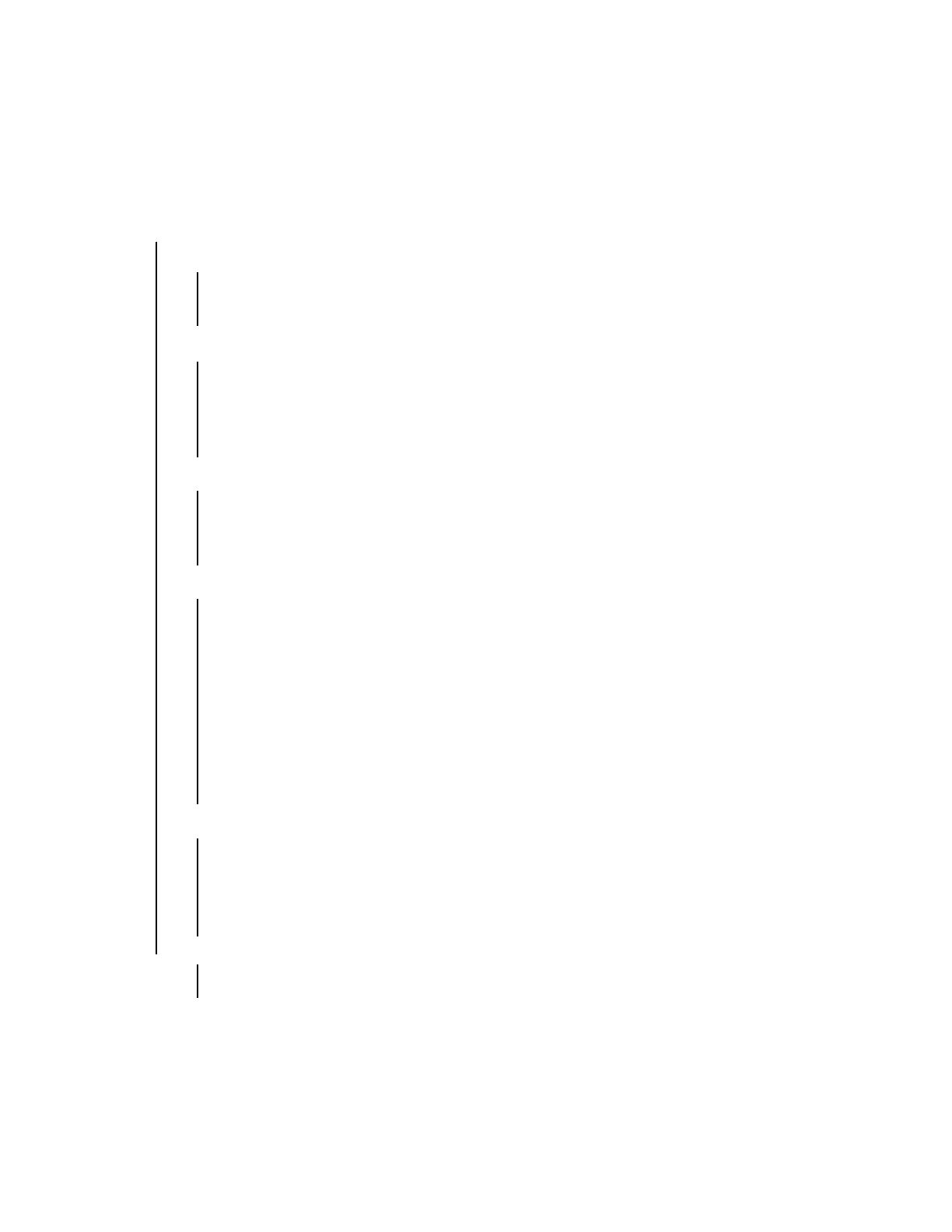
3
D
R
A
FT
Menu Map
Main Menu
• Message
•Text msg
•Voice msg
• Page msg
• Phonebook
• Find name
• Find location
• Find group
• Memory Status
• Viewing my number
• Call Log
• Missed
•Received
• Dialed
• Call timer
• Tone Control
• Silent Mode
• Ring or vibrate
• Ring style
• Key tone
• Service tones
• Earpiece volume
• Ringer volume
• Message tone
• Reminder
• DTMF tones*
•Settings
•Call
•Display
• Security
• System
• Voice privacy
•PIMS
•Alarm Clock
• To-Do List
* Not available on all phone models.
Note:
This is the standard
phone menu layout. You or
your service provider may
have changes some feature
names. Not all features may
be available for all users.
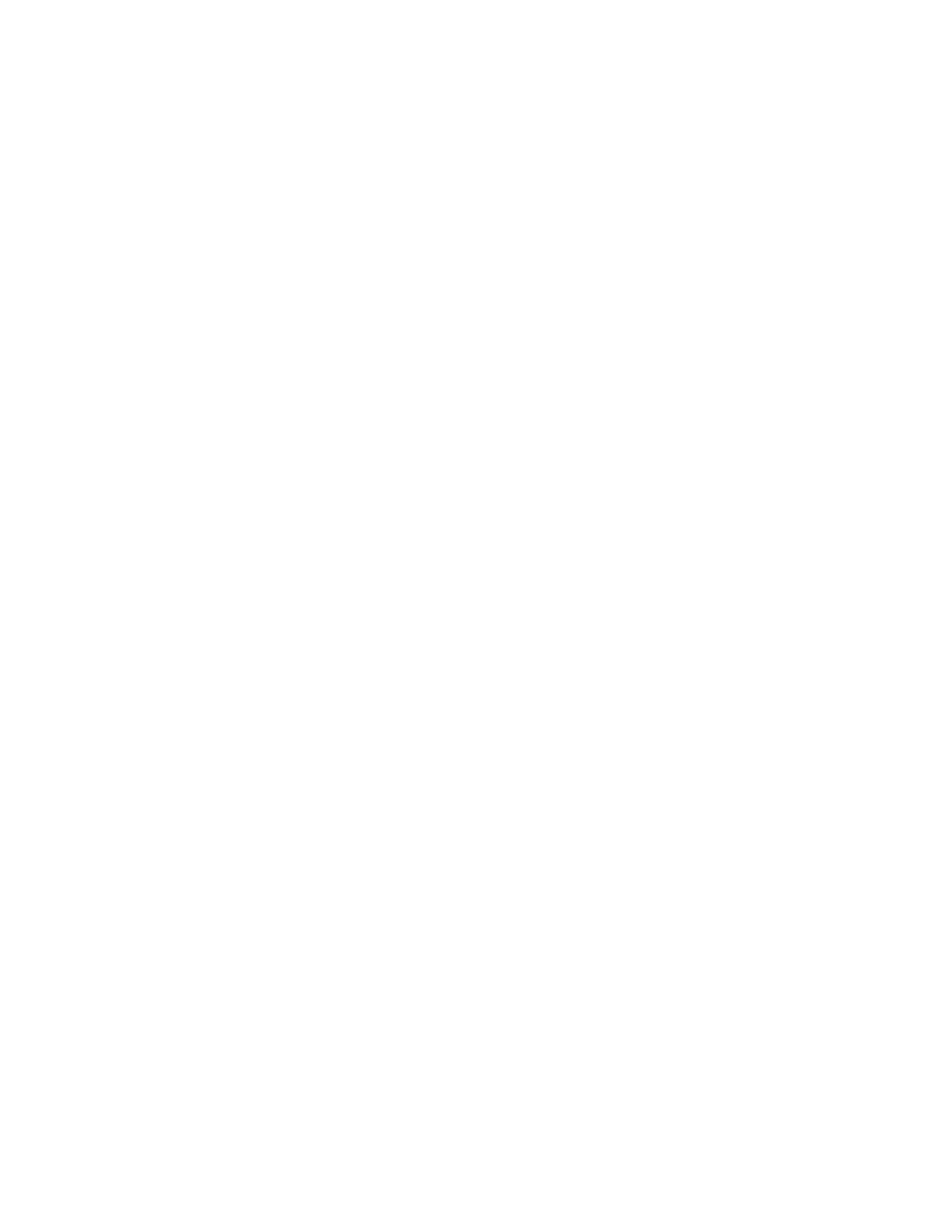
4
D
R
A
F
T
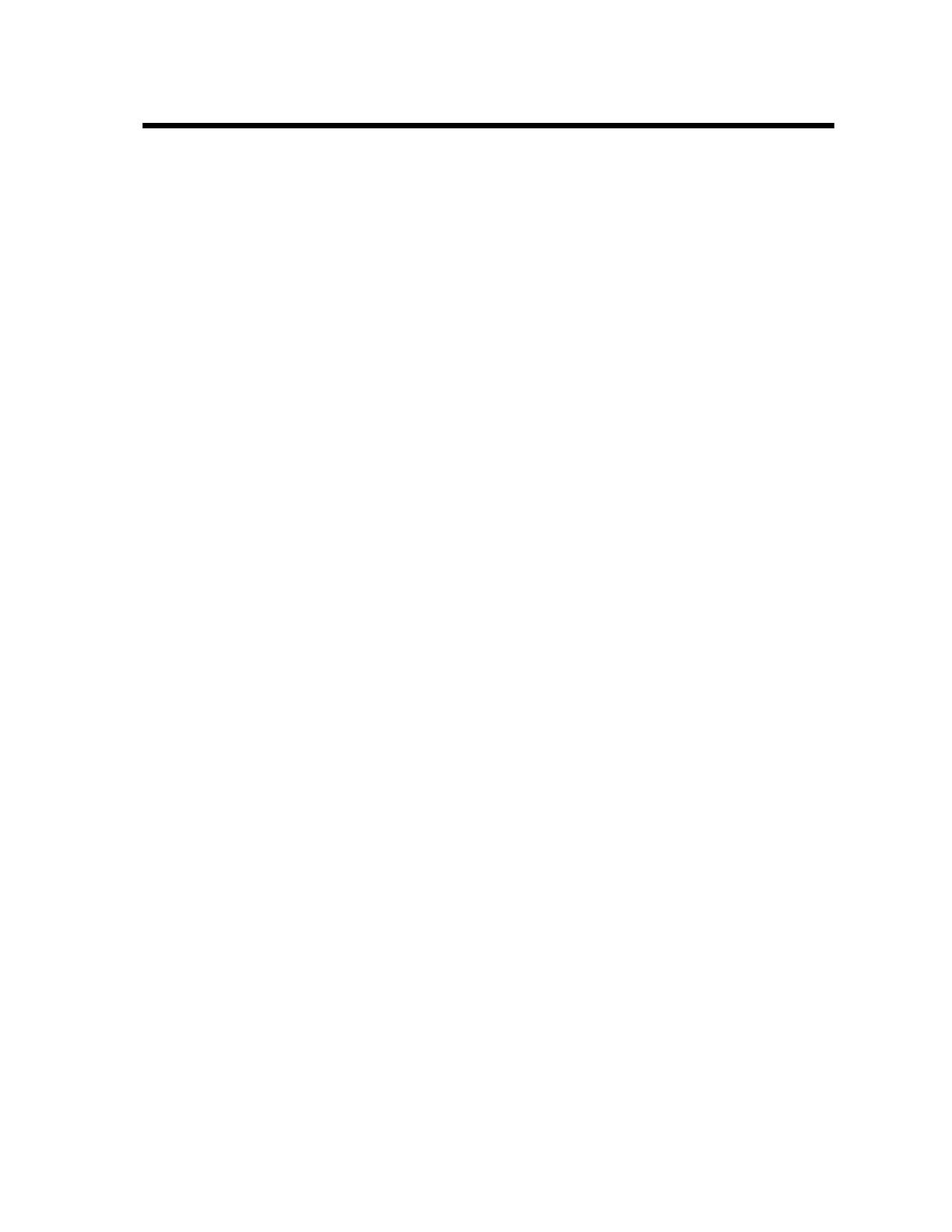
5
D
R
A
FT
Contents
Welcome
. . . . . . . . . . . . . . . . . . . . . . . . . . . . . . . . . . . . . . 1
Menu Map
. . . . . . . . . . . . . . . . . . . . . . . . . . . . . . . . . . . . . 3
Safety and General Information
. . . . . . . . . . . . . . . . . . . . 8
Getting Started
. . . . . . . . . . . . . . . . . . . . . . . . . . . . . . . . 13
What’s in the Box?. . . . . . . . . . . . . . . . . . . . . . . . . . . . . 13
About This Guide. . . . . . . . . . . . . . . . . . . . . . . . . . . . . . 13
Installing the Battery . . . . . . . . . . . . . . . . . . . . . . . . . . . 14
Charging the Battery . . . . . . . . . . . . . . . . . . . . . . . . . . . 14
Replacing the Battery . . . . . . . . . . . . . . . . . . . . . . . . . . 16
Battery Use . . . . . . . . . . . . . . . . . . . . . . . . . . . . . . . . . . 17
Turning Your Phone On and Off . . . . . . . . . . . . . . . . . . 18
Adjusting Volume. . . . . . . . . . . . . . . . . . . . . . . . . . . . . . 19
Making a Call. . . . . . . . . . . . . . . . . . . . . . . . . . . . . . . . . 19
Answering a Call . . . . . . . . . . . . . . . . . . . . . . . . . . . . . . 20
Viewing Your Phone Number . . . . . . . . . . . . . . . . . . . . 20
Learning to Use Your Phone
. . . . . . . . . . . . . . . . . . . . . 21
Using the Display . . . . . . . . . . . . . . . . . . . . . . . . . . . . . 21
Using Menus . . . . . . . . . . . . . . . . . . . . . . . . . . . . . . . . . 23
How to Enter Text on Your Phone . . . . . . . . . . . . . . . . . 24
Locking and Unlocking Your Phone. . . . . . . . . . . . . . . . 25
Changing Your Phone’s Codes . . . . . . . . . . . . . . . . . . . 26
If You Forget a Code . . . . . . . . . . . . . . . . . . . . . . . . . . . 28
Locking and Unlocking the Keypad . . . . . . . . . . . . . . . . 28
Setting Up Your Phone
. . . . . . . . . . . . . . . . . . . . . . . . . . 29
Managing Tones . . . . . . . . . . . . . . . . . . . . . . . . . . . . . . 29
Setting Answer Options. . . . . . . . . . . . . . . . . . . . . . . . . 30
Adjusting the Backlight . . . . . . . . . . . . . . . . . . . . . . . . . 32

6
D
R
A
F
T
Calling Features
. . . . . . . . . . . . . . . . . . . . . . . . . . . . . . . 33
Redialing a Number . . . . . . . . . . . . . . . . . . . . . . . . . . . 33
Using Automatic Redial. . . . . . . . . . . . . . . . . . . . . . . . . 33
Using Caller ID . . . . . . . . . . . . . . . . . . . . . . . . . . . . . . . 34
Canceling an Incoming Call . . . . . . . . . . . . . . . . . . . . . 34
Calling an Emergency Number. . . . . . . . . . . . . . . . . . . 34
Viewing Recent Calls . . . . . . . . . . . . . . . . . . . . . . . . . . 35
Returning an Unanswered Call . . . . . . . . . . . . . . . . . . . 38
Using Pause Dialing . . . . . . . . . . . . . . . . . . . . . . . . . . . 38
Calling With Speed Dial . . . . . . . . . . . . . . . . . . . . . . . . 40
Calling With 1-Touch Dial . . . . . . . . . . . . . . . . . . . . . . . 41
Using Voicemail . . . . . . . . . . . . . . . . . . . . . . . . . . . . . . 41
Muting the Phone . . . . . . . . . . . . . . . . . . . . . . . . . . . . . 43
Using Call Waiting. . . . . . . . . . . . . . . . . . . . . . . . . . . . . 43
Forwarding a Call . . . . . . . . . . . . . . . . . . . . . . . . . . . . . 44
Alphanumeric Messages
. . . . . . . . . . . . . . . . . . . . . . . . 47
Sending a Text Message. . . . . . . . . . . . . . . . . . . . . . . . 47
Viewing Outbox Messages . . . . . . . . . . . . . . . . . . . . . . 49
Viewing Saved Messages. . . . . . . . . . . . . . . . . . . . . . . 50
Viewing Sent Messages . . . . . . . . . . . . . . . . . . . . . . . . 52
Receiving a Message . . . . . . . . . . . . . . . . . . . . . . . . . . 53
Deleting Messages . . . . . . . . . . . . . . . . . . . . . . . . . . . . 55
Setting Message Acknowledgment. . . . . . . . . . . . . . . . 57
Sending a Page Message. . . . . . . . . . . . . . . . . . . . . . . 58
Setting Up Your Phonebook
. . . . . . . . . . . . . . . . . . . . . 60
Creating a Phonebook Entry. . . . . . . . . . . . . . . . . . . . . 60
Finding a Phonebook Entry . . . . . . . . . . . . . . . . . . . . . 62
Dialing a Phonebook Entry . . . . . . . . . . . . . . . . . . . . . . 64
Editing a Phonebook Entry . . . . . . . . . . . . . . . . . . . . . . 65
Checking Phonebook Capacity. . . . . . . . . . . . . . . . . . . 65
Personalizing Your Phone
. . . . . . . . . . . . . . . . . . . . . . . 67
Selecting a Ringer Style . . . . . . . . . . . . . . . . . . . . . . . . 67

7
D
R
A
FT
Setting Keypad Volume . . . . . . . . . . . . . . . . . . . . . . . . . 69
Setting Ringer Volume. . . . . . . . . . . . . . . . . . . . . . . . . . 69
Setting Message Tones. . . . . . . . . . . . . . . . . . . . . . . . . 70
Setting Reminders. . . . . . . . . . . . . . . . . . . . . . . . . . . . . 70
Personalizing the Phone Greeting. . . . . . . . . . . . . . . . . 71
Personalizing Banner Text. . . . . . . . . . . . . . . . . . . . . . . 72
Setting the Menu Language . . . . . . . . . . . . . . . . . . . . . 72
Resetting All Options. . . . . . . . . . . . . . . . . . . . . . . . . . . 73
Clearing All Stored Information . . . . . . . . . . . . . . . . . . . 73
Clearing Selected Information. . . . . . . . . . . . . . . . . . . . 74
Using Shortcuts. . . . . . . . . . . . . . . . . . . . . . . . . . . . . . . 75
Getting More Out Of Your Phone
. . . . . . . . . . . . . . . . . . 76
Restricting Calls . . . . . . . . . . . . . . . . . . . . . . . . . . . . . . 76
Using DTMF Tones . . . . . . . . . . . . . . . . . . . . . . . . . . . . 77
Using Service Tones . . . . . . . . . . . . . . . . . . . . . . . . . . . 78
Monitoring Phone Use. . . . . . . . . . . . . . . . . . . . . . . . . . 79
Adjusting System Options . . . . . . . . . . . . . . . . . . . . . . . 81
Viewing Phone Specifications . . . . . . . . . . . . . . . . . . . . 84
PIMS
. . . . . . . . . . . . . . . . . . . . . . . . . . . . . . . . . . . . . . . . . 86
Alarm Clock. . . . . . . . . . . . . . . . . . . . . . . . . . . . . . . . . . 86
Managing To-Do Lists . . . . . . . . . . . . . . . . . . . . . . . . . . 87
Security
. . . . . . . . . . . . . . . . . . . . . . . . . . . . . . . . . . . . . . 90
Activating Voice Privacy . . . . . . . . . . . . . . . . . . . . . . . . 90
Specific Absorption Rate Data
. . . . . . . . . . . . . . . . . . . 91
Product Registration
. . . . . . . . . . . . . . . . . . . . . . . . . . . 93
Export Law Assurances
. . . . . . . . . . . . . . . . . . . . . . . . . 93
Additional Health and Safety Information
. . . . . . . . . . 94
Warranty
. . . . . . . . . . . . . . . . . . . . . . . . . . . . . . . . . . . . 102
Wireless Phone Safety Tips
. . . . . . . . . . . . . . . . . . . . . 107
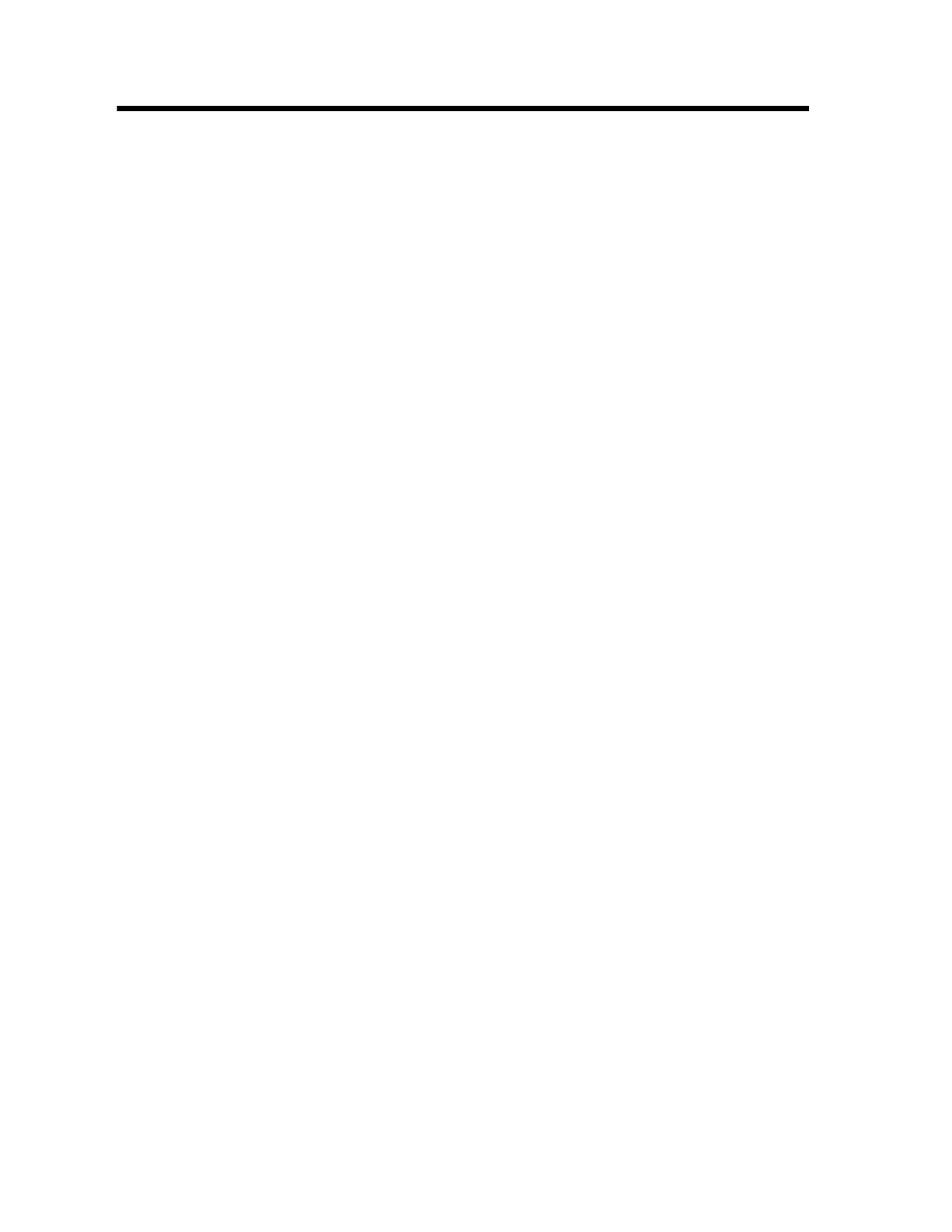
D
RA
F
T
8
Safety and General Information
IMPORTANT INFORMATION ON SAFE AND EFFICIENT OPERATION.
READ THIS INFORMATION BEFORE USING YOUR PHONE.
The information provided in this document supersedes the general safety
information in user guides published prior to December 1, 2002.
Exposure To Radio Frequency (RF) Energy
Your phone contains a transmitter and a receiver. When it is ON, it
receives and transmits RF energy. When you communicate with your
phone, the system handling your call controls the power level at which
your phone transmits.
Your Motorola phone is designed to comply with local regulatory
requirements in your country concerning exposure of human beings to RF
energy.
Operational Precautions
To assure optimal phone performance and make sure human exposure to
RF energy is within the guidelines set forth in the relevant standards,
always adhere to the following procedures.
External Antenna Care
Use only the supplied or Motorola-approved replacement antenna.
Unauthorized antennas, modifications, or attachments could damage the
phone.
Do NOT hold the external antenna when the phone is IN USE. Holding
the external antenna affects call quality and may cause the phone to
operate at a higher power level than needed. In addition, use of
unauthorized antennas may result in non-compliance with the local
regulatory requirements in your country.
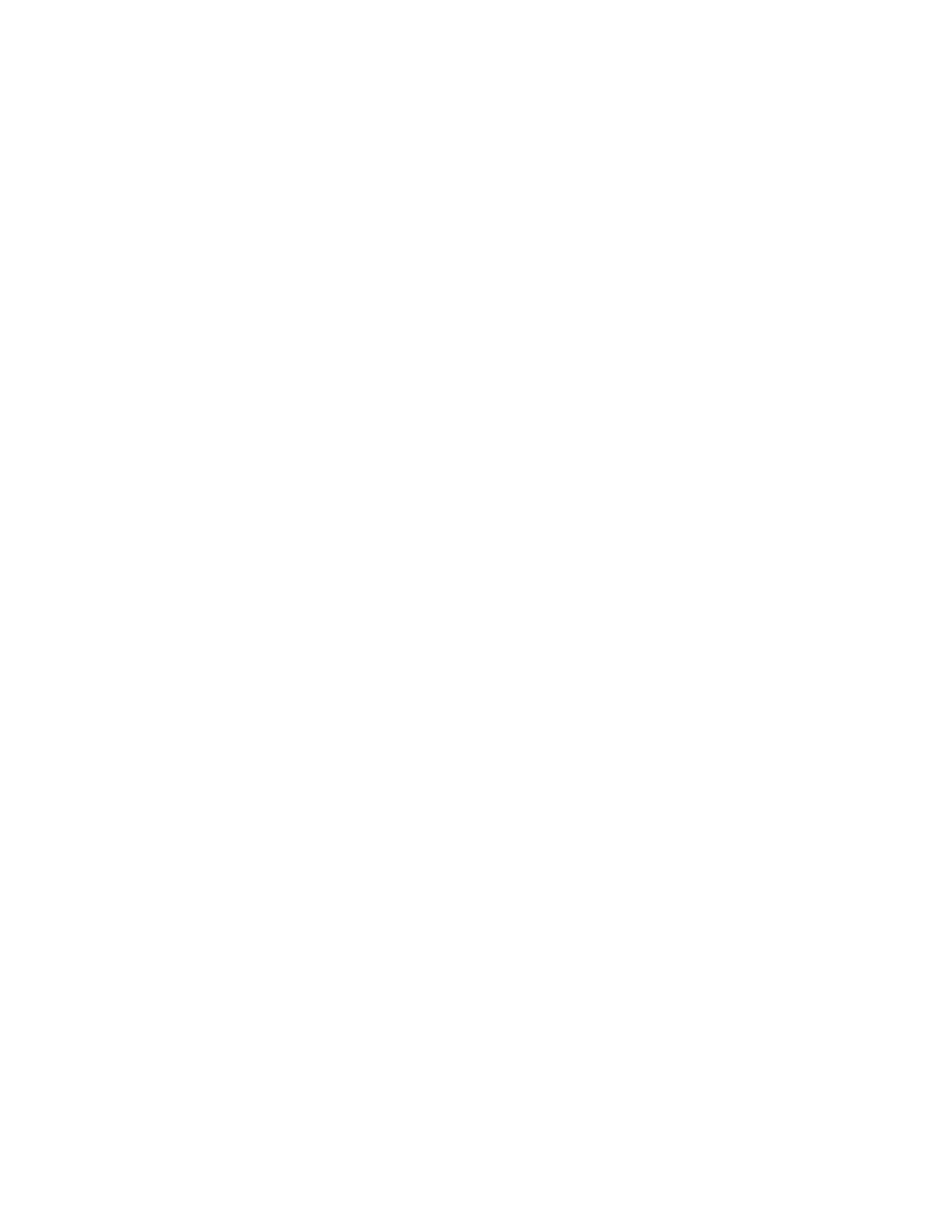
D
RA
F
T
9
Phone Operation
When placing or receiving a phone call, hold your phone as you would a
wireline telephone.
Body-Worn Operation
To maintain compliance with RF energy exposure guidelines, if you wear
a phone on your body when transmitting, always place the phone in a
Motorola-supplied or approved clip, holder, holster, case, or body harness
for this phone, where available. Use of accessories not approved by
Motorola may exceed RF energy exposure guidelines. If you do not use
one of the body-worn accessories approved or supplied by Motorola, and
are not using the phone held in the normal use position, ensure the phone
and its antenna are at least 1 inch (2.5 centimeters) from your body when
transmitting.
Data Operation
When using any data feature of the phone, with or without an accessory
cable, position the phone and its antenna at least 1 inch (2.5 centimeters)
from your body.
Approved Accessories
Use of accessories not approved by Motorola, including but not limited to
batteries and antenna, may cause your phone to exceed RF energy
exposure guidelines. For a list of approved Motorola accessories, visit our
website at
www.Motorola.com
.
RF Energy Interference/Compatibility
Note:
Nearly every electronic device is susceptible to RF energy
interference from external sources if inadequately shielded, designed, or
otherwise configured for RF energy compatibility. In some circumstances
your phone may cause interference.
Facilities
Turn off your phone in any facility where posted notices instruct you to do
so. These facilities may include hospitals or health care facilities that may
be using equipment that is sensitive to external RF energy.
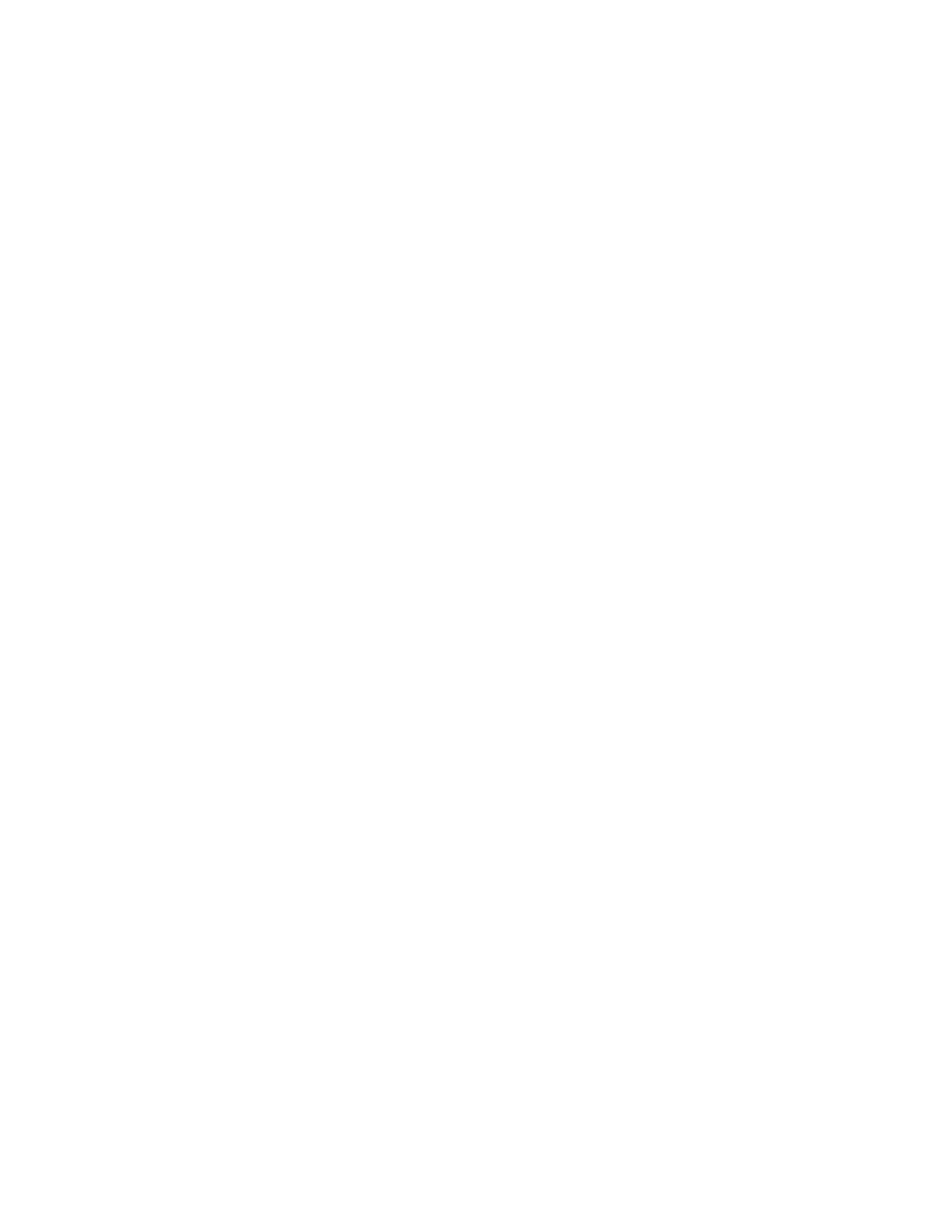
D
RA
F
T
10
Aircraft
When instructed to do so, turn off your phone when on board an aircraft.
Any use of a phone must be in accordance with applicable regulations per
airline crew instructions.
Medical Devices
Pacemakers
Pacemaker manufacturers recommend that a minimum separation of
6 inches (15 centimeters) be maintained between a handheld wireless
phone and a pacemaker.
Persons with pacemakers should:
•
ALWAYS keep the phone more than 6 inches (15 centimeters) from
your pacemaker when the phone is turned ON.
•
NOT carry the phone in the breast pocket.
•
Use the ear opposite the pacemaker to minimize the potential for
interference.
•
Turn OFF the phone immediately if you have any reason to suspect
that interference is taking place.
Hearing Aids
Some digital wireless phones may interfere with some hearing aids. In the
event of such interference, you may want to consult your hearing aid
manufacturer to discuss alternatives.
Other Medical Devices
If you use any other personal medical device, consult the manufacturer of
your device to determine if it is adequately shielded from RF energy. Your
physician may be able to assist you in obtaining this information.
Use While Driving
Check the laws and regulations on the use of phones in the area where
you drive. Always obey them.
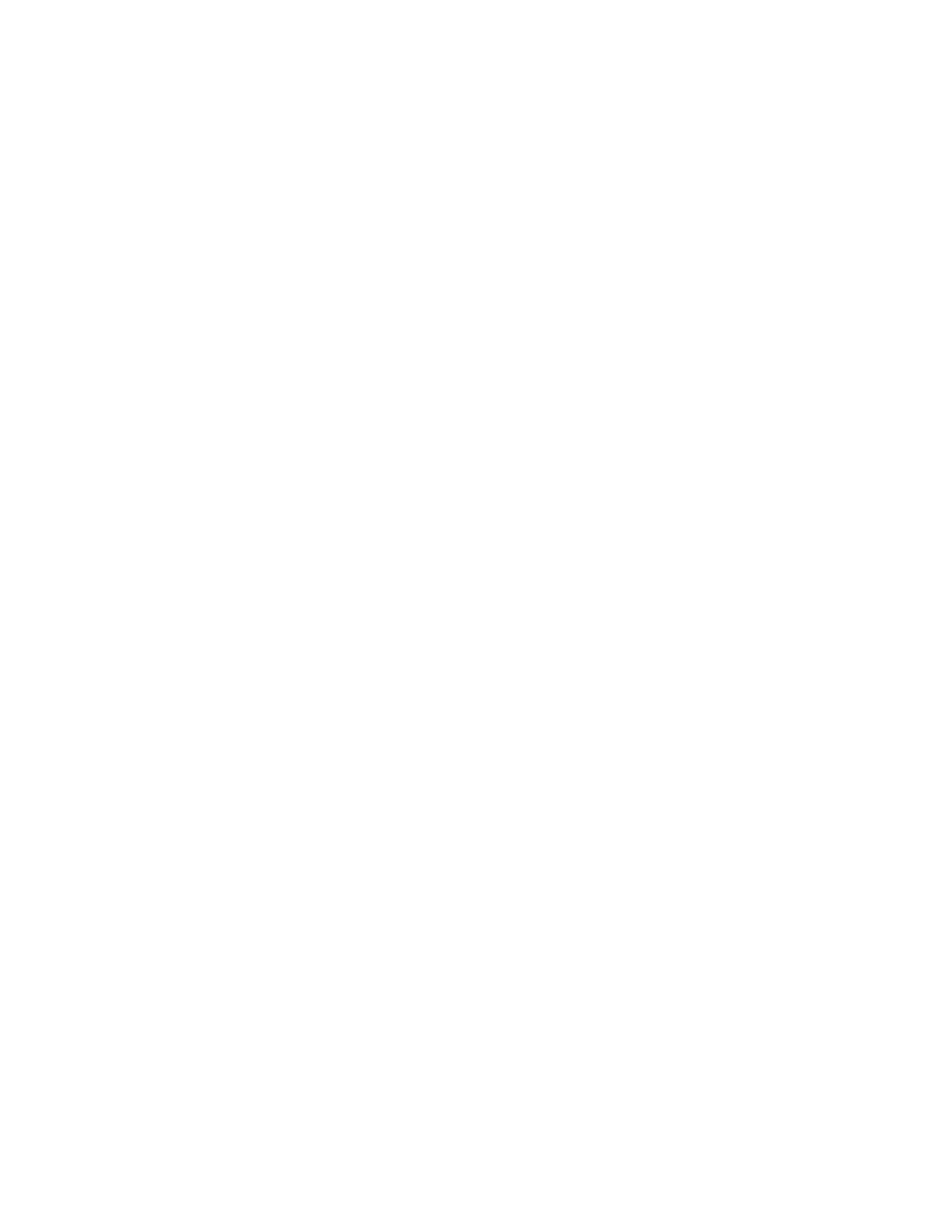
D
RA
F
T
11
When using your phone while driving, please:
•
Give full attention to driving and to the road.
•
Use hands-free operation, if available.
•
Pull off the road and park before making or answering a call if driving
conditions so require.
Responsible driving best practices may be found in the “Wireless Phone
Safety Tips” at the end of this manual and at the Motorola website:
www.Motorola.com/callsmart
.
Operational Warnings
For Vehicles With an Air Bag
Do not place a phone in the area over an air bag or in the air bag
deployment area. Air bags inflate with great force. If a phone is placed in
the air bag deployment area and the air bag inflates, the phone may be
propelled with great force and cause serious injury to occupants of the
vehicle.
Potentially Explosive Atmospheres
Turn off your phone prior to entering any area with a potentially explosive
atmosphere, unless it is a phone type especially qualified for use in such
areas and certified as “Intrinsically Safe.” Do not remove, install, or
charge batteries in such areas. Sparks in a potentially explosive
atmosphere can cause an explosion or fire resulting in bodily injury or
even death.
Note:
The areas with potentially explosive atmospheres referred to above
include fueling areas such as below decks on boats, fuel or chemical
transfer or storage facilities, areas where the air contains chemicals or
particles, such as grain, dust, or metal powders. Areas with potentially
explosive atmospheres are often but not always posted.
Blasting Caps and Areas
To avoid possible interference with blasting operations, turn OFF your
phone when you are near electrical blasting caps, in a blasting area, or in

D
RA
F
T
12
areas posted “Turn off electronic devices.” Obey all signs and
instructions.
Batteries
Batteries can cause property damage and/or bodily injury such as burns if
a conductive material such as jewelry, keys, or beaded chains touch
exposed terminals. The conductive material may complete an electrical
circuit (short circuit) and become quite hot. Exercise care in handling any
charged battery, particularly when placing it inside a pocket, purse, or
other container with metal objects.
Use only Motorola original batteries
and chargers.
Your battery or phone may contain symbols, defined as follows:
Symbol Definition
Important safety information will follow.
Your battery or phone should not be disposed of in a
fire.
Your battery or phone may require recycling in
accordance with local laws. Contact your local
regulatory authorities for more information.
Your battery or phone should not be thrown in the
trash.
Your phone contains an internal lithium ion battery.
LiIon BATT
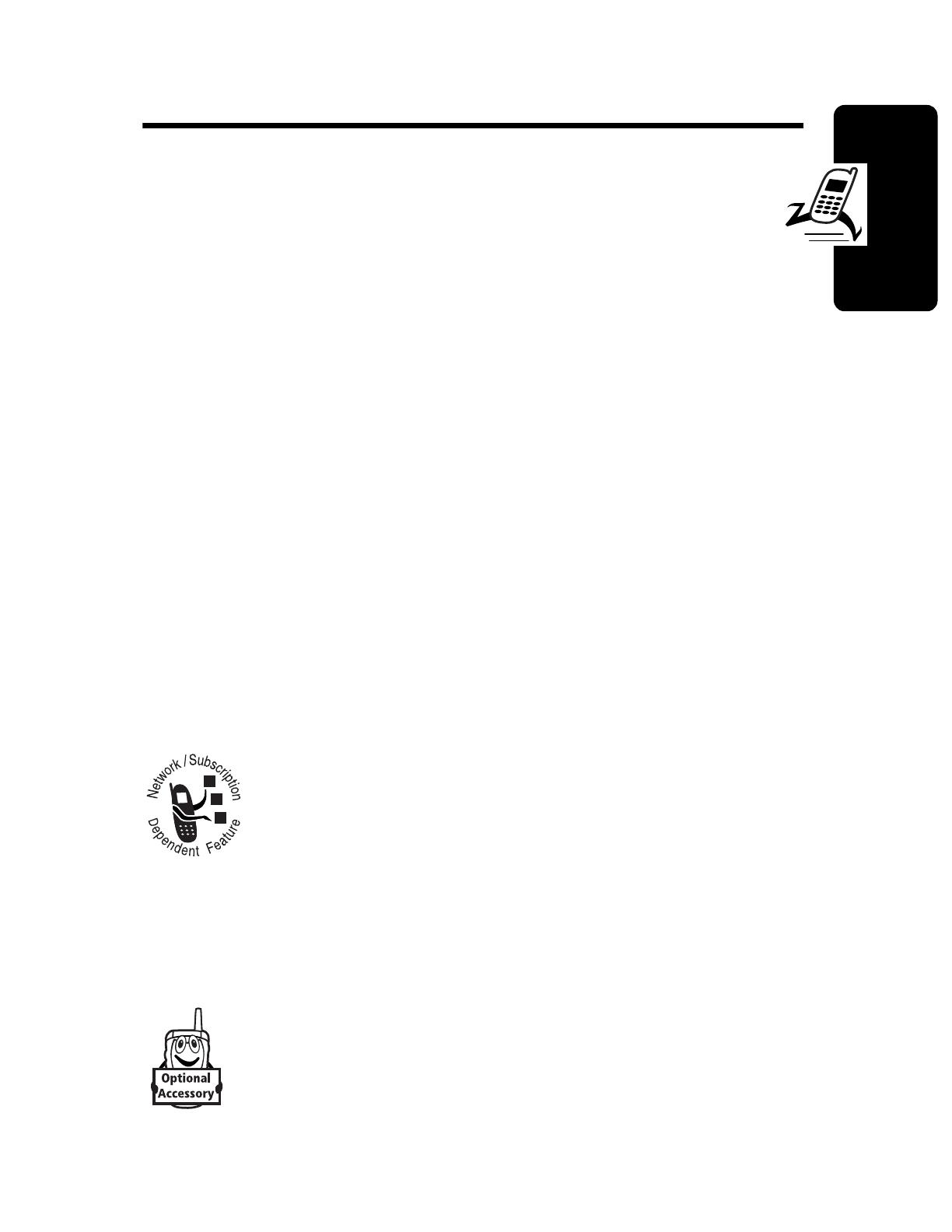
D
RA
F
T
13
Getting Started
Getting Started
What’s in the Box?
Your wireless phone typically comes equipped with a
battery and a charger. You can purchase other accessory
items can customize to phone for maximum performance
and portability.
To purchase Motorola Original™ accessories, contact the
Motorola Customer Call Center at 1-800-331-6456 in the
United States or 1-800-461-4575 in Canada.
About This Guide
This user guide introduces you to your Motorola wireless
phone.
Optional Features
This label identifies an optional network or
subscription-dependent feature that may not be
offered by all service providers in all
geographical areas. Contact your service
provider for more information.
Optional Accessories
This label identifies a feature that requires an
optional Motorola Original
TM
accessory.
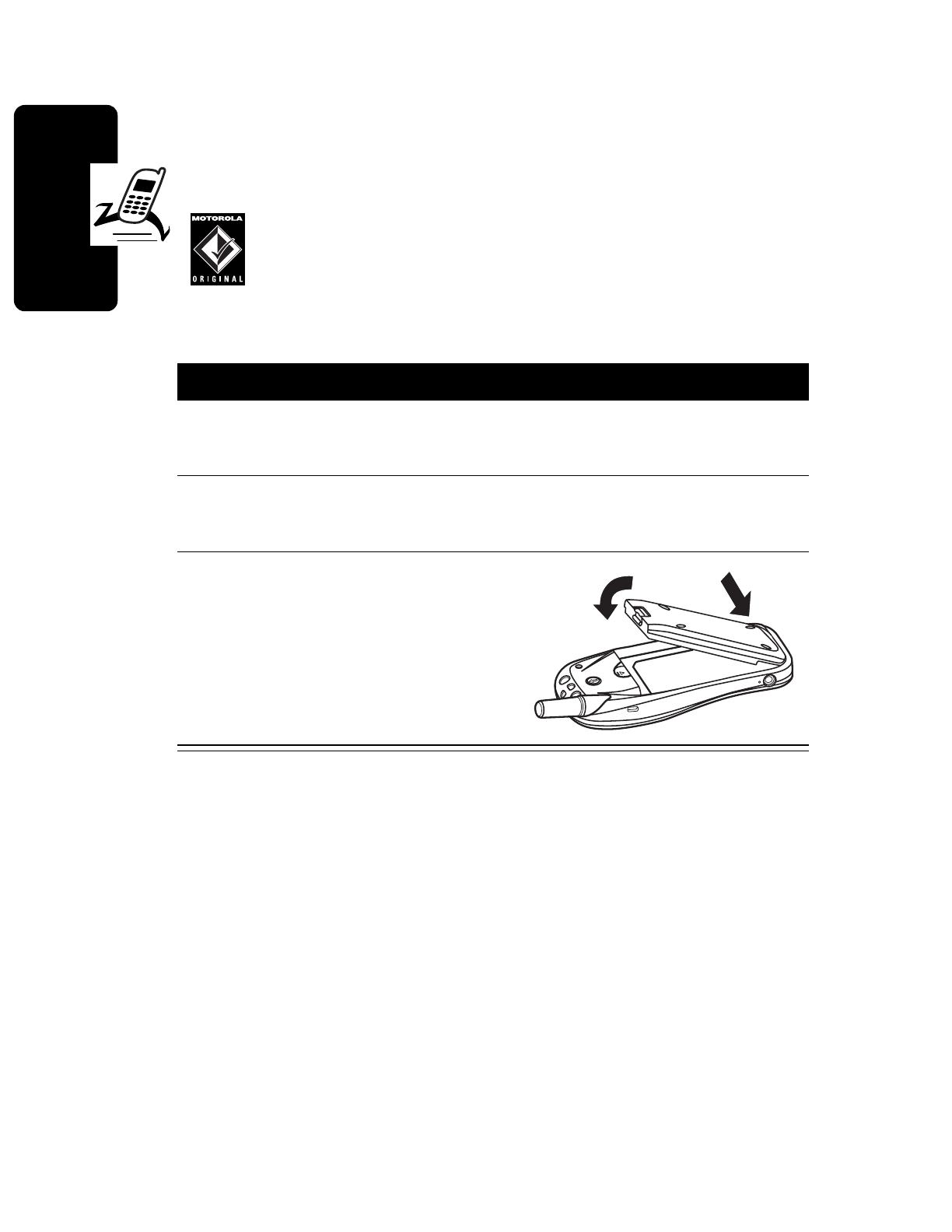
D
RA
F
T
14
Getting Started
Installing the Battery
You must install and charge the battery to use your
phone.
Your phone is designed to be used only with
Motorola Original batteries and accessories. We
recommend that you store batteries in their
protective cases when not in use.
Charging the Battery
New batteries are shipped partially charged. Before you
can use your phone, charge the battery as described
below. Some batteries perform best after several full
charge/discharge cycles.
Note:
When a charger is not in use, disconnect it from the
power source.
Action
1
Remove the new battery from its protective clear
plastic case.
2
Insert the battery into the lower groove at the back
of the phone.
3
Push the battery down
until it clicks into place.
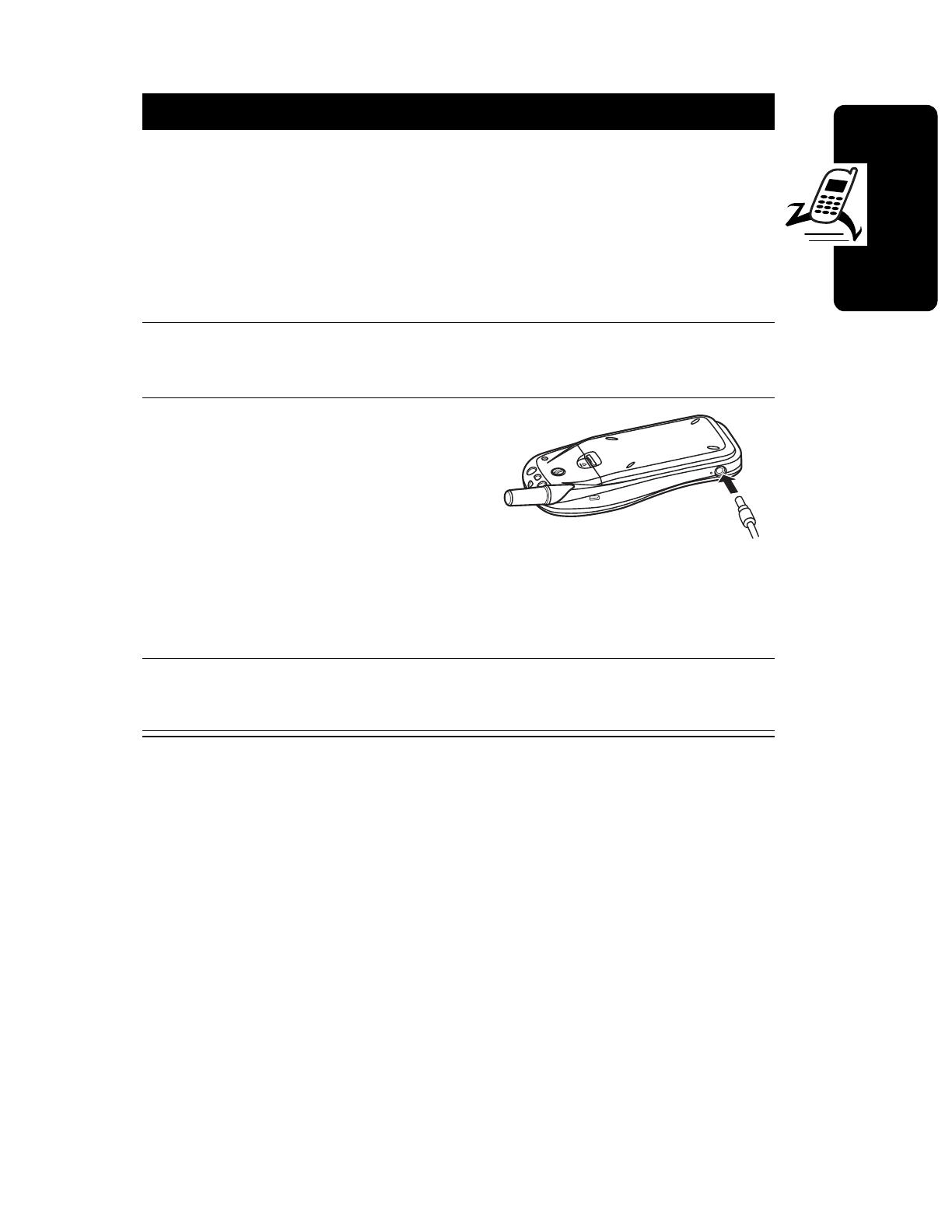
D
RA
F
T
15
Getting Started
Notes:
•
When you charge the battery, the battery level
indicator blinks and the phone displays
Charging
.
•
Charging stops if you place or receive a call. However,
if the battery isn’t sufficiently charged, the keypad will
not function. The phone operates only if the battery is
charged enough to use the keypad.
•
If you charge the battery for 30 minutes but it does not
have enough power to operate the phone, the battery
no longer works and must be replaced.
Action
1
Turn the phone on (by pressing and holding
O
)
before you begin to charge the battery.
Note:
If the battery is completely discharged, the
phone may not turn on. If this happens, turn the
phone on after you connect the adapter.
2
Plug the travel charger into the appropriate
electrical outlet.
3
Plug the other end of
the travel charger into
your phone, as shown.
Note:
If the battery is
not installed properly,
the phone displays
Charging Impossible
.
4
When your phone indicates that it is fully charged
(
Charge Completed
), remove the charger.

D
RA
F
T
16
Getting Started
•
You can turn off the phone while charging the battery
(by pressing and holding
O
). You will see
Motorola
,
then
Charging
. When the battery is fully charged,
you will see
Charge Completed
. (If you removed
the adapter before charging is completed, the
phone turns off.)
Replacing the Battery
Your phone is designed to be used only with
Motorola Original batteries and accessories. We
recommend that you store batteries in their
protective cases when not in use.
Action
1
Turn off the phone (by pressing and holding
O
)
before removing the old battery.
2
While pressing the
battery release tab,
push the battery toward
the end of the phone.
Then lift the battery off
the phone.
3
Insert the replacement battery into the lower
groove at the back of the phone.
4
Push the battery down
until it clicks into place.
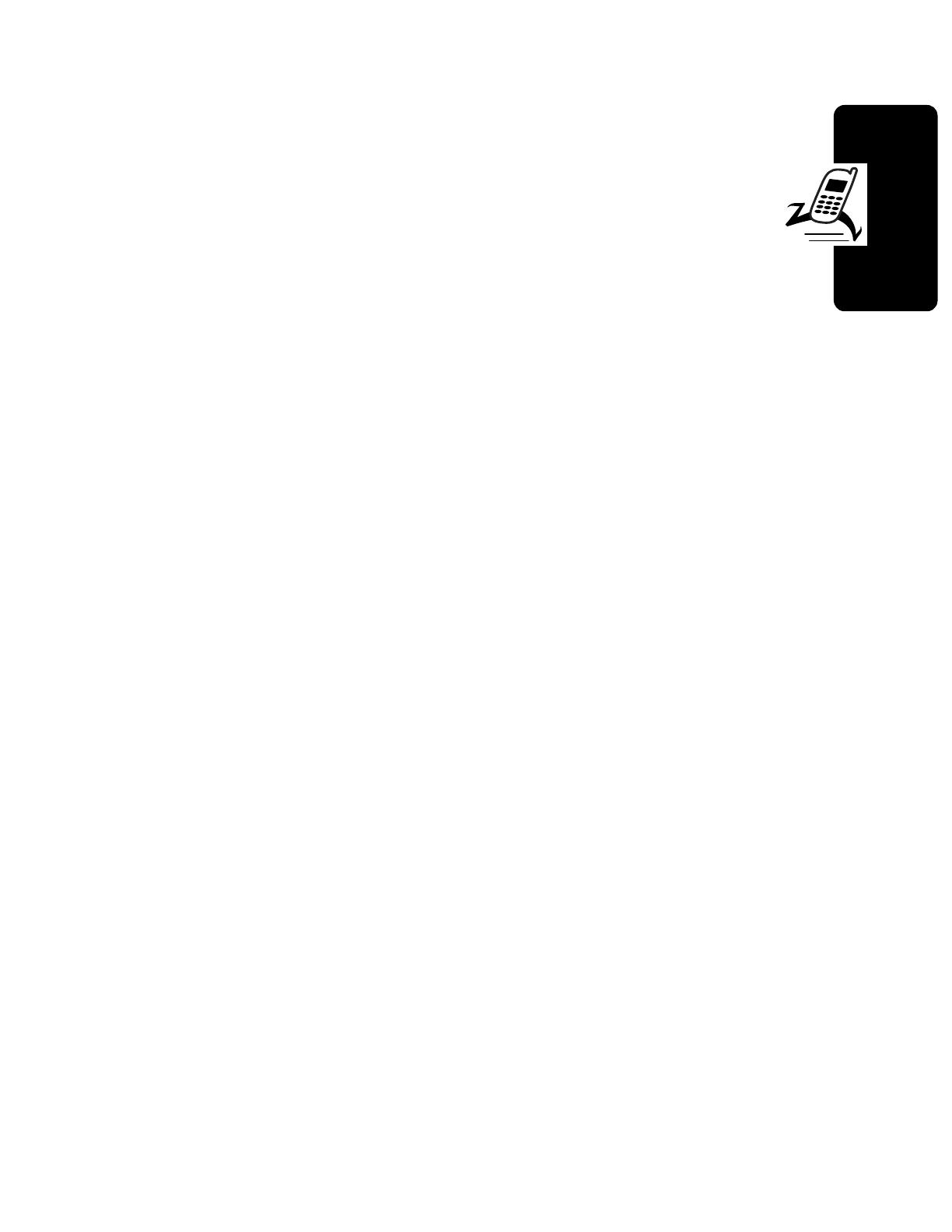
D
RA
F
T
17
Getting Started
Battery Use
Battery performance depends on many factors,
including your wireless carrier’s network configuration;
signal strength; the temperature at which you operate
your phone; the features and/or settings you select and
use; and your voice, data, and other application usage
patterns.
If not used, a fully charged battery will discharge itself over
time. This is normal.
Caution:
To prevent injuries or burns, do not allow metal
objects to contact or short-circuit the battery terminals.
To maximize your battery’s performance:
•
Always use Motorola Original™ batteries and
chargers. The phone warranty does not cover
damage caused from using non-Motorola batteries
and chargers.
•
New batteries or batteries that have been stored for
long periods of time may require a longer charge time.
•
Maintain the battery at or near room temperature
when charging.
•
Do not expose to temperatures below -10°C (14°F) or
above 45°C (113°F). Always take your phone with you
when you leave your vehicle.
•
When you do not intend to use a battery for a while,
store it uncharged in a cool, dark, dry location, such
as a refrigerator.
•
Over extended periods, batteries gradually wear down
and require longer charging times. This is normal. If
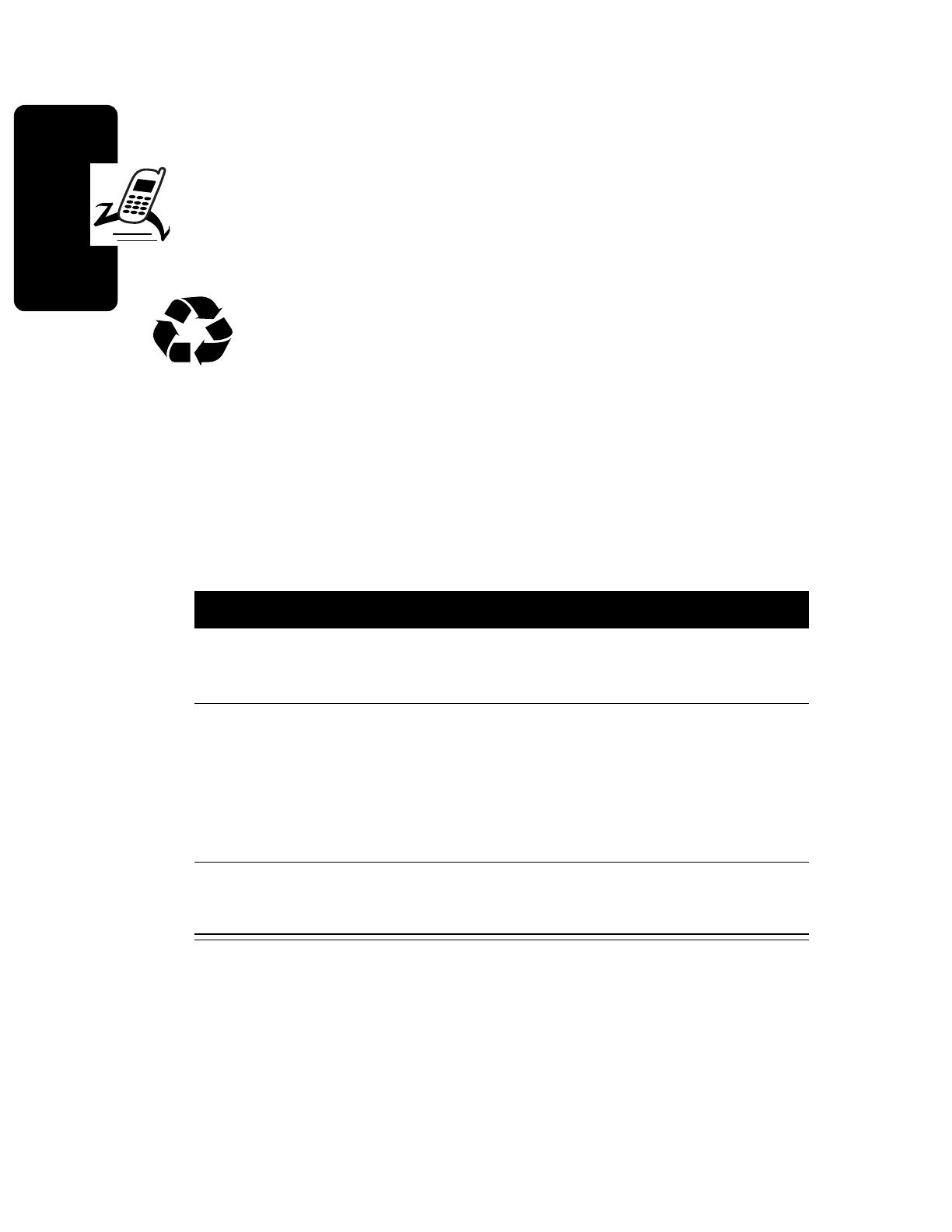
D
RA
F
T
18
Getting Started
you charge a battery regularly and notice a decrease
in talk time or an increase in charging time, it is
probably time to purchase a new battery.
•
Do not leave a battery connected to a charger for
longer than a week, because overcharging may
shorten its life.
The rechargeable batteries that power this
phone must be disposed of properly and may
need to be recycled. Never dispose of batteries
in a fire, because they may explode. Contact your local
recycling center for proper disposal methods. Refer to your
battery’s label for battery type.
Turning Your Phone On and Off
At startup, your phone number appears on the display
briefly, followed by a banner message and the date and
time. You can change the personal banner message. See
“Personalizing Banner Text” on page 72.
Action
1
Press and hold
O
(the Power/End key) for
approximately 2 seconds.
2
If necessary, enter your four-digit unlock code
and press
-
to unlock your phone.
Note:
The unlock code is originally set to 1234.
(For more information, see page 26.)
3
To turn off your phone, press and hold
O
(the
Power/End key) for more than 2 seconds.

D
RA
F
T
19
Getting Started
Adjusting Volume
Press the
S
scroll key up and down to:
•
Increase and decrease earpiece volume during a
call
You can also adjust earpiece volume by pressing
M46
, pressing
S
up or down, and pressing
-
.
•
Increase and decrease the keypad volume setting
when the idle display is visible
Making a Call
Do not block the antenna while you are on a call.
Press To
1
keypad keys dial the phone number
Tip:
If you make a mistake,
press
+
to delete the last
digit, or press and hold
+
to
clear all digits.
2
N
make the call
3
O
end the call and “hang up” the
phone when you are finished
/