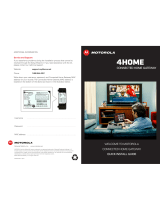Page is loading ...

High-Speed Access to the Internet
SURFboard
R
Cable Modem
SURFboard SB4000 User Guide
TM

i
Regulatory Information
Federal Communications Commission Radio and Television Interface Statement for a Class 'B' Device.
This equipment has been tested and found to comply with the limits for a Class B digital
device, pursuant to part 15 of
the FCC Rules. These limits are designed to provide reasonable protection against harmful interference in the
residential installation. This equipment generates, uses and can radiate radio frequency energy and, if not installed
and used in accordance with the instructions, may cause harmful interference to radio communications. However,
there is no guarantee that interference will not occur in a particular installation.
If the equipment does cause harmful interference to radio or television reception, which can be determined by turning
the equipment off and on, the user is encouraged to try to correct the interference by one of the following measures:
!
Increase the separation between the equipment and the affected receiver
!
Connect the equipment on a circuit different from the one the receiver is on
You may find the following booklet, prepared by the Federal Communication Commission, helpful:
How to Identify and Resolve Radio-TV Interference Problems
Stock No. 004-000-0342-4,
U.S. Government Printing Office
Washington, DC 20402

ii
Changes or modification not expressly approved by the party responsible for compliance could void the user's
authority to operate the equipment.
This product was FCC compliant under test conditions that included the use of the supplied cable between system
components. To be in compliance with FCC regulation, the user must use this cable and install it properly.
Declaration of Conformity
According to 47CFR, Parts 2 and 15 for Class B Personal Computers and Peripherals; and/or CPU Boards and Power
Supplies used with Class B Personal Computers, Motorola BCS, 6450 Sequence Drive, San Diego, CA 92121,
1-800-225-9446, declares under sole responsibility that the product identifies with 47CFR Part 2 and 15 of the FCC
Rules as a Class B digital device. Each product marketed is identical to the representative unit tested and found to be
compliant with the standards. Records maintained continue to reflect the equipment being produced can be expected
to be within the variation accepted, due to quantity production and testing on a statistical basis as required by 47CFR
2.909. Operation is subject to the following condition: This device must accept any interference received, including
interference that may cause undesired operation. The above named party is responsible for ensuring that the
equipment complies with the standards of 47CFR, Paragraph 15.101 to 15.109. The Class B digital apparatus meets
all requirements of the Canadian Interference-Causing Equipment Regulations.

iii
The SB4000 meets one or more of the standards listed:
Declaration of Conformity
We
Motorola, Inc.
Broadband Communications Sector
6450 Sequence Drive
San Diego, CA, U.S.A.
Declare under our sole responsibility that the
SURFboard Cable Modem Model SB4000
To which the declaration relates is in conformity with the following standards:
EN55022 EN55024 EN60950
CISPR 22 CISPR 24 IEC950: 1991 + A1 : 1992 + A2 : 1993 + A3 : 1995 + A4 : 1996
Following the provisions of the Directive(s) of the Council of the European Union:
EMC Directive 89/336/EEC Low Voltage Directive 73/23/EEC

iv
Canadian Compliance
This Class B digital apparatus meets all requirements of the Canadian Interference-Causing Equipment Regulations.
Cet appareil numérique de la classe B respects toutes les exigences du Règlement sur le matériel brouilleur du
Canada.
Warning
TO PREVENT FIRE OR SHOCK HAZARD, DO NOT EXPOSE THIS APPLIANCE TO RAIN OR MOISTURE.
Caution
THESE SERVICING INSTRUCTIONS ARE FOR USE BY QUALIFIED PERSONNEL ONLY. TO REDUCE THE RISK
OF ELECTRICAL SHOCK, DO NOT PERFORM ANY SERVICING OTHER THAN THAT CONTAINED IN THE
INSTALLATION AND TROUBLESHOOTING INSTRUCTIONS UNLESS YOU ARE QUALIFIED TO DO SO. REFER
ALL SERVICING TO QUALIFIED SERVICE PERSONNEL.
Repairs
If this falls within the Motorola warranty, contact Motorola (see the Limited Warranty in the back of this User Guide).

v
© 2001 by Motorola, Inc. All rights reserved.
No part of this publication may be reproduced in any form or by any means or used to make any derivative work (such
as translation, transformation or adaptation) without written permission from Motorola, Inc.
Motorola, Inc. reserves the right to revise this publication and to make changes in content from time to time without
obligation on the part of Motorola, Inc. to provide notification of such revision or change. Motorola, Inc. provides this
guide without warranty of any kind, either implied or expressed, including, but not limited, to the implied warranties of
merchantability and fitness for a particular purpose. Motorola, Inc. may make improvements or changes in the
product(s) described in this manual at any time.
MOTOROLA, the stylized M logo and SURFboard are registered trademarks, and the SURFboard logo is a trademark
of Motorola, Inc.
Acrobat Reader software is provided subject to the Adobe Systems, Inc. Software End User License Agreement
included on the CD-ROM. Acrobat is a registered trademark of Adobe Systems, Inc. in the United States and/or other
countries. Acrobat Reader 4.0. ©1987-1999 Adobe Systems Incorporated. All Rights Reserved.
All other product or service marks are the property of their respective owners.

Introduction Get Started Installation Diagnostics Troubleshooting Glossary/FAQ Legal
X
Home Print Exit
1
Open your PC once -
clear your desk forever!
Introduction
Congratulations, you now have the newest innovation in Internet access, a cable modem
inside your computer. This cable modem is easy to install, has all the functionality of an
external cable modem, and saves valuable work space.
More than that, the SB4000 SURFboard internal cable modem is better than traditional
telephone or ISDN modems:
! Built on leading edge hardware that supports automatic software upgrades through
your cable service provider
! Doesn’t tie up your telephone line
! Fast and always on
! Runs on computer power, no extra power plugs
! Install in just three easy steps

Introduction Get Started Installation Diagnostics Troubleshooting Glossary/FAQ Legal
X
Home Print Exit
2
Get Started
We know that not everyone is familiar with the technical terms in this User Guide, so we
have included a Glossary in the back of this manual for your convenience.
Contact Your Cable Service Provider
Before you begin installing your SB4000 internal cable modem, take a few minutes to:
1 Record the media access control (MAC) address and serial numbers from the bar
code label marked HFC MAC ID on the cable modem, or on the box it came in.
The address format is 00:20:40:xx:xx:xx.
Keep this in a safe place, you may need it at a later date.
2 Sign up for Internet cable service with your local service provider. They will ask you
for the MAC address and serial numbers you’ve recorded.

Introduction Get Started Installation Diagnostics Troubleshooting Glossary/FAQ Legal
X
Home Print Exit
3
Questions for Your Cable Service Provider
! When can you begin using your cable modem?
! Do you need a new browser or plug-in to use their service?
! Do you need a user name or password to access the Internet or use Email?
Gather These Items
Gather these items before you begin installing the cable modem:
! PCI cable modem in its protective sleeve
! Your PC User Guide
! Your PC Operating System disk (may be required)
! 75-ohm coaxial cable with F-type connectors to connect the cable modem to the
cable outlet
! 5-900 MHz cable splitter (may be required if connecting additional electronics to the
same cable outlet)
! Phillips screwdriver and/or a flat-blade screwdriver

Introduction Get Started Installation Diagnostics Troubleshooting Glossary/FAQ Legal
X
Home Print Exit
4
If you plan to video conference, check with your
cable service provider for minimum computer
requirements.
Check Your PC
The SB4000 is compatible with Microsoft
®
operating systems:
! Windows
®
98
! Windows 2000
! Windows Me
We do not support use of this product with MacIntosh, UNIX, Microsoft operating
systems before Windows 98, or other operating systems.
Check that your PC meets these minimum requirements:
! Pentium
®
133 MHz processor
! 32 MB RAM for Windows 98 or Windows Me
! 64 MB for Windows 2000
! CD-ROM drive
! One free PCI slot
! VGA resolution monitor (640 x 480)
If you are not sure if your computer meets these requirements, check your PC manual.

Introduction Get Started Installation Diagnostics Troubleshooting Glossary/FAQ Legal
X
Home Print Exit
5
Installation
You can have high speed Internet access in three easy steps:
1 Install the cable modem in your PC.
2 Load the PCI driver from the CD-ROM.
3 Activate your modem.
This is easier than most people think. Removing the cover from your PC is simple. Your
PC cover may just snap off, or you may need to remove some screws. If you find you’re
uncomfortable doing this yourself, contact your local computer store or consumer
electronics store to inquire about installation service.

Introduction Get Started Installation Diagnostics Troubleshooting Glossary/FAQ Legal
X
Home Print Exit
6
To prevent electrical static discharge damage to
the modem, physically touch the metal chassis of
your PC with your hand before unwrapping the
cable modem.
Unpacking and Handling Precautions
! To prevent electrical static discharge damage to the modem, physically touch the
metal chassis of your PC with your hand before unwrapping the cable modem.
! Do not unpack your SB4000 until you are ready to install it. Once it is unpacked,
place it on its antistatic bag on a clean, level work area.
! Handle the SB4000 by the sides only. (Avoid touching the circuit board
components.)
! Save your packing materials in the unlikely event that you need to return the
SB4000.
Installing Your Cable Modem
To avoid damaging static-sensitive components, be sure to ground yourself or physically
touch the metal chassis of the PC with your hand before beginning the installation.
1 Turn off your PC and any peripheral devices you’ve already installed. Unplug your
PC and all peripheral devices required to remove the cover.
2 Remove the cover of your PC by removing the screws (if any) and storing them in a
safe place, or snap off the cover. If in doubt, check your PC manual.

Introduction Get Started Installation Diagnostics Troubleshooting Glossary/FAQ Legal
X
Home Print Exit
7
3 Refer to your PC manual for instructions on locating an open PCI 16-bit expansion
slot.
4 Unscrew and remove the metal bracket next to the PCI expansion slot that you’ve
selected for your cable modem. Save the screw.
5 Holding the cable modem by the edges, place the side with the gold connectors into
the slot. The cable connector of the cable modem should be protruding through the
opening on the back panel.
6 Push down until the cable modem is firmly seated.
7 Screw the cable modem’s metal bracket to the back panel of the PC. The back plate
should be flush with the PC’s back panel.
8 Replace the PC cover and any screws you removed.
9 Connect the coaxial cable to the SB4000 connector on the back panel of the PC and
the other end to the cable wall outlet.
10 Reconnect all peripheral devices and the power cord.

Introduction Get Started Installation Diagnostics Troubleshooting Glossary/FAQ Legal
X
Home Print Exit
8
Loading the PCI Driver
After installing the cable modem, you need to load the PCI driver from the CD-ROM.
Windows 98
1 Turn on your PC. Your PC automatically detects the SB4000 in your computer and
the Add New Hardware Wizard window opens.
Under some configurations, the Add New Hardware Wizard may identify the new
hardware as a Motorola PCI Cable Modem SURFBoard SB4000. If you are
prompted to load the Motorola PCICM Driver Disk, load the CD-ROM that came with
your SB4000.
2Click Next.
3 Place the CD-ROM that came with the SB4000 in your PCs CD-ROM drive.
Allow time for the CD-ROM to spin up. If the Getting Started...Menu is displayed,
click Exit.
4 Click Search for the best driver for your device(Recommended).

Introduction Get Started Installation Diagnostics Troubleshooting Glossary/FAQ Legal
X
Home Print Exit
9
5 Click CD-ROM drive. Be sure the other selections aren’t checked.
6 Click Next.
7 Click Next to install the drivers from the location displayed. Example:
D:\NET4000.inf
Your CD-ROM drive letter may differ from this example.
If the Add New Hardware Wizard didn’t find the NET4000.inf file on the CD-ROM,
click Back and be sure the CD-ROM is properly loaded in your CD-ROM drive and
retry step 5.
Microsoft Windows may need additional system files to complete the installation.
These files are located on your Windows operating system CD-ROM.
(Refer to your PC manufacturer’s documentation for more details.)
8 If prompted for the Windows 98 CD-ROM, remove the SB4000 CD-ROM and insert
your Windows CD-ROM in the CD drive.
If not, skip to step 11.

Introduction Get Started Installation Diagnostics Troubleshooting Glossary/FAQ Legal
X
Home Print Exit
10
The Copying Files...window is displayed.
9 Click OK to install operating system files.
10 Remove Windows operating system CD-ROM and if prompted, re-insert SB4000
CD-ROM.
11 When the PCI drivers are installed, a new window is displayed, click Finish.
12 Remove the CD-ROM from the CD drive.

Introduction Get Started Installation Diagnostics Troubleshooting Glossary/FAQ Legal
X
Home Print Exit
11
13 Click Yes at the prompt to restart your PC.

Introduction Get Started Installation Diagnostics Troubleshooting Glossary/FAQ Legal
X
Home Print Exit
12
Windows Me
1 Turn on your PC. Your PC automatically detects the SB4000 in your computer and
the Add New Hardware Wizard window opens.
Under some configurations, the Add New Hardware Wizard may identify the new
hardware as a Motorola PCI Cable Modem SURFBoard SB4000.
2Click Next.
3 Place the CD-ROM that came with the SB4000 in your PCs CD-ROM drive.
Allow time for the CD-ROM to spin up. If the Getting Started...Menu is displayed,
click Exit.
4 Select Automatic search for a better driver {Recommended}. Be sure the other
selections aren’t checked.
5 Click Next.

Introduction Get Started Installation Diagnostics Troubleshooting Glossary/FAQ Legal
X
Home Print Exit
13
6 Windows Me automatically searches all drives for the correct driver. Example:
D:\NET4000.inf
Your CD-ROM drive letter may differ from this example.
If the Add New Hardware Wizard didn’t find the NET4000.inf file on the CD-ROM,
click Back and be sure the CD-ROM is properly loaded in your CD-ROM drive and
retry step 1.
Microsoft Windows may need additional system files to complete the installation.
These files are located on your Windows operating system CD-ROM.
(Refer to your PC manufacturer’s documentation for more details.)
7 If prompted for the Windows Me CD-ROM, remove the SB4000 CD-ROM and insert
your Windows CD-ROM in the CD drive.
If not, skip to step 10.
8 Click OK to install operating system files.
9 Remove Windows operating system CD-ROM and re-insert SB4000 CD-ROM if
prompted.
10 When the PCI drivers are installed, click Finish.

Introduction Get Started Installation Diagnostics Troubleshooting Glossary/FAQ Legal
X
Home Print Exit
14
11 Click Yes when prompted to restart your PC.
/