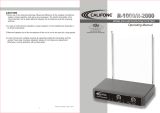Page is loading ...

2000 Watt Wireless BT Streaming
Stereo Mixer Karaoke Amplifier
PMXAKB2000
Microphone/RCA Audio/Video Inputs, Mic-Talkover,
USB/SD Readers, Rack Mountable Amp

www.PyleUSA.com
www.PyleUSA.com
1
Table of Contents
Introduction
Safety Instructions ................................................................................................................................................ 1
CAUTION .................................................................................................................................................................. 2
Getting Connected
CD/DVD player connection ............................................................................................................................... 3
TV/Display device connection ......................................................................................................................... 3
Wireless BT Streaming function ...................................................................................................................... 3
Amplier, mixer and external sound system connections .................................................................... 4
External speaker connection ............................................................................................................................ 4
Mic(s) connection ................................................................................................................................................ 5
Eects Loop connections
Music ......................................................................................................................................................................... 5
Vocal .......................................................................................................................................................................... 5
Controls and Functions
Rear Panel .............................................................................................................................................................. 6
Front Panel ............................................................................................................................................................ 7
Remote Control ..................................................................................................................................................... 9
Basic and Advanced Operations .................................................................................................................. 10
Troubleshooting ................................................................................................................................................. 12
Specications and Features ............................................................................................................................ 13
What is Included:
• User's manual ~1
• Remote control~1
• One AC Power Cord ~ 1
• Two (2) Rack mount brackets with screws ~ 2
User's manual Remote Control One (1) AC Power Cord
Two (2) Rack mount brackets with screws
Safety Instructions
CAUTION
RISK OF SHOCK
CAUTION:
To reduce the risk of electric Shock,
Do not remove cover (or back).
No user-serviceable parts inside.
Only Refer servicing to qualied service Personnel.
Explanation of Graphical Symbols
The lightning ash & arrow head symbol,
within an equilateral Triangle, is intended to alert
you to the presence of Danger.
The exclamation point within an equilateral
triangle is Intended to Alert you to the presence of
important operating and servicing instructions.
1. Read Instructions: All the safety and Operating
instructions should be read before the
Appliance is operated.
2. Retain Instructions: The safety and Operating
instructions should be retained for future
reference.
3. Heed Warnings: All warnings on the appliance
and in the operating instructions should be
adhered to.
4. Follow Instructions: All operating and use
instructions should be followed.
5. Attachments: Do not use attachments not
recommended by the product's manufacturer as
they may cause hazards.
6. Water and Moisture: Do not use this unit near
water. For example, near a bathtub or in a wet
basement and the like.
7. Carts and Stands: The appliance should be
used only with a cart or stand that is
recommended by the manufacturer.
7A. An appliance and cart combination should
be moved with care. Quick Stops, excessive
force, and uneven surface may cause an overturn.
8. Ventilation: The appliance should be situated
so its location does not interfere with its proper
ventilation. For Example, the appliance should
not be situated on a bed, sofa, rug, or similar
surface that may block the ventilation slots.
9. Heat: The appliance should be situated away
from heat sources such as radiators, heat
registers, stoves, or other appliances (including
ampliers) that produce heat.
10. Power Sources: The appliance should be
connected to a power supply only of the type
described in the operating instructions or as
marked on the appliance.
11. Grounding or Polarization: Precautions
should be taken so that the grounding or
polarization means of an appliance is not
defeated.
12. Power-Cord Protection: Power-supply cords
should be routed so that are they not likely to
be walked on or pinched by items placed upon
or against them, paying particular attention to
cords at plugs, convenience receptacles, and
the point where they exit from the appliance.
13. Cleaning: Unplug this unit from the wall outlet
before cleaning. Do not use liquid cleaners or
aerosol cleaners. Use a damp cloth for cleaning.
14. Power Lines: An outdoor antenna should be
located away from power lines.
15. Non-Use Periods: The power cord of the
appliance should be unplugged from the outlet
when left unused for a long period of time.
16. Object and Liquid Entry: Care should be
taken so that objects do not fall and liquids are
not spilled into the enclosure through openings.
17. Damage Requiring Service: The appliance
should be serviced by qualied service
personnel when:
A. The power supply cord or plug has been
damaged.
B. Objects have fallen into the appliance or
the appliance has been exposed to rain
C. The appliance does not appear to operate
normally
D. Exhibits a marked change in performance
E. The appliance has been dropped, or the
enclosure has been damaged.
18. Servicing: The user should not attempt to
service the appliance beyond that described in
the operating instructions. All other servicing
should be referred to qualied service
personnel.
WARNING
To reduce the risk of re or electric shock,
Do not expose this unit to rain or Moisture.

7. Do not attempt to clean the unit with chemical
solvents: this might damage the furnish. Use a
clean, dry cloth.
8. Be sure to read the "Troubleshooting" section on
common operating errors before concluding
that your unit is faulty.
9. This unit consumes a fair amount of power even
when the power switch is turned off.
We recommend that you unplug the power cord
from the wall outlet if the unit is not going to be
used for a long time. This will save electricity and
help prevent re hazards. To disconnect the cord,
pull it out by grasping the plug. Never pull the
cord itself.
10. To prevent lightning damage, pull out the
power cord and remove the antenna cable
during an electrical storm.
11. The general digital signals may interfere with
other equipment such as tuners or receivers.
Move the system farther away from such
equipment if interference is observed.
www.PyleUSA.com
www.PyleUSA.com
2 3
Getting Connected
CD/DVD Player Connection
You can simultaneously connect up to two CD/DVD players to
the Unit's Switchable A/V channels, remote or front panel, you
can easily switch between Channel A and Channel B.
Audio
Connect the stereo (L/R) RCA cables from the output of your
CD/DVD player to the VCD (INPUT A) or the DVD (INPUT B) L/R
inputs on the rear panel of the unit.
Video
Connect the video RCA cable from the Video output of your
CD/DVD player to the VIDEO INPUT on the rear panel of the
Unit.
TV/Display Device Connection
The unit has two video inputs and two video outputs.
Video inputs A and B correspond to the two input channels.
The video that is being input into VIDEO input A will only play
when input channel A is active. Likewise, the video that is
being input into VIDEO input B can only be viewed if input
channel B is Active. Both Video Outputs send the same picture
simultaneously to two different TV's or display devices.
Connect the Video RCA cable from the VIDEO output on the
unit to the Video Input on your TV or display device.
NOTE: Switch between Inputs A and B either by using the A/B
buttons on the unit's remote or on the front panel.
BLUETOOTH FUNCTION
1. Ensure Bluetooth is turned ON in your mobile device.
2. With the mixer system powered 'ON', search for available
Bluetooth networks from your mobile device. The mixer
will appear in the Bluetooth network list as 'PYLE SPEAKER'.
3. Connect and pair to 'PYLE SPEAKER'
*You may be prompted to enter a password, if so enter '0000'
(zeroes)
NOTES:
1. Available operation range of Bluetooth function of the unit
is 10 meters. Be sure there are no obstacles between the
unit and your mobile phone or it will affect the Bluetooth
connection which may cause broken sounds
2. This operation is only available for mobiles with Bluetooth
function.
3. Above operation is based on NOKIA 6500s. Other mobiles
may have different setting and steps to play music via
Bluetooth, please have a look at Bluetooth setting in your
mobiles phone's manual.
CAUTION:
READ THIS BEFORE OPERATING YOUR UNIT
1. To ensure the nest performance, please read
this manual carefully. Keep it in a safe place for
future reference.
2. Install your unit in a cool, dry, clean place away
from windows, heat sources, and too much
vibration, dust, moisture. Avoid sources of hum
(transformers, v motors). To prevent re or
electrical shock, do not expose to rain and water.
3. Do not operate the unit upside-down.
4. Never open the cabinet. If a foreign object drop
into the set, contact your dealer.
5. Place the unit in a location with adequate air
circulation. DO NOT interfere with its proper
ventilation; this will cause the internal
temperature to rise and may result failure.
6. Do not use force the switches, knobs or cords.
When moving the unit, rst turn OFF the unit.
Then gently disconnect the power plug and the
cords connecting to other equipment.
Never pull the cord itself.
NOTE:
Please check the copyright laws in your country before
recording from records, compact discs, radio,etc.
Recording of copyrighted material may infringe copyright laws.
Voltage Selector (General Model Only)
Be sure to position the voltage selector to match the voltage
of your local power lines before installing the unit.
CAUTION
The apparatus is not disconnected from the AC power source so long as it is
connected to the wall outlet, even if the apparatus itself is turned off. To fully
insure that the apparatus is indeed fully void if residual power, leave unit
disconnected from the AC outlet for at least fteen seconds.

www.PyleUSA.com
www.PyleUSA.com
4 5
Getting Connected
Amplier, Mixer and External Sound System Connections
Music and Vocals
The unit's LINE OUT (RCA) jacks can be used to connect to a second power amplier, an external sound
system or mixing device.
Note: The unit offers optimum performance when used as an amp for home sound systems and smaller
performance systems and speakers.
Use L/R RCA audio cables to connect to an amplier, mixer or other external sound system. Connect from
the L/R LINE OUTPUT on the unit to the L/R audio input on your amp, mixer or sound system. Digital Karaoke
Mixing Amplier with Key Control
Outputting Vocals Independently
You can output vocals independently from the unit into a mixer from the L/R RCA MIC Outputs. Connect the
L/R RCA cable from the MIC OUTPUT to an Audio Input on your mixer.
External Speaker Connection
You can directly connect to speakers using either MDP (banana plug) speaker cables or standard speaker
wires. Be sure to correctly match the polarities (+/-). Connect rated speakers no lower than 4-0hms to the
unit. Please do not try to connect more than one speaker per channel, as the load may exceed the ampliers
handling capacity, causing it to overload.
If using standard speaker wire, unscrew each plastic bind until you are able to see an interior hole for
speaker wire (this is easier to locate when viewing from a side angle). Slide the speaker wires into the slots
and tighten the plastic binds to tighten them in place. Be sure there is no insulation on the speaker wire
preventing conductivity.
Getting Connected
Mic(s) connection
Using a mic cable with a 1/4"end, connect the
mic to either of the Unit microphone inputs.
Eects Loop Connections
Source Music (Music from a DVD or CD
player)
By using the built-in Effects Loop you can add
effects such as a professional Digital Key
Controller
to the source player's music without
compromising the quality of the original
signal. To use the effects loop connect an RCA
cable from the unit's EFFECTS LOOP L or R OUT
jack to the effects unit input.
Then connect an RCA cable from the effects
unit output, into the unit's L or R IN jack.
Vocals
MIC INSERT jacks on the rear panel to loop the
vocals through effects unit.
NOTE: In order to do this you must have a 1/4"
Y adapter cable (not included) for each
microphone line.
Connect the single end of Y cable into the MIC
INSERT jack. Connect one side of the double
end into the input on the effects device and the
other end into the output of the effects device.
NOTE: There will be no sound if the Y cable is
plugged into the unit but the double ends are
not connected to the IN and OUT of the device.
Mic with Remote Key Control
Connect the Remote Key Control cable into the
KEY CONTROLLER jack on the rear panel of the
unit.
NOTE: If you are not using the
Effects Loop, Be sure the LOOP BARS
are re-connected. Without these,
there will be no sound.

www.PyleUSA.com
www.PyleUSA.com
6 7
Rear Panel Description
1. VOLTAGE SELECTOR Switch: This selector toggles between 110-120V and 220-240V power settings.
NOTE: Please ensure this toggle is set to the correct position, matching the receiving AC outlets power
supply before plugging it IN and operating it. Doing so may cause severe damage to the unit and void
your product warranty.
2. FUSE Terminal: This terminal houses the main system FUSE.
NOTE: If fuse replacement is necessary, only replace with the same type and rating of fuse.
3. AC-IN Terminal: Connect AC MAINS POWER CORD from the wall outlet to this terminal.
4. SPEAKER BINDING posts (MDP): Connect appropriate speaker cables from these SPEAKER OUTPUT
jacks to the INPUT jacks located on your speakers. Standard speaker wire or speaker cables equipped with
MDP (banana) plugs can be used with the SPEAKER BINDING posts.
NOTE: To use standard speaker wire, unscrew the plastic color- coded (red-black) binds until you can
access the wire holes located on the inner-sides of the binds and slide the wire leads into them. Fasten
them down by re-tightening the binds.
5. REMOTE KEY CONTROL: This 1/8" jack is for connecting a REMOTE KEY CONTROL cable. Remote Key
Control allows you to make key changes at a distance from the Digital Key Controller on the unit.
6. VOLUME RESET switch: The master MIC and MISIC volumes on the are programmed to reset back to
zero every time the machine's power is turned off. The VOLUME RESET switch allows you to turn this
feature off. When this switch is in the ON position, the volume will reset whenever the machine is turned
off and when in the OFF position, the volume will stay the same when the machine is turned off.
7. MIC INSERT jacks: These 114" jacks allow you to loop each microphone line through an effects unit.
NOTE: In order to do this you will need a 1/4" Y cable (not included). See "Connecting to an effects
system using the Effects Loop" instructions in the GETTING CONNECTED section of this manual for further
instructions on running vocals through an effects loop.
8. VIDEO INPUT (RCA) jacks: Connect RCA-ended video cables from these jacks to the VIDEO OUT jacks on
the device connected to your VCD (Input A) or DVD (Input B) player.
9. VIDEO OUTPUT (RCA) jacks: Connect RCA-ended video cables from these jacks to the VIDEO IN on a TV
or display device. These are not independent outputs; they both output the same video signal
simultaneously.
10. MIC OUTPUT jacks: These jacks output the two mic channels without any music. Connect a paired
RCA-ended patch cable from these jacks to the appropriate INPUT jacks on a mixer or vocal effects unit.
NOTE: MIC OUTPUT from these jacks is dry. Echo effects will not be applied to this MIC OUTPUT,
regardless of the current master and channel echo settings.
11. REC OUTPUT jacks: These jacks provide connection to recording and other external audio devices.
Connect a paired RCA ended patch cable from these jacks to appropriate INPUT jacks on the recording
or other audio/video device.
12. LINE OUTPUT jacks: These jacks output both mic channels and source music together.
13. AUDIO INPUT jacks: Input audio from a VCD or DVD player into either of these channels. The audio
from channel A can only be heard when channel A is selected on the input selector and the audio from
channel B can only be heard when channel B is selected on the input selector.
14. EFFECTS LOOP jacks: Use the EFFECTS LOOP jacks to connect an external effects unit, such as a key
controller or EQ. After removing the LOOP-BARS, connect a patch cable from the OUTPUT jacks of your
external effects unit to the EFFECT LOOP IN jacks. Connect a second patch cable from the INPUT jacks of
your external effects unit to the EFFECT LOOP OUT jacks
NOTE: Do not discard the loop-bars. It is necessary for the loop-bars to be in place when there is no
external effects unit being used.
15. BLUETOOTH ANTENNA: Pease pull the antenna out when using Bluetooth input
Front Panel Description
15. ST/MO (Stereo/Mono): Use this button to switch between the two echo output modes, STEREO and
MONO.
16. MASTER ECHO VOLUME control: This control increases/decreases the MASTER VOLUME LEVEL of the
ECHO effect available to the MIC 1-2-3 channels. Turn clockwise to increase MASTER ECHO VOLUME and
counter-clockwise to decrease the MASTER ECHO VOLUME.
17. ECHO LO. control: This control increases/decreases the amount of LOW frequency response applied
during the ECHO effect application. Turn clockwise to increase the LOW frequency response, and
counter -clockwise to decrease the LOW frequency response.

www.PyleUSA.com
www.PyleUSA.com
8 9
1. MIC MASTER VOLUME control: Use this to control the
overall volume of both microphone channels. Turn
clockwise to increase the master microphone volume and
counter-clockwise to decrease the master microphone
volume.
2. DIGITAL KEY CONTROL: Use these buttons to raise or
lower the musical key of your source music (CD/DVD
player).
The LEDs indicate where the current key of the music is.
b - Lowers the key of the music
- Restores the music back to its original (natural) key
# - Raises the key of the music
3. INPUT SELECTOR buttons: Use these buttons to toggle
between the three available input channels DVD,VCD
and MP3/bluetooth
4. MUSIC MASTER VOLUME control: Use this to control the
overall volume of the music from the CD/DVD player that
is input into the unit.
18. ECHO HI. control: This control increases/decreases the amount of HIGH frequency response applied
during the ECHO effect application. Turn clockwise to increase the HIGH frequency response, and
counter-clockwise to decrease the HIGH frequency response.
19. ECHO RPT. control: REPEAT adjusts the interval repetition of the echo effect. As more REPEAT is applied
to the ECHO effect, more echo intervals will occur prior to fading out. Turn clockwise to increase the
REPEAT level and counter-clockwise to decrease the REPEAT level.
20. ECHO DEL. control: DELAY adjusts the total beginning and ending length of each echo interval.
As more DELAY is applied to the ECHO effect, each ECHO interval will become longer in time.
Turn clockwise to increase the DELAY level and counter-clock wise to decrease the DELAY level.
21. MUSIC VOL. control: This control increases/decreases the MUSIC VOLUME level(s) from INPUT SOURCES
that are connected to the CD/DVD channels. Turn clockwise to increase MUSIC VOLUME and counter
-clockwise to decrease the MUSIC VOLUME.
22. MUSIC BALANCE control: Use this control to fade the music output between the left and right
channels. When the balance control is directly centered, equal sound comes out of both the left and
right channels giving you perfect stereo sound.
23. MUSIC LOW. control: This control increases/decreases the amount of LOW (bass) frequency response
applied to the audio output oNPUT SOURCES connected to the CD/DVD channels. Turn clockwise to
increase the LOW frequency response and counter- clockwise to decrease the LOW frequency response.
24. MUSIC MID. control: This control increases/decreases the amount ofMID-RANGE frequency response
applied to the audio output of INPUT SOURCES connected to the CD/DVD channels. Turn clockwise to
increase the MID-RANGE frequency response and counter-clockwise to decrease the MID-RANGE
frequency response.
25. MUSIC HIGH control: This control increases/decreases the amount of HIGH frequency response applied
to the audio output of INPUT SOURCES connected to the CD/DVD channels. Turn clockwise to increase
the HIGH frequency response and counter-clockwise to decrease the HIGH frequency response.
26. MIC MASTER VOLUME control: Use this to control the overall volume of both microphone channels.
Turn clockwise to increase the master microphone volume and counter-clockwise to decrease the
master microphone volume.
27. MUSIC MASTER VOLUME control: Use this to control the overall volume of the music from the CD/DVD
player that is input into the unit..
28. POWER button: This button turns the unit ON and OFF.
Remote Control Description
Switching between input channels
Use the (DVD, VCD, MP3) input button's on the units front panel or remote controlto switch between the
three input channels.

www.PyleUSA.com
www.PyleUSA.com
10 11
Using Digital Key Control
Digital Key Control enables you to adjust the key of the source music (CD/DVD player) to t the vocal range
of the person who is singing. The key can be adjusted by using the key control buttons on the unit's front
panel, the remote control or from a Remote Key Control microphone.
b - Lowers the key of the music
- Resets the key back to its original (natural) state
# - Raises the key of the music
Advanced Operations
Balancing the Music with the Vocals
The unit has MASTER, HIGH, MID and LOW controls for both the music and the microphone levels, which
enables you to adjust your mix levels with precision, resulting in a professional-sounding mix. If you nd
that the music is too loud, simply adjust the MUSIC VOLUME control. Also, keep in mind that HIGH, MID and
LOW levels also affect the overall "sound" and can be adjusted to correct sound balancing problems.
Excessive high (treble) frequencies can lead to feedback, so be careful when adjusting them.
Balancing a Microphone Channel
When adjusting Mic levels, it is recommended to do so in this order:
1. First adjust the MIC VOLUME control to approximately 50%. (Shown on Fig. 1)
2. Then balance the LOW, MID and HIGH controls to approximately 40-60%. (Shown on Fig. 2)
3. Start background music with the MUSIC VOLUME set at approximately 50%. (Shown on Fig. 3)
4. Fine-tune each MIC CHANNEL as necessary till you get a clean balanced mix
5. Remember to compensate if the background music has striking volume changes. To do this, you can
utilize the -20dB GAIN PAD. The -20dB Gain Pad toggles between a current volume level and reduced gain
volume level. This control can be used to immedi ately go from one volume level to another by a quick
push of the button.
6. Once all the settings are complete, do a complete song for complete balancing success.
Balancing the Music Channel
When adjusting the music levels follow the same procedure as seen above for Mic levels.
INPUT
REPEAT

www.PyleUSA.com
www.PyleUSA.com
12 13
TROUBLESHOOTING
PMXAKB2000
2000 Watt Bluetooth Stereo Mixer Karaoke Amplier
Microphone/RCA Audio/Video Inputs, Mic-Talkover, USB/SD Readers, Rack Mountable Amp
System Features:
• Karaoke / PA Stereo Amplier
• Easy Audio Mixing: Mix (2) Mics with Bluetooth / RCA Input Audio
• Connects to Home Theater and External Speaker Systems
• Bluetooth Wireless Music Streaming Ability
• Microphone Talk-Over Function
• Dual Channel (A/B) Digital Amp Design
• Digital LCD Display
• USB Flash and SD Memory Card Readers
• (2) 1/4'' Microphone Inputs - Front Panel
• (2) 1/4'' Microphone Inputs - Back Panel
• (2) Pair (L/R) Speaker Terminal / Bind Post Connectors
• (3) Pair RCA (L/R) Audio Output Connector Jacks
• (2) Pair RCA (L/R) Audio Input Connector Jacks
• RCA Video Connector Input / Output Connectors
• Ability to Connect to Video Display, TV or Monitor
• Effects Loop (L/R) RCA Connectors
• Compatible with Outboard Effects Processors
• Input Selector and Digital Key Controls
• Front Panel Rotary Control Center
• Independent Mic Audio Conguration Controls
• Audio Master Volume and Mic Master Volume Control
• Mic Echo/Low/High/Repeat/Delay Control
• Music Low/Mid/High/Balance Control
• Built-in Ventilation Cooling Fan
• Rack Mountable System
Bluetooth Connectivity:
• Instantly Receives Wireless Music Streaming
• Works with all of Your Favorite Devices
(iPhone, Android, Smartphone, iPad, Tablet, etc.)
• Bluetooth Version: 3.0
Technical Specs:
• MAX Power Output: 2000 Watt
• 1000 + 1000 @ 4 Ohm
• 750 + 750 @ 8 Ohm
• Bluetooth Version: 2.0
• S/N Ratio: 65dB
• T.H.D.: 0.5%
• Frequency Response: 20Hz - 20kHz
• Noise Level: <10mV
• Tone Balance Control: +/-12dB
• Balance Input: +/-1.5dB
• Split Level: >35dB
• Mic Sensitivity: <30mV
• Mic Frequency: 100-2.5kHz
PROBLEMS CAUSE SOLUTIONS
No sound coming from
selected music source
There are no graphics on the
screen.
High pitched squealing occurs
when using the microphone
No microphone output is
present
Input Selector is set incorrectly
Music Master Volume control is
set to minimum
The Effect Loop bars are either not
inserted or inserted incor rectly;
or the device connected to the
Effect Loop is incorrectly working.
Speakers and Speaker Cables
are either not connected, loose or
malfunctioning.
Source player is functioning
incorrectly.
Video cable(s) are not properly
connected
Disc medium is not a CDG.
TV or monitor device is not set to
the correct video setting.
Microphone is pointed to or is too
close to speakers.
Treble level(s) are too high on the
microphone channel(s)
The microphone is not turned on.
The microphone cable is either
loose or not functioning.
The Microphone Volume for that
channel is set to a minimum.
The microphone is not functioning
correctly
Change Input Selector to the
correct current playing source
Increase Music Master Volume to
an appropriate level
Connect the Loop Bars horizon
tally (L-OUT to L-IN and R-OUT to
R-IN); or reconnect the connected
device as stated in the
instruction manual.
Check Speakers and Speaker
Cable connections. Tighten or
replace if necessary.
Replace player and reset the unit
power supply.
Reconnect cables rmly to correct
video jacks as stated in the
instruction manual
Insert a CDG for playback
Change TV or monitor settings to
accept video
Move microphone away from
speakers.
Turn down treble level(s) on
microphone channel(s).
Turn ON the microphone
Tighten or replace the
microphone cable
Turn up the Microphone Volume
for that channel.
Replace the microphone
What's in the Box:
• Rack Mount Brackets
• RCA Audio Connection Cable
• Remote Control
• Power Cable
• Digital Audio File Compatibility: MP3/WMA
• Maximum USB/SD Card Support: 8GB
• Power: 110/220V, Switchable
• Dimensions (L x W x H) 13.5'' x 16.5'' x 5.5''
• Sold as: 1
• Weight: 17.26 lbs.
/