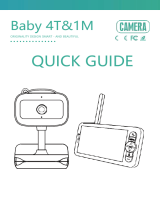Page is loading ...

QUICK GUIDE
ORIGINALITY DESIGN SMART - AND BEAUTIFUL
Bullet 14T

Consult the checklist below for all components.
1
Camera
USB cable
Power adapter
Screw package
What's in the box
Manual

2
Status light
Speaker
Reset
Microphone
SD card slot
Power DC 5V/1A
Blinking red light: wait for network connection (slow)
connecting the network (fast)
Solid blue light on: camera is working correctly
Solid red light on: camera is malfunctional
Capture sound for your video
Support local SD Card storage (Max.128 GB)
Press and hold for 5 seconds to reset the camera (if you
have modified settings, they will return to factory defaults)
Microphone
SD card slot
Reset
Description
Micro USB
Status light

3
Bracket Installation
Installation
Install the bracket to the wall with screws.
(Optional) You can adjust the camera
horizontally or vertically by manual.

4
Download
Add device
Download
CloudEdge is available for both iOS and Android OS. Search the name
"CloudEdge" in App Store or Google Play, or scan the QR-Code to download
the App.
You can select the App according to needs.
Log in the CloudEdge, select "Add Device", and add the smart camera to
the App according to the screen tips(Make the smart camera close to the
router when configuring).
NOTE: If you need to re-select the WiFi network, please press and hold the
"RESET" button for 5 seconds, the device will restart, and the indicator will
be flashing red.
iPad AndroidiOS
·Support
Download App(iOS&Android)

5
FAQ
Q: The device cannot be previewed properly?
A: Check whether the network is normal, you can place the camera close to
the router, and if not, it is recommended to reset the device and add it
again.
Q: Why is it still in the list of devices after reseting?
A: The reset device only resets the network configuration of the camera, but
cannot change the configuration on the App, remove the camera, and
must be deleted by the App.
Q: How to cut the camera network to another router?
A: First remove and reset the device on the App and then configure the
device again by the App.
Q: Why doesn't the device identify the SD card?
A: It is recommended to plug in SD card after power cut. Confirm whether
the SD card is normally available and the format is FAT32. And the TF
card can't be identified when the Internet environment is not good.
Q: Why I can't get the notifications with my cell phone App?
A: Please confirm that the App has been running on the phone, and the
relevant reminder function has been opened;Message notification and
authority confirmation in the mobile phone system have been opened.

Functions
6
Daytime Night
Video flip
Flip your video stream up or down for maximum flexibility.
Motion detection
Support smart motion detection. The camera will detect movements, and
then send you push notifications and app alerts.
Record
Support 24H continuous recording with high capacity SD storage or Cloud
storage.
Day & Night
Never miss a moment, even in complete darkness, with powerful night-vision
technology.

7
Functions
FCC Statement
This equipment has been tested and found to comply with the limits for a Class B
digital device, pursuant to part 15 of the FCC Rules. These limits are designed to
provide reasonable protection against harmful interference in a residential
installation. This equipment generates, uses and can radiate radio frequency
energy and, if not installed and used in accordance with the instructions, may
cause harmful interference to radio communications. However, there is no
guarantee that interference will not occur in a particular installation. If this
equipment does cause harmful interference to radio or television reception, which
can be determined by turning the equipment off and on, the user is encouraged to
try to correct the interference by one or more of the following measures:
—Reorient or relocate the receiving antenna.
—Increase the separation between the equipment and receiver.
—Connect the equipment into an outlet on a circuit different from that to which the
receiver is connected.
—Consult the dealer or an experienced radio/TV technician for help.
FCC Radiation Exposure Statement
This device complies with FCC radiation exposure limits set forth for an uncontrolled
environment and it also complies with Part 15 of the FCC RF Rules. This equipment
must be installed and operated in accordance with provided instructions and the
antenna(s) used for this transmitter must be installed to provide a separation
distance of at least 20 cm from all persons and must not be co-located or operating
in conjunction with any other antenna or transmitter. End-users and installers must
be provide with antenna installation instructions and consider removing the no-
collocation statement.
This device complies with Part 15 of the FCC Rules. Operation is subject to the
following two conditions: (1) this device may not cause harmful interference, and
(2) this device must accept any interference received, including interference that
may cause undesired operation.
Caution!
Any changes or modifications not expressly approved by the party responsible
for compliance could void the user's authority to operate the equipment.
/