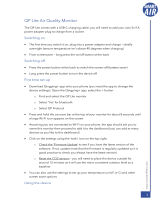Step 3 - Connect Wave monitor to an existing Airthings
hub
➔
If you do not have an Airthings Hub or View series monitor
already set up, skip this and proceed to Step 4.
Once your Wave has been successfully added to your Airthings account, you can
connect it to your Airthings hub device.
If you are using a View series monitor as the hub, ensure that it is plugged into a
power supply. It will not work as a hub unless it is plugged in.
To link your new Wave monitor to the hub device, click the link icon that appears
in the app with the Wave monitor and follow the instructions. You must be within
Bluetooth range of the monitor during this process and it can take from 15 minutes
or up to one hour for the connection to be established. Once connected
successfully, you will see a signal strength indicator associated with the Wave
monitor.
Step 4 - Place the monitor where you need it
Because of the combination of sensors it contains, Wave Enhance is great for bedrooms, the
baby’s room, or a home office. That said, you can use it wherever you like inside your home.
You may mount it on a wall or use the integrated table stand to set it on a surface. Remember
that to get the most accurate readings, some of the sensors in the monitor require an initial
adjustment period to gather enough data. Refer to the calibration information for the different
sensors in your Wave Enhance.
Here are a few tips for optimal placement:
● Never place the device outdoors - Wave is designed only for indoor use and the
components can suffer irreversible damage.
● Keep the device at least 1 meter (3 feet) from windows, doors, and vents that might
interfere with accuracy of readings for the room’s air.
● Try to place the device at the average “breathing height” in the room to take the most
relevant measurements. For a bedroom, this would be at pillow height.
● If on a tabletop or other surface, make sure the surface is stable and that the monitor is
placed where it’s not likely to be tampered with, moved or knocked to the ground.
Step 5 - Calibrate and maintain your monitor
Most of the sensors inside your Wave Enhance will provide accurate readings immediately - like
temperature, humidity, noise, light, and air pressure. However, the VOC sensor needs about