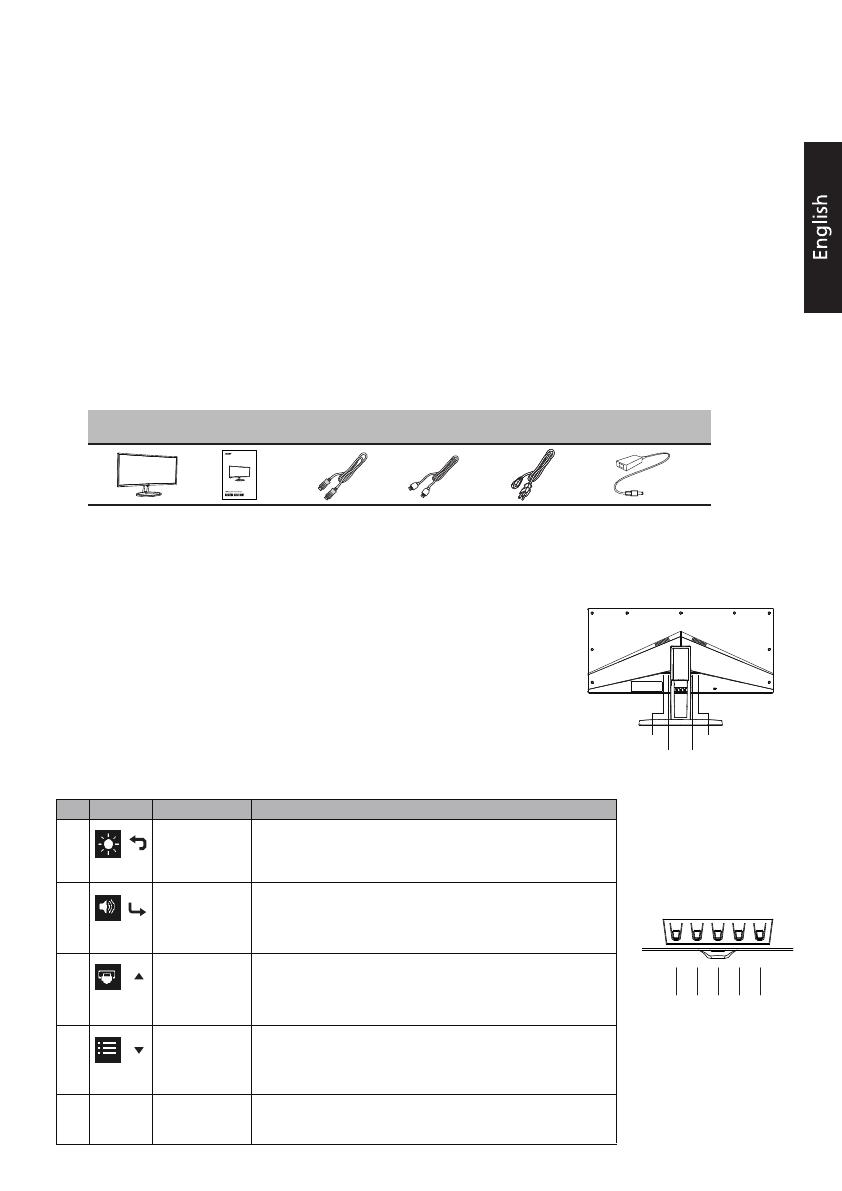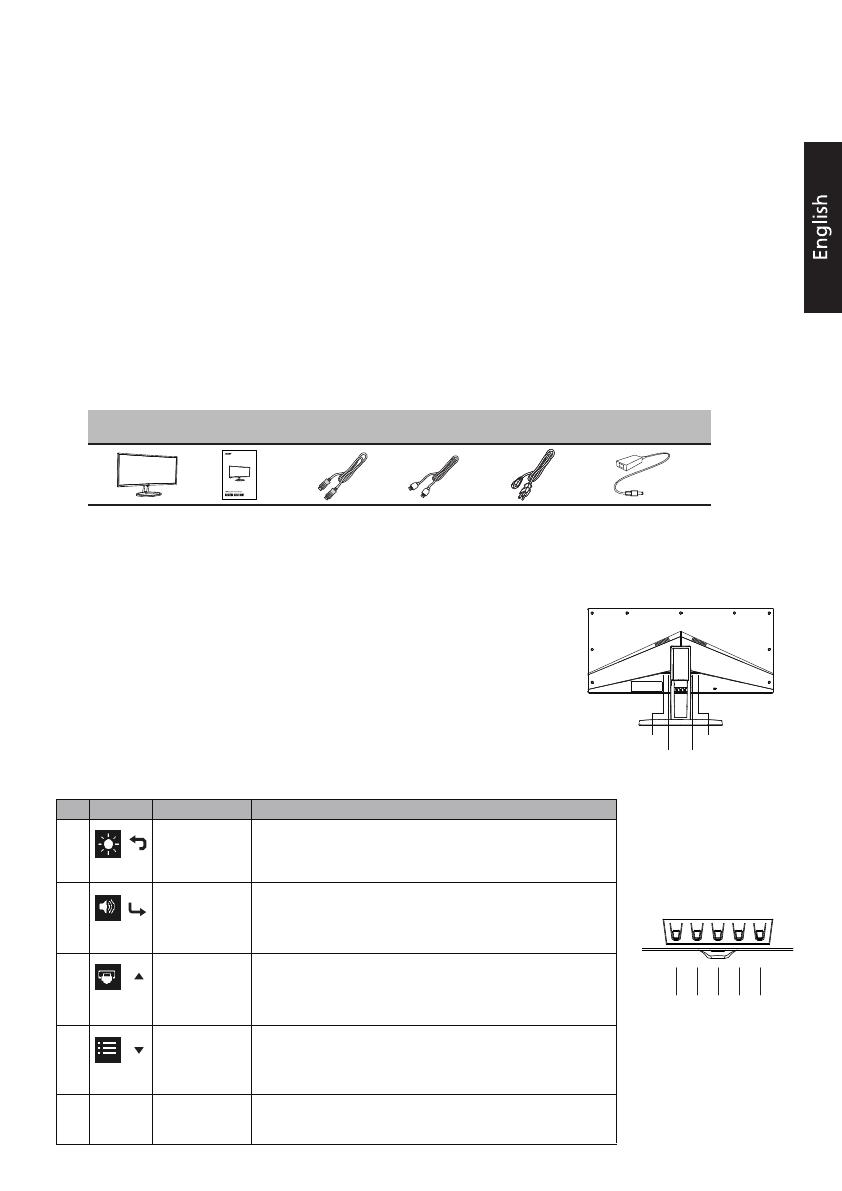
Acer LCD Monitor Quick Start Guide (QSG)
Important safety instructions
Please read the following instructions carefully.
1. To clean the LCD monitor screen: Be sure that your monitor is electrically rated to operate with the adapter available in your
location.
• Turn off the LCD monitor and unplug the adapter.
• Spray a non-solvent cleaning solution onto a rag and clean the screen gently.
•NNEEVVEERR SSPPRRAAYY OORR PPOOUURR AANNYY LLIIQQUUIIDD DDIIRREECCTTLLYY OONNTTOO TTHHEE SSCCRREEEENN OORR CCAASSEE..
• PPLLEEAASSEE DDOO NNOOTT UUSSEE AANNYY AAMMMMOONNIIAA OORR AALLCCOOHHOOLL--BBAASSEEDD CCLLEEAANNEERRSS OONN TTHHEE LLCCDD DDIISSPPLLAAYY SSCCRREEEENN OORR CCAASSEE..
• Acer will not be liable for dama ge resulting from use of any ammonia or alcohol-based cleaners.
2. Do not place the LCD monitor near a window. Exposing the monitor to rain, moisture or sunlight can severely damage it.
3. Do not apply pressure to the LCD screen. Excessive pressure may cause permanent damage to the display.
4. Do not remove the cover or attempt to service this unit yourself. An authorized technician should perform servicing of any
nature.
5. Store the LCD monitor in a room with a temperature of -20° to 60° C (-4° to140° F). Storing the LCD monitor outside this range
may result in permanent damage.
6. Immediately unplug your monitor and call an authorized technician if any of the following circumstances occur:
• Monitor-to-PC signal cable is frayed or damaged.
• Liquid spills onto the LCD monitor or the monitor is exposed to rain.
• The LCD monitor or case is damaged.
A
Package contents
ttaching the monitor to the base
1. Remove the monitor, stand and base from the packaging.
2. Assemble the base and stand with 3 screws attached to the stand.
3.
4.
Install the monitor and stand firmly with 5 screws attached.
Connecting Your Monitor to a Computer
External Controls
LCD monitor Quick start guide DP cable HDMI cable
(Optional)(Optional) AC Power cord AC Adapter
1. Turn off your monitor and unplug your computer’s power cord.
3. Connect the Audio Cable. (Only Audio-out Model) (Optional)
4. Insert the monitor power cable into the power port at the back of the monitor.
5. Plug the power cords of your computer and your monitor into a nearby electrical outlet.
2-2 Connect DP Cable (Only DP-input model)
a.Make sure both the monitor and computer are powered-OFF.
b.Connect the DP cable to the computer.
2-1 Connect HDMI Cable (Only HDMI-input model)
a. Make sure both the monitor and computer are powered-OFF.
b. Connect the HDMI cable to the computer.
2.
HDMI
DC-19V DP
Audio Out
a. Press to view Main page. Press again to enter Brightness
adjustment function.
b. When the Function Menu is active. Press to return previous
Menu or exit current Menu.
a. Press to view Main page. Press again to enter volume
adjustment function.
b. When the Function Menu is active, this button will enter a
selection in the OSD.
a. Press to view Main page. Press again to enter Input select
function.
b. When the Function Menu is active, press this button selected
or move to the previous function.
a. Press to view Main page. Press again to enter next function
in the Function Menu.
b. When the Function Menu is active, press this key selected or
move to the next function.
Turns the monitor on/off.
Blue indicates power on. Orange indicates standby/power
saving mode.
No. Icon Item Description
1
2Volume/Enter
Brightness/Exit
Input/-
3
4 Menu/+
5 POWER Power button
/
/
/
/
Attach the deco cover on the stand.
From the back direction
1245 3