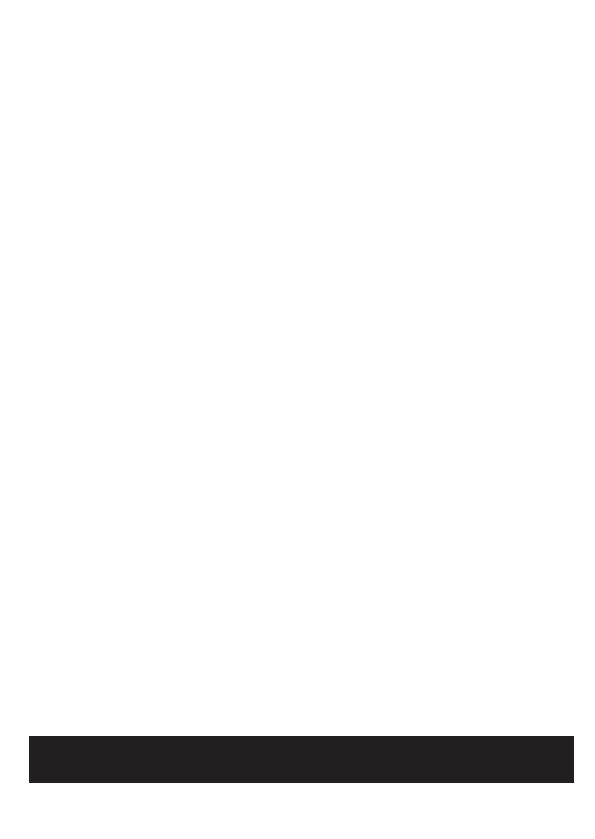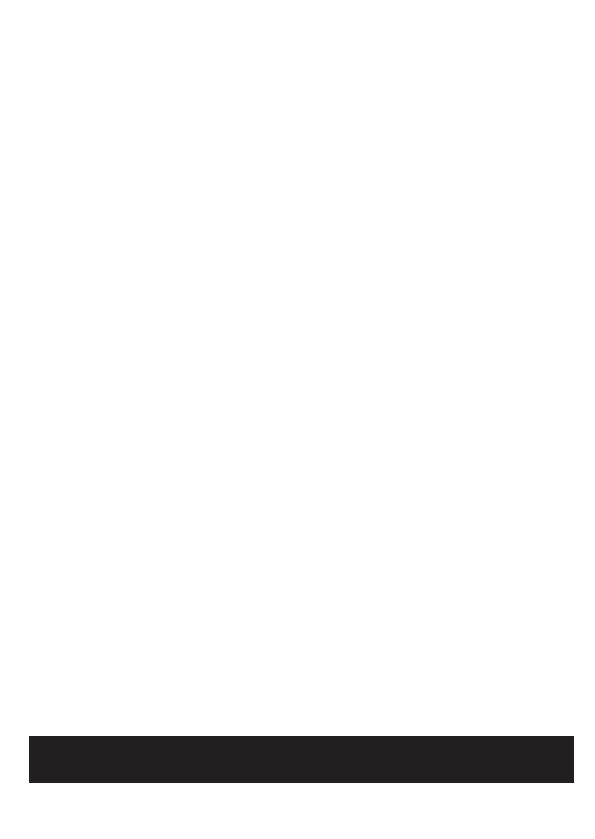
Warning
Statement
This camera should be installed by qualified personnel only.
All the examination and repair work should be done by qualified personnel.
Any unauthorized changes or modifications could void the warranty.
.
This guide is for reference only.
Product, manuals and specifications may be modified without prior notice. Speco
Technologies reserves the right to modify these without notice and without incurring
any obligation.
Speco Technologies is not liable for any loss caused by improper operation.
Note:
Before installation, check the package and make sure that all components are included.
Contact your rep or Speco customer service department immediately if something is
broken or missing in the package.
dampened with a small quantity of neutral detergent. Finally use the dry cloth to clean
the device.
Please use a professional optical cleaning method to clean the enclosure. Improper enclosure
cleaning (such as using cloth) may result in poor IR functionality and/or IR reflection.
The grounding holes of the product are recommended to be grounded to further enhance
the reliability of the camera.
The lens is an optical device, please don't touch or wipe cover surface directly during
installation and use, please refer to the following methods if dirt is found:
Stained with dirt: Use oil-free soft brush or hair dryer to remove it gently.
Stained with grease or fingerprint: Use oil-free cotton cloth or paper soaked with alcohol
or detergent to wipe from the lens center outward. Change the cloth and wipe several
times if it is not clean enough.
Package
1