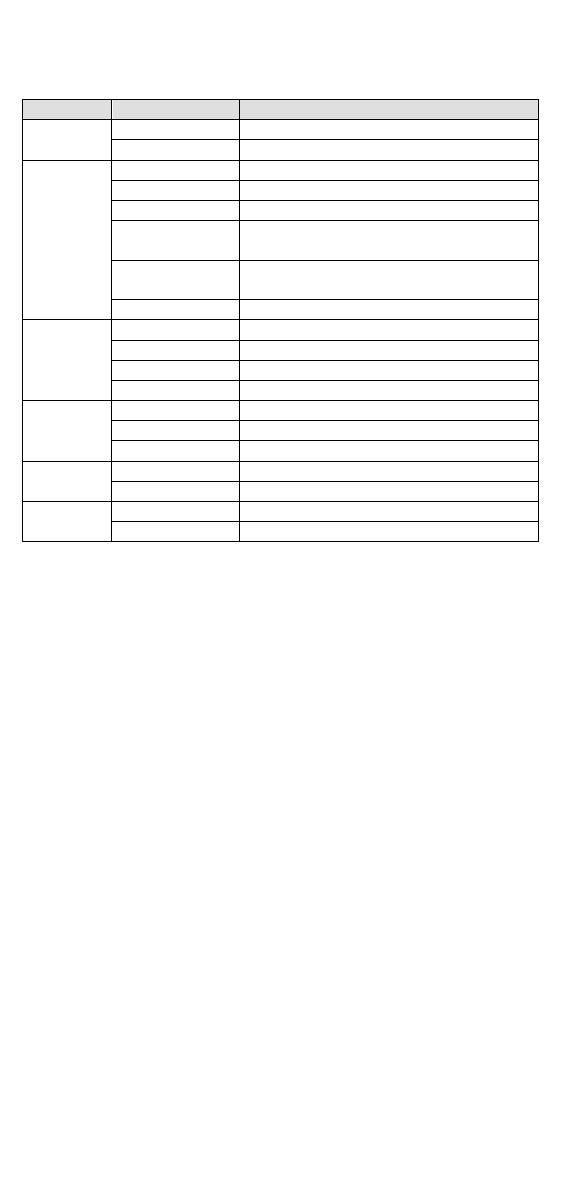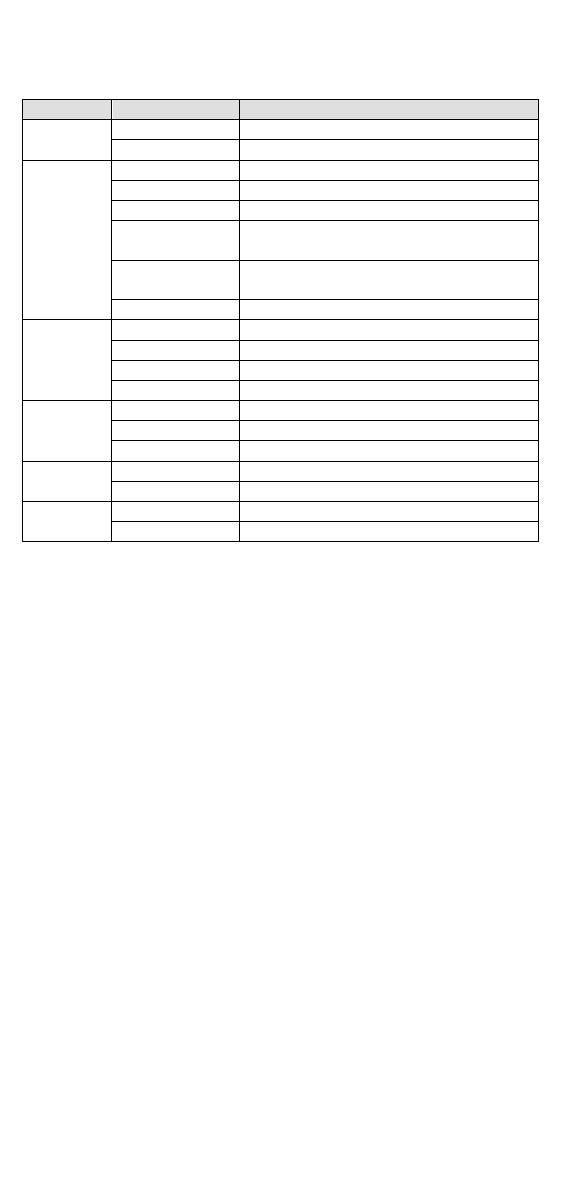
- 4 -
LED Indicators
PWR
Red Blinking Firmware upgrade (LED flashes for 3
seconds then stays red until restart)
LAN
System Configuration
Configuration via Web Console
Configuration of an ioLogik E1500 is done via the web console.
• Default IP Address: 192.168.127.254
• Subnet Mask: 255.255.255.0
Note: Be sure to configure the host PC’s IP address to the same subnet as
the ioLogik E1500. For example, 192.168.127.253.
ioSearch Utility
ioSearch is a search utility that helps users locate an ioLogik E1500 on the
local network. The latest version of the utility can be downloaded from
Moxa's website.
Load Factory Default Settings
There are three ways to restore the ioLogik E1500 to the factory default
settings.
1. Remove the two screws and the aluminum plate, and then press and
hold the RESET button for 5 seconds.
2. Right click the specified ioLogik in the ioSearch utility and select
Reset to Default.
3. Select Load Factory Default from the web console.