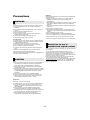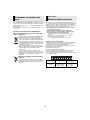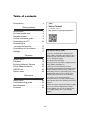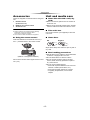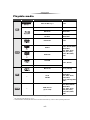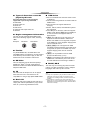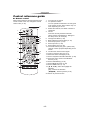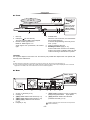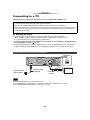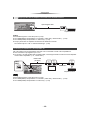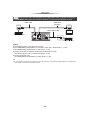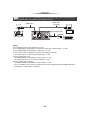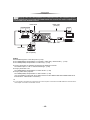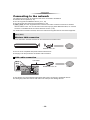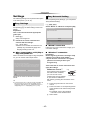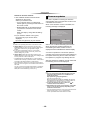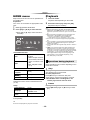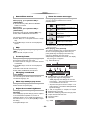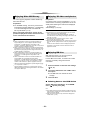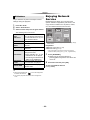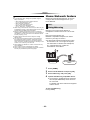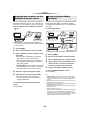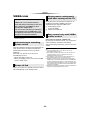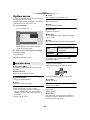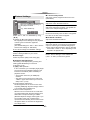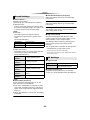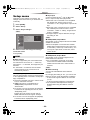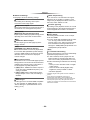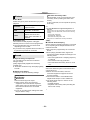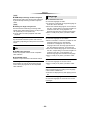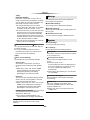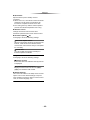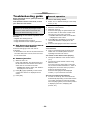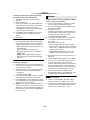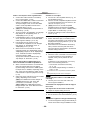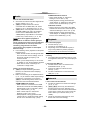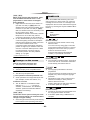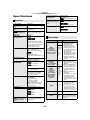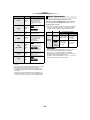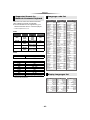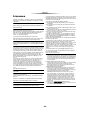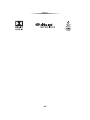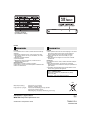Operating Instructions
Blu-ray Disc
TM
Player
Model No. DP-UB420
DP-UB330
DP-UB320
Thank you for purchasing this product.
Please read these instructions carefully before using this product, and save this manual for future use.
Unless otherwise indicated, illustrations in these operating instructions are of DP-UB420.
Firmware updates
Panasonic is constantly improving the unit’s firmware to ensure
that our customers are enjoying the latest technology.
Panasonic recommends updating your firmware as soon as you
are notified.
For details, refer to “Firmware updates” (> 18) or
http://panasonic.jp/support/global/cs/ (This site is in English only.)
until
2016/9/20
EG
TQBS0172-1

- 2 -
Unit
To reduce the risk of fire, electric shock or product damage,
≥ Do not expose this unit to rain, moisture, dripping or
splashing.
≥ Do not place objects filled with liquids, such as vases, on
this unit.
≥ Use the recommended accessories.
≥ Do not remove covers.
≥ Do not repair this unit by yourself. Refer servicing to
qualified service personnel.
≥ Do not let metal objects fall inside this unit.
≥ Do not place heavy items on this unit.
AC mains lead
To reduce the risk of fire, electric shock or product damage,
≥ Ensure that the power supply voltage corresponds to the
voltage printed on this unit.
≥ Insert the mains plug fully into the socket outlet.
≥ Do not pull, bend, or place heavy items on the lead.
≥ Do not handle the plug with wet hands.
≥ Hold onto the mains plug body when disconnecting the
plug.
≥ Do not use a damaged mains plug or socket outlet.
The mains plug is the disconnecting device.
Install this unit so that the mains plug can be unplugged from
the socket outlet immediately.
Unit
≥ This unit utilizes a laser. Use of controls or adjustments or
performance of procedures other than those specified
herein may result in hazardous radiation exposure.
≥ Do not place sources of naked flames, such as lighted
candles, on this unit.
≥ This unit may receive radio interference caused by mobile
telephones during use. If such interference occurs, please
increase separation between this unit and the mobile
telephone.
≥ This unit is intended for use in moderate climates.
≥ Some portions of this unit may become hot during use.
When moving or cleaning this unit, disconnect the AC
mains lead and wait for 3 minutes or longer.
Placement
Place this unit on an even surface.
To reduce the risk of fire, electric shock or product damage,
≥ Do not install or place this unit in a bookcase, built-in
cabinet or in another confined space. Ensure this unit is
well ventilated.
≥ Do not obstruct this unit’s ventilation openings with
newspapers, tablecloths, curtains, and similar items.
≥ Do not place the unit on amplifiers/receivers or equipment
that may become hot. The heat can damage the unit.
≥ Do not expose this unit to direct sunlight, high
temperatures, high humidity, and excessive vibration.
Batteries
Mishandling of batteries can cause electrolyte leakage and
may cause a fire.
≥ Danger of explosion if battery is incorrectly replaced.
Replace only with the type recommended by the
manufacturer.
≥ When disposing of the batteries, please contact your local
authorities or dealer and ask for the correct method of
disposal.
≥ Do not mix old and new batteries or different types at the
same time.
≥ Do not heat or expose to flame.
≥ Do not leave the battery(ies) in a car exposed to direct
sunlight for a long period of time with doors and windows
closed.
≥ Do not take apart or short circuit.
≥ Do not recharge alkaline or manganese batteries.
≥ Do not use batteries if the covering has been peeled off.
Remove batteries if you do not intend to use the remote
control for a long period of time. Store in a cool, dark place.
This unit adopts the following technology for copyright protection.
Cinavia Notice
This product uses Cinavia technology to limit the use of
unauthorized copies of some commercially-produced film and
videos and their soundtracks. When a prohibited use of an
unauthorized copy is detected, a message will be displayed and
playback or copying will be interrupted.
More information about Cinavia technology is provided at the
Cinavia Online Consumer Information Center at
http://www.cinavia.com. To request additional information about
Cinavia by mail, send a postcard with your mailing address to:
Cinavia Consumer Information Center, P.O. Box 86851, San
Diego, CA, 92138, USA.
Precautions
WARNING
CAUTION
Restriction on use of
unauthorized copied content

- 3 -
≥ The operation history may be recorded in the memory of
this unit.
Disposal of Old Equipment and Batteries
Only for European Union and countries with
recycling systems
These symbols on the products, packaging, and/
or accompanying documents mean that used
electrical and electronic products and batteries
must not be mixed with general household waste.
For proper treatment, recovery and recycling of
old products and used batteries, please take them
to applicable collection points in accordance with
your national legislation.
By disposing of them correctly, you will help to
save valuable resources and prevent any potential
negative effects on human health and the
environment.
For more information about collection and
recycling, please contact your local municipality.
Penalties may be applicable for incorrect disposal
of this waste, in accordance with national
legislation.
Note for the battery symbol (bottom
symbol):
This symbol might be used in combination with a
chemical symbol. In this case it complies with the
requirement set by the Directive for the chemical
involved.
Declaration of Conformity (DoC)
Hereby, “Panasonic Corporation” declares that this product is
in compliance with the essential requirements and other
relevant provisions of Directive 2014/53/EU.
Customers can download a copy of the original DoC to our
RE products from our DoC server:
http://www.ptc.panasonic.eu
Contact to Authorised Representative:
Panasonic Marketing Europe GmbH, Panasonic Testing
Centre, Winsbergring 15, 22525 Hamburg, Germany
5.15 - 5.35 GHz band is restricted to indoor operations only in
the following countries.
To dispose or transfer this
unit
The unit may keep the user settings information in the unit. If
you discard this unit either by disposal or transfer, then follow
the procedure to return all the settings to the factory presets
to delete the user settings. (> 36, “To return all settings to the
factory preset.”)
[UB420] [UB330]
Wireless LAN connection
The following limits are in place regarding the usage of this
unit. You must be aware of these limits before using this unit.
Panasonic will in no way be responsible for any incidental
damage which may arise due to a failure to obey these limits,
or to any condition of use or disuse of this unit.
≥ Data transmitted and received over radio waves may be
intercepted and monitored.
≥ This unit contains delicate electronic components.
Please use this unit in the manner in which it was
intended and follow the following points:
– Do not expose this unit to high temperatures or direct
sunlight.
– Do not bend, or subject this unit to strong impacts.
– Keep this unit away from moisture.
– Do not disassemble or alter this unit in any way.
Type of wireless Frequency band
Maximum power
(dBm e.i.r.p.)
WLAN
2412-2472 MHz
5180-5320 MHz
5500-5700 MHz
20 dBm
23 dBm
23 dBm

- 4 -
Table of contents
Precautions . . . . . . . . . . . . . . . . . 2
Getting started
Accessories . . . . . . . . . . . . . . . . . 5
Unit and media care . . . . . . . . . . . 5
Playable media. . . . . . . . . . . . . . . 6
Control reference guide . . . . . . . . 8
Connecting to a TV . . . . . . . . . . 10
Connecting to
an amplifier/receiver . . . . . . . . . 11
Connecting to the network . . . . . 16
Settings . . . . . . . . . . . . . . . . . . . 17
Playback
HOME menu . . . . . . . . . . . . . . . 19
Playback. . . . . . . . . . . . . . . . . . . 19
Enjoying Network Service . . . . . 22
Home Network feature . . . . . . . . 23
VIERA Link. . . . . . . . . . . . . . . . . 25
Option menu. . . . . . . . . . . . . . . . 26
Reference
Setup menu . . . . . . . . . . . . . . . . 29
Troubleshooting guide . . . . . . . . 36
Specifications . . . . . . . . . . . . . . . 41
Licenses . . . . . . . . . . . . . . . . . . . 44
To enjoy Ultra HD Blu-ray Disc featured with
High Dynamic Range (HDR)
If you see a message about High Dynamic
Range (HDR) compatible issue while an Ultra
HD Blu-ray Disc is played back, please check
your TV settings as follows.
An example of the message:
“This player is not connected to a High Dynamic
Range (HDR) compatible TV.”
1) When you use a Panasonic TV that is
compatible with 4K/High Dynamic Range (HDR)
and was released in 2015 or later, enable the
HDR setting of the TV. (This setting may not be
available depending on the TV. Refer to the
operating instructions of the TV for details.)
2) If you use a TV not from Panasonic,
compatible with 4K and High Dynamic Range
(HDR), please refer to the operating instructions
of the TV.
3) When you play a High Dynamic Range (HDR)
disc on a TV without High Dynamic Range
(HDR) capability, the disc can be played back
(in non-HDR quality) even if the message
appears.
[UB420]
Voice Control
For details, refer to
http://panasonic.jp/support/global/cs/

Getting started
- 5 -
Getting started
Accessories
Check the supplied accessories before using this
unit.
≥ Product numbers are provided in these operating
instructions correct as of February 2018.
These may be subject to change.
≥ Do not use AC mains lead with other equipment.
∫ Using the remote control
Insert the batteries to the terminal so that it (i
and j) matches those in the remote control.
Unit and media care
∫ Clean this unit with a soft, dry
cloth
≥ Never use alcohol, paint thinner or benzine to
clean this unit.
≥ Before using chemically treated cloth, carefully
read the instructions that came with the cloth.
∫ This unit’s lens
Use the lens cleaner (not supplied) to clean the
unit’s lens.
∫ Clean discs
Wipe with a damp cloth and then wipe dry with a
dry cloth.
∫ Disc handling precautions
≥ Handle discs by the edges to avoid inadvertent
scratches or fingerprints on the disc.
≥ Do not attach labels or stickers to discs.
≥ Do not use disc cleaning sprays, benzine,
thinner, static electricity prevention liquids or
any other solvent.
≥ Do not use the following discs:
– Discs with exposed adhesive from removed
stickers or labels (rented discs, etc.).
– Discs that are badly warped or cracked.
– Irregularly shaped discs, such as heart
shapes.
1 Remote control
(N2QAYB001185)
2 Batteries for remote control
1 AC mains lead
Point it at the remote control signal sensor on this
unit. (> 9)
R6/LR6, AA
(Alkaline or manganese batteries)
DO
DO NOT

Getting started
- 6 -
Playable media
Device Media markings Device types Contents format
Ultra HD Blu-ray*
1
*
2
Video
BD-Video Video
BD-RE
BD-RE DL
Video,
JPEG, MPO
BD-R
BD-R DL
Video, MKV,
JPEG, MPO
DVD-Video Video
DVD-R
Video, AVCHD, MKV,
JPEG, MPO,
AAC, AIFF, ALAC,
DSD (DFF, DSF),
FLAC, MP3, WAV,
WMA
DVD-R DL
DVD-RW
Video, AVCHD
— +R/+RW/+R DL
Music CD Music [CD-DA]
—
CD-R
CD-RW
MKV,
JPEG, MPO,
AAC, AIFF, ALAC,
FLAC, MP3,
Music [CD-DA], WAV,
WMA
—
USB devices
(up to 4 TB)
AVCHD, AVCHD 3D,
MKV, MP4, MPEG2,
JPEG, MPO,
AAC, AIFF, ALAC,
DSD (DFF, DSF),
FLAC, MP3, WAV,
WMA
≥ See pages 7 and 41 for more information on the types of content that can be played.
*1
See “Enjoying Ultra HD Blu-ray” (> 21)
*2
Unless otherwise indicated, BD-Video content includes Ultra HD Blu-ray content in these operating instructions.
BD
DVD
CD
USB

Getting started
- 7 -
∫ Types of discs that cannot be
played by this unit
Any other disc that is not specifically
supported or previously described.
∫ Region management information
∫ Finalize
Any DVD-R/RW/R DL, +R/+RW/+R DL and
CD-R/RW that are recorded by a recorder need to
be finalized by the recorder to play on this unit.
Please refer to the recorder’s instructions.
∫ BD-Video
This unit supports high bit rate audio (Dolby
®
Digital Plus, Dolby
®
TrueHD, DTS-HD High
Resolution Audio
TM
and DTS-HD Master Audio
TM
)
adopted in BD-Video.
∫ 3D
3D videos and 3D still pictures can be played
back when this unit is connected to a 3D
compatible TV using a High Speed HDMI Cable.
∫ Music CD
Operation and sound quality of CDs that do not
comply with CD-DA specifications (copy control
CDs, etc.) cannot be guaranteed to work.
∫ USB device
≥ Connect a USB device while the Home screen
is displayed.
≥ This unit does not guarantee connection with all
USB devices.
≥ This unit does not support USB device
charging.
≥ FAT12, FAT16, FAT32, and NTFS file systems
are supported.
≥ The USB port on the front of the unit supports
USB 2.0 High Speed [UB420] and the USB port
on the rear of the unit supports USB 3.0
Super-Speed.
≥ [UB420] The USB port on the rear of the unit
supports an HDD formatted in FAT32 and
NTFS. If the HDD is not recognized, the power
to the HDD may not be supplied. Supply power
from an external source.
≥ [UB330] [UB320] This unit supports an HDD
formatted in FAT32 and NTFS. If the HDD is not
recognized, the power to the HDD may not be
supplied. Supply power from an external
source.
≥ [UB420] It is not possible to use two USB
devices simultaneously. (> 37)
≥ [UB420] For playback of 4K videos stored on a
USB device, use USB 3.0 port on rear of the
unit and USB device conforming to USB 3.0.
∫ BD-RE, BD-R
This unit may not correctly play back the audio
portion of a video recorded to a disc in multiple
languages with a Blu-ray disc recorder.
≥ It may not be possible to play the above media in some
cases due to the type of media, the condition of the
recording, the recording method, and how the files were
created.
≥ The producers of the disc can control how discs are
played, so you may not always be able to control play as
described in these operating instructions. Read the disc’s
instructions carefully.
≥ DVD-RAM
≥ Super Audio CD
≥ Photo CD
≥ DVD-Audio
≥ Video CD and Super Video CD
≥ HD DVD
The unit can play back BD-Video/DVD-Video
discs of the following regions codes, including
“ALL”:
Example: BD-Video DVD-Video
2

Getting started
- 8 -
Control reference guide
∫ Remote control
When other Panasonic devices respond to the
remote control of the unit, change the remote
control code. (> 35)
1
2
3
6
7
8
10
9
4
5
17
18
16
20
19
14
13
15
12
11
1 Turn the unit on and off
2 TV operation buttons
You can operate the Panasonic TV using this
unit’s remote control. Some buttons may not
work depending on the TV.
3 Select title numbers, etc./Enter numbers or
characters
4 Cancel
Clear the currently selected character.
(when entering a password for “Ratings” in
the Setup menu, for example)
5 Change soundtrack (> 20)
6 Basic playback control buttons (> 19)
7 Show Pop-up menu (> 20)
8 Show Top menu (> 20)
9 Show Option menu (> 26)
10 Coloured buttons (red, green, yellow, blue)
Used for various purposes depending on the
screen
11 Transmit the remote control signal
12 Open or close the disc tray (> 9)
13 Show the status messages (> 20)
14 Show “Playback Information Window” (> 20)
15 Show the Home screen of the Network
Service (> 22)
16 Show “HDR Setting” (> 20)
17 Show NETFLIX screen (> 22)
18 Show HOME menu (> 19)
19 [3, 4, 2, 1] : Move the highlight for
selection
[OK] : Confirm the selection
(2;)(;1) : Frame-by-frame (> 20)
20 Return to previous screen

Getting started
- 9 -
∫ Front
1 Disc tray
2 USB port ( DC 5 V 500 mA)
This port supports USB 2.0 High Speed.
3 Remote control signal sensor
Distance: Within approx. 7 m
Angle: Approx. 20e up and down, 30e left and
right
4 POWER LED
When the unit is turned on, the LED flashes
first, and then lights up.
If the LED keeps flashing, there may be an
error. (> 40)
5 Open or close the disc tray
6 Standby/on switch (Í/I) (> 17)
Press to switch the unit from on to standby
mode or vice versa. In standby mode, the unit
is still consuming a small amount of power.
∫ Rear
1 AC IN ( ) terminal (> 10)
2 Cooling fan
3 [UB420] HDMI AUDIO OUT terminal (> 11)
4 [UB420] HDMI VIDEO OUT terminal (> 10)
5 [UB330] [UB320] HDMI AV OUT terminal
(> 10)
6 LAN port (> 16)
7 [UB420] USB port (HDD) ( DC 5 V 900 mA)
This port supports USB 3.0 Super-Speed.
8 [UB420] DIGITAL AUDIO OUT terminal
(OPTICAL terminal) (> 12)
1
5
3 42
6
[UB420]
Pull to flip down
the front panel.
[UB330] [UB320]
There is no front
panel.
CAUTION
Do not place objects in front of the unit. The disc tray may collide with objects when it is opened, and
this may cause malfunction.
≥ When inserting a media item, ensure that it is facing the correct way, which is the right side facing up.
≥ If you connect a Panasonic product with a USB connection cable, the setup screen may be displayed on the connected
equipment. For details, refer to the instructions for the connected equipment.
31 82 46 7
65
[UB330] [UB320]
Class II equipment (The construction of the product is
double-insulated.)

Getting started
- 10 -
Connecting to a TV
4K images can be played back when this unit is connected to 4K compatible TV.
≥ Before making any connections, please disconnect all the units from AC power.
(Connect the AC mains lead after making all connections.)
≥ Use the High Speed HDMI cables. Non-HDMI-compliant cables cannot be utilized.
≥ This unit consumes a small amount of AC power (> 41) even when turned off in standby mode. For
the purpose of energy conservation, the unit should be disconnected if you will not be using it for
extended period of time.
∫ Enjoying 4K output
≥ To enjoy images in 4K (50p/60p), you need an HDMI cable that supports 18 Gbps.
When outputting 1080p or 24p (4K) signal, please use HDMI cables 5.0 meters or less.
It is recommended that you use Panasonic’s HDMI cable.
≥ If you connect this unit to a 4K-compatible TV and perform “Easy Settings”, 4K (50p/60p) will
be automatically selected. (> 17, 34)
≥ To view Ultra HD Blu-ray content in 4K/HDR format, connect to the HDMI terminal of a device that
supports HDCP2.2, 4K (50p/60p) 4:4:4, and HDR signals that meet Ultra HD Blu-ray standards.
Enjoying video and audio with a 4K-compatible TV
HDMI IN
To a household
mains socket
AC mains lead
(supplied)
HDMI cable
(18 Gbps)
[UB330]
[UB320]
[UB420]
Setting
Set the following items in the setup menu (> 29):
≥ Set “HDMI(VIDEO) Output Mode” to “Automatic ( Video Only / Video+Audio )”. (> 29)
≥ Set “HDMI(AUDIO) Output Mode” to “Audio Only”. (> 29)

Getting started
- 11 -
Connecting to an amplifier/receiver
[UB420] Enjoying video with a 4K-compatible TV and audio with an amplifier
You can enjoy richer sound by using the HDMI AUDIO OUT terminal.
(Audio is output in high resolution.)
Setting
Set the following items in the setup menu (> 29):
≥ Set “HDMI(VIDEO) Output Mode” to “Automatic ( Video Only / Video+Audio )”. (> 29)
≥ Set “HDMI(AUDIO) Output Mode” to “Audio Only”. (> 29)
≥ To enjoy audio with a TV
Set “HDMI(VIDEO) Output Mode” to “Video+Audio”. (> 29)
≥ The HDMI AUDIO OUT terminal is not compatible with 4K output and the VIERA Link (> 25).
Enjoying video with a 4K-compatible TV and audio with a 4K-compatible amplifier
HDMI INHDMI IN
HDMI cable
(18 Gbps)
HDMI cable
Amplifier/receiver
[UB420]
Setting
Set the following items in the setup menu (> 29):
≥ Set “HDMI(VIDEO) Output Mode” to “Automatic ( Video Only / Video+Audio )”. (> 29)
≥ Set “HDMI(AUDIO) Output Mode” to “Audio Only”. (> 29)
≥ About ARC:
When using the TV or amplifier/receiver that does not have the indication of “(ARC)” (non-ARC-compatible) on the HDMI
terminal, the amplifier/receiver and TV must also be connected using an optical digital cable or coaxial cable in order to
enjoy the TV’s sound through the amplifier/receiver.
HDMI IN
(ARC)
HDMI OUT
(ARC)
HDMI IN
Amplifier/receiver
(4K-compatible)
HDMI cable
(18 Gbps)
HDMI cable
(18 Gbps)
[UB330]
[UB320]

Getting started
- 12 -
3D or 4K images can be played back when this unit is connected to a 3D or 4K compatible TV.
≥ This connection only supports up to 5.1ch.
≥ To connect a TV and amplifier with an HDMI cable, connecting terminals on both the TV and amplifier
must be ARC-compatible. (> 11, “About ARC”)
[UB420] Enjoying audio with an amplifier connected to the OPTICAL terminal
Setting
Set the following items in the setup menu (> 29):
≥ Set “HDMI(VIDEO) Output Mode” to “Automatic ( Video Only / Video+Audio )”. (> 29)
≥ Set “HDMI(AUDIO) Output Mode” to “Audio Only”. (> 29)
≥ To enjoy audio with an amplifier connected to the OPTICAL terminal
Set “Audio Output” to “Off” in “Advanced Settings”. (> 30)
Connecting an amplifier to a 4K-compatible TV
[UB420]
Setting
Set the following items in the setup menu (> 29):
≥ Set “HDMI(VIDEO) Output Mode” to “Automatic ( Video Only / Video+Audio )”. (> 29)
≥ Set “HDMI(AUDIO) Output Mode” to “Audio Only”. (> 29)
OPTICAL IN
Optical digital cable
Amplifier/receiver
HDMI OUT
(ARC)
HDMI IN
(ARC)
HDMI IN
Amplifier/receiver
HDMI cable
HDMI cable
(18 Gbps)
[UB330]
[UB320]

Getting started
- 13 -
[UB420] Enjoying video with a 4K-compatible TV in combination with an amplifier connected to
the HDMI AUDIO OUT terminal and another amplifier connected to the OPTICAL terminal
Setting
Set the following items in the setup menu (> 29):
≥ Set “HDMI(VIDEO) Output Mode” to “Automatic ( Video Only / Video+Audio )”. (> 29)
≥ Set “HDMI(AUDIO) Output Mode” to “Audio Only”. (> 29)
≥ To enjoy audio with an amplifier connected to the OPTICAL terminal
Set “Audio Output” to “Off” in “Advanced Settings”. (> 30)
≥ To enjoy audio with a TV
Set “HDMI(VIDEO) Output Mode” to “Video+Audio”. (> 29)
≥ It is not possible to simultaneously output audio from both the amplifier connected to the HDMI AUDIO OUT terminal and the
other amplifier connected to the OPTICAL terminal.
OPTICAL IN
HDMI INHDMI IN
HDMI cable HDMI cable
(18 Gbps)
Amplifier/receiver
Amplifier/receiver
Optical digital cable

Getting started
- 14 -
[UB420] Enjoying video with a 4K-compatible TV in combination with a 2K-compatible projector
and an amplifier that is connected to the OPTICAL terminal
HDMI INHDMI IN
OPTICAL IN
HDMI cable
HDMI cable
(18 Gbps)
Projector
(2K-compatible)
Amplifier/receiver
Optical digital cable
Setting
Set the following items in the setup menu (> 29):
≥ Set “HDMI(VIDEO) Output Mode” to “Automatic ( Video Only / Video+Audio )”. (> 29)
≥ Set “HDMI(AUDIO) Output Mode” to “Audio Only”. (> 29)
≥ To enjoy audio with an amplifier connected to the OPTICAL terminal
Set “Audio Output” to “Off” in “Advanced Settings”. (> 30)
≥ To enjoy audio with a TV
Set “HDMI(VIDEO) Output Mode” to “Video+Audio”. (> 29)
Set “Audio Output” to “On” in “Advanced Settings”. (> 30)
≥ To enjoy video with a projector
Set “HDMI(AUDIO) Output Mode” to “Video+Audio”. (> 29)
(It is not possible to output 3D, 4K or HDR content from the HDMI AUDIO OUT/HDMI VIDEO OUT
terminal when “Video+Audio” is selected.)

Getting started
- 15 -
[UB420] Enjoying video with a 4K-compatible TV in combination with a 2K-compatible projector
and an amplifier that is connected to the HDMI AUDIO OUT terminal and another amplifier that
is connected to the OPTICAL terminal
Setting
Set the following items in the setup menu (> 29):
≥ Set “HDMI(VIDEO) Output Mode” to “Automatic ( Video Only / Video+Audio )”. (> 29)
≥ Set “HDMI(AUDIO) Output Mode” to “Audio Only”. (> 29)
≥ To enjoy audio with an amplifier connected to the OPTICAL terminal
Set “Audio Output” to “Off” in “Advanced Settings”. (> 30)
≥ To enjoy audio with a TV
Set “HDMI(VIDEO) Output Mode” to “Video+Audio”. (> 29)
≥ To enjoy video with a projector
Set “HDMI(AUDIO) Output Mode” to “Video+Audio”. (> 29)
(It is not possible to output 3D, 4K or HDR content from the HDMI AUDIO OUT/HDMI VIDEO OUT
terminal when “Video+Audio” is selected.)
≥ It is not possible to simultaneously output audio from both the amplifier connected to the HDMI AUDIO OUT terminal and the
other amplifier connected to the OPTICAL terminal.
OPTICAL IN
HDMI INHDMI IN
HDMI IN
HDMI OUT
HDMI cable HDMI cable
(18 Gbps)
Amplifier/receiver
HDMI cable
Projector
(2K-compatible)
Amplifier/receiver
Optical digital cable

Getting started
- 16 -
Connecting to the network
The following services can be used when this unit is connected to broadband.
For details about connection method, refer to the instructions supplied with the connected equipment.
≥ See page 3 for the precautions of wireless LAN connection.
≥ Use category 5 or above straight LAN cables (STP) when connecting to peripheral devices.
≥ Inserting any cable other than a LAN cable in the LAN port can damage the unit.
≥ Firmware can be updated (> 18)
≥ You can enjoy BD-Live/Network Service (> 21, 22)
≥ You can access other devices (Home Network) (> 23)
≥ [UB420] [UB330] This unit supports Direct Access and can make a wireless connection to wireless
devices without router. You can use this function when enjoying Home Network feature, etc. Internet
access is not available while connected via Direct Access. (> 24)
[UB420] [UB330]
Wireless LAN connection
This unit has built-in wireless LAN and can be connected to a wireless router.
≥ The unit is not compatible with public wireless LAN services.
Wireless router, etc.
Internet
LAN cable connection
Broadband router, etc.
Internet
LAN Cable
[UB330]
[UB320]

Getting started
- 17 -
After connecting your new player for the first time
and pressing [Í], the basic settings screen will
appear.
Preparation
Turn on the TV and select the appropriate
video input.
1 Press [Í].
Setup screen appears.
2 Follow the on-screen instructions to
continue with the settings.
(e.g., “Quick Start”)
≥ Certain recent models of Panasonic TVs
(VIERA) may automatically apply their
language setting to this unit.
Follow the on-screen instructions to set the
format.
≥ To reconnect this unit to a 4K (50p or 60p)-compatible TV
after connecting this unit to a 2K-compatible TV and
completing “Easy Settings”, set “4K(50p/60p) Output” to
“4K(50p/60p) 4:4:4” or “4K(50p/60p) 4:2:0”. (> 29)
Settings
The following settings can be performed anytime
in the Setup menu. (> 33, 34)
Easy Settings
∫ When connected to a 4K (50p or
60p)-compatible TV
When connected to a 4K (50p or 60p)-compatible
TV, you can set the video output format.
4K(50p/60p) Output
Start
Start connection check with your 4K TV.
Once connection check is started and if the video is not displayed
correctly, please wait for the next display. The connection check
could take up to 30 seconds to display the new message screen.
OK
RETURN
Easy Network Setting
After completing “Easy Settings”, you can perform
“Easy Network Setting”.
e.g., [UB420] [UB330]
Select “Wired” or “Wireless” and press [OK].
∫ “Wired” connection
Follow the on-screen instructions to apply your
connection settings.
∫ “Wireless” connection
Preparation
Before beginning wireless connection setup
≥ Obtain your network name (SSID*
1
).
≥ If your wireless connection is encrypted,
please be sure that you know your
encryption key.
Then follow the on-screen instructions and
apply the settings.
PUSH button method*
2
:
If the wireless router supports
the PUSH button method*
2
,
you can connect to and
configure the security settings
of your wireless LAN device
with ease by pressing the Link button on the
router.
1 Press the green button on the remote
control.
2 Press Link button or corresponding button
of the wireless router until the lamp starts
flashing.
≥ For details, refer to the operating
instruction of the wireless router.
3 Select “Start”.
Easy Network Setting
Wired
Wireless
Select a connection mode.
OK
RETURN
e.g.
Link button

Getting started
- 18 -
≥ Refer to the operating instructions of the hub or router.
≥ [UB420] [UB330] Do not use this unit to connect to any
wireless network for which you do not have usage rights.
Using these networks may be regarded as illegal
access.
≥ If you have trouble getting online on your PC after
performing network settings on this unit, perform the
network settings on your PC.
≥ [UB420] [UB330] Please be aware that connecting to a
network without encryption may result in the leaking of data
such as personal or secret information.
*1
An SSID (Service Set IDentification) is a name used by
wireless LAN to identify a particular network. Transmission
is possible if the SSID matches for both devices.
*2
The PUSH button method is a connection method which
allows you to set encryption for a wireless LAN connection
with ease.
You can connect to a wireless LAN network by pressing a
certain button on the wireless access point [Link button,
WPS (Wi-Fi Protected Setup
TM
) button, etc.].
This unit is capable of checking the firmware
automatically when connected to the Internet via
a broadband connection.*
3
When a new firmware version is available, the
following message is displayed.
Select “Yes” to start downloading the firmware.
When the firmware update starts after the
downloading is finished, a black screen is
displayed and the POWER LED flashes rapidly.
You cannot operate the unit until the update is
complete. Don’t remove the AC mains lead during
the update. Removing the AC mains lead while
the update is in progress may damage the unit.
After the firmware is installed, unit will restart and
the following screen will be displayed.
≥ You can also download the latest firmware from the
following website and store it to a USB device to
update the firmware.
http://panasonic.jp/support/global/cs/
(This site is in English only.)
When the update is complete the POWER LED will stop
rapid flashings and start flashing in a repeating pattern of
three flashes. Turn off and on the unit. (> 40)
≥ To show the firmware version on this unit. (> 35,
“Firmware Version Information”)
≥ Downloading will require several minutes. It may take
longer or may not work properly depending on the
connection environment.
*3
You must agree to the terms of use for the Internet function
and the privacy policy. (> 34, “Legal Notices”)
*4
“X.XX” represents the firmware version number.
Search for wireless network:
≥ The available wireless networks will be
displayed on the screen.
Select your network name.
– If your network name is not displayed,
search again by pressing the red button on
the remote control.
– Stealth SSID will not be displayed when
you press the red button on the remote
control.
Enter manually by using “Manual setting”.
(> 33)
≥ If your wireless network is encrypted,
Encryption Key input screen will be
displayed.
Input the encryption key of your network.
Firmware updates
Firmware Update
Current Installed Version: X.XX
New Version: X.XX
Do you want to start firmware update?
For the update information, please visit the
following website:
http://panasonic.net/support/
NoYes
OK
RETURN
4
The firmware has been updated.
Current Version
: x.xx
4

- 19 -
Playback
Playback
HOME menu
Major functions of this unit can be operated from
the HOME menu.
Preparation
Turn on the TV and select the appropriate video
input.
1 Press [Í] to turn on the unit.
2 Press [OK] or [2, 1] to select the item.
≥ Press [OK] or [3, 4] to select the item if
necessary.
To show the HOME menu
Press [HOME].
≥ Items to be displayed may vary with the media.
Playback
1 Insert the media.
Playback starts depending on the media.
2 Select the item to play and press [OK].
Repeat this step if necessary.
≥ DISCS CONTINUE TO ROTATE WHILE MENUS ARE
DISPLAYED. Press [∫STOP] when you have finished
playback to protect the unit’s motor, your TV screen and so
on.
≥ When the following conditions are met, still pictures are
played back in 4K regardless of the image quality.
– The unit is connected to a 4K compatible TV
– “Video Format” is set to “Automatic” or “4K” (> 29)
≥ This unit can not output 4K images when playing back in
3D.
≥ It is not possible to play back AVCHD and MPEG2 videos
which have been dragged and dropped or copied and
pasted to the media.
≥ To enjoy BD-Video that supports Dolby Atmos
®
or DTS:X
TM
(> 31)
≥ [UB420] If you press the blue button while displaying the
playback screen of an album or similar group of songs
containing a sound source recorded at a live performance
or concert (a music file containing songs that are recorded
continuously)*, you can perform seamless playback
without gaps between songs from the beginning of the
selected folder or track. (Gapless Playback) (> 39)
* AIFF, DSD (DFF), FLAC, WAV
Some operations may not work depending on the
media and contents.
Press [∫STOP].
The stopping point is memorized.
Resume play function
Press [1PLAY] to restart from this point.
≥ The point is cleared if the media is removed.
≥ On BD-Video discs including BD-J, the
resume play function does not work.
Press [;PAUSE].
≥ Press [;PAUSE] again or [1PLAY] to restart
play.
Videos/Music/Photos
Disc
Play back the contents.
(> right)
≥ When multiple contents
are recorded, select the
types of contents or the
title.
≥ See “Playable media”
(> 6)
USB
Home Network
Network Contents
Playback
(> 24)
[UB420]
Mirroring
(> 23)
Media Renderer
(> 24)
Network Service
Displays the Home screen of Network Service.
(> 22)
Setup
Player Settings
(> 29)
Wallpaper
Changes the background
of HOME menu.
BD-Video Data
Erase
(> 21)
Operations during playback
Stop
Pause

- 20 -
Playback
Search
While playing, press [SEARCH6] or
[SEARCH5].
≥ Ultra HD Blu-ray, MKV, MP4 and MPEG2:
Audio is not heard.
Slow motion
While paused, press [SEARCH6] or
[SEARCH5].
≥ BD-Video and AVCHD: [SEARCH5] only.
≥ MKV, MP4 and MPEG2: Not effective.
The speed increases up to 5 steps.
≥ Music, MP3, etc.: The speed is fixed to a single
step.
≥ Press [1PLAY] to revert to normal playback
speed.
While playing or paused, press [:] or
[9].
Skip to the title, chapter or track.
While paused, press [2] (2;) or [1] (;1).
≥ Each press shows the next frame.
≥ Press and hold to change in succession forward
or backward.
≥ Press [1PLAY] to revert to normal playback
speed.
≥ BD-Video and AVCHD: Forward only.
≥ MKV, MP4 and MPEG2: Not effective.
Press [AUDIO].
You can change the audio channel number or
soundtrack language, etc.
Press [TOP MENU] or [POP-UP MENU].
Select the item and press [OK].
While playing HDR video, press [HDR
SETTING].
When HDR (High Dynamic Range) video is output to
a connected HDR-compatible TV, a menu is
displayed, allowing you to adjust the brightness of
the entire screen.
(> 4, 27)
Press [
2, 1]
to adjust
the setting.
Press [RETURN] to exit.
While playing, press [PLAYBACK INFO.].
You can check the detailed video content*
playback status.
Press [RETURN] to exit.
* BD-Video, DVD-Video, MKV, MP4, MPEG2 (except
Network Contents)
While playing, press [STATUS].
The status messages give you information about
what is currently being played. Each time you
press [STATUS], the display information may
change or disappear from the screen.
≥ Depending on media and contents, the display
may change or not appear.
e.g., Ultra HD Blu-ray
A Displayed when an HDR (High Dynamic
Range) video signal is being output.
– “HDR (High Dynamic Range: HLG to PQ
Conversion)” : The format of the HDR video
is converted from HLG to PQ
– “Dynamic Range Conversion Output” : The
video signal is converted to SDR (Standard
Dynamic Range)
B
T: Title, P: Programme, C: Chapter, PL: Playlist
C Elapsed time in the title
D Method of HDR (High Dynamic Range) video
E Output resolution/Frame rate
F Current position
G Total time
Search/Slow motion
Skip
Frame-by-frame
Changing soundtrack
Show top menu/pop-up menu
Adjust the screen brightness
Show the status messages
Video attribute information of
video content*
Audio attribute information of
video content*
[UB420]
HDMI(VIDEO) output
information
[UB420]
HDMI(AUDIO) output
information
[UB330] [UB320]
HDMI output information
Play
4K
Ultra HD Blu-ray
B
A
T1 C1
G
F
D E
ラュンドヱヲナ
ヰㄖㄕㄑㄖㄕホフレバビフㄑ
HDR (High Dynamic Range)
Date 11.12.2010
Size 500 x 375
Manufacturer
Equipment
No.
e.g., JPEG
Page is loading ...
Page is loading ...
Page is loading ...
Page is loading ...
Page is loading ...
Page is loading ...
Page is loading ...
Page is loading ...
Page is loading ...
Page is loading ...
Page is loading ...
Page is loading ...
Page is loading ...
Page is loading ...
Page is loading ...
Page is loading ...
Page is loading ...
Page is loading ...
Page is loading ...
Page is loading ...
Page is loading ...
Page is loading ...
Page is loading ...
Page is loading ...
Page is loading ...
Page is loading ...
-
 1
1
-
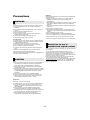 2
2
-
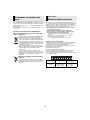 3
3
-
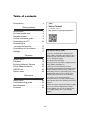 4
4
-
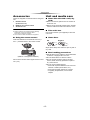 5
5
-
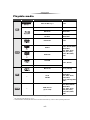 6
6
-
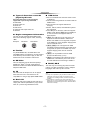 7
7
-
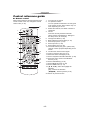 8
8
-
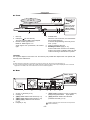 9
9
-
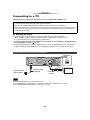 10
10
-
 11
11
-
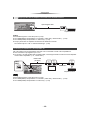 12
12
-
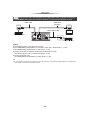 13
13
-
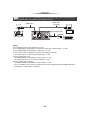 14
14
-
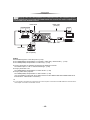 15
15
-
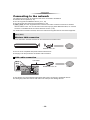 16
16
-
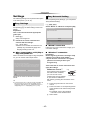 17
17
-
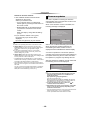 18
18
-
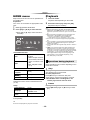 19
19
-
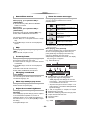 20
20
-
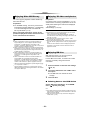 21
21
-
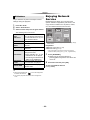 22
22
-
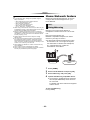 23
23
-
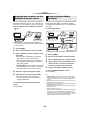 24
24
-
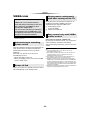 25
25
-
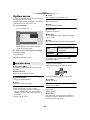 26
26
-
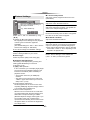 27
27
-
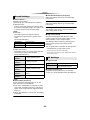 28
28
-
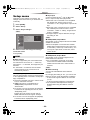 29
29
-
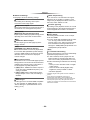 30
30
-
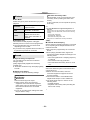 31
31
-
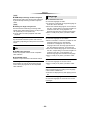 32
32
-
 33
33
-
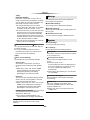 34
34
-
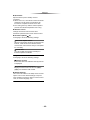 35
35
-
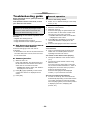 36
36
-
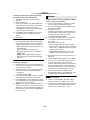 37
37
-
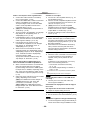 38
38
-
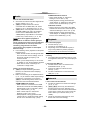 39
39
-
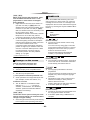 40
40
-
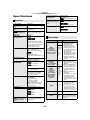 41
41
-
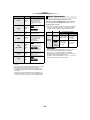 42
42
-
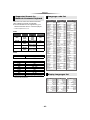 43
43
-
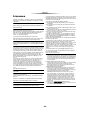 44
44
-
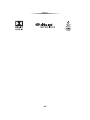 45
45
-
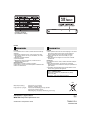 46
46
Panasonic DPUB320EG Operating instructions
- Category
- Blu-Ray players
- Type
- Operating instructions
Ask a question and I''ll find the answer in the document
Finding information in a document is now easier with AI
Related papers
-
Panasonic DP-UB420/ DP-UB320 Blu-ray Disc Player User manual
-
Panasonic DPUB320EB Operating instructions
-
Panasonic DPUB9000EB Operating instructions
-
Panasonic DMPBDT570EG Operating instructions
-
Panasonic DPUB9004EG Operating instructions
-
Panasonic DPUB9000EG Operating instructions
-
Panasonic DPUB820EG Operating instructions
-
Panasonic DP-UB820-K User manual
-
Panasonic DP-UB820-K Owner's manual
-
Panasonic DMP-BDT374 Owner's manual
Other documents
-
Magnavox MBP6700P/F7 Owner's manual
-
 Betron HDMI User manual
Betron HDMI User manual
-
 Betron 4K User manual
Betron 4K User manual
-
LogiLink HD0045 User manual
-
Sony UBP-X1100ES Operating instructions
-
Sony UBP-X700 Operating instructions
-
Sony UBPX800M2 User manual
-
Sony UBPX700 User manual
-
Sony UBP-X700 Operating instructions
-
Sony UBP-X700 Operating instructions