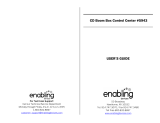Page is loading ...

Radio / Cassette
Palm Beach C51
Operating instructions

3
ENGLISH
DEUTSCH
FRANÇAIS
ITALIANO
NEDERLANDS
SVENSKA
ESPAÑOL
PORTUGUÊS
3
2
10
1
4
5
11
6
798
1213141516

31
ENGLISH
DEUTSCH
FRANÇAIS
ITALIANO
NEDERLANDS
SVENSKA
ESPAÑOL
PORTUGUÊS
CONTROLS
1 - button for unlatching the re-
movable release panel
2 Volume control
3 Button for switching the device
on and off and for muting the de-
vice
4 RDS - button, for switching the
RDS (Radio Data System) con-
venience function on or off
Select display of running texts
5 BND - (band) button for the se-
lection of the radio source, se-
lection of the FM memory levels
and the MW or LW wavebands
TS starts the Travelstore function
6 Display
7
- button for display of the
clock time
DIS, to change the contents of
the display
8 MENU - button, which calls up
the basic settings menu
9
- button for opening the flip-
release panel
: Arrow keys
; OK - button, for confirmation of
menu entries and for starting the
scan function
< DEQ - (Digital Equalizer) button,
for switching the equalizer on
and off
= AUD - (Audio) button for adjust-
ing bass, treble, balance and
fader
LD, for switching the loudness
function (hearing-weighted vol-
ume adaptation) on and off
> Buttons 1 - 6
? TRAF - (Traffic) button, for
switching the traffic announce-
ments on and off
@ CCD•C -button for choosing be-
tween tape cassette, CD-chang-
er (if connected) and AUX

32
TABLE OF CONTENTS
Notes and accessories .......... 33
Road Safety .................................. 33
Fitting............................................ 33
Accessories .................................. 33
Release Panel ........................ 34
Switching On and Off............. 35
Adjusting the Volume ............. 36
Radio Operation ..................... 38
Switching on Radio Operation ....... 38
RDS Convenience Function
(AF, REG) ..................................... 38
Select Waveband/Memory Level ... 38
Setting the Station ......................... 39
Adjusting the Sensitivity of the
Station Search .............................. 39
Saving a Station ............................ 39
Saving a Station Automatically
(Travelstore) .................................. 40
Activating a Preset Station ............. 40
Scanning through Receivable
Stations (SCAN) ........................... 40
Adjusting the Scan Time ................ 40
Program Type (PTY) ...................... 40
Optimising Radio Reception .......... 42
Select Display of Running Texts ..... 42
Adjusting the Display ..................... 42
Traffic Information .................. 43
Cassette Operation ................ 44
Cassette Play ................................ 44
Cassette Ejection .......................... 44
Changing the Direction of Play ...... 44
Skipping Tracks (S-CPS) .............. 44
Playing a Track Repeatedly ............ 44
Sampling All the Tracks on a
Cassette (SCAN) .......................... 44
Changing the Display .................... 45
Resetting the Tape Counter ........... 45
Fast Winding................................. 45
Pausing During Play ...................... 45
Switching the Radio Monitor
On and Off .................................... 45
Skipping Blank Tape ...................... 46
Choosing the Tape Type ................ 46
Dolby* B Noise Suppression ......... 46
Traffic Information with Cassette
Operation ...................................... 46
CD Changer Operation .......... 47
Starting CD Changer Operation .... 47
Selecting a CD.............................. 47
Selecting a Track ........................... 47
Fast Searching (Audible) ............... 47
Changing the Display .................... 47
Repeat Play of Individual Tracks
or Whole CDs (REPEAT)............... 47
Playing Tracks in Random
Sequence (MIX) ............................ 47
Sampling All Tracks on All CDs
(SCAN) ......................................... 48
Pausing During Play ...................... 48
Naming CDs ................................. 48
Clock - Time ........................... 49
Tone and Volume Distribution 51
Adjusting the Bass ........................ 51
Adjusting the Treble ....................... 51
Adjusting the Left/
Right Volume Balance.................... 51
Setting the Front/Rear Volume
Distribution (Fader)........................ 51
Loudness................................ 52
Equalizer ................................ 52
External Audio Sources ......... 55
TMC for Dynamic Navigation
Systems ................................. 55
Technical data ........................ 56
Guarantee .............................. 56
Installation instructions ........ 221

33
ENGLISH
DEUTSCH
FRANÇAIS
ITALIANO
NEDERLANDS
SVENSKA
ESPAÑOL
PORTUGUÊS
Thank you for choosing a Blaupunkt
product. We hope that you will enjoy your
new equipment.
Please read these instructions before
you use if for the first time. The Blau-
punkt editors are constantly working to
write usage instructions in a clear and
generally understandable form. If, nev-
ertheless, you have questions about
how to use your equipment, please re-
fer to your dealer or to the telephone
hotline in your country. You will find the
telephone numbers at the back of this
booklet.
Road Safety
Road safety has the first priority.
Only make adjustments to your car
radio when the traffic conditions al-
low. Familiarise yourself with the de-
vice before you start driving.
You must be able to hear audible
alarms from police vehicles, fire en-
gines or ambulances promptly inside
the vehicle.
You must therefore listen at an ap-
propriate volume when travelling.
Fitting
If you want to fit your car radio yourself,
read the fitting and connecting notes at
the end of the guide.
Accessories
Only use accessories approved by Blau-
punkt.
Remote control
The optional RC 08 and RC 10 remote
control units allow you to control your
car radio's basic functions safely and
conveniently from the steering wheel.
Amplifiers
Any Blaupunkt amplifier can be used.
CD changer
The following Blaupunkt CD changers
can be connected:
CDC A 06, CDC A 08, CDC A 072 or
IDC A 09.
The use of an adapter cable (Blaupunkt
no. 7 607 889 093) also allows the CDC
A 05 or CDC A 071 CD changers to be
connected.
Subwoofer
You have the option of connecting an
active low-frequency loudspeaker (a
subwoofer) to your device.
It is connected via a Blaupunkt cable
(Blaupunkt no. 7 607 609 093), which
you can obtain from your accessory
dealer.
You will find more detailed information
in the fitting instructions later in this
booklet.
NOTES AND ACCESSORIES

34
RELEASE PANEL
Release Panel
Theft Protection
Your device has a removable flip-release
panel to protect it from theft.
The radio is of no value to a thief with-
out this panel.
Protect your device from theft by taking
the release panel with you whenever
you leave the vehicle. Do not leave the
panel in the car, even in a hidden place.
The release panel has been construct-
ed is such a way as to make it easy to
handle.
Note:
● Do not drop the panel.
● Do not expose the panel to direct
sunshine or any other source of
heat.
● Keep the operating panel in the
case supplied.
● Avoid touching the contacts on the
panel with your skin. If necessary,
clean the contacts using a lint-free
cloth dipped in alcohol.
Removing the Release Panel
1
➮ Press the button, 1.
The panel is unlatched.
➮ Pull the panel off the device, first
straight forward and then to the left.
● When the release panel has been
separated from the device, it
switches itself off.
● Any current settings are saved.
● If a cassette has been inserted it
remains in the device.
Attaching the Release Panel
➮ Push the panel into the guides on
the device from left to right.
➮ Push the left hand side of the panel
into the device until it engages.
Note:
● Do not press the display as you in-
sert the panel.
If the device was switched on when the
panel was removed, it will switch itself
back on automatically with the last set-
tings (radio, cassette, CD-changer or
AUX) as soon as the panel is replaced.

35
ENGLISH
DEUTSCH
FRANÇAIS
ITALIANO
NEDERLANDS
SVENSKA
ESPAÑOL
PORTUGUÊS
Switching on by means of cassette
insertion
If there is no cassette in the deck when
the device is switched off,
➮ press the button, 9.
The flip-release panel opens.
➮ Insert the cassette with the open
side to the right gently into the
drive until you can sense some re-
sistance.
The cassette is automatically drawn into
the drive.
As the cassette is drawn in, it must nei-
ther be held back nor assisted.
➮ Close the panel with gentle pres-
sure until you feel it engage.
The device switches on. Cassette play
starts.
SWITCHING ON AND OFF
Switching On and Off
The following methods are available for
switching the device on or off:
Switching On and Off with the
Vehicle Ignition
If the device is correctly connected to
the vehicle ignition, and has not been
switched off with the main button, 3, it
is switched on and off along with the
ignition.
You can also switch the device on when
the ignition is off:
➮ Press the main button, 3.
Note:
● In order to protect the vehicle bat-
tery, the device is automatically
switched off after an hour if the ve-
hicle ignition is off.
Switching On and Off with the
release panel
➮ Remove the release panel.
The device switches off.
➮ Replace the release panel.
The device switches on. The most re-
cent settings (radio, cassette, CD-
changer or AUX) are restored.
Switching on and off with button 3
➮ Press the button, 3, to switch on.
➮ To switch off, hold the button, 3,
pressed for longer than two sec-
onds.
The device switches off.

36
ADJUSTING THE VOLUME
Adjusting the Volume
The volume can be adjusted in steps
from 0 (off) up to 66 (maximum).
➮ To increase the volume, turn the
volume control, 2, to the right.
➮ To reduce the volume, turn the vol-
ume control, 2, to the left.
Adjusting the Switch-On Volume
➮ Press the MENU button, 8.
➮ Press the or button, :, as
often as is necessary for “ON VOL-
UME” to appear in the display.
➮ Adjust the initial volume with the
or button, :.
If you set “0”, then whatever volume was
in use before the device was switched
off will be reactivated.
Risk of serious injury! If the level
of switch-on volume is set to maxi-
mum, the volume when switching on
can be very high.
If the volume was set to maximum
before switching off, and the value
for the switch-on volume is set to “0”,
the volume when switching on can
be very high. This can damage the
hearing!
➮ When the setting process is com-
plete, press the MENU button, 8,
or OK, ;.
Immediate Volume Reduction
(Mute)
You can reduce the volume immediate-
ly (mute) to a level that you have previ-
ously set.
➮ Press button 3 briefly.
“MUTE” appears in the display.
Adjust the muted volume.
The muting volume can be adjusted.
➮ Press the MENU button, 8.
➮ Press the or button, :, as
often as is necessary for “MUTE
LEVEL” to appear in the display.
➮ Adjust the mute level with the or
button, :.
➮ When the setting process is com-
plete, press the MENU button, 8,
or OK, ;.
Telephone Audio/Navigation
Audio
If your car radio is connected to a mo-
bile telephone or to a navigation sys-
tem, then when the telephone is taken
“off hook”, or when the navigation sys-
tem is giving speech output, the car ra-
dio is muted. The telephone conversa-
tion or the speech output are repro-
duced via the car radio speakers. This
requires the mobile telephone or navi-
gation system to be connected to the
car radio as described in the fitting in-
structions.
Your Blaupunkt dealer can tell you which
navigation systems can be used with
your car radio.

37
ENGLISH
DEUTSCH
FRANÇAIS
ITALIANO
NEDERLANDS
SVENSKA
ESPAÑOL
PORTUGUÊS
If a traffic announcement is received
during a telephone call, or while the
navigation system is providing speech
output, the traffic announcement is not
reproduced until the call or the speech
output has finished.
If a call is received or if the navigation
system generates speech output dur-
ing a traffic announcement, the an-
nouncement is reproduced. The tele-
phone call or speech output can be
heard when the traffic announcement
has finished.
The volume level with which the tele-
phone call or navigation output start can
be adjusted.
➮ Press the MENU button, 8.
➮ Press the or button, :, as
often as is necessary for “TEL/
NAVI VOL” to appear in the display.
➮ Adjust the desired volume with the
or button, :.
➮ When the setting process is com-
plete, press the MENU button, 8,
or OK, ;.
Note:
● You can adjust the volume level of
telephone calls and of speech out-
put as they are made with the vol-
ume control, 2.
Automatic Sound
This function adjusts the car radio vol-
ume automatically according to the driv-
ing speed. This requires your car radio
to be connected as described in the fit-
ting instructions.
This automatic volume increase can be
adjusted to one of six levels (0-5).
➮ Press the MENU button, 8.
➮ Press the or button, :, as
often as is necessary for “AUTO
SOUND” to appear in the display.
➮ Adjust the volume increase with the
or button, :.
➮ When the setting process is com-
plete, press the MENU button, 8,
or OK, ;.
Note:
● The best setting for the speed-de-
pendent volume increase depends
on the noise generated by your car.
Find the optimum value for your car
by experiment.
Adjusting the Volume of the
Confirmation Tone
With certain functions, if you hold a but-
ton pressed for longer than two seconds,
for instance in order to save a station
frequency to a station button, a confir-
mation tone, or beep, is generated. The
volume level of the beep can be adjust-
ed.
➮ Press the MENU button, 8.
➮ Press the or button, :, as
often as is necessary for “BEEP” to
appear in the display.
➮ Adjust the volume with the or
button, :. “0” means that the beep
is off, while “9” is the maximum
beep volume.
➮ When the setting process is com-
plete, press the MENU button, 8,
or OK, ;.
ADJUSTING THE VOLUME

38
RADIO OPERATION
Radio Operation
This device is equipped with an RDS
radio receiver. Many of the FM stations
that can be received transmit a signal
in addition to the program itself that con-
tains information such as the name of
the station and the type of program
(PTY).
As soon as it can be received, the name
of the station is shown in the display.
Switching on Radio Operation
If the current operating mode is cassette
or CD-changer,
➮ press the BND/ TS button, 5.
RDS Convenience Function
(AF, REG)
The RDS convenience functions AF (al-
ternative frequency) and REG (region-
al) extend your radio's functional pow-
er.
● AF: If the RDS convenience func-
tion has been activated, the device
automatically switches to the best
frequency on which the chosen
station can be received.
● REG: Some stations divide their
programs at certain times into re-
gional programs with different con-
tent. The REG function prevents
the car radio from switching to al-
ternative frequencies that have a
different program content.
Note:
● REG must be separately activated
or deactivated in the menu.
Switching REG on and off
➮ Press the MENU button, 8.
➮ Press the or button, :, as
often as is necessary for “REG” to
appear in the display. Either “OFF”
or “ON” is displayed behind “REG”.
➮ To turn REG on or off, press the
or button, :.
➮ Press the MENU button, 8, or
OK, ;.
Switching the RDS convenience
function on and off
➮ In order to use the RDS conven-
ience functions AF and REG, press
the RDS button, 4.
The RDS convenience functions are
active if RDS is illuminated in the dis-
play with a symbol. “REG ON” or “REG
OFF” is displayed briefly when the RDS
convenience functions are switched on.
Select Waveband/Memory Level
This radio receives stations in the VHF
(FM) waveband as well as MW and LW
(AM) stations.
Three memory levels are available for
the FM waveband, and one memory
level is available for each of the MW and
LW bands.
Six stations can be stored in each mem-
ory level.
➮ Press the BND/TS button, 5,
briefly to switch between the mem-
ory levels or wavebands.

39
ENGLISH
DEUTSCH
FRANÇAIS
ITALIANO
NEDERLANDS
SVENSKA
ESPAÑOL
PORTUGUÊS
Setting the Station
There are a number of ways to set the
station.
Automatic station search
➮ Press the or button, :.
The next station that can be received is
tuned in.
Manual station tuning
You can also tune to the station manu-
ally.
➮ Press the or button, :
.
Note:
● Manual station tuning is only possi-
ble if the RDS convenience func-
tion is deactivated.
Browsing a chain of stations
(FM only)
If a station is providing several programs
it is possible to browse through this
“chain” of stations.
➮ Press the or button, :, in or-
der to change to the next link in the
station chain.
Note:
● In order to use this function, the
RDS convenience function must be
active.
You can only change in this way to a
station that you have already received
at least once. Use the Scan or Travel-
store function for this purpose.
Adjusting the Sensitivity of the
Station Search
You can choose whether to search only
for stations with strong signals, or wheth-
er weak stations should be included.
➮ Press the MENU button, 8.
➮ Press the or button, :, as
often as is necessary for “SENS” to
appear in the display.
➮ Press the button, :.
The current value of the sensitivity is
shown on the display. “SENS HI6” indi-
cates maximum sensitivity, and “SENS
LO1” the lowest. If “SENS LO” is cho-
sen, lo appears in the display.
➮ Adjust the desired sensitivity with
the
or key, :.
➮ When the setting process is com-
plete, press the MENU button, 8,
or OK, ;.
Saving a Station
Saving a Station Manually
➮ Choose the desired memory level
from FM1, FM2, FMT or one of the
other wavebands, MW or LW.
➮ Tune to the station you want.
➮ Choose one of the station buttons
1 - 6, >, on which you want to
store the station, and hold it
pressed for longer than two sec-
onds.
RADIO OPERATION

40
Saving a Station Automatically
(Travelstore)
You can also save the six strongest sta-
tions in the area automatically (FM only).
This is done in the FMT memory level.
Note:
● Any stations previously saved on
this level will be deleted.
➮ Hold down the BND/TS button, 5,
for longer than two seconds.
Storing starts. “TRAVEL-STORE” ap-
pears in the display.
When the procedure is complete, the
station in memory location 1 of the FMT
level is played.
Activating a Preset Station
➮ Select the memory level or wave-
band.
➮ Press the station key 1 - 6, >, for
the station you want.
Scanning through Receivable
Stations (SCAN)
You can listen to short samples from all
the stations that can currently be re-
ceived. The length of the samples can
be set, in the menu, to between 5 and
30 seconds.
Starting the SCAN
➮ Hold down the OK button, ;, for
longer than two seconds.
The scanning process starts. “SCAN” is
shown on the display for a short time,
after which the current station name or
the frequency is displayed, flashing.
Stop the SCAN, continue listening
to a station
➮ Press the OK button, ;.
The scanning process is stopped, and
the last tuned station remains active.
Adjusting the Scan Time
➮ Press the MENU button, 8.
➮ Press the or button, :, as
often as is necessary for “SCANT-
IME” to appear in the display.
➮ Adjust the desired sampling time
with the
or button, :.
➮ When the setting process is com-
plete, press the MENU button, 8,
or OK, ;.
Note:
● The sampling time chosen also ap-
plies to scanning procedures under
cassette and CD changer opera-
tion.
Program Type (PTY)
As well as the station name itself, some
FM stations also supply information
about the type of program being trans-
mitted. This information can be received
and displayed by your radio.
Examples of these program types could
be:
CULTURE TRAVEL JAZZ
SPORT NEWS POP
ROCK CLASSICS
Using the PTY function it is possible to
specifically select stations transmitting
a particular program type.
RADIO OPERATION

41
ENGLISH
DEUTSCH
FRANÇAIS
ITALIANO
NEDERLANDS
SVENSKA
ESPAÑOL
PORTUGUÊS
PTY-EON
When the program type has been se-
lected and the search started, the de-
vice changes from the current station
to one with the selected program type.
Note:
● If no station is found with the cho-
sen program type, a beep is sound-
ed, and the display briefly shows
“NO PTY”. . The tuner returns to
the most recently received station.
If the set station, or another station from
the station chain, starts to transmit the
desired program type at a later time, the
device changes automatically from the
current station, or out of CD or CD
changer operation, and switches over
to the station with the desired program
type.
Switching PTY on and off
➮ Press the MENU button, 8.
➮ Press the or button, :, as
often as is necessary for “PTY
OFF” or “PTY ON” to appear in the
display.
➮ Press the or button, :, in or-
der to switch PTY on or off.
If PTY is switched on, PTY is illuminat-
ed on the display.
➮ Press the MENU button, 8, or
OK, ;.
Selecting the program type and
starting the search
➮ Press the or button, :.
The current program type is shown on
the display.
➮ If you want to change to a different
program type, you can change to
another by pressing the
or
button, :, while the type is dis-
played.
Or
➮ Press one of the buttons 1 - 6, >,
in order to change the program
type stored for that button.
The selected program type is briefly dis-
played.
➮ Press the or buttons, :, to
start the search.
The next station with the selected pro-
gram type is tuned in.
Storing the program type on the
station button
➮ Select a program type with the
or button, :.
➮ Hold down the desired station but-
ton 1 - 6, >, for longer than two
seconds.
The program type is saved at the cho-
sen key 1 - 6, >.
RADIO OPERATION

42
Optimising Radio Reception
Treble cut in the presence of
interference (HICUT)
The HICUT function improves the sound
when radio reception is poor (FM only).
When interference is being received, the
treble is automatically cut, which there-
fore also reduces the level of interfer-
ence.
Switching HICUT on and off
➮ Press the MENU button, 8.
➮ Press the or button, :, as
often as is necessary for “HICUT”
to appear in the display.
➮ Press the or button, :, in or-
der to adjust the HICUT.
“HICUT 0” means that the function is
inactive, while “HICUT 3” indicates the
strongest automatic reduction of the tre-
ble and the interference.
➮ Press the MENU button, 8, or
OK, ;.
Bandwidth selection in the
presence of interference (SHARX)
The SHARX function allows you to elim-
inate interference from neighbouring
stations as far as possible (FM only).
Switch on the SHARX function when
stations are crowded.
Switching SHARX on and off
➮ Press the MENU button, 8.
➮ Press the or button, :, as
often as is necessary for “SHARX”
to appear in the display.
➮ Press the or button, :, in or-
der to switch SHARX on or off.
“SHARX OFF” means that the function
is not active, while “SHARX ON” means
that the automatic bandwidth selection
is operating.
➮ Press the MENU button, 8, or
OK, ;.
Select Display of Running Texts
Some radio stations use the RDS sig-
nal to transmit advertising or other in-
formation instead of the station name.
These “running texts” are shown on the
display. You can switch off the display of
“running texts”.
➮ Hold the RDS button, 4, pressed
until “NAME FIX” appears on the
display.
➮ In order to enable the display of
“running texts” again, hold the RDS
button, 4, pressed until “NAME
VAR” appears on the display.
Adjusting the Display
Under radio operation it is possible to
choose between continuous display of
the time or continuous display of the sta-
tion name (or frequency).
➮ Hold the / DIS button, 7,
pressed until the display you want
appears.
RADIO OPERATION

43
ENGLISH
DEUTSCH
FRANÇAIS
ITALIANO
NEDERLANDS
SVENSKA
ESPAÑOL
PORTUGUÊS
Adjusting the Volume for Traffic
Announcements
➮ Press the MENU button, 8.
➮ Press the or button, :, until
“TA VOLUME” appears in the dis-
play.
➮ Adjust the volume with the
buttons, :.
➮ When the setting process is com-
plete, press the MENU button, 8,
or OK, ;.
Note:
● During a traffic announcement you
can adjust the volume for the dura-
tion of the announcement using the
volume control, 2.
Note:
● You can adjust the tone and the
volume distribution for traffic an-
nouncements. For more informa-
tion, read the section on “Tone and
volume distribution”.
Traffic Information
This device is equipped with an RDS
EON receiver. EON means Enhanced
Other Network.
Whenever a traffic announcement (TA)
is made, the radio switches automati-
cally from a station that does not broad-
cast traffic information to one in the
chain of stations that does.
After the traffic announcement, the de-
vice returns to the station that was pre-
viously tuned in.
Switching Traffic Information
Priority On and Off
➮ Press the TRAF button, ?.
Traffic announcement priority is activat-
ed if the traffic jam symbol is illuminat-
ed.
Note:
You will hear a warning tone
● if you leave the reception area of a
traffic radio station to which you are
listening.
● if, when you are listening to a cas-
sette, you leave the reception area
of the selected traffic radio station,
and the automatic search which
then follows fails to find a new traf-
fic radio station.
● if you change from a traffic radio
station to a station with no traffic
information.
Either switch off the traffic information
priority, or change over to a station with
traffic information.
TRAFFIC INFORMATION

44
Cassette Operation
Cassette Play
● If there is no cassette in the device
➮ press the button, 9.
The flip-release panel opens to the front.
➮ Insert the cassette into the cassette
slot with the open side to the right.
➮ Close the control unit.
The cassette starts playing with the side
that is facing upwards.
● If there is already a cassette in the
device
➮ Press the CD•C button, @, as
often as is necessary for
“CASSETTE” to appear in the dis-
play.
The cassette is played in whichever di-
rection was last selected.
Cassette Ejection
➮ Press the button, 9.
The flip-release panel opens to the front
and the cassette is ejected.
➮ Remove the cassette and close the
release panel
or
➮ insert a new cassette.
Changing the Direction of Play
➮ To change between the directions
of play for side A and side B, press
the 2
button, >.
Note:
● The direction of play is automatical-
ly reversed at the end of the tape
(auto-reverse).
Skipping Tracks (S-CPS)
➮ In order to change to a later track,
press the
button, :, one or
more times.
“CPS FF” and the number of tracks to
be skipped appear on the display.
The tape winds fast forwards to the next
track, or the chosen later track.
➮ In order to change one of the previ-
ous tracks, press the
button, :,
one or more times.
“CPS FR” and the number of tracks to
be skipped appear on the display.
The tape is fast rewound to the start of
the present track or of the appropriate
previous track.
Playing a Track Repeatedly
➮ Press the 4 RPT button, >.
The present track is repeated. RPT illu-
minates on the display. While the tape
is being rewound after the end of the
track, “REPEAT TRCK” appears in the
display.
➮ To stop repeating the track, press
the 4 RPT button, >, again.
Play continues as normal. RPT on the
display goes out.
Sampling All the Tracks on a
Cassette (SCAN)
➮ Hold down the OK button, ;, for
longer than two seconds.
“CAS SCAN” appears in the display.
Samples from all the tracks on the tape
are played in ascending order.
➮ To halt the scan, press the OK but-
ton, ;, a second time.
CASSETTE OPERATION

45
ENGLISH
DEUTSCH
FRANÇAIS
ITALIANO
NEDERLANDS
SVENSKA
ESPAÑOL
PORTUGUÊS
The track that is currently being sam-
pled will continue to be played.
Note:
● The duration of the samples can be
adjusted. Refer to the section on
“Adjusting the Sample Time” in the
“Radio Operation” section.
● There must be a pause of at least
three seconds between each of the
tracks on the cassette in order to
use the S-CPS, RPT and SCAN
functions.
Changing the Display
In order to change between the display
of tape direction, tape counter, elapsed
play time, remaining play time or clock
time:
➮ hold down the / DIS button, 7,
one or more times for longer than
two seconds, until the display you
want appears.
Resetting the Tape Counter
In order to reset the tape counter,
➮ press button, 5 MIX, >.
Fast Winding
Fast forward
➮ Press the button, :.
“FORWARD” appears in the display.
Fast rewind
➮ Press the button, :.
“REWIND” appears in the display.
Stopping the fast wind
➮ Press the OK button, ;.
Play continues.
Note:
● While the tape is being fast wound,
it is possible to hear the radio sta-
tion that was most recently tuned
in. This requires the “Radio moni-
tor” function to be switched on.
Pausing During Play
➮ In order to interrupt the playing of a
tape, press button 3
, >.
Play is interrupted, and “CAS PAUSE”
appears on the display.
➮ Press button 3 , >, again to
continue after the pause.
Switching the Radio Monitor On
and Off
➮ Press the MENU button, 8.
➮ Press the or button, :, as
often as is necessary for “RM ON”
or “RM OFF” to appear in the dis-
play.
➮ Press the or button, :, in or-
der to switch the radio monitor on
or off.
➮ Press the MENU button, 8, or
OK, ;.
CASSETTE OPERATION

46
Skipping Blank Tape
You can automatically jump over regions
of blank tape that are longer than 10
seconds. This requires the blank skip
function to be activated.
Switching blank skip on and off
➮ Press the MENU button, 8.
➮ Press the or button, :, as
often as is necessary for “BLANK
SKIP” to appear in the display.
➮ Press the or button, :, in
order to switch the blank skip
function on or off.
➮ Press the MENU button, 8, or
OK, ;.
Choosing the Tape Type
If you are playing a tape of the “metal”
or “CrO
2
” type, the tape type selector
should be at “MTL ON”.
➮ To choose the tape type, press
button 1 MTL, >.
Either “MTL ON” or “MTL OFF” will ap-
pear briefly on the display.
Dolby* B Noise Suppression
You should switch on the Dolby func-
tion whenever you are playing tapes
recorded with the aid of the Dolby B
process.
➮ Press button 6 , >.
When the Dolby function is switched
on, “
” is illuminated on the display.
*Noise suppression system manufactured under licence
from Dolby Laboratories. The word Dolby and the double-
D symbol are trademarks of Dolby Laboratories.
Traffic Information with Cassette
Operation
The “TRAFFIC” function, which gives
priority to traffic announcements, ena-
bles your radio to receive traffic an-
nouncements even when playing cas-
sette tapes. When a traffic announce-
ment comes, the cassette play is
stopped and the traffic announcement
is played. For more information, read
the section on “Traffic Information”.
CASSETTE OPERATION

47
ENGLISH
DEUTSCH
FRANÇAIS
ITALIANO
NEDERLANDS
SVENSKA
ESPAÑOL
PORTUGUÊS
CD Changer Operation
Note:
● The operating instructions for
your CD changer will provide in-
formation about handling CDs, in-
serting them and operating the
CD changer.
Starting CD Changer Operation
➮ Press the CD•C button, @, as of-
ten as is necessary for “CHANG-
ER” to appear in the display. .
Play will start with the first CD that the
CD changer recognises.
Selecting a CD
➮ To change up or down to a differ-
ent CD, press the
or button,
:, one or more times.
Selecting a Track
➮ To change up or down to a differ-
ent track on the current CD, press
the
or button, :, one or more
times.
Fast Searching (Audible)
In order to search rapidly backwards
or forwards
➮ Hold down one of the or but-
ton, :, until the fast search back-
wards of forwards starts.
Changing the Display
➮ To change the display between
track number and play time, track
number and clock time, track
number and CD number or track
number and CD name, press the
/ DIS button, 7, one or more
times for longer than two sec-
onds, until the desired display
type appears.
Repeat Play of Individual Tracks
or Whole CDs (REPEAT)
➮ In order to repeat the current
track, press button 4 RPT, >,
briefly.
“REPEAT TRCK” appears briefly on the
display, and RPT is illuminated.
➮ To repeat the current CD, press
the 4 RPT button, >, again.
“REPEAT DISC” appears briefly on the
display, and RPT is illuminated.
Stopping REPEAT
➮ To cancel the repetition of the
current track or CD, press button
4 RPT, >, until “REPEAT OFF”
briefly appears and RPT goes out
from the display.
Playing Tracks in Random
Sequence (MIX)
➮ To play the tracks on the current
CD in a random sequence, briefly
press button 5 MIX, >.
“MIX CD” appears briefly on the dis-
play, and MIX is illuminated.
➮ To play the tracks on all the insert-
ed CDs in a random sequence,
press button 5 MIX, >, again.
“MIX ALL” appears briefly on the dis-
play, and MIX is illuminated.
CD CHANGER OPERATION

48
Note:
● The CDC A 08 and the IDC A 09
will make random selections from
all the CDs in the changer. All oth-
er changers will first play through
all the tracks of one CD at random
before moving on to the next CD
in the changer.
Ending MIX
➮ Press button 5 MIX, >, until “MIX
OFF” is briefly displayed, and MIX
on the display goes out.
Sampling All Tracks on All CDs
(SCAN)
➮ In order to listen to short samples
from all the tracks of all the insert-
ed CDs in ascending order, hold
down the OK button, ;, for long-
er than two seconds.
“SCAN” appears in the display.
Ending SCAN
➮ To halt the scan, briefly press the
OK button, ;.
The track that is currently being sam-
pled will continue to be played.
Note:
● The duration of the samples can
be adjusted. For information on
setting the sampling duration, read
the paragraphs on “Adjusting the
Sample Time” in the “Radio Opera-
tion” section.
Pausing During Play
➮ Press the button 3 , >.
“PAUSE” appears in the display.
Continuing after the pause
➮ Press button 3 , >, during the
pause.
Play continues.
Naming CDs
In order to recognise your CDs more
effectively, the car radio allows you to
give individual names to up to 99 CDs.
The names may have up to seven char-
acters.
If you attempt to assign more than 99
names, the display will show “FULL”.
Entering and changing CD names
➮ Press the MENU button, 8.
➮ Use the or button, :, to se-
lect “CDC NAME”.
➮ Press the or button, :.
The device is now in selection mode.
➮ Choose the CD that you want to
name with the or button, :.
➮ Press the or button, :.
The device enters edit mode. If your
chosen CD is not yet named, seven
underscores appear in the display.
➮ The current entry location blinks.
➮ Use the or button, :, to se-
lect your characters. If a location
is to remain empty, select the un-
derscore.
➮ Use the or button, :, to
change the input location.
➮ To save the name, press the
MENU button, 8, or OK, ;.
CD CHANGER OPERATION
/