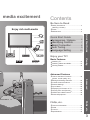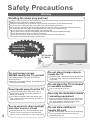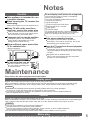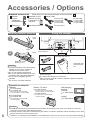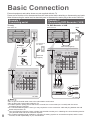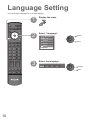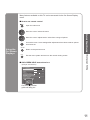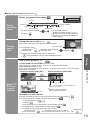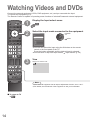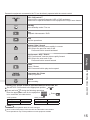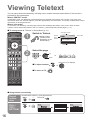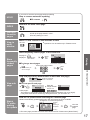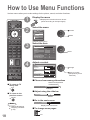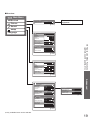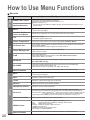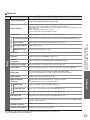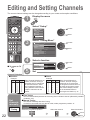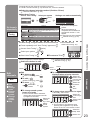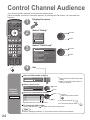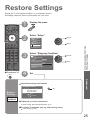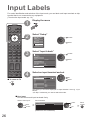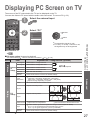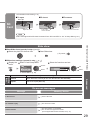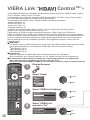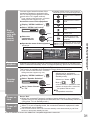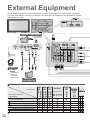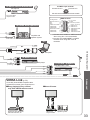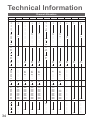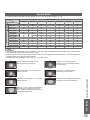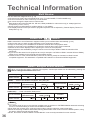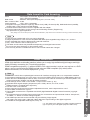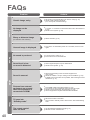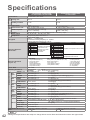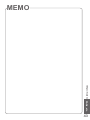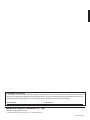Panasonic TH50PV700M Operating instructions
- Category
- LCD TVs
- Type
- Operating instructions
This manual is also suitable for

TV
INPUT
EXIT
RETURN
OPTION
SD CARD
G
F.P.
RECALL MUTE
VOLCH
YBR
MULTI PIP
POWER
Operating Instructions
Plasma Television
English
Please read these instructions before operating your set and retain them for future reference.
The images shown in this manual are for illustrative purposes only.
TQBC2184
TH-42PV700H
TH-42PV700M
TH-42PV700MR
TH-42PV700MT
TH-50PV700H
TH-50PV700M
TH-50PV700MR
Model No.

2
Turn your own living room into a movie theatre!
Experience an amazing level of multi-

3
Viewing Advanced FAQs, etc.Quick Start Guide
media excitement
Enjoy rich multi-media
Camcorder
Amplifi er with
Speaker system
VCR
DVD player
DVD Recorder
Personal
computer
Set top box
Contents
•
Safety Precautions ······································ 4
(Warning / Caution)
•
Notes ··························································· 5
•
Maintenance ··············································· 5
Be Sure to Read
Advanced Features
•
How to Use Menu Functions ····················· 18
(picture, sound quality, etc.)
•
Editing and Setting Channels ···················· 22
•
Control Channel Audience ························ 24
•
Restore Settings ······································ 25
•
Input Labels ·············································· 26
•
Displaying PC Screen on TV ····················· 27
•
Viewing from card (Photos) ······················· 28
•
VIERA Link “HDAVI Control
TM
” ··················· 30
•
External Equipment ··································· 32
Basic Features
•
Watching TV ·············································· 12
•
Watching Videos and DVDs ······················ 14
•
Viewing Teletext ········································ 16
Enjoy your TV!
•
Technical Information ································ 34
•
FAQs ························································· 39
•
Licence ······················································ 41
•
Specifi cations ············································ 42
FAQs, etc.
Accessories / Options
·········· 6
Identifying Controls
··············· 7
Basic Connection
··················· 8
Auto Tuning
······························· 9
Language Setting
················· 10
Quick Start Guide
SD memory card

4
Safety Precautions
If you fi nd any
abnormality,
remove the
mains plug immediately!
AC 220-240 V
50 / 60 Hz
Handling the mains plug and lead
Insert the mains plug fully into the socket outlet. (If the mains plug is loose, it could generate heat and cause fi re.)
Ensure that the mains plug is easily accessible.
Ensure the grounding pin on the mains plug is securely connected to prevent electrical shock.
Do not touch the mains plug with a wet hand. (This may cause electrical shock.)
Do not use any mains lead other than that provided with this TV. (This may cause fi re or electrical shock.)
Do not damage the mains lead. (A damaged lead may cause fi re or electrical shock.)
Do not move the TV with the lead plugged in the socket outlet.
Do not place a heavy object on the lead or place the lead near a high-temperature object.
Do not twist the lead, bend it excessively, or stretch it.
Do not pull on the lead. Hold onto the mains plug body when disconnecting lead.
Do not use a damaged mains plug or socket outlet.
Warning
Keep liquids away from the TV
To prevent damage which may result in fi re or
shock hazard, do not expose this appliance to
dripping or splashing.
Do not place containers with water (fl ower vase,
cups, cosmetics, etc.) above the TV. (including on
shelves above, etc.)
Do not remove covers
NEVER modify the TV yourself
(High-voltage components may cause serious
electrical shock.)
Have the TV checked, adjusted, or repaired at your
local Panasonic dealer.
Do not place foreign objects
inside the TV
Do not let metal or fl ammable objects drop into the
TV through the air vents (fi re or electrical shock
may result).
Do not expose to direct sunlight
and other sources of heat
Avoid exposing the TV to direct sunlight and other
sources of heat. To prevent fi re never place any
type of candle or naked fl ame on top or near the TV.
Do not allow children to
handle SD card
As with a small object, SD card can be swallowed
by young children. Please remove SD card
immediately after use.
Do not place the TV on sloped
or unstable surfaces
The TV may fall off or tip over.
Use only the dedicated stands
/ mounting equipment
Using an unauthorized stand or other fi xtures may
make the TV shaky, risking injury. Be sure to ask
your local Panasonic dealer to perform setup.
Use optional stands / mounts (p. 6).

5
(Cleaning an energized TV may cause electrical shock.)
When cleaning the TV, remove the
mains plug
Caution
Blocked ventilation by curtains,
etc. may cause overheating, fi re
or electrical shock.
Do not block the rear air vents
Notes
Mains plug
Wipe the mains plug with a dry cloth at regular intervals. (Moisture and dust may lead to fi re or electrical shock.)
Maintenance
First, remove the mains plug from the socket outlet.
Display panel
Regular care: Gently wipe the surface clean of dirt by using a soft cloth.
Major contamination: Wipe the surface clean using a soft cloth dampened with clean water or diluted neutral
detergent by 100 times of water. Then, using a soft dry cloth, evenly wipe the surface clean until it is dry.
Caution
•
The surface of the display panel has been specially treated and may be easily damaged.
Do not tap or scratch the surface with your fi ngernail or other hard object.
•
Use care not to subject the surface to bug repellent, solvent, thinner, or other volatile substances
(this may degrade surface quality).
Cabinet
Regular care: Wipe the surface clean using a soft dry cloth.
Major contamination: Dampen a soft cloth with clean water or water containing a small amount of neutral detergent.
Then, wring the cloth and wipe the surface clean with it. Finally, wipe the surface clean with a dry cloth.
Caution
•
Use care not to subject the TV's surfaces to detergent.
(A liquid inside the TV could lead to product failure.)
•
Use care not to subject surfaces to bug repellent, solvent, thinner, or other volatile substances
(this may deteriorate the surface by peeling the paint).
•
Do not allow the cabinet to make contact with a rubber or PVC substance for a long time.
When TV will not be used for a
long time, remove the mains plug
This TV will still consume some power even
in the Off mode, as long as the mains plug is
still connected to a live socket outlet.
Electronic equipment
In particular, do not place video equipment near the
TV (electromagnetic interference may distort images
/ sound).
Equipment with an infrared sensor
This TV also emits infrared rays (this may affect
operation of other equipment).
Keep the TV away from these equipment
If no signal is received and no operation is
performed in TV mode for 30 minutes, the TV will
automatically go to standby mode.
Auto power standby function
Transporting the TV with its display panel
facing upright or downward may cause
damage to the internal circuitry.
Transport only in upright position
This appliance is intended for use
in tropical climates
Do not display a still picture for a long time
This causes the image to remain on the plasma
screen (“image retention”).
This is not considered a malfunction and is not
covered by the warranty.
To prevent image retention, contrast is lowered
automatically after a few minutes if no signals are
sent or no operations are performed. (p. 39)
Typical still images
Channel number and other logos
Image displayed in 4:3 mode
Video game
Computer image
Allow suffi cient space around the
TV for radiated heat
Minimum distance
10
10
10
7
(cm)
4.5

6
TV
Accessories / Options
Remote
Control
Transmitter
•
N2QAYB000120
Standard accessories
Check that you have the accessories and items shown
Batteries for the
Remote Control
Transmitter
(2)
•
R6 (AA)
Operating Instructions
Clamper (2)
Installing remote’s batteries
Caution
•
Incorrect installation may cause battery
leakage and corrosion, resulting in
damage to the remote control.
•
Do not mix old and new batteries.
•
Do not mix different battery types (such
as alkaline and manganese batteries).
•
Do not use rechargeable (Ni-Cd)
batteries.
•
Do not burn or breakup batteries.
1
2
Using the clamper
Caution
•
In order to maintain the unit’s performance and safety, be absolutely sure to ask your dealer or a licenced
contractor to secure the wall-hanging brackets.
•
Carefully read the instructions accompanying the plasma TV stand or pedestal, and be absolutely sure to take
steps to prevent the TV from tipping over.
•
Handle the TV carefully during installation since subjecting it to impact or other forces may cause product damage.
Optional accessories
Pedestal
Plasma TV stand Wall-hanging
bracket
(vertical)
TY-WK42PV3W
(angle)
TY-WK42PR3W
TY-S42PX700W
( TH-42PV700H, TH-42PV700M,
TH-42PV700MR, TH-42PV700MT)
TY-ST42P600W
TY-ST42D2-WS
( TH-42PV700H, TH-42PV700M,
TH-42PV700MR, TH-42PV700MT)
TY-S50PX700W
( TH-50PV700H, TH-50PV700M,
TH-50PV700MR)
( TH-42PV700M,
TH-42PV700MR,
TH-50PV700M,
TH-50PV700MR)
Mains Lead
TY-ST50P600W
TY-ST50D2-WS
( TH-50PV700H, TH-50PV700M,
TH-50PV700MR)
( TH-42PV700MT)
•
Do not bundle the RF cable and mains lead together (could cause
distorted image).
•
Fix cables with clampers as necessary.
•
When using the optional accessory, follow the option’s assembly
manual to fi x cables.
Snap open
Snap shut
Remove from the TV
Push both side
hooks and pull
out
Rear of the TV
Pull
open
Hook
Note the correct
polarity (+ or -)
Close
( TH-42PV700H,
TH-42PV700M,
TH-50PV700H,
TH-50PV700M)

7
Quick Start Guide
OPTION
MULTI PIP
POWER
SD CARD
EXIT
ASPECT
RETURN
INPUT
SURROUND
REC
POWER
RECALL MUTE
CH VOL
F.P.
GRYB
S VIDEO
AV4 IN
VIDEO L/MONO-R AV IN
AUDIO
PU
LL
Identifying Controls
•
Identifying Controls
•
Accessories / Options
Standby On / Off switch
(Switches TV On or Off standby)
Multi window (p. 13)
Selects programmes in sequence
Teletext (p. 16)
OK button to confi rm selections and choices
Press after selecting programme positions to
quickly change programme.
VCR / DVD operations
(p. 15)
Programme Information (p. 13)
Programme / channel change buttons (0-9)
and Teletext page buttons.
(p. 12 and p. 16)
When in Standby mode, switches TV On.
Access VIERA Link Menu (p. 31)
Changes aspect ratio (p. 13)
Main Menu
Press to access VIERA Link, Picture, Sound,
Setup menus and Language (p. 10 and p. 18)
Viewing a favourite teletext channel (p. 17)
Stereo / Bilingual Sound Selection (p. 36)
Cursor buttons to make selections and
adjustments
Sound mute On / Off
Volume
Teletext Index (p. 17)
Coloured buttons used for the
selection, navigation and operation of
various functions
EXIT (Returns to TV screen)
Surround (p. 20)
Option menu
Sets the preferred settings of viewing
and sound options easily (p. 12)
Changes the input mode
TV -
changes TV mode
(p. 14)
AV - changes AV input mode (p. 14)
Viewing SD Card (p. 28)
Returns to the previous menu
Still picture
(p. 12)
Teletext Hold (p. 17)
Remote control signal receiver
Power LED
•
Standby: red
On: green
Lift door to open
Mains power
On / Off switch
Increases or decreases the programme position by one. When a function is already displayed,
press to increase or decrease the selected function. When in Standby mode, switches TV On.
Changes the
input mode
Function select
•
Volume / Contrast / Brightness / Colour /
Sharpness / Tint (NTSC mode) / Bass /
Treble / Balance / Auto Tuning (p. 23)
Headphones jack
(p. 32)
AV4 terminals
(p. 32)
SD CARD slot (p. 28)
C.A.T.S. (Contrast Automatic Tracking System) sensor
( senses brightness to adjust picture quality in “Auto” Mode in Picture Menu) (p. 20)
HDMI3 terminal
(p. 32)

8
PC
AUDIO
IN
L
R
AV1 IN
MONITOR
OUT
COMPONENT
S VIDEO
AUDIO
VIDEO COMPONENT
MONOMONOMONO
Y
L
R
Y
P
R
/C
R
P
B
/C
B
P
R
/C
R
P
B
/C
B
L
R
AUDIO
VIDEO
AV2 IN AV3 IN
AV1 IN
MONITOR
OUT
COMPONENT
S VIDEO
AUDIO
VIDEO COMPONENT
MONOMONOMONO
Y
L
R
Y
P
R
/C
R
P
B
/C
B
P
R
/C
R
P
B
/C
B
L
R
AUDIO
VIDEO
AV2 IN AV3 IN
RF IN
RF OUT
PC
AUDIO
IN
L
R
AUDIO
OUT
VIDEO
OUT
Basic Connection
Mains lead
(supplied)
Mains lead (supplied)
DVD Recorder or VCR
RF cable
Aerial
AerialRear of the TV Rear of the TV
External equipment and cables shown are not supplied with this TV.
Please ensure that the unit is disconnected from the mains socket before attaching or disconnecting any leads.
When disconnecting the mains lead, be absolutely sure to disconnect the mains plug at the socket outlet fi rst.
Example 1
Connecting aerial
Example 2
Connecting DVD Recorder / VCR
RF cable
RF cable
TV only TV, DVD Recorder or VCR
AC 220-240 V
50 / 60 Hz
AC 220-240 V
50 / 60 Hz
Note
•
Do not put the Coaxial cable close to the mains lead to avoid noise.
•
Do not place the Coaxial cable under the TV.
•
To obtain optimum quality picture and sound, an Aerial, the correct cable (75
Ω
coaxial) and the correct
terminating plug are required.
•
If a communal Aerial system is used, you may require the correct connection cable and plug between the wall
Aerial socket and the TV.
•
Your local Television Service Centre or dealer may be able to assist you in obtaining the correct Aerial system for
your particular area and the accessories required.
•
Any matters regarding Aerial installation, upgrading of existing systems or accessories required, and the costs
incurred, are the responsibility of you, the Customer.
Clamper
•
To unfasten

9
Quick Start Guide
System
Selection
REGION
China China
HK/UK Hong Kong, United Kingdom
Asia/M.East
Malaysia, Singapore, Thailand, Asia
countries, Kuwait, Saudi Arabia, United
Arab Emirates, Middle East countries, etc.
NZ/INDONES
New Zealand, Indonesia, etc.
Australia Australia
E.Europe CIS, Poland, etc.
SPECL Ver South Africa
America USA, Chile, Mexico, Panama, Peru,
Philippines, Taiwan, Venezuela, etc.
CATV USA CATV
Japan Japan
OPTION
SD CARD
INPUT
EXIT
RETURN
TV
POWER
System Selection
NZ/INDONES
Asia/M.East
HK/UK
China
Australia
CATV
America
SPECL Ver
E.Europe
Japan
EXIT
3
CH 4
PLEASE WAIT
Scan 1 120
•
Auto Tuning
•
Basic Connection
Plug the TV into mains socket and switch On
(Takes a few seconds to be displayed)
1
Auto Tuning
Search and store TV channels automatically.
These steps are not necessary if the setup has been completed by your local dealer.
Auto Tuning is now complete and
your TV is ready for viewing.
•
You can now use the remote
control to turn On the TV or turn
the TV to standby mode.
(Power LED: On)
2
•
To edit channels
Editing and Setting Channels
(p. 22)
Select your system
select
3
Start Auto Tuning
•
Auto Tuning will start to search for
TV channels and store them.
The TV memorises the channels
tuned in order from programme
number 1.
The sorted programme order
depends upon the TV signal,
the broadcasting system and
reception conditions.
Note
•
If tuning have failed “Auto Tuning”
(
p. 23).
•
If you turned the TV Off during Standby mode last time, the TV will be in Standby
mode when you turn the TV On with Mains power On / Off switch.

10
RECALL MUTE
POWER
INPUT
OPTION
MULTI PIP
SD CARD
ASPECT
GRYB
F.P.
CH VOL
TV
EXIT
RETURN
Main Menu
VIERA Link
Language
Picture
Setup
Sound
Chinese
Language
English Français
Language Setting
You can change language for on-screen displays.
1
Display the menu
2
Select “Language”
3
Select the language
change
store
select
access

11
Quick Start Guide
Menu Music
Bass
Treble
Balance
Headphone Volume
Surround Off
Volume Correction
Reset to Default Set
Sound Menu
Select
EXIT
Change
RETURN
12
12
11
EXIT
RETURN
(example: Sound Menu)
On-screen operation
guide will help you.
■
ON SCREEN HELP Instructions box
Open the main menu
Return to the previous menu
Move the cursor / select the menu
Move the cursor / adjust levels / select from a range of options
Access the menu / store settings after adjustments have been made or options
have been set
Many features available on this TV can be accessed via the On Screen Display
menu.
■
How to use remote control
•
Language Setting
Using the
On Screen
Displays
Exit the menu system and return to the normal viewing screen

12
INPUT
SD CARD
RETURN
F.P.
MUTE
SURROUND
REC
POWER
SURROUND
OPTION
MULTI PIP
POWER
EXIT
ASPECT
CH VOL
GRYB
RECALL
STTL
Bad Signal Encrypted
AD TXT Stereo 45
1 BBS
CH05 5.5MHz PAL Corontation Street
POWER
Information banner
Turn power on
Mains power On / Off switch should be On.
1
CH
•
To select the two or three-digit programme number, e.g. 39
Watching TV
Select a channel
up
Volume
2
down
or
Freeze / unfreeze picture
Hold
■
Other useful functions (Operate after )
(in a short time)
Display the
current
programme
status
O
PTI
O
N
Check or change the current
programme status instantly
•
To change
Teletext Language
Selects teletext language
Volume Correction
Adjusts volume of individual channel or input mode
select
change
Note
•
Also possible to change the settings in Menu list (p. 20 and p. 21).

13
Viewing
STTL
Bad Signal Encrypted
AD TXT Stereo
1 BBS
45
CH05 5.5MHz PAL Corontation Street
Select
Change
EXIT
RETURN
Aspect Selection
16:9
Just
4:3 Full
4:3
Zoom1
Zoom2
Zoom3
•
Watching TV
Watch TV,
DVD, etc.
in multi
window
TV
Exit PAP Change
DVD
DVD
Exit PAP Change
TV
DVDTV
Exit PIP Change
MULTI PIP
B
Y
View in multi window (p. 36)
Main screen
Colour bar
Sub screen
•
To exit multi window (return to the single-screen view with main screen)
MULTI PIP
•
To change the layout, images, fi rst show the colour bar
RECALL
To change the layout
G
Y
To swap
B
To exit multi window (TH-42PV700MR, TH-50PV700MR only)
R
To change the sub screen’s channel (Other model)
R
To change the input mode or position of sub screen
•
Remote control operations
apply to the main screen.
TH-42PV700MR, TH-50PV700MR (one tuner model)
Enjoy viewing two images at once, such as a TV programme and a DVD.
Other model (two tuners model)
Enjoy viewing two images at once, such as a TV program and a DVD, or one TV program
and another TV program.
Picture-in-Picture mode (PIP)
Picture-and-Picture mode (PAP)
G
Operations in multi window
Swap sub screen
for main screen
Change the input mode or position
by the remote control (p. 12 or p. 14)
Swap again
B
B
■
Other useful functions (Operate after )
Change
aspect
ratio
A
SPECT
Change the aspect ratio (p. 35)
Enjoy viewing the picture at its optimum size and aspect.
Aspect Selection list
•
To change the mode
•
To change the mode using the ASPECT button only
A
SPECT
(Press repeatedly until you reach the desired mode)
Display Aspect
Selection list
A
SPECT
During the list is displayed,
select the mode
Store
Display
information
banner
RECALL
Display programme information
•
To set display timeout
“Banner Display Timeout” (p. 21)
•
Appears also when changing channel.
•
Programme information is referred to
teletext signal.
•
To select another channel
•
To hide
EXIT
Channel
Stereo sound
Off timer
Features available
Sound mute
Sound system
Colour system
Teletext
Programme
Exit: ( TH-42PV700MR, TH-50PV700MR only)
Focus: ( Other model)

14
OPTION
MULTI PIP
SD CARD
EXIT
ASPECT
RETURN
GRYB
F.P.
RECALL MUTE
VOL
SURROUND
CH
POWER
INPUT
REC
POWER
Watching Videos and DVDs
1
2
Connect the external equipment (VCRs, DVD equipment, etc.) and you can watch the input.
To connect the equipment (p. 8)
The Remote Control is capable of operating some functions of selected Panasonic external equipment.
Select the input mode connected to the equipment
Note
•
If the external equipment has an aspect adjustment function, set to “16:9”.
•
For details, see the manual of the equipment or ask your local dealer.
■
To return to TV
Display the Input select menu
Displays the selected mode
•
You can also select the input using the AV button on the remote
control or the front panel of the TV.
Press the button repeatedly until the desired input is selected.
•
You can label or skip each input modes “Input Labels” (p. 26)
Input Selection
AV1
AV2
AV3
AV4
PC
HDMI1
HDMI2
HDMI3
TV
3
View
select
watch

15
Viewing
•
Watching Videos and DVDs
VCR / DVD switch
∗
Select VCR to operate Panasonic VCR or DVD equipment
Select DVD to operate Panasonic DVD equipment or Player home theatre
POWER
Standby
Set to Standby mode / Turn on
Play
Playback videocassette / DVD
Stop
Stop the operations
Rewind / Skip / Search
VCR: Rewind, view the picture rapidly in reverse
DVD: Skip to the previous track or title
Press and hold to search backward
Fast-forward / Skip / Search
VCR: Fast-forward, view the picture rapidly forward
DVD: Skip to the next track or title
Press and hold to search forward
Pause
Pause / Restart
DVD: Press and hold to play at slow speed
Programme Up / Down
Select programme
Record
Start recording
Panasonic equipment connected to the TV can be directly operated with the remote control.
Note
•
Confi rm correct operation after the code changed.
•
“DVD” means DVD player, DVD recorders and Recorder home theatre.
•
Some operations may not be possible on some equipment models.
∗
Setting your remote control to operate Panasonic VCR, DVD, etc.
Set the VCR / DVD switch to the appropriate position
Press and hold
POWER
during the following operations
Enter the appropriate code for the equipment
to be controlled, see table below
Press
“VCR” position
Equipment Code
VCR 10 (default)
DVD 11
“DVD” position
Equipment Code
DVD 70 (default)
Player home theatre
71

16
Normal (FULL)(BOTTOM)
POWER
OPTION
SD CARD
EXIT
ASPECT
INPUT
RETURN
RECALL MUTE
CH VOL
MULTI PIP
F.P.
GRYB
<< 01 02 03 04 05 06 07 >>
TELETEXT
INFORMATION
17:51 28 Feb
R
G
Y
B
Viewing Teletext
Switch to Teletext
1
Select the page
up
or
You can enjoy teletext broadcasting, including news, weather forecasts and subtitles, if this service is
provided by the broadcasters.
or
■
To return to TV
(Corresponds to the colour bar)
•
Displays Index
(content varies
depending on the
broadcasters)
down
Time / date
Current
page
number
Sub page number
Colour bar
What is FASTEXT mode?
In FASTEXT mode, four differently coloured subjects are situated at the bottom of the screen. To access more
information about one of these subjects, press the appropriately coloured button. This facility enables fast access to
information on the subjects shown.
What is List mode?
In List mode, four differently coloured page numbers are situated at the bottom of the screen. Each of these
numbers can be altered and stored in the TV’s memory. (“Store frequently viewed pages”, p. 17)
■
To change mode “Teletext” in Setup Menu (p. 21)
■
To adjust contrast
As the blue bar is displayed
Reveal
hidden
data
R
•
Re-hide
R
Reveal hidden words e.g. quiz page answers
■
Using teletext conveniently
FULL /
TOP /
BOTTOM
G
(Expand the BOTTOM half)
2
(TOP)
(Expand the TOP half)

17
Viewing
•
Viewing Teletext
Call up a
favourite
pages
F.P.
•
Call up the page stored in “blue”.
•
Factory setting is “P103”.
INDEX
Return to the main index page
If you wish to hold the current page without updating
Stop or resume automatic updating
■
To resume
HOLD
Store
frequently
viewed
pages
B
B
Store frequently viewed pages in the colour bar
(List mode only)
press
and
hold
As page is
displayed
The number changes to white.
Corresponding
colour button
■
To change stored pages
press
and
hold
Enter new page number
Colour button you
want to change
View sub
page
•
Sub pages:
The number of sub pages varies depending on the broadcasters (up to 79 pages).
It may take some time for searching, during which time you can watch TV.
Enter the
4-digit number
example: P6
Appears at upper-left
corner of the screen
■
To view specifi c sub page
B
View sub page (Only when teletext is more than one page)
Watch
TV while
waiting
for update
P108
Y Y
Appears
when
updating is
completed
(You cannot change the channel.)
Teletext automatically updates itself when new information becomes available.
•
The news page provides a function that indicates arrival of latest news (“News Flash”).
Changes to TV screen temporarily
View the
updated
page
View the TV picture while searching for a teletext page
View in
multi
window
MULTI PIP
Watch TV and Teletext in two windows at once
•
Operations can be made only in Teletext screen.

POWER
OPTION
MULTI PIP
SD CARD
INPUT
ASPECT
GRYB
F.P.
RECALL MUTE
VOL
REC
POWER
EXIT
RETURN
SURROUND
CH
Main Menu
VIERA Link
Language
Picture
Setup
Sound
Picture Menu 1/2
Menu Auto
Contrast
Brightness
Colour
Sharpness
Tint
Colour Temperature Warm
CH Colour Set
Colour Management Off
30
50
50
50
1/2
Menu Auto
Contrast
Brightness
Colour
Sharpness
Tint
Colour Temperature Warm
CH Colour Set
Colour Management Off
Picture Menu
30
50
50
50
Colour Temperature Standard
Sharpness
Tuning Menu Access
CH
18
How to Use Menu Functions
Display the menu
3
2
4
Various menus allow you to make settings for the picture, sound, and other functions.
•
Displays the functions that can be set
(varies according to the input signal)
Note
•
To initialize all settings
“Shipping Condition”
(p. 25)
■
To return to TV
at any time
EXIT
■
To return to the
previous screen
RETURN
Select the menu
Select the item
(example: Picture Menu)
access
select
Adjust or select
change
(example: Picture Menu)
(example: Picture Menu)
Changed
Number and positions
of alternatives
Moved
■
Choose from among alternatives
■
Adjust using the slide bar
store or access
(Required by some
functions)
1
Displays the next screen
■
Go to the next screen
■
To change menu pages
up
down
select

Advanced
■
Overview
(p. 31)
The menu of the accessed
equipment
•
Only available items can be selected.
19
•
How to Use Menu Functions
(picture, sound quality, etc.)
VIERA Link Control
Speaker Selection
VIERA Link Menu
Home Cinema
Recorder
Main Menu
VIERA Link
Language
Picture
Setup
Sound
1/2
Menu Auto
Contrast
Brightness
Colour
Sharpness
Tint
Colour Temperature Warm
CH Colour Set
Colour Management Off
Picture Menu
30
50
50
50
2/2
3D-COMB Off
Reset to Default Set
Picture Menu
MPEG NR Off
P-NR Off
(p. 20)
Menu Music
Bass
Treble
Balance
Headphone Volume
Surround Off
Volume Correction
HDMI1 Input Auto
Sound Menu
Reset to Default Set
12
12
11
(p. 20)
1/2
AV Colour System Auto
Colour Matrix SD
Child Lock Access
Tuning Menu
Access
Setup Menu
Off Timer Off
Teletext FASTEXT
Teletext Language English
Shipping Condition Access
Power Save Off
2/2
Banner Display Timeout
3 seconds
VIERA Link Settings
System Information Access
Software Licence Access
Access
SD Card LED
On
Setup Menu
Refresh Rate
100Hz
Side Panel Off
Input Labels
Access
(p. 21)
Access
Tuning Menu
Auto Tuning Access
Channel Selection
Programme Edit Access
Manual Tuning Access
Position
(p. 22)

Menu
Item Adjustments / Confi gurations (alternatives)
VIERA Link
VIERA Link Control
Controls the connected Panasonic equipment
“Easy control only with VIERA remote control” (p. 31)
“Speaker control” (p. 31)
•
You can also access VIERA Link Menu directly using the VIERA Link button on the
remote control.
Speaker Selection
Picture
Menu
Basic picture mode (Dynamic / Standard / Cinema / Auto)
•
Set for each input signal
Contrast, Brightness,
Colour, Sharpness
Adjusts colour, brightness, etc. for each picture mode to suit your taste
Tint
Adjusts tint of image
•
For NTSC signal reception only
Colour Temperature
Chooses the colour balance of the entire image (Cool / Standard / Warm)
CH Colour Set
Colour density varying between broadcast channels can be adjusted to three levels for
each reception channel
•
Select the channel you want to adjust and set this function
Colour Management
Automatically adjusts colours to vivid ones (Off / On)
•
Not valid on PC signal
P-NR
Picture Noise Reduction
Automatically reduces unwanted picture noise (Off / Weak / Strong / Auto)
•
Not valid on HDMI or PC signal
MPEG NR
Automatically reduces noise for watching DTV, DVD, VCD and SD Card
(Off / Weak / Mid / Strong)
3D-COMB
Automatically makes still pictures and slow pictures look more vivid (Off / On)
•
For PAL or NTSC signal reception only
•
Not valid on S-Video, components, PC, HDMI and SD Card
Reset to Default
Press the OK button to reset the present Picture Menu to the default settings
Sound
Menu
Basic sound mode (Music / News / Cinema)
•
Set for each input signal
Bass
Adjusts the output level of deep bass
Treble
Adjusts the output level of high-pitch, shrill sound
Balance
Adjusts volume level of right and left speakers
Headphone Volume
Adjusts the volume of the headphones
Surround
Surround sound settings (Off / Simulated Surround / SRS TruSurround XT)
Simulated Surround
: Provides a dynamic enhancer to simulate improved spatial effects
SRS TruSurround XT
:
SRS TruSurround XT
®
creates a high quality surround sound effect using just
two speakers from the source which can output surround encoded signals
•
Switching is also possible by the Surround button on the remote control (p. 7)
Volume Correction
Adjusts volume of individual channel or input mode
HDMI1/3 Input
Select to fi t the input signal (Auto / Digital / Analogue) (p. 37)
Auto : Automatic detection of digital or analogue sound source
Digital : HDMI cable connection
Analogue : HDMI-DVI adapter cable connection
•
HDMI input mode only
•
HDMI2 terminal is for digital signal only
•
No setting for HDMI2 available
Reset to Default
Press the OK button to reset the present Sound Menu to the default settings
20
■
Menu list
How to Use Menu Functions
Page is loading ...
Page is loading ...
Page is loading ...
Page is loading ...
Page is loading ...
Page is loading ...
Page is loading ...
Page is loading ...
Page is loading ...
Page is loading ...
Page is loading ...
Page is loading ...
Page is loading ...
Page is loading ...
Page is loading ...
Page is loading ...
Page is loading ...
Page is loading ...
Page is loading ...
Page is loading ...
Page is loading ...
Page is loading ...
Page is loading ...
Page is loading ...
-
 1
1
-
 2
2
-
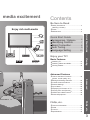 3
3
-
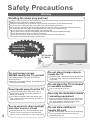 4
4
-
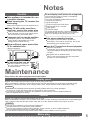 5
5
-
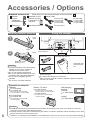 6
6
-
 7
7
-
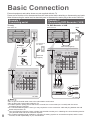 8
8
-
 9
9
-
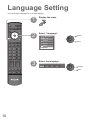 10
10
-
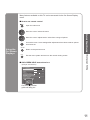 11
11
-
 12
12
-
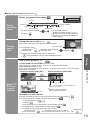 13
13
-
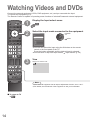 14
14
-
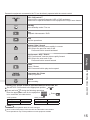 15
15
-
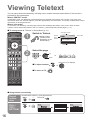 16
16
-
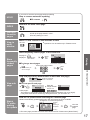 17
17
-
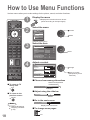 18
18
-
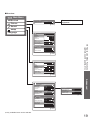 19
19
-
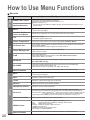 20
20
-
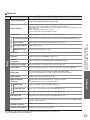 21
21
-
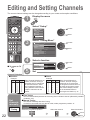 22
22
-
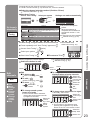 23
23
-
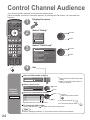 24
24
-
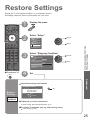 25
25
-
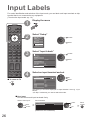 26
26
-
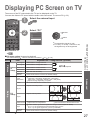 27
27
-
 28
28
-
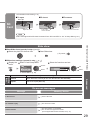 29
29
-
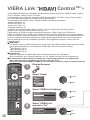 30
30
-
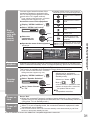 31
31
-
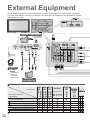 32
32
-
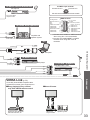 33
33
-
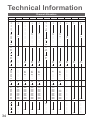 34
34
-
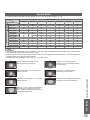 35
35
-
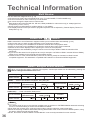 36
36
-
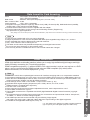 37
37
-
 38
38
-
 39
39
-
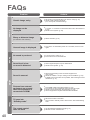 40
40
-
 41
41
-
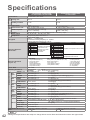 42
42
-
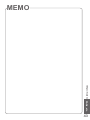 43
43
-
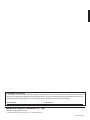 44
44
Panasonic TH50PV700M Operating instructions
- Category
- LCD TVs
- Type
- Operating instructions
- This manual is also suitable for
Ask a question and I''ll find the answer in the document
Finding information in a document is now easier with AI
Related papers
-
Panasonic TX-37LZ800A User manual
-
Panasonic DMCFX3EB FAQ
-
Panasonic TH65PV600E Operating instructions
-
Panasonic TH-42PA50A User manual
-
Panasonic TX-26LX1M User manual
-
Panasonic VIERA TH-42PV7AZ Operating Instructions Manual
-
Panasonic TH-42PV500A User manual
-
Panasonic TX32LX600F Operating instructions
-
Panasonic TH37PA20M Owner's manual
-
Panasonic TH37PV600E Owner's manual
Other documents
-
AOC N32W551T User manual
-
AOC N32W551T User manual
-
Technicolor - Thomson 20LW052 User manual
-
Hitachi C2057FN User manual
-
Philips 23PF9946 User manual
-
Logik S105BR14 User manual
-
 DAEWOO ELECTRONICS DSA-9310E User manual
DAEWOO ELECTRONICS DSA-9310E User manual
-
American Power Conversion S15BLK User manual
-
APC S10 User manual
-
JVC LT-Z37SX5 User manual