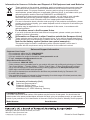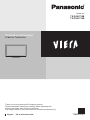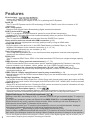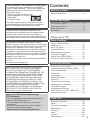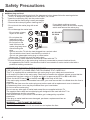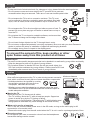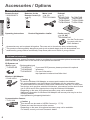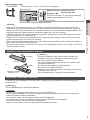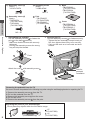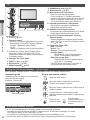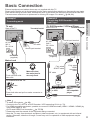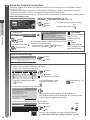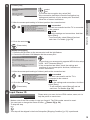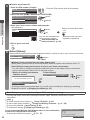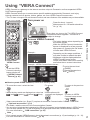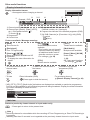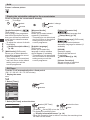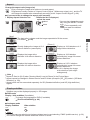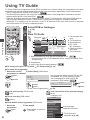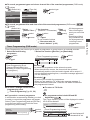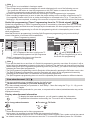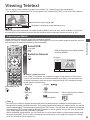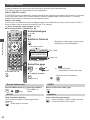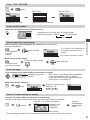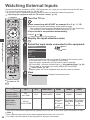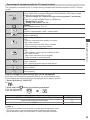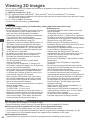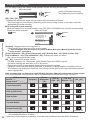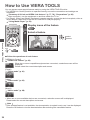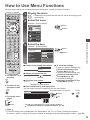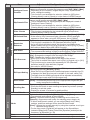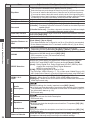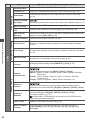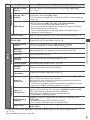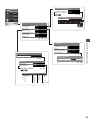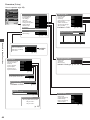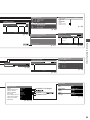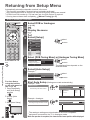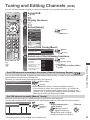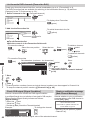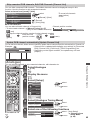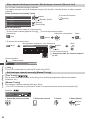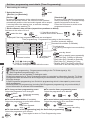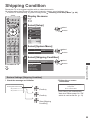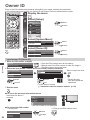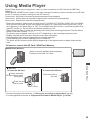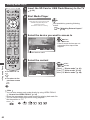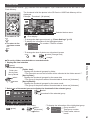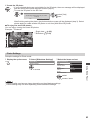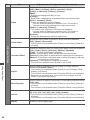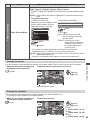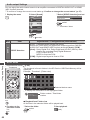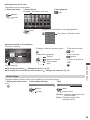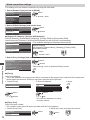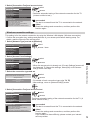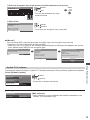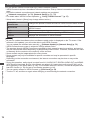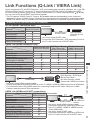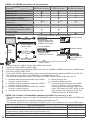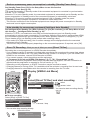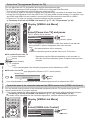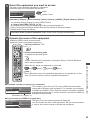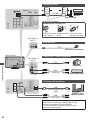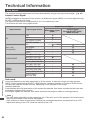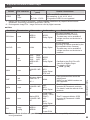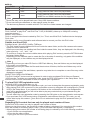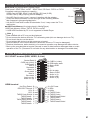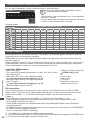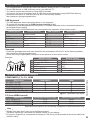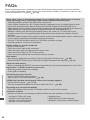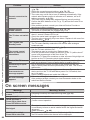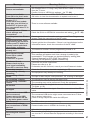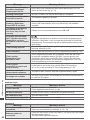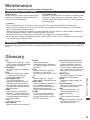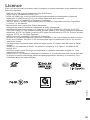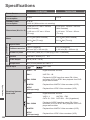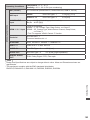Panasonic TXP50UT30B Owner's manual
- Category
- LCD TVs
- Type
- Owner's manual
This manual is also suitable for

Information for Users on Collection and Disposal of Old Equipment and used Batteries
These symbols on the products, packaging, and/or accompanying documents mean that
used electrical and electronic products and batteries should not be mixed with general
household waste. For proper treatment, recovery and recycling of old products and
used batteries, please take them to applicable collection points, in accordance with your
national legislation and the Directives 2002/96/EC and 2006/66/EC.
By disposing of these products and batteries correctly, you will help to save valuable
resources and prevent any potential negative effects on human health and the
environment which could otherwise arise from inappropriate waste handling.
For more information about collection and recycling of old products and batteries, please
contact your local municipality, your waste disposal service or the point of sale where you
purchased the items.
Penalties may be applicable for incorrect disposal of this waste, in accordance with
national legislation.
For business users in the European Union
If you wish to discard electrical and electronic equipment, please contact your dealer or
supplier for further information.
[Information on Disposal in other Countries outside the European Union]
These symbols are only valid in the European Union. If you wish to discard these items,
please contact your local authorities or dealer and ask for the correct method of disposal.
Note for the battery symbol (bottom two symbol examples) :
This symbol might be used in combination with a chemical symbol. In this case it
complies with the requirement set by the Directive for the chemical involved.
Sales and Support Information
Customer Care Centre
• For customers within the UK: 0844 844 3852
• For customers within Ireland: 01 289 8333
• Visit our website for product information: www.panasonic.co.uk
• E-mail: customer[email protected]
Direct Sales at Panasonic UK
• For customers: 0844 844 3856
• Order accessory and consumable items for your product with ease and confidence by phoning our Customer
Care Centre Monday − Thursday 9:00am − 5:30pm, Friday 9:30am − 5:30pm (Excluding public holidays).
• Or go on line through our Internet Accessory ordering application at www.pas-europe.com.
• Most major credit and debit cards accepted.
• All enquiries transactions and distribution facilities are provided directly by Panasonic UK.
• It couldn’t be simpler!
• Also available through our Internet is direct shopping for a wide range of finished products, take
a browse on our website for further details.
Declaration of Conformity (DoC)
Authorized Representative :
Panasonic Testing Centre
Panasonic Marketing Europe GmbH
Winsbergring 15, 22525 Hamburg, Germany
Customer’s Record
The model number and serial number of this product may be found on its rear panel. You should note this
serial number in the space provided below and retain this book, plus your purchase receipt, as a permanent
record of your purchase to aid in identification in the event of theft or loss, and for Warranty Service purposes.
Model Number Serial Number
Web Site : http://panasonic.net
Willoughby Road, Bracknell, Berkshire, RG12 8FP
© Panasonic Corporation 2011
M0511-0
Printed in Czech Republic

TQB0E2163
Operating Instructions
Plasma Television
Model No.
TX-P42UT30B
TX-P50UT30B
Thank you for purchasing this Panasonic product.
Please read these instructions carefully before operating this
product and retain them for future reference.
The images shown in this manual are for illustrative purposes only.
English
UK and Ireland model

2
Features
3D technology -
Viewing 3D images on the Full HD panel
You can enjoy viewing 3D images on this TV by wearing the 3D Eyewear.
RealD 3D
This TV and 3D Eyewear use the 3D technology of RealD. RealD is one of the inventors in 3D
technology.
DVB-T tuner built-in
Receives DVB (Digital Video Broadcasting) digital terrestrial broadcasts.
DVB-T2 tuner built-in
DVB-T2 is an advanced digital terrestrial system for more efficient transmission.
Available DVB-T2 broadcasts will be tuned automatically when you perform DVB Auto Setup.
GUIDE Plus+ (p. 22)
This TV supports the TV Guide services sent from the GUIDE Plus+ system.
Sharp pictures and clear sound with HDMI connection (p. 92)
Enjoy high definition digital picture and high quality sound by using an HDMI cable.
Using USB devices
Enjoy the photo, video and music in the USB Flash Memory on Media Player. (p. 59)
Wireless LAN Adaptor for the network connection. (p. 6, 12, 14)
USB keyboard, gamepad, etc. are available. (p. 93)
Timer Programming (p. 23, 51)
Timer Programming enables you to use functions such as programme reminder and programme
recording to the external recorder.
SDXC Card
This TV supports SDXC Card. SDXC is the latest standard of SD Card and a higher storage capacity
card.
VIERA Connect - Enjoy great web entertainment (p. 17, 76)
VIERA Connect allows you to access some specific websites supported by Panasonic, and enjoy
internet contents such as photos, videos, games, etc. from VIERA Connect home screen.
Link up and control the connected equipment with “Q-Link” and “VIERA Link” (p. 77)
Q-Link and VIERA Link provide easy recording and playback, creation of a home theatre without
complicated settings, etc.
VIERA TOOLS - Display special feature icons for easy accessibility (p. 34)
Special features (such as VIERA Link and Media Player) can be accessed easily by using the VIERA
TOOLS button.
Dolby Digital Plus / Dolby Pulse decoders
I
t is possibl
e to decode Dolby Digital Plus / Dolby Pulse multi-channel audio tracks and output as Dolby
Digital Bitstr
eam (multi-channel sound signal) from DIGITAL AUDIO OUT / HDMI2 (ARC function) terminals.
Owner ID (p. 56)
Owner ID is an anti-theft function. Entering the PIN number and owner’s personal information will help
the Police to determine the owner in the case of theft.
Supports Audio Description signal (p. 19, 38)
Audio Description (when broadcast) adds an additional soundtrack to describe events on screen
(narration) and aids understanding and enjoyment, particularly for visually-impaired viewers.
Digital Switchover for Terrestrial broadcasts
Starting in late 2007 and ending in 2012, TV services in the UK will go completely digital, TV region by
TV region.
If you have any questions, please call Digital UK on 08456 50 50 50 or visit www.digitaluk.co.uk
Digital Switchover will cover a period of several weeks. When it starts you will lose all Analogue TV
channels and some Digital TV channels will be missing.
You will need to retune your TV each time this happens to recover your digital channels. Analogue
channels are permanently turned off, it will not be possible to recover them.
•
To retune your TV [Auto Setup] in [DVB Tuning Menu]-DVB mode (p. 46)
Users of cable or satellite boxes should still retune the TV to continue to receive Freeview channels via
their aerial. (Your Analogue channel for viewing Cable or Satellite services will change to a new position.)
•
Due to the digital reception technologies involved, quality of the digital signals may be relatively low in
some cases, despite good reception of analogue channels.

3
Contents
Be Sure to Read
Safety Precautions ·····································4
Quick Start Guide
Accessories / Options ·································6
Identifying Controls ·····································9
Basic Connection······································11
Auto Setup ················································13
Enjoy your TV!
Basic Features
Using “VIERA Connect” ····························17
Watching TV ·············································18
Using TV Guide ········································22
Viewing Teletext ········································25
Watching External Inputs ··························28
Viewing 3D images ···································30
How to Use VIERA TOOLS ······················34
How to Use Menu Functions ····················35
Advanced Features
Retuning from Setup Menu·······················46
Tuning and Editing Channels (DVB) ·········47
Timer Programming ··································51
Child Lock ·················································53
Input Labels ··············································54
Shipping Condition ···································55
Owner ID ··················································56
Using Common Interface ··························57
Updating the TV Software ························58
Using Media Player ··································59
Using Network Services ··························70
Link Functions (Q-Link / VIERA Link) ·······77
External Equipment ··································85
FAQs, etc.
Technical Information································88
FAQs·························································94
On screen messages································96
Maintenance ·············································99
Glossary ···················································99
Index ······················································· 100
Licence ···················································101
Specifications ·········································102
Do not display a still picture for a long time
This causes the image to remain on the plasma
screen (“image retention”). This is not considered a
malfunction and is not covered by the warranty.
Typical still images
•
Channel number and other logos
•
Image displayed in 4:3 mode
•
Video game
•
Computer image
To prevent image retention, contrast is lowered
automatically after a few minutes if no signals are
sent or no operations are performed. (p. 94)
Panasonic does not guarantee operation and
performance of peripheral devices made by other
manufacturers; and we disclaim any liability or
damage arising from operation and/or performance
from usage of such other maker’s peripheral devices.
This product is licensed under the AVC patent
portfolio license for the personal and non-commercial
use of a consumer to (i) encode video in compliance
with the AVC Standard (“AVC Video”) and/or (ii)
decode AVC Video that was encoded by a consumer
engaged in a personal and non-commercial activity
and/or was obtained from a video provider licensed to
provide AVC Video. No license is granted or shall be
implied for any other use.
Additional information may be obtained from MPEG
LA, LLC.
See http://www.mpegla.com.
ROVI CORPORATION AND/OR ITS RELATED
AFFILIATES ARE NOT IN ANY WAY LIABLE
FOR THE ACCURACY OF THE PROGRAM
SCHEDULE INFORMATION PROVIDED BY THE
GUIDE PLUS+ SYSTEM. IN NO EVENT SHALL
ROVI CORPORATION AND/OR ITS RELATED
AFFILIATES BE LIABLE FOR ANY AMOUNTS
REPRESENTING LOSS OF PROFITS, LOSS
OF BUSINESS, OR INDIRECT, SPECIAL, OR
CONSEQUENTIAL DAMAGES IN CONNECTION
WITH THE PROVISION OR USE OF ANY
INFORMATION, EQUIPMENT, OR SERVICES
RELATING TO THE GUIDE PLUS+ SYSTEM.
http://www.europe.guideplus.com/
Notice for DVB / Data broadcasting /
IPTV functions
This TV is designed to meet the standards (as of
August, 2010) of digital services.
•
The compatibility with future services is not
guaranteed.
•
Check the latest information on the available
services at the following website.
http://panasonic.jp/support/global/cs/tv/

Safety Precautions
4
Safety Precautions
Warning
■ Mains plug and lead
To help avoid risk of electrical shock, fire, damage or injury, please follow the warnings below:
•
This TV is designed to operate on AC 220-240 V, 50 / 60 Hz.
•
Insert the mains plug fully into the socket outlet.
•
Ensure that the mains plug is easily accessible.
•
Remove the mains plug when cleaning the TV.
•
Do not touch the mains plug with a wet
hand.
If you detect anything unusual,
immediately switch off the mains supply
switch and remove the mains plug.
•
Do not damage the mains lead.
AC 220-240 V
50 / 60 Hz
• Do not place a heavy
object on the lead.
• Do not place the
lead near a high
temperature object.
• Do not pull on the
lead. Hold onto the
mains plug body when
disconnecting the
plug.
• Do not move the TV with the lead plugged into a socket outlet.
• Do not twist the lead, bend it excessively or stretch it.
• Do not use a damaged mains plug or socket outlet.
• Ensure the TV does not crush the mains lead.
•
Do not use any mains lead other than that provided with this TV.
•
Ensure the earth pin on the mains plug is securely connected to prevent electrical shock.
• An apparatus with CLASS I construction shall be connected to a mains socket outlet with a
protective earthing connection.
IMPORTANT: THE MOULDED MAINS PLUG
FOR YOUR SAFETY, PLEASE READ THE FOLLOWING TEXT CAREFULLY.
This TV is supplied with a moulded three pin mains plug for your safety and convenience.
A 10 amp fuse is fitted in this mains plug. Shall the fuse need to be replaced, please ensure that the
replacement fuse has a rating of 10 amps and that it is approved by ASTA or BSI to BS1362.
Check for the ASTA mark
or the BSI mark on the body of the fuse.
If the mains plug contains a removable fuse cover, you must ensure that it is refitted when the fuse is
replaced.
If you lose the fuse cover the mains plug must not be used until a replacement cover is obtained.
A replacement fuse cover may be purchased from your local dealer.
Do not cut off the mains plug.
Do not use any other type of mains lead except the one supplied with this TV.
The supplied mains lead and moulded plug are designed to be used with this TV to
avoid interference and for your safety.
If the socket outlet in your home is not suitable, get it changed by a qualified
electrician.
If the plug or mains lead becomes damaged, purchase a replacement from an
authorized dealer.
WARNING: – THIS TV MUST BE EARTHED.
How to replace the fuse.
Open the fuse compartment with a screwdriver and replace the fuse.

Safety Precautions
5
Warning
■ Take care
To help avoid risk of electrical shock, fire, damage or injury, please follow the warnings below:
•
Do not remove covers and never modify the TV yourself as live parts are
accessible when they are removed. There are no user serviceable parts inside.
•
Do not expose the TV to rain or excessive moisture. This TV must
not be exposed to dripping or splashing water and objects filled with
liquid, such as vases, must not be placed on top of or above the TV.
•
Do not expose the TV to direct sunlight and other sources of heat. To
prevent fire never place any type of candle or naked flame on top or
near the TV.
•
Do not place the TV on sloped or unstable surfaces, and ensure that
the TV does not hang over the edge of the base.
•
Do not insert foreign objects into the TV through the air vents.
•
Do not use an unapproved pedestal / mounting equipment. Be sure to ask your local Panasonic
dealer to perform the setup or installation of approved wall-hanging brackets.
•
Do not apply strong force or impact to the display panel.
To prevent the spread of fire, keep candles or other
open flames away from this product at all times
■ Small object
This product contains possibly dangerous parts that can be breathed in or swallowed by young children accidentally.
•
Keep the dangerous parts out of reach of young children.
•
Do not allow children to handle SD Card. As with any small object, the
SD Card could be swallowed by young children. Please remove SD Card
immediately after use and store out of reach of young children.
Caution
■ Ventilation
Allow sufficient space around the TV in order to help prevent excessive
heat, which could lead to early failure of some electronic components.
Minimum distance
10
10
10
7
(cm)
•
Ventilation should not be impeded by covering
the ventilation openings with items such as
newspapers, tablecloths and curtains.
•
Whether you are using the pedestal or not, always ensure the vents
in the bottom of the TV are not blocked and there is sufficient space to
enable adequate ventilation.
■ Moving the TV
Before moving the TV, disconnect all cables.
•
The TV is heavy. Move the TV with at least two people. Support as
shown to avoid injury by the TV tipping or falling.
•
Transport only in upright position. Transporting the TV with its display panel
facing upward or downward may cause damage to the internal circuitry.
■ When not in use for a long time
This TV will still consume some power even in the Off mode, as long as the mains plug is still
connected to a live socket outlet.
•
Remove the mains plug from the wall socket when the TV is not in use for a prolonged period of time.
■ Excessive volume
Do not expose your ears to excessive volume from the headphones.
Irreversible damage can be caused.

Accessories / Options
Quick Start Guide
6
Accessories / Options
Standard accessories
Remote Control Batteries for the
Remote Control (2)
(p. 7)
•
R6
Mains Lead
(p. 11)
•
K2CT3YY00021
Pedestal
(p. 7)
•
N2QAYB000572
TX-P42UT30B :
•
TBL5ZX0203
•
TXFBL5Z0007
•
TXFBL5Z0040
TX-P50UT30B :
•
TBL5ZX0204
•
TXFBL5Z0009
•
TXFBL5Z0041
Operating Instructions Product Registration Leaflet Ferrite core (2)
(p. 12, 86)
•
J0KG00000146
Use the Ferrite cores
to comply with the
EMC standard.
•
Accessories may not be placed all together. Take care not to throw them away unintentionally.
•
This product contains possibly dangerous parts (such as plastic bags), that can be breathed in or
swallowed by young children accidentally. Keep these parts out of reach of young children.
Optional accessories
Please contact your nearest Panasonic dealer to purchase the recommended optional accessories. For
additional details, please refer to the manual of the optional accessories.
3D Eyewear set
(Battery type) (Rechargeable type)
•
TY-EW3D10E
•
TY-EW3D2LE
•
TY-EW3D2ME
•
TY-EW3D2SE
•
If you need 3D Eyewears, please purchase this optional
accessory.
•
For more information :
http://panasonic.net/avc/viera/3d/eu.html
Wireless LAN Adaptor
•
DY-WL10E-K
Caution
•
To use the Wireless LAN Adaptor, an access point needs to be obtained.
•
It is recommended to use the Wireless LAN Adaptor with the extension cable.
•
To avoid malfunctions caused by radio wave interference, keep the TV away from
the devices such as other wireless LAN devices, microwaves and the devices that
use 2.4 GHz and 5 GHz signals when using the Wireless LAN Adaptor.
•
Depending on the area, this optional accessory may not be available.
•
Additional information for Wireless LAN Adaptor and access point may be on the
following website.
http://panasonic.jp/support/global/cs/tv/
Communication Camera
•
TY-CC10W
Caution
•
This camera can be used on VIERA Connect (p. 17, 76).
•
Please also read the manual of the camera.
•
Depending on the area, this optional accessory may not be available.
For details, consult your local Panasonic dealer.

Accessories / Options
Quick Start Guide
7
Wall-hanging bracket
•
TY-WK4P1RW
•
Tilting angle for this TV : 0 (vertical) to 20 degrees
Rear of the TV
Holes for wall-hanging bracket installation
400 mm
Depth of screw : minimum 15 mm,
maximum 30 mm
Diameter : M8
300 mm
(View from the side)
Screw for fixing the TV onto the wall-hanging
bracket (not supplied with the TV)
Warning
•
Using other wall-hanging brackets, or installing a wall-hanging bracket by yourself have the risk
of personal injury and product damage. In order to maintain the unit’s performance and safety, be
absolutely sure to ask your dealer or a licensed contractor to secure the wall-hanging brackets. Any
damage caused by installing without a qualified installer will void your warranty.
•
Carefully read the instructions accompanying optional accessories, and be absolutely sure to take
steps to prevent the TV from falling off.
•
Handle the TV carefully during installation since subjecting it to impact or other forces may cause
product damage which will void your warranty.
•
Take care when fixing wall brackets to the wall. Always ensure that there are no electrical cables or
pipes in the wall before hanging bracket.
•
To prevent fall and injury, remove the TV from its fixed wall position when it is no longer in use for an
extended period of time.
Installing / removing remote’s batteries
1
Pull open
Hook
Caution
•
Incorrect installation may cause battery leakage and
corrosion, resulting in damage to the remote control.
•
Do not mix old and new batteries.
•
Do not mix different battery types (such as alkaline and
manganese batteries).
•
Do not use rechargeable (Ni-Cd) batteries.
•
Do not burn or breakup batteries.
Batteries must not be exposed to excessive heat such as
sunshine, fire or the like.
•
Do not disassemble or modify the remote control.
2
Note the correct
polarity (+ or -)
Close
Attaching / removing the pedestal
To help avoid risk of damage or injury by the TV tipping or falling, please follow the warnings and
cautions below :
Warning
•
Do not disassemble or modify the pedestal.
Caution
•
Do not use any pedestal other than the one provided with this TV.
•
Do not use the pedestal if it becomes warped or physically damaged. If this occurs, contact your
nearest Panasonic dealer immediately.
•
During setup, make sure that all screws are securely tightened.
•
Ensure that the TV does not suffer any impact during installation of the pedestal.
•
Ensure that children do not climb onto the pedestal.
•
Install or remove the TV from the pedestal with at least two people.

Accessories / Options
Quick Start Guide
8
A
Assembly screw (4)
(silver)
•
XYN5+F20FN
M5 × 20
C
Assembly screw
(black)
•
XSB4+8FNK
M4 × 8
D
Pole
•
TBL5ZA3055
(TX-P42UT30B)
•
TBL5ZA3065
(TX-P50UT30B)
E
Base
•
TBL5ZX0203
(TX-P42UT30B)
•
TBL5ZX0204
(TX-P50UT30B)
F
Cover
•
TBL5ZB3094-1
(TX-P42UT30B)
•
TBL5ZB3095-1
(TX-P50UT30B)
B
Assembly screw (4)
(black)
•
THEL087N
(TX-P42UT30B)
•
THEL088N
(TX-P50UT30B)
M5 × 25
1
Assembling the pedestal
Use the assembly screws
A
to fasten the
pole
D
to the base
E
securely.
•
Make sure that the screws are securely
tightened.
•
Forcing the assembly screws the wrong
way will strip the threads.
2
Securing the TV
Use the assembly screws
B
to fasten securely.
•
Tighten the four assembly screws loosely at
first, then tighten them firmly to fix securely.
•
Carry out the work on a horizontal and level
surface.
B
E
Hole for
pedestal
installation
(View from the bottom)
Arrow mark
A
E
D
Front
Attach the cover
F
with assembly screw
C
F
C
Removing the pedestal from the TV
B
e sure to remove the pedestal in the following way when using the wall-hanging bracket or repacking the TV.
1 Remove the assembly screws
B
from the TV.
2 Pull out the pedestal from the TV.
3 Remove the assembly screw
C
from the cover.
4 Pull out the cover.
5 Remove the assembly screws
A
from the pole.
Adjusting the panel to your desired angle
•
Do not place any objects within the full rotation range.
(View from the top)
: 15°
(TX-P42UT30B)
: 10°
(TX-P50UT30B)

Quick Start Guide
Identifying Controls
EXIT
OPTION
TEXT
REC
PROGRAMME
STTL
INDEX HOLD
BACK/
RETURN
ASPECT
INPUT
LAST VIEW
TV
G
U
I
D
E
V
I
E
R
A
T
O
O
L
S
V
I
E
R
A
L
i
n
k
DVD/VCR
TV
AVTV
abc def
jkl
ghi
mno
tuvpqrs
wxyz
DIRECT TV REC
MENU
1
15
16
18
19
20
21
22
23
25
26
27
17
24
2
4
6
11
3
5
7
8
9
10
12
13
14
9
Identifying Controls
Remote Control
1 Standby On / Off switch
•
Switches TV On or Off standby
2 3D button
(p. 32)
•
Switches to the viewing mode between 2D
and 3D
3 [Main Menu]
(p. 35)
•
Press to access Picture, Sound, Timer and
Setup Menus
4 Aspect
(p. 21)
•
Changes aspect ratio
5 Information (p. 19)
•
Displays channel and programme
information
6 VIERA TOOLS (p. 34)
•
Displays some special feature icons and
accesses easily
7 [VIERA Link Menu] (p. 81)
8 OK
•
Confirms selections and choices
•
Press after selecting channel positions to
quickly change channel
9 [Option Menu] (p. 20)
•
Easy optional setting for viewing, sound,
etc.
10 Teletext (p. 25)
•
Switches to teletext mode
11 Subtitles
(p. 26)
•
Displays subtitles
12 Numeric buttons
•
Changes channel and teletext pages
•
Sets characters
•
When in Standby mode, switches TV On
(Press for about 1 second)
13 Sound Mute
•
Switches sound mute On or Off
14 Volume Up / Down
15 Input mode selection
•
TV - switches DVB / Analogue mode
(p. 18)
•
AV - switches to AV input mode from Input
Selection list (p. 28)
16 Direct TV Recording (p. 79, 81)
•
Records programme immediately in DVD
Recorder / VCR with Q-Link or VIERA Link
connection
17 [VIERA Connect]
(p. 17, 76)
•
Displays VIERA Connect home screen
18 Exit
•
Returns to the normal viewing screen
19 TV Guide (p. 22)
20 Cursor buttons
•
Makes selections and adjustments
21 Return
•
Returns to the previous menu / page
22 Coloured buttons
(red-green-yellow-blue)
•
Used for the selection, navigation and
operation of various functions
23 Hold
•
Freeze / unfreeze picture (p. 20)
•
Holds the current teletext page (teletext
mode) (p. 26)
24 Index (p. 26)
•
Returns to the teletext index page (teletext
mode)
25 Last view (p. 19)
•
Switches to previously viewed channel or
input mode
26 Channel Up / Down
27 Connected equipment operations
(p. 29, 60, 83)

Identifying Controls
Quick Start Guide
12 13 14
9
10
1
2
3
4
5
6
7
8
11
10
TV
Using the On Screen Displays - Operation guide
Many features available on this TV can be accessed via the On Screen Display menu.
Operation guide
Operation guide will help you to operate by
using the remote control.
Example : [Owner ID]
09
* * * *
Please enter new PIN
PIN
Owner ID
EXIT
PIN entry
Operation guide
How to use remote control
MENU
Open the main menu
Move the cursor / select the menu item /
select from a range of options
Move the cursor / adjust levels / select from a
range of options
Access the menu / store settings after
adjustments have been made or options have
been set
BACK/
RETURN
Return to the
previous menu
EXIT
Exit the menu
system and return to
the normal viewing
screen
Auto power standby function
The TV will automatically go to Standby mode in the following conditions :
• no signal is received and no operation is performed for 30 minutes in Analogue TV mode
• [Off Timer] is active in the Timer Menu (p. 20)
• no operation is performed for the period selected in [Auto Standby] (p. 39)
•
This function does not affect the recording of Timer Programming and Direct TV Recording.
1 CI slot
(p. 57)
2 Function select
•
[Volume] / [Contrast] / [Brightness] / [Colour] /
[Sharpness] / [Tint] (NTSC signal) / [Bass]
∗
/
[Treble]
∗
/ [Balance] / [Auto Setup]
(p. 46)
∗
[Music] or [Speech] mode in the Sound Menu
3 Channel Up / Down, Value change (when
using the F button), Switching the TV On
(press either button for about 1 second when
in Standby mode)
4 Changes the input mode
5 USB 1 / 2 port
(p. 87)
6 SD Card slot
(p. 59)
7 HDMI3 terminal
(p. 87)
8 Headphones jack
(p. 87)
9 AV2 terminals
(p. 87)
10 Mains power On / Off switch
•
Use to switch the mains power.
If you turned the TV Off during Standby
mode by the remote control last time, the TV
will be in Standby mode when you turn the
TV On with Mains power On / Off switch.
11 Infrared transmitter for 3D Eyewear
•
Do not place any objects between the
transmitter and 3D Eyewear.
12 Remote control signal receiver
•
Do not place any objects between the TV remote
control signal receiver and remote control.
13 C.A.T.S. (Contrast Automatic Tracking
System) sensor
•
Senses brightness to adjust picture quality
when [C.A.T.S.] in the Picture Menu is set to
[On] (p. 36)
14 Power and Timer LED
•
Red : Standby
Green : On
Orange : Timer Programming On
Orange (flash) :
Recording of Timer Programming or
Direct TV Recording in progress
Red with orange flash :
Standby with Timer Programming On
or Direct TV Recording
•
The LED blinks when the TV receives a
command from the remote control.

Basic Connection
Quick Start Guide
11
Basic Connection
External equipment and cables shown are not supplied with this TV.
Please ensure that the unit is disconnected from the mains socket before attaching or disconnecting any leads.
When disconnecting the mains lead, be absolutely sure to disconnect the mains plug at the socket outlet first.
There are some restrictions on placement for viewing 3D images. For details (p. 30, 31)
Example 1
Example 2
Connecting aerial
Connecting DVD Recorder / VCR
and Player
TV only
TV, DVD Recorder / VCR and Player
RF IN
RF OUT
Rear of the TV
Terrestrial aerial
AC 220-
240 V
50 / 60 Hz
Mains lead
(supplied)
RF cable
RF cable
DVD Recorder
or VCR
Fully wired
SCART cable
Fully wired
HDMI
compliant
cable
Player /
3D-compatible
player
Aerial input terminal
AV HDMI
Mains Lead
Push until both side
tabs click
Make sure that
the mains lead is
securely fixed.
To remove from the TV :
tabs
Press both tabs and pull on mains connector to
release
Rear of the TV
Terrestrial aerial
AC 220-
240 V
50 / 60 Hz
Mains lead
(supplied)
RF cable
Aerial input terminal
Note
•
To watch 3D contents (p. 30)
•
Connect to the TV’s AV1 for a DVD Recorder / VCR supporting Q-Link (p. 79).
•
For HDMI-compatible equipment, possible to connect to HDMI terminals (HDMI1 / HDMI2 / HDMI3) by
using HDMI cable (p. 85).
•
Q-Link and VIERA Link connection (p. 77, 78)
•
Please also read the manual of the equipment being connected.
•
Keep the TV away from electronic equipment (video equipment, etc.) or equipment with an infrared
sensor. Otherwise, distortion of image / sound may occur or operation of other equipment may be
interfered.

Basic Connection
Quick Start Guide
12
Example 3
Connecting DVD Recorder / VCR and Satellite receiver
TV, DVD Recorder / VCR and Satellite
RF OUT
RF IN
RF OUT
RF IN
Rear of the TV
Terrestrial
aerial
Mains lead
(supplied)
AC 220-240 V
50 / 60 Hz
Fully wired HDMI
compliant cable
Fully wired
HDMI
compliant
cable
Fully wired
SCART
cable
Fully wired
SCART cable
Satellite receiver
DVD Recorder or VCR
RF cable
RF cable
RF cable
Recorder/
AV
HDMI
AV 1
HDMI
AV 2
Aerial input terminal
■ Connecting to the network environment (Network connections)
To enable the network service functions (VIERA Connect, etc.), you need to connect the TV to a
broadband network environment.
•
If you do not have any broadband network services, please consult your retailer for assistance.
•
Connect with LAN cable (Wired connection) or Wireless LAN Adaptor (Wireless connection).
•
Setup of the network connection will start after the tuning (when first using the TV) (p. 14 - 16)
Internet
environment
Internet
environment
Wired connection
Wireless connection
Access point
LAN cable
Wireless LAN Adaptor and Extension cable
“Optional accessories” (p. 6)
•
Connect to the USB 1 or 2 port.
Rear of the TV
Less
than
10 cm
Less
than
10 cm
Ferrite core (supplied)
Installing the Ferrite core
Pull back the
tabs
(in two places)
Wind the cable
twice
Press the
cable through
and close
Note
•
For more information of the network connections (p. 70)

Auto Setup
Quick Start Guide
13
Auto Setup
Search and store TV channels automatically.
•
These steps are not necessary if the setup has been completed by your local dealer.
•
Please complete connections (p. 11, 12) and settings (if necessary) of the connected equipment before
starting Auto Setup. For details of settings for the connected equipment, read the appropriate manual.
1
Plug the TV into mains socket and switch On
•
Takes a few seconds to be displayed
•
If the red LED shows on the TV, press the Standby On / Off switch
on the remote control for at least 1 second to turn the TV On.
2
Select your country
Country Selection
United Kingdom Ireland
set
select
Example :
CH 21 68
CH 21 68
62
62
62
10
10
CBBC Channel
BBC Radio Wales
E4
10
62 10Cartoon Nwk
29 -
33 -BBC1
Searching
CH Channel Name Type
Free TV
Free TV
Free TV
Free TV
Analogue
Analogue
Quality
Free TV: 8 Pay TV: 0 Radio: 0 Data: 0 Analogue: 2
Auto Setup - DVB and Analogue
DVB Scan
Analogue Scan
This will take about 6 minutes.
Example :
CH 5 69
62
62
62
10
10
CBBC Channel
BBC Radio Wales
E4
10
62 10Cartoon Nwk
CH29 -
CH33 -BBC1
CH 1 99 41H: 21
Searching
CH Channel Name Type
Free TV
Free TV
Free TV
Free TV
Analogue
Analogue
Quality
Free TV: 8 Pay TV: 0 Radio: 0 Analogue: 2
Auto Setup - DVB and Analogue
DVB Scan
Analogue Scan
This will take about 6 minutes.
Auto Setup will start to search for TV channels and store them.
•
Actual number of channels may differ due to channel duplication.
0% 100%
Sending Preset Data
Please wait!
Remote control unavailable
If Q-Link or similar technology (p. 77) compatible recorder with
analogue tuner is connected, analogue channel setting is automatically
downloaded to the recorder. (Digital channel setting is not downloaded.)
•
If downloading has failed, you can download later through the Setup
Menu.
“Q-Link Download” (p. 39)

Auto Setup
Quick Start Guide
14
3
Setup the network connection
Setup the network connection to enable the network service functions such as VIERA Connect,
etc. (p. 17, 70).
•
To setup the wireless connection, the Wireless LAN Adaptor (optional accessory) is required.
Please note that this TV does not support wireless public access points.
•
Ensure the network connections (p. 12) and network environment are completed before starting setup.
Select the network type
Network Setup
Select Wired or Wireless
Wired Wireless Set later
[Wired] “Wired connection” (p. 12)
[Wireless]
“Wireless connection” (p. 12)
access
select
•
To setup later on or skip this step
Select [Set later] or
EXIT
■ [Wired]
1. Select [Auto]
Check network cable connection.
Check acquired IP address.
Check for devices using same IP address.
Check gateway connection.
Check server connection for VIERA Connect.
Connection Test
: succeeded
The test is successful
and the TV is
connected to the
network.
: failed
Check the settings
and connections. And
then select [Retry].
Acquire IP Address
Auto Manual
access
select
Automatically setup is done and the test of the
network connection starts.
•
To set manually, select [Manual] and set
each item. For details (p. 72)
2. Go to the next step
4
(Press twice)
■ [Wireless]
Select the connection type
Connection Type
Please select network connection type.
Search for access point
WPS(Push button)
access
select
[Search for access point]
Access points found automatically are listed.
1. Select your desired access point
1
2
3
Access Point A
SSID
Access Point B
Access Point C
11n(2.4GHz)
11n(5GHz)
11n(5GHz)
Available Access Points
No. Wireless type Encrypt Reception
access
select
: Encrypted access point
•
To search access points again
(yellow)
•
For the information of the
highlighted access point
•
To set manually (p. 75)
(red)
2. Access the encryption key input mode
Encryption Key Setting
Encryption key
Connection will be made with the following settings:-
SSID : Access Point A
Authentication type : WPA-PSK
Encryption type : TKIP
Please input the encryption key.
•
If the selected access point is not encrypted, the
confirmation screen will be displayed. It is recommended
to select the encrypted access point.
3. Enter the encryption key of the access point
1
.!:#
2
abc
3
def
4
ghi
5
jkl
6
mno
7
pqrs
8
tuv
9
wxyz
0
A B C D E F G H I J K L M N O P Q R S T
U V W X Y Z 0 1 2 3 4 5 6 7 8 9 ! : #
a b c d e f g h i j k l m n o p q r s t
u v w x y z ( ) + - . * _
Access Point Settings
Encryption key
Set characters Store
select
set
BACK/
RETURN
•
You can set characters by using numeric buttons.
“Characters table for numeric buttons” (p. 92)

Auto Setup
Quick Start Guide
15
3
4. Select [Yes]
No
Access Point Settings
Encryption key is set to:-
XXXXXXXX
Select 'Yes' to confirm.
Select 'No' to change.
Yes
set
select
•
To re-enter the encryption key, select [No].
•
If the connection has failed, check the encryption key,
settings and positions of your access point. And then,
follow the on screen instructions.
5. After the access point setting is finished, perform the connection test
Check access point connection.
Check acquired IP address.
Check for devices using same IP address.
Check gateway connection.
Check server connection for VIERA Connect.
Connection Test
: succeeded
The test is successful and the TV is connected
to the network.
: failed
Check the settings and connections. And then
select [Retry].
•
To set manually, select [Manual] and set
each item. For details (p. 72)
6. Go to the next step
4
(Press twice)
[WPS(Push button)]
1. Press the WPS button on the access point until the light flashes
2. Connect the Wireless LAN Adaptor and the access point
1) Please press the ‘WPS’ button on the access
point until its light flashes.
2) When the light is flashing select ‘Connect’ on
TV.
If you are unsure, please check the instruction
manual of the access point.
WPS(Push button)
Connect
•
Ensure that your access point supports WPS for this setup.
•
WPS : Wi-Fi Protected Setup™
•
If the connection has failed, check the settings and
positions of your access point. And then, follow the on
screen instructions.
3. After the access point setting is finished, perform the connection test
Check access point connection.
Check acquired IP address.
Check for devices using same IP address.
Check gateway connection.
Check server connection for VIERA Connect.
Connection Test
: succeeded
The test is successful and the TV is
connected to the network.
: failed
4. Go to the next step
4
Check the settings and connections. And then
select [Retry].
•
To set manually, select [Manual] and set
each item. For details (p. 72)
(Press twice)
4
Input Owner ID
* * * *
Please enter new PIN
PIN
Owner ID
Please enter your own choice of PIN number, name, etc. to
help the police to crack crime.
•
Make a note of the PIN number in case you forget it. The PIN number cannot be reset.
•
You can input or change the Owner ID later. [Owner ID] (p. 56)
•
To skip this step
EXIT
•
This step will be skipped in the Auto Setup after [Shipping Condition] (p. 55) is performed.

Auto Setup
Quick Start Guide
16
4
■ How to input Owner ID
1 Enter the PIN number (4 digits)
* * * *
Please enter new PIN
PIN
Owner ID
abc def
jkl
ghi
mno
tuvpqrs
wxyz
•
Enter the PIN number twice at first setting.
2 Select the item (NAME / HOUSE NO / POSTCODE)
* * * *
PIN
NAME
HOUSE NO
POSTCODE
Owner ID-Data Entry
access
select
3 Enter your name, house number and postcode
Set characters
1
.!:#
2
abc
3
def
4
ghi
5
jkl
6
mno
7
pqrs
8
tuv
9
wxyz
0
A B C D E F G H I J K L M N O P Q R S T
U V W X Y Z 0 1 2 3 4 5 6 7 8 9 ! : #
a b c d e f g h i j k l m n o p q r s t
u v w x y z ( ) + - . * _
User input
NAME
select
set
Return to select other items
BACK/
RETURN
•
You can set characters by
using numeric buttons.
“Characters table for
numeric buttons” (p. 92)
•
Select the next item and
repeat the operations.
4 Exit to go to next step
EXIT
5
Select [Home]
Select [Home] viewing environment (highlight [Home] in yellow) to use in your home environment.
Please select your viewing environment.
Home Shop
set
select
■ [Shop] viewing environment (for shop display only)
[Shop] viewing environment is the demonstration mode to explain main features of this TV.
Select [Home] viewing environment to use in your home environment.
•
You can return to viewing environment selection screen at the stage of Shop confirmation
screen and Automatic Demo Off / On selection screen.
1 Return to viewing environment
selection screen
2 Select [Home]
Please select your viewing environment.
Home Shop
set
select
Shop
You have selected shop mode
BACK/
RETURN
Automatic Demo
Off
On
To change viewing environment later on, you will need to initialise all settings by accessing
Shipping Condition. [Shipping Condition] (p. 55)
Auto Setup is now complete and your TV is ready for viewing.
If tuning has failed, check the connection of the RF cable, and then, follow the on screen
instructions.
Note
•
To check channel list at-a-glance “Using TV Guide” (p. 22)
•
To edit or hide (skip) channels “Tuning and Editing Channels ” (p. 47 - 50)
•
To retune all channels [Auto Setup] (p. 46)
•
To initialise all settings [Shipping Condition] (p. 55)
If you connect the Wireless LAN Adaptor later on, the confirmation
screen will be displayed for the setup.
Wireless LAN adaptor connected, do you want to
set it up?
No - Exit
Current network type : Wireless
No
Wireless LAN adaptor connection
Ye s
•
To setup the wireless connection (p. 73 - 75)

Using “VIERA Connect”
17
Using “VIERA Connect”
VIERA Connect is a gateway to the internet services unique to Panasonic and has expanded VIERA
CAST features greatly.
VIERA Connect allows you to access some specific websites supported by Panasonic, and enjoy
internet contents such as photos, videos, games, etc. from VIERA Connect home screen.
•
This TV does not support full web browser function and some features of the websites may not be available.
1
Turn power on
•
Press for about 1 second
•
Mains power On / Off switch should be
On. (p. 10)
Every time you turn on the TV, VIERA Connect
introduction banner appears. The banner is
subject to change.
Enjoy selected internet content with VIERA Connect.
Simply press the OK / INTERNET button
2
Access VIERA Connect
INTERNET
•
The button design varies depending on
the remote control.
•
While the VIERA Connect introduction
banner is displayed for a few seconds
after power on, pressing the OK button
will also start VIERA Connect.
Example :
Welcome to VIERA Connect™
VIERA Connect™ home screen is subject to change without notice.
The services through VIERA Connect™ are operated by their respective service providers, and service may
be discontinued either temporarily or permanently without notice. Therefore, Panasonic will make no
warranty for the content or the continuity of the services.
All features of websites or content of the service may not be available.
Some content may be inappropriate for some viewers.
Some content may only be available for specific countries and may be presented in specific languages.
ENTER
Don’t show this message again
•
Depending on the usage conditions, it
may take a while to read all the data.
•
Messages might be displayed before
VIERA Connect home screen.
Please read these instructions carefully
and follow the on screen instructions.
Example : VIERA Connect home screen
MORE
BACK
•
To go to the next level
[MORE]
•
To back to the previous
level [BACK]
■
To exit from
VIERA Connect
EXIT
•
To set the VIERA
Connect instruction
banner display off
[VIERA Connect
Banner] (p. 41)
■ How to operate VIERA Connect (current as of January, 2011)
•
To move the cursor / select the item
•
When the key words are displayed on colour bar
(red) (green) (yellow) (blue)
•
To access
•
When options with
numbers are displayed
abc def
jkl
ghi
mno
tuvpqrs
wxyz
•
To return to the previous
screen
BACK/
RETURN
•
To return to VIERA
Connect home screen
INTERNET
•
Video communication (ex. Skype™) requires an exclusive Communication Camera TY-CC10W.
“Optional accessories” (p. 6)
For details, read the manual of the Communication Camera.
•
You can connect a keyboard and a gamepad via USB port for character input and playing games in VIERA Connect.
You can also operate the TV with a keyboard or a gamepad other than VIERA Connect features.
For more information “USB connection” (p. 93)
Note
•
If you cannot access VIERA Connect, check the network connections (p. 12) and settings (p. 14 - 16).
•
For more information of VIERA Connect (p. 76)

Watching TV
18
Watching TV
Volume
1
Turn power on
•
Press for about 1 second
•
Mains power On / Off switch should be
On. (p. 10)
■ VIERA Connect introduction banner appears
You can access to VIERA Connect and enjoy the various
contents.
(p. 17)
•
To remove this banner, leave for about 5 seconds or
press any buttons (except the buttons to access VIERA
Connect).
•
To set this banner display off [VIERA Connect Banner]
(p. 41)
2
Select DVB or Analogue
TV
1
BBC ONE WALES
Coronation Street
20:00 - 20:55
20:35
Now Info
All DVB Channels
Select favourites
Information banner (p. 19)
•
Also possible to select the mode
pressing the TV button repeatedly on the
remote control or side panel of the TV
(p. 10).
3
Select a channel
up
down
or
abc def
jkl
ghi
mno
tuvpqrs
wxyz
DVB channel position numbers run from
1 onwards.
Analogue channel position numbers run in
the ranges 0 - 99.
•
To select a two or three-digit channel
position number, e.g. 399
def
wxyz
wxyz
■ Select a channel using Information banner (p. 19)
It is possible to confirm the channel name and programme information by using the Information banner
before changing channels.
1 Display Information banner if it is not
displayed
2 While the banner is displayed, select the
channel
watch
select channel
■ Select a channel using TV Guide (p. 22)
It is possible to confirm the channel and programme information by using the TV Guide (EPG) before
changing channels.
1 Display TV
Guide
G
U
I
D
E
2 Select the current
programme or
channel
select
access
3 Select [View] (DVB mode)
Das Erste
19:30- 20:00
View
Timer Programming
watch
select
Note
•
To watch pay-TV “Using Common Interface” (p. 57)

Watching TV
19
Other useful functions
Display Information banner
Display Information banner
•
Also appears when changing a channel
1
ZDF
Coronation Street
HDTV
20:00 - 20:55
Mute STTLAD TEXT Multi Audio
20:35
45
Now
All DVB Channels
Select favourites Info
Bad signal
Example : DVB
1
2 3 6 7 4 5
1
Channel position and name
2
Channel type ([Radio], [Data], [HDTV],
etc.) / Encrypted channel ( ) /
TV mode ( , )
3
Programme
4
Current time
5
Programme Start / Finish time (DVB)
Channel number, etc. (Analogue)
6
Progress time indicator of the selected programme (DVB)
7
[All DVB Channels] or [Favourites1-4] (p. 48) (DVB)
•
To switch
(blue)
Features available / Message meanings
[Mute]
Sound mute On
[Bad signal]
Poor TV signal quality
[Also in ]
Same programme available as HD
broadcast
•
To display the extra information for
details
[AD]
Audio Description service
available
•
This function can aid visually-
impaired viewers by adding
an additional audio track to
describe events on screen.
•
For settings (p. 38)
[STLL]
Subtitle service available
[TEXT]
Teletext service available
[Multi Audio]
Multiple audio available
[Stereo], [Mono], [NICAM]
Audio mode
1 - 90
Off Timer remaining time
•
For settings (p. 20)
•
To confirm another tuned
channel name
•
To watch the channel listed in
the banner
•
Information on the next
programme (DVB)
•
To hide
EXIT
•
Extra information (DVB)
(Press again to hide the banner)
•
To set display timeout
[Banner Display Timeout] (p. 40)
•
[AD], [STTL], [TEXT], [Multi Audio] indications are displayed as available on particular programmes,
but may not be available for all individual programmes being broadcast. Display the extra information
to confirm availability of these functions.
Example :
1
BBC ONE WALES
Coronation Street
20:00 - 20:55
20:35
Now
All DVB Channels
Select favourites
[AD]
AD
Last view
Switch to previously viewed channel or input mode easily
LAST VIEW
•
Press again to return to the present view.
Note
•
Switching channel is not available while the recording of Timer Programming or Direct TV Recording is
in progress.
•
Watching less than 10 seconds is not regarded as the previously viewed channel or input mode.
Page is loading ...
Page is loading ...
Page is loading ...
Page is loading ...
Page is loading ...
Page is loading ...
Page is loading ...
Page is loading ...
Page is loading ...
Page is loading ...
Page is loading ...
Page is loading ...
Page is loading ...
Page is loading ...
Page is loading ...
Page is loading ...
Page is loading ...
Page is loading ...
Page is loading ...
Page is loading ...
Page is loading ...
Page is loading ...
Page is loading ...
Page is loading ...
Page is loading ...
Page is loading ...
Page is loading ...
Page is loading ...
Page is loading ...
Page is loading ...
Page is loading ...
Page is loading ...
Page is loading ...
Page is loading ...
Page is loading ...
Page is loading ...
Page is loading ...
Page is loading ...
Page is loading ...
Page is loading ...
Page is loading ...
Page is loading ...
Page is loading ...
Page is loading ...
Page is loading ...
Page is loading ...
Page is loading ...
Page is loading ...
Page is loading ...
Page is loading ...
Page is loading ...
Page is loading ...
Page is loading ...
Page is loading ...
Page is loading ...
Page is loading ...
Page is loading ...
Page is loading ...
Page is loading ...
Page is loading ...
Page is loading ...
Page is loading ...
Page is loading ...
Page is loading ...
Page is loading ...
Page is loading ...
Page is loading ...
Page is loading ...
Page is loading ...
Page is loading ...
Page is loading ...
Page is loading ...
Page is loading ...
Page is loading ...
Page is loading ...
Page is loading ...
Page is loading ...
Page is loading ...
Page is loading ...
Page is loading ...
Page is loading ...
Page is loading ...
Page is loading ...
Page is loading ...
-
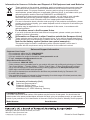 1
1
-
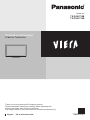 2
2
-
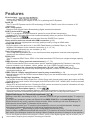 3
3
-
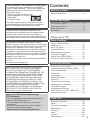 4
4
-
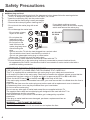 5
5
-
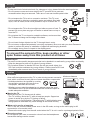 6
6
-
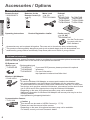 7
7
-
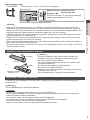 8
8
-
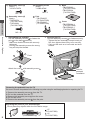 9
9
-
 10
10
-
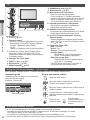 11
11
-
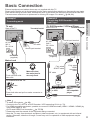 12
12
-
 13
13
-
 14
14
-
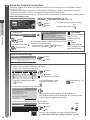 15
15
-
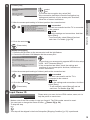 16
16
-
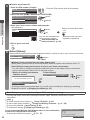 17
17
-
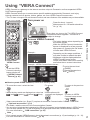 18
18
-
 19
19
-
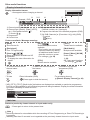 20
20
-
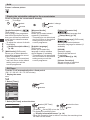 21
21
-
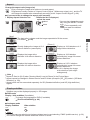 22
22
-
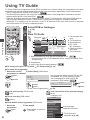 23
23
-
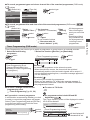 24
24
-
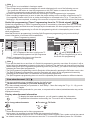 25
25
-
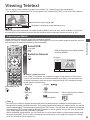 26
26
-
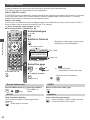 27
27
-
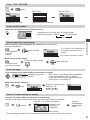 28
28
-
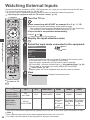 29
29
-
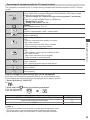 30
30
-
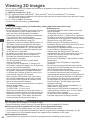 31
31
-
 32
32
-
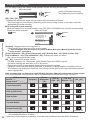 33
33
-
 34
34
-
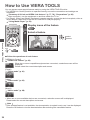 35
35
-
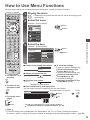 36
36
-
 37
37
-
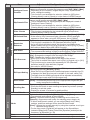 38
38
-
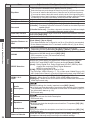 39
39
-
 40
40
-
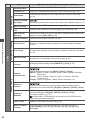 41
41
-
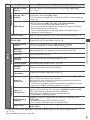 42
42
-
 43
43
-
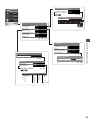 44
44
-
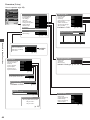 45
45
-
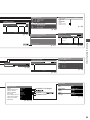 46
46
-
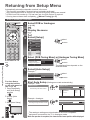 47
47
-
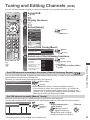 48
48
-
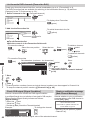 49
49
-
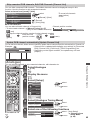 50
50
-
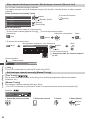 51
51
-
 52
52
-
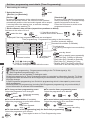 53
53
-
 54
54
-
 55
55
-
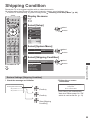 56
56
-
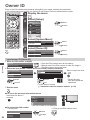 57
57
-
 58
58
-
 59
59
-
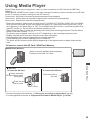 60
60
-
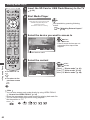 61
61
-
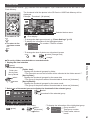 62
62
-
 63
63
-
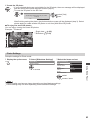 64
64
-
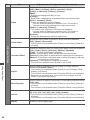 65
65
-
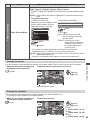 66
66
-
 67
67
-
 68
68
-
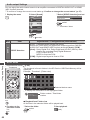 69
69
-
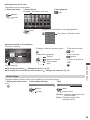 70
70
-
 71
71
-
 72
72
-
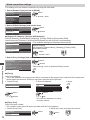 73
73
-
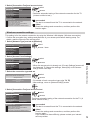 74
74
-
 75
75
-
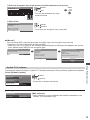 76
76
-
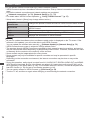 77
77
-
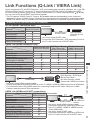 78
78
-
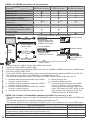 79
79
-
 80
80
-
 81
81
-
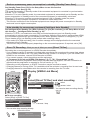 82
82
-
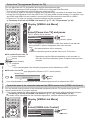 83
83
-
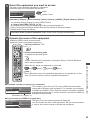 84
84
-
 85
85
-
 86
86
-
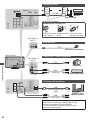 87
87
-
 88
88
-
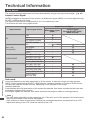 89
89
-
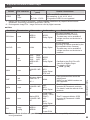 90
90
-
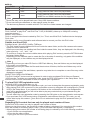 91
91
-
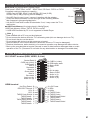 92
92
-
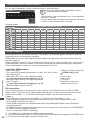 93
93
-
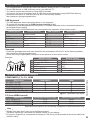 94
94
-
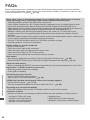 95
95
-
 96
96
-
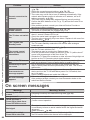 97
97
-
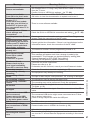 98
98
-
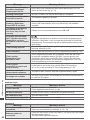 99
99
-
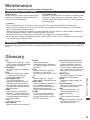 100
100
-
 101
101
-
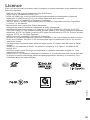 102
102
-
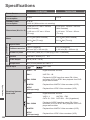 103
103
-
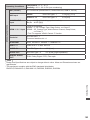 104
104
Panasonic TXP50UT30B Owner's manual
- Category
- LCD TVs
- Type
- Owner's manual
- This manual is also suitable for
Ask a question and I''ll find the answer in the document
Finding information in a document is now easier with AI
Related papers
-
Panasonic TXL37DT30Y Operating instructions
-
Panasonic TXL32DT30E Operating instructions
-
Panasonic TXL24C3B Operating instructions
-
Panasonic TXL32E30Y Quick start guide
-
Panasonic TXL32E30E Quick start guide
-
Panasonic TXP50UT30Y Quick start guide
-
Panasonic TXP46G30E Quick start guide
-
Panasonic TXP42G30Y Quick start guide
-
Panasonic TXL37E5B Owner's manual
-
Panasonic TXL32X5B Owner's manual