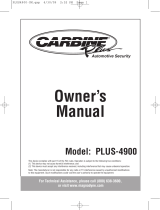Page is loading ...

Operation
and Installation
Manual
MRC-2U
Universal Watertight Marine Radio Controller
with Speed Indicators

2
Index
Introduction . . . . . . . . . . . . . . . . . . . . . . . . . . . . . . . . . . . . . . . . . . . . . . . . . . . . . . . . . . . . . . . . . . . . . 3
Safety Information . . . . . . . . . . . . . . . . . . . . . . . . . . . . . . . . . . . . . . . . . . . . . . . . . . . . . . . . . . . . . . . 3
Button Locations and Functions . . . . . . . . . . . . . . . . . . . . . . . . . . . . . . . . . . . . . . . . . . . . . . . . . . . . . 3
General Operations . . . . . . . . . . . . . . . . . . . . . . . . . . . . . . . . . . . . . . . . . . . . . . . . . . . . . . . . . . . . . . . 3-4
Removing the Remote . . . . . . . . . . . . . . . . . . . . . . . . . . . . . . . . . . . . . . . . . . . . . . . . . . . . . . . . . . . . . 5
Remote Installation . . . . . . . . . . . . . . . . . . . . . . . . . . . . . . . . . . . . . . . . . . . . . . . . . . . . . . . . . . . . . . . 5
Speed-Up / Slow-Down Indicator Installation . . . . . . . . . . . . . . . . . . . . . . . . . . . . . . . . . . . . . . . . . . . 5
Wiring Diagram . . . . . . . . . . . . . . . . . . . . . . . . . . . . . . . . . . . . . . . . . . . . . . . . . . . . . . . . . . . . . . . . . . 6
Learning the Radio’s Remote Code . . . . . . . . . . . . . . . . . . . . . . . . . . . . . . . . . . . . . . . . . . . . . . . . . . . 7-9
Learning an Additional Aquavibe Marine Remote Controller Code . . . . . . . . . . . . . . . . . . . . . . . . . . . 10
Clearing All the Aquavibe Marine Remote Controller Codes . . . . . . . . . . . . . . . . . . . . . . . . . . . . . . . . 11
Warranty . . . . . . . . . . . . . . . . . . . . . . . . . . . . . . . . . . . . . . . . . . . . . . . . . . . . . . . . . . . . . . . . . . . . . . . 12

Please carefully read all of the information in this manual. Familiarity with operation and installation proce-
dures will help you obtain the best possible performance from your new Marine Radio Controller.
Introduction
3
1. Speed-Up Button: Press to alert driver to speed
up. Driver’s speed-up indicator will flash twice.
2. Slow-Down Button: Press to alert driver to slow
down. Driver’s slow-down indicator will flash
twice.
3.
Source Button (SRC): Press to change the
source/mode: Radio, CD and Auxiliary Input.
Depending on what other input sources are con-
nected (IPOD, Sirius, USB or CD Changer) these
sources will also be available for selection.
4. Tune/Track Buttons:
Radio: Press either button and the tuner will
scan to the next strong station and stop.
Note: Depending on the radio, the tuner may
only move to the next frequency digit
instead of scanning to the next strong
stations. Refer to the radio’s manual for
more information.
CD Mode: Press to change to a lower or higher track.
5. Volume Control: Press the VOL
+
button to increase the volume level and press the VOL
-
button to
decrease the volume level.
6. Power On/Off Button:
Press to turn the unit on or off.
7. Mute Button: Press to mute the volume level. Press again to restore.
Safety Information
DO NOT OPEN COVERS AND DO NOT REPAIR BY
YOURSELF. PLEASE REFER SERVICING TO A
QUALIFIED TECHNICIAN.
CHANGES OR MODIFICATIONS TO THIS PRODUCT
NOT APPROVED BY THE MANUFACTURER WILL VOID
THE WARRANTY AND WILL VIOLATE FCC APPROVAL.
Power On/Off:
Press the button to turn the unit on or off.
General Operations
3
1
7
6
5
4
2
Button Locations and Functions

4
Selecting a Source/Mode:
To select a play source, press the SRC button
until the desired source/mode is selected.
Volume:
Increase the volume by pressing the VOL
+
button.
Increase the volume by pressing the VOL
-
button.
Increase
Decrease
General Operations
Mute:
Press the button to mute the volume level. If a
CD is playing, the button will pause the disc.
Press the button again to restore the volume or
resume playing the disc.
Tuning in a Radio Station Using Seek:
Press either button and the tuner will scan up to
the next strong station, stop seeking and start
playing.
Note: Depending on the radio setting the tuner
may move to the next frequency digit. Refer to
the radio’s manual for more information.
Speed
Up
Slow
Down
Speed-Up and Slow-Down Button:
Press the Green arrow button to illuminate the
driver’s green speed-up indicator.
Press the Red arrow button to illuminate the
driver’s red slow-down indicator.
Note: Pressing either the Red or Green arrow
button once will cause the driver’s speed indica-
tor light to flash twice.
Lower
Higher
Track Selection:
Press the button to select a lower track.
Press the button to select a higher track.

5
Remote Installation
Inserting Strap:
Insert strap through the remote holder with tabs
facing outward.
Removing the Remote
Removing the Remote from Holder:
Press the release tab and slide out the remote.
To reinstall, slide the remote into the holder until
it snaps into place.
Release Tab
Connecting Strap:
Pull strap until the holes line up with the corre-
sponding tabs to reach desired tension.
Speed-Up / Slow-Down Indicator Installation
5
/16
”
Hole
1. Find a desired location that is clearly visible to
the driver.
2. Before installing the speed indicators, verify that
there are no obstructions behind the location
that could be damaged during installation.
3. Drill a 5/16” hole in the desired locations.
4.
Feed the connector of the indicator cable through
the hole until the LED is securely fastened.
5.
Remove the backing from the indicator cover and
attach the cover to the corresponding indicator.
Green Indicator = Speed-Up
Red Indicator = Slow-Down

6
Wiring Diagram
Antenna Wire Do Not Cut or Connect
Green LED
(Speed-Up)
Red LED
(Slow-Down)
Red Wire +12 Volt Switch
Black Wire Ground
Infrared Emitter Attach to radio’s infrared receiver.
Note: Receiver’s housing is not
waterproof and must be mounted
in a dry location.

Manufacturer Group Sub-Group Radio
1 Alpine
2 JVC
3 Pioneer
1 MobileVision and MB Quart
2 Kenwood
1 Sony
Flashes the Number
of Times the Switch is
Pressed, Confirming
Group Number
7
Step 1
Turn on the power to the receiver’s
housing.
Press and hold the button on the receiver for 3 seconds. The LED
on the receiver will flash 2 times and then turn off. Release the
switch. You are now in “Automatic Code Learning” mode.
Step 2
Flashes 2 Times
Learning the Radio’s Remote Code
Step 3
Press the switch on/off the number of times accord-
ing to the radio manufacturer’s Group number listed
in the Manufacturer’s Code Look-Up Table.
The LED will flash the number of times confirming
the manufacturer’s group selected.
Press the switch on/off the number of times accord-
ing to the radio manufacturer’s Sub-Group number
listed in the Manufacturer’s Code Look-Up Table.
The LED will flash the number of times confirming
the manufacturer’s sub-group selected.
Flashes the Number
of Times the Switch is
Pressed, Confirming
Sub-Group Number
Step 4
Manufacturer’s Code Look-Up Table
1
2
3
Alpine,
JVC,
Pioneer
MobileVision,
MB Quart,
Kenwood
Sony
3 Seconds
Automatic Code Learning
First, see if your radio is in the Manufacturer’s Code Look-Up Table below. If your radio is listed in the table
go to “Automatic Code Learning”. If you can not find your radio in the list go to “Manual Code Learning”.
Note: This receiver will only retain the one Radio Remote Code.

8
Step 5
To exit programming push the switch on/off 5 times
or wait 15 seconds and the system will automatical-
ly exit the “Automatic Code Learning” mode.
or
Step 6
Try each button on the remote to make sure each
button has been learned properly. If the remote
does not function properly proceed to “Manual
Code Learning” section below.
Automatic Code Learning
(continued)
Manual Code Learning
Step 1
Turn on the power to the receiver’s
housing.
Press and hold the button on the receiver for 7 seconds. The LED
on the receiver will flash 3 times and then turn off. Release the
switch. You are now in “Manual Code Learning” mode
Step 2
Flashes 3 Times
7 Seconds
Within 15 seconds, aim the radio remote at the IR
input sensor and push the “VOLUME UP” button
on the radio remote.
Step 3
LED on Solid
Radio Remote
IR Input
Sensor
The LED will light up solid when the code has
been copied.
5 Times

9
Using the RF Marine Remote press the corre-
sponding “VOLUME UP” button to assign this
function.
Step 4
Flashes 2 Times
The LED will flash 2 times indicating the “VOL-
UME UP” button of the radio remote has been
programmed. The LED will then turn off and is
now ready for the next button to be programmed.
Repeat Step 3 and 4 for the remaining 7 buttons.
Each button has a unique LED flash indicator
confirming when they have been programmed.
Power On/Off Button = 1 Flash
Volume Up Button = 2 Flashes
Volume Down Button = 2 Flashes
Seek Up Button = 3 Flashes
Seek Down Button = 4 Flashes
Mode/SRC Button = 5 Flashes
Mute Button = 6 Flashes
Step 5
Step 6
To exit programming push the switch on/off 3 times
or wait 15 seconds and the system will automatical-
ly exit the “Manual Code Learning” mode.
or
Manual Code Learning
(continued)

10
Step 1
Turn on the power to the receiver’s
housing.
Press and hold the button on the receiver until the LED turns
on solid.
Step 2
Solid LED
Learning an Additional Aquavibe Marine Remote Controller Code
Hold
While still pressing the button on the receiver, press and release the SRC button on the remote until the
LED on the receiver flashes 2 times, indicating the code is learned.
Flashes 2 Times
Keep Hold
Step 3
Release the receiver’s button and the LED will turn off.
Repeat Steps 2-4 to program additional remotes.
Note: Up to 4 remotes can be programmed.
Step 4
LED Off
Release Button
The Aquavibe Marine Remote Controller is already pre-programmed to the receiver. No programming is
necessary. If you want to program additional Aquavibe Marine Remote Controllers follow the instructions
below.
Note: This receiver will only retain the 4 Marine Remote Controller codes. If the receiver’s memory is
exceeded, the receiver will start deleting transmitters codes from memory in chronological order.

Step 1
Turn on the power to the receiver’s
housing.
Press and hold the button on the receiver until the LED turns
on solid then release button.
Step 2
Solid LED
Clearing All the Aquavibe Marine Remote Controller Codes
Hold
Push the receiver button 2 more times, holding on the last
push. The LED will flash 4 times indicating that all remote
codes are cleared.
Step 3
Flashes 4 Times
Press 2 Times and Hold
Release the receiver’s button and the LED will turn off.
Step 4
LED Off
Release Button
11

© Copyright 2008
Magnadyne Corporation
MRC-2U-IM/UM Rev. A
4-28-08
Warranty
ONE (1) YEAR LIMITED WARRANTY
Magnadyne Corporation or its authorized agents will within one year from the date of sale
to you, repair, replace or refund the retail sales price of said product or any part thereof, at
the option of the Magnadyne Corporation or its authorized agents, if said product or part
is found defective in materials or workmanship, when properly connected and operating on
the correct power requirements designated for the specific product. This warranty and
Magnadyne Corporation or its authorized agent’s obligations hereunder do not apply where
the product was; damaged while in the possession of the consumer, subjected to unrea-
sonable or unintended use, not reasonably maintained, utilized in commercial or industrial
operations, or serviced by anyone other than Magnadyne Corporation or its authorized
agents, or where the warning seal on the product is broken or the power and/or plugs are
detached from the unit. Magnadyne Corporation or any of its authorized agents will not
assume any labor costs for the removal and reinstallation of any product found to be defec-
tive, or the cost of transportation to Magnadyne Corporation or its authorized agents. Such
cost are the sole responsibility of the purchaser.
This warranty does not cover the cabinet appearance items or accessories used in con-
nection with this product, or any damage to recording or recording tape, or any damage to
the products resulting from improper installation, alteration, accident, misuse, abuse or
acts of nature.
MAGNADYNE CORPORATION OR ITS AUTHORIZED AGENTS SHALL NOT BE LIABLE TO
ANYONE FOR CONSEQUENTIAL OR INCIDENTAL DAMAGES OR CLAIMS EXCEPT THOSE
ACCORDED BY LAW. NO EXPRESSED WARRANTY OR IMPLIED WARRANTY IS GIVEN
EXCEPT THOSE SET FORTH HEREIN. NO IMPLIED WARRANTY SHALL EXTEND BEYOND
ONE YEAR FROM THE DATE OF SALE.
This warranty extends only to the original purchaser of the product and is not
transferable. Some states do not allow limitations on how long an implied warranty lasts,
and some states do not allow the exclusion or limitation of incidental or consequential
damages, so the above limitations or exclusion may not apply to you. This warranty gives
you specific legal rights, and you may have other rights that vary from state to state.
“NOTE: The manufacturer is not responsible for any radio or TV interference caused by
unauthorized modifications to this equipment. Such modifications could void the User’s
authority to operate the equipment.”
Defective merchandise should be returned to the original point of purchase or
secondly, to Magnadyne Corporation, 1111 W. Victoria Street, Compton CA 90220.
Return Authorization must be obtained before sending, or merchandise may be refused.
/