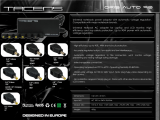First Printing — March 1997
Copyright 1997
NEC Computer Systems Division, Packard Bell NEC, Inc.
1414 Massachusetts Avenue
Boxborough, MA 01719
All Rights Reserved
PROPRIETARY NOTICE AND LIABILITY DISCLAIMER
The information disclosed in this document, including all designs and related materials, is
the valuable property of NEC Computer Systems Division, Packard Bell NEC, Inc.
(NECCSD, PBNEC) and/or its licensors. NECCSD and/or its licensors, as appropriate, re-
serve all patent, copyright and other proprietary rights to this document, including all de-
sign, manufacturing, reproduction, use, and sales rights thereto, except to the extent said
rights are expressly granted to others.
The NECCSD product(s) discussed in this document are warranted in accordance with the
terms of the Warranty Statement accompanying each product. However, actual
performance of each such product is dependent upon factors such as system configuration,
customer data, and operator control. Since implementation by customers of each product
may vary, the suitability of specific product configurations and applications must be
determined by the customer and is not warranted by NECCSD.
To allow for design and specification improvements, the information in this document is
subject to change at any time, without notice. Reproduction of this document or portions
thereof without prior written approval of NECCSD is prohibited.
NEC is a registered trademark of NEC Corporation;
Versa is a U.S. registered trademark of NEC Technologies, Inc.;
all are used under license by NEC Computer Systems Division (NECCSD), Packard Bell NEC, Inc.
All other product, brand, or trade names used in this publication are the trademarks or registered
trademarks of their respective trademark owners.
SOLD BY laptopia2005 DO NOT RESELL!!
SOLD BY laptopia2005 DO NOT RESELL!!

xi
Preface
This service and reference manual contains the technical information necessary to set up and
maintain the NEC Versa
®
2500 Series notebook computer. It also provides hardware and
interface information for users who need an overview of the system’s design. The manual is
written for NEC-trained customer engineers, system analysts, service center personnel, and
dealers.
The manual is organized as follows:
Section 1 Introduction, provides an overview of the hardware and interface compo-
nents.
Section 2 General Specifications, lists system specifications including dimensions,
weight, environment, safety compliance, and power consumption.
Section 3 Hardware Functional Overview, defines major system functions and subsys-
tems.
Section 4 Field Service Guidelines, provides system disassembly procedures, and an
exploded-view diagram with corresponding part numbers.
Section 5 Troubleshooting and Repair, lists technical support phone numbers, error
messages and their meanings, and ways to troubleshoot problems users encounter with the
notebook.
Appendix A Video Modes, provides a list of video modes available for use with the
notebook.
An Index is included for convenience.
SOLD BY laptopia2005 DO NOT RESELL!!
SOLD BY laptopia2005 DO NOT RESELL!!

iii
Contents
Preface......................................................................................................................... xi
Abbreviations............................................................................................................... xiii
Section 1 Introduction
Feature Highlights........................................................................................................1-2
System Configuration...................................................................................................1-3
Quick Tour of the Notebook........................................................................................1-4
Main Components.................................................................................................1-4
Color LCD Display Panel...............................................................................1-4
Power Switch/LCD Cover Switch..................................................................1-4
Status Panel and Power Indicator...................................................................1-4
Keyboard.......................................................................................................1-5
VersaGlide.....................................................................................................1-6
Memory Slot Compartment............................................................................1-7
The Right Side of the Notebook............................................................................1-7
Built-In Disk Drive.........................................................................................1-7
PC Card Slot Compartment............................................................................1-7
Hard Disk Drive Compartment.......................................................................1-8
Front of the Notebook ..........................................................................................1-8
Battery Compartment.....................................................................................1-8
Left Side of the Notebook.....................................................................................1-9
DC-IN Connector Jack...................................................................................1-9
Hardware Reset Switch..................................................................................1-10
The Rear of the Notebook.....................................................................................1-10
External Keyboard and PS/2 Mouse Port .......................................................1-10
VGA Port......................................................................................................1-11
Printer Port....................................................................................................1-12
Serial Port (COM1)........................................................................................1-12
Bottom of the Notebook.......................................................................................1-12
Battery Module Handle and Lock...................................................................1-13
ROM Memory Compartment Cover...............................................................1-13
System BIOS Setup Program.......................................................................................1-14
The Boot Setup Menu..................................................................................................1-14
System Upgrades.........................................................................................................1-19
Memory Upgrade Procedure........................................................................................1-19
SOLD BY laptopia2005 DO NOT RESELL!!
SOLD BY laptopia2005 DO NOT RESELL!!

iv Contents
System BIOS Upgrade Procedure................................................................................1-20
Section 2 General Specifications
Product Mix.................................................................................................................2-6
System Board Specifications........................................................................................2-7
Transfer Board Specifications ......................................................................................2-8
Converter Board Specifications....................................................................................2-8
LED Indicator Board Specifications.............................................................................2-9
I/O Board Specifications..............................................................................................2-10
LCD Inverter Board Specifications ..............................................................................2-12
LED Status Indicators Specifications ...........................................................................2-13
Diskette Drive Specifications .......................................................................................2-13
HDD Unit Specifications..............................................................................................2-14
CD-ROM Specifications ..............................................................................................2-14
NIMH Battery Pack Specifications...............................................................................2-14
DC/DC Converter & Battery Charger Specifications....................................................2-15
Battery Charger Specifications.....................................................................................2-15
Keyboard Specifications...............................................................................................2-16
AC/DC Adapter Specifications.....................................................................................2-16
BIOS Specifications.....................................................................................................2-17
Micro-Controller Function Description ........................................................................2-18
Power Management Features (Mode Definition) ..........................................................2-19
Power Management Features (Mode Transition)..........................................................2-20
Hot Key Definition.......................................................................................................2-21
Environmental Specifications .......................................................................................2-21
Power Source Specifications........................................................................................2-22
Vibration Specifications ...............................................................................................2-22
Shock Specifications....................................................................................................2-22
Electro-Static Discharge (ESD) Specifications.............................................................2-23
Section 3 Hardware Functional Overview
Functional Block Diagram............................................................................................3-2
System BIOS...............................................................................................................3-2
System Processor..................................................................................................3-3
Major Functional Blocks.......................................................................................3-3
System Logic Controller ..............................................................................................3-4
Memory Subsystem......................................................................................................3-6
SOLD BY laptopia2005 DO NOT RESELL!!
SOLD BY laptopia2005 DO NOT RESELL!!

Contents v
DRAM Memory....................................................................................................3-6
ROM Subsystem...................................................................................................3-6
I/O Subsystem .............................................................................................................3-6
VIDEO Subsystem.......................................................................................................3-7
Video Chipset Controller ......................................................................................3-7
External VGA Capability.......................................................................................3-8
Keyboard Subsystem....................................................................................................3-8
PCMCIA Controller and Sockets.................................................................................3-9
Hard Disk Subsystem...................................................................................................3-9
Diskette Drive Subsystem ............................................................................................3-10
Pointing Device Subsystem ..........................................................................................3-10
Power Subsystem.........................................................................................................3-10
AC Power Adapter ...............................................................................................3-10
Internal Battery Pack ............................................................................................3-11
Power Board.........................................................................................................3-11
LCD Inverter Board Assembly..............................................................................3-11
Section 4 Field Service Guidelines
Preventive Maintenance ...............................................................................................4-1
Cleaning the Notebook’s Exterior.........................................................................4-1
Cleaning the Notebook’s Interior ..........................................................................4-2
Protecting the Disk Drives ....................................................................................4-2
Handling the Computer Battery Packs...................................................................4-2
Maintaining the LCD Quality ................................................................................4-3
Required Tools and Replacement Procedures...............................................................4-3
Parts Removal and Replacement Procedures................................................................4-4
Removing/Replacing the Notebook Battery Pack ..................................................4-4
Removing/Replacing the Hard Disk Drive Module ................................................4-5
Removing/Replacing the Diskette Drive Module...................................................4-5
Removing/Replacing the LCD Status Bar Cover and Hinges.................................4-6
Removing/Replacing the Keyboard........................................................................4-7
Removing/Replacing the Heat Plate.......................................................................4-7
Removing/Replacing the CPU...............................................................................4-7
Removing/Replacing the Cover-Display LCD Assembly Module...........................4-8
Removing/Replacing the System Top Cover Assembly and the NEC VersaGlide
Assembly...........................................................................................................4-8
Removing/Replacing the LED Board.....................................................................4-9
SOLD BY laptopia2005 DO NOT RESELL!!
SOLD BY laptopia2005 DO NOT RESELL!!

vi Contents
Removing/Replacing the System Board and I/O Board..........................................4-10
Separating the System Board and I/O Board .........................................................4-11
Removing/Replacing the Power Board..................................................................4-12
Illustrated Parts Breakdown.........................................................................................4-13
Packaging and Documentation..............................................................................4-16
Section 5 Troubleshooting and Repair
Service Information......................................................................................................5-1
Technical Support........................................................................................................5-1
Product Information.....................................................................................................5-2
Ordering Information from FastFacts ....................................................................5-2
Helpful Starters............................................................................................................5-3
Power On Self Test (POST).........................................................................................5-4
POST Messages....................................................................................................5-4
Informational Messages.........................................................................................5-7
Run-time Error Messages......................................................................................5-8
Quick Troubleshooting ................................................................................................5-9
Appendix A Video Modes
VGA Standard Modes..................................................................................................A-1
VGA Extended Modes.................................................................................................A-3
VGA High Refresh Modes...........................................................................................A-5
List of Figures
1-1 NEC Versa 2500 Series Notebook................................................................. 1-1
1-2 System Configuration Diagram....................................................................... 1-3
1-3 Standard Keyboard Layout............................................................................. 1-5
1-4 VersaGlide..................................................................................................... 1-6
1-5 Memory Slot Compartment............................................................................ 1-7
1-6 Inserting a PC Card........................................................................................ 1-8
1-7 Removing the Battery Pack............................................................................ 1-9
1-8 Left Side of the Notebook.............................................................................. 1-9
1-9 Connecting the AC Adapter to the Notebook................................................. 1-10
1-10 The Rear Side of the Notebook...................................................................... 1-10
1-11 Connecting an External Keyboard and Mouse ................................................ 1-11
1-12 Connecting an External Monitor..................................................................... 1-11
SOLD BY laptopia2005 DO NOT RESELL!!
SOLD BY laptopia2005 DO NOT RESELL!!

Contents vii
1-13 Connecting to the Printer Port........................................................................ 1-12
1-14 Connecting to the Serial Port ......................................................................... 1-12
1-15 Bottom View of the Notebook....................................................................... 1-13
1-16 The Boot Setup Menu.................................................................................... 1-14
3-1 Functional Block Diagram.............................................................................. 3-2
4-1 Hard Disk Drive Module Assembly ................................................................ 4-5
4-2 Floppy Drive Module Assembly ..................................................................... 4-6
4-3 The LED Board Module Assembly................................................................. 4-10
4-4 The System Board and I/O Board................................................................... 4-11
4-5 The I/O Board Module Assembly................................................................... 4-12
4-6 Power Board Module Assembly..................................................................... 4-12
4-7 NEC Versa 2500 Series Illustrated Parts Breakdown...................................... 4-15
List of Tables
1-1 Model Configurations .................................................................................... 1-1
1-2 Feature Highlights.......................................................................................... 1-2
1-3 Fn Key Combination Summary....................................................................... 1-5
1-4 Boot Main Setup Menu.................................................................................. 1-15
1-5 Boot Setup Peripherals Menu......................................................................... 1-16
1-6 Boot Setup Security Menu............................................................................. 1-17
1-7 Boot Setup Power Savings Menu................................................................... 1-18
1-8 16 MB Memory Configurations...................................................................... 1-19
2-1 NEC Versa 2500 Series Specifications ........................................................... 2-1
2-2 Product Mix................................................................................................... 2-6
2-3 Main Board Specifications.............................................................................. 2-7
2-4 Transfer Board Specifications......................................................................... 2-8
2-5 Converter Board Specifications...................................................................... 2-8
2-6 LED Indicator Board Specifications............................................................... 2-9
2-7 I/O Board Specifications ................................................................................ 2-10
2-8 LCD Inverter Board Specifications................................................................. 2-12
2-9 Status LED Descriptions................................................................................ 2-13
2-10 Diskette Drive Specifications.......................................................................... 2-13
2-11 Hard Disk Drive Specifications....................................................................... 2-14
2-12 CD-ROM Reader Specifications..................................................................... 2-14
SOLD BY laptopia2005 DO NOT RESELL!!
SOLD BY laptopia2005 DO NOT RESELL!!

viii Contents
2-13 Battery Specifications..................................................................................... 2-14
2-14 DC/DC Converter & Battery Charger Specifications ...................................... 2-15
2-15 Battery Charger Specifications....................................................................... 2-15
2-16 Keyboard Specifications................................................................................. 2-16
2-17 AC/DC Adapter Specifications....................................................................... 2-16
2-18 BIOS Specifications....................................................................................... 2-17
2-19 Micro-Controller Specifications...................................................................... 2-18
2-20 Power Management Modes............................................................................ 2-19
2-21 Mode Definitions ........................................................................................... 2-20
2-22 Hot Keys........................................................................................................ 2-21
2-23 Environmental Specifications.......................................................................... 2-21
2-24 Power Specifications...................................................................................... 2-22
2-25 Vibration Specifications ................................................................................. 2-22
2-26 Shock Specifications ...................................................................................... 2-22
2-27 Electro-Static Discharge (ESD) Specifications ............................................... 2-23
4-1 NEC Versa 2500 Series Field-Replaceable Parts............................................. 4-13
4-2 Packaging and Documentation Part Numbers................................................. 4-16
5-1 NEC Service and Information Telephone Numbers......................................... 5-1
5-2 POST Error Messages.................................................................................... 5-4
5-3 BIOS Informational Messages........................................................................ 5-7
5-4 Run-time Error Messages............................................................................... 5-8
5-5 Quick Troubleshooting................................................................................... 5-9
A-1 VGA Standard Modes (Text Mode)............................................................... A-1
A-2 VGA Standard Modes (Graphics Mode) ........................................................ A-2
A-3 VGA Standard Modes (Planar Mode) ............................................................ A-2
A-4 VGA Standard Modes (Packed Pixel Mode) .................................................. A-2
A-5 VGA Extended Modes (Text Mode).............................................................. A-3
A-6 VGA Extended Modes (4-Bit Linear Mode)................................................... A-3
A-7 VGA Extended Modes (8-Bit Linear Mode)................................................... A-3
A-8 VGA Extended Modes (15-Bit Linear Mode)................................................. A-3
A-9 VGA Extended Modes (16-Bit Linear Mode)-1MB Video Memory Only....... A-4
A-10 VGA Extended Modes (24-Bit Linear Mode)................................................. A-4
A-11 VGA Extended Modes (Planar Mode)............................................................ A-4
A-12 VGA Extended Modes (Packed Pixel Mode).................................................. A-4
SOLD BY laptopia2005 DO NOT RESELL!!
SOLD BY laptopia2005 DO NOT RESELL!!

Contents ix
A-13 VGA High Refresh Modes (Packed Pixel Mode)............................................ A-5
A-14 VGA High Refresh Modes (Planar Mode)...................................................... A-5
A-15 VGA High Refresh Modes (Packed Pixel Mode)............................................ A-5
SOLD BY laptopia2005 DO NOT RESELL!!
SOLD BY laptopia2005 DO NOT RESELL!!

(For United States Use Only)
FEDERAL COMMUNICATIONS COMMISSION
RADIO FREQUENCY INTERFERENCE STATEMENT
!
WARNING
Changes or modifications to this unit not expressly approved by the party responsible for
compliance could void the user’s authority to operate the equipment.
NOTE
This is a Class B Digital Device.
This equipment has been tested and found to comply
with the limits for a Class B digital device, pursuant to Part 15 of the FCC Rules. These limits
are designed to provide reasonable protection against harmful interference in a residential
installation. This equipment generates, uses and can radiate radio frequency energy and, if not
installed and used in accordance with the instructions, may cause harmful interference to radio
communications.
However, there is no guarantee that interference will not occur in a particular installation. If this
equipment does cause harmful interference to radio or television reception, which can be determined by
turning the equipment off and on, the user is encouraged to try to correct the interference by one or
more of the following measures.
Reorient or relocate the receiving antenna.
Increase the separation between the equipment and receiver.
Connect the equipment to an outlet on a circuit different from the one to which the receiver is
connected.
To meet FCC standards, shielded cables and power cords are required to connect this device to a
personal computer or other Class B certified device.
Canadian Department of Communications Compliance Statement
This equipment does not exceed the Class B limits for radio noise emissions from digital apparatus set out in the Radio interference
Regulations of the Canadian Department of Communications.
Avis de conformité aux normes du ministère des Communications du Canada
Cet appareil respecte les limites de bruits radioélectriques applicables aux appareils numériques de Classe B prescrites dans le Règlement sur
le brouillage radioélectrique édicté par le ministère des Communications du Canada.
European Community Directive Conformance Statement
This product is in conformity with the protection requirements of EC Council Directive 89/336/EEC on the approximation of laws of the
Member States relating to electro-magnetic compatibility. This product satisfied the Class B limits of EN 55022.
NEC Computer Systems Division, Packard Bell NEC, Inc.
1414 Massachusetts Avenue
Boxborough, Massachusetts 01719
1-800-632-4525
SOLD BY laptopia2005 DO NOT RESELL!!
SOLD BY laptopia2005 DO NOT RESELL!!

xiii
Abbreviations
A ampere
AC alternating current
AT advanced technology
(IBM PC)
BBS Bulletin Board System
BCD binary-coded decimal
BCU BIOS Customized Utility
BIOS basic input/output system
bit binary digit
bpi bits per inch
bps bits per second
BUU BIOS Upgrade Utility
C centigrade
Cache high-speed buffer storage
CAM constantly addressable memory
CAS column address strobe
CD-ROM compact disk-ROM
CGA Color Graphics Adapter
CGB Color Graphics Board
CH channel
clk clock
cm centimeter
CMOS complementary metal oxide
semiconductor
COM communication
CONT contrast
CPGA ceramic pin grid array
CPU central processing unit
CRT cathode-ray tube
DAC digital-to-analog converter
DACK DMA acknowledge
DC direct current
DIP dual in-line package
DLAB Divisor Latch Address bit
DMA direct memory access
DMAC DMA controller
DOS disk operating system
DRAM dynamic RAM
DTE data terminal equipment
ECC error checking and correction
EDS error detecting system
EGA Enhanced Graphics Adapter
EMS Expanded Memory
Specification
EPP enhanced parallel port
EPROM erasable and programmable
ROM
EVGA Enhanced Video Graphics
Array
F Fahrenheit
FAX facsimile transmission
FCC Federal Communications
Commission
FG frame ground
FM frequency modulation
Fn Function
FRU field-replaceable unit
GB gigabyte
GND ground
HDD hard disk drive
HEX hexadecimal
HGA Hercules Graphics Adapter
Hz hertz
IC integrated circuit
ID identification
IDE intelligent device electronics
IDTR interrupt descriptor table
register
IMR Interrupt Mask register
in. inch
INTA interrupt acknowledge
IPB illustrated parts breakdown
SOLD BY laptopia2005 DO NOT RESELL!!
SOLD BY laptopia2005 DO NOT RESELL!!

xiv Abbreviations
IRR Interrupt Request register
ISA Industry Standard Architecture
ISR In Service register
I/O input/output
IPC integrated peripheral controller
ips inches per second
IRQ interrupt request
K kilo (1024)
k kilo (1000)
KB kilobyte
kg kilogram
kHz kilohertz
kV kilovolt
lb pound
LDTR local descriptor table register
LED light-emitting diode
LSB least-significant bit
LSI large-scale integration
M mega
mA milliamps
max maximum
MB megabyte
MDA Monochrome Display Adapter
MFM modified frequency modulation
Mhz megahertz
mm millimeter
ms millisecond
MSB most-significant bit
NASC National Authorized Service
Center
NC not connected
NDP numeric data processor
NMI Non-maskable Interrupt
ns nanosecond
NSRC National Service Response
Center
PAL programmable array logic
PC personal computer
PCB printed circuit board
PFP plastic flat package
PIO parallel input/output
pixel picture element
PJQFP plastic J-lead quad flat pack
PLCC plastic lead chip carrier
PLL phase lock loop
p-p peak-to-peak
PPI programmable peripheral
interface
PROM programmable ROM
QFP quad flat pack
RAM random-access memory
RAMDAC RAM digital-to-analog
RAS row address strobe
RGB red green blue
RGBI red green blue intensity
ROM read-only memory
rpm revolutions per minute
R read
RTC real-time clock
R/W read/write
S slave
SCSI Small Computer System
Interface
SDLC Synchronous Data Link
Control
SG signal ground
SOIC small outline integrated circuit
SQFP silver quad flat package
SVGA Super Video Graphics Array
SW switch
TCP Thin chip package
TQFP Thin-quad flat package
TSC Technical Support Center
TTL transistor/transistor logic
tpi tracks per inch
SOLD BY laptopia2005 DO NOT RESELL!!
SOLD BY laptopia2005 DO NOT RESELL!!

Abbreviations xv
UART universal asynchronous
receiver/transmitter
V volt
Vdc volts, direct current
VESA video electronics standards
association
VFO variable frequency oscillator
VGA Video Graphics Array
VLSI very large-scale integration
VRAM virtual RAM
W watt
µf microfarad
µPD microprocessor
µs microsecond
Ω ohm
SOLD BY laptopia2005 DO NOT RESELL!!
SOLD BY laptopia2005 DO NOT RESELL!!

Section 1
Introduction
This section focuses on providing outline features and operations of the NEC Versa 2500
Series Notebook Computer, including the BIOS Setup program. (Refer to the User’s Guide
for more information on operating the notebook.) The NEC Versa 2500 Series of note-
books are lightweight, compact, and fully IBM compatible.
The NEC Versa 2500 Series Notebook comes in the following model configuration.
Table 1-1 Model Configuration
Configuration NEC Versa 2500
CPU
Intel P54CSLM-133
On-Board DRAM
16 MB
Video Memory
1 MB
Hard Disk Drive
1.4 GB
Color LCD
12.1” DSTN LCD
Battery Pack
Type A (3500 mA
NiMH)
Figure 1-1 NEC Versa 2500 Series Notebook
SOLD BY laptopia2005 DO NOT RESELL!!
SOLD BY laptopia2005 DO NOT RESELL!!

1-2 Introduction
FEATURE HIGHLIGHTS
The NEC Versa 2500 Series notebook includes a variety of innovative features designed to
meet the most demanding computing requirements
Table 1-2 Feature Highlights
Features Description
CPU
Intel P54CSLM-133 MHz processor with internal 16 KB cache
memory and math coprocessor
Memory
On-board 16 MB RAM, can be upgraded to 48 MB
Cache RAM
256 KB, L2 cache
Display
12.1” DSTN VGA Color LCD at 800 x 600 pixels resolution with 256K
colors
VGA
32-bit Video PCI bus VGA controller/ 1 MB RAM Video Memor
y
/
Supports up to 1024 x 768 pixels resolution for external CRT monitor
with 256 colors
HDD
Removable 2.5-inch IDE high capacity hard drive (12.7mm height)
FDD
Built-in 3.5-inch 1.44 MB floppy disk drive
Keyboard
Built-in 87/88-ke
y
ke
y
board with 12 pro
g
rammable function ke
y
s,
embedded numeric ke
y
pad and special function control ke
y
s,
dedicated screen control ke
y
s, and inverted “T” cursor ke
y
s / IBM
enhanced 101/102-key compatible keyboard
Pointing Device
VersaGlide
PC Card Slots
Two slots that support two T
y
pe II PC cards at the same time, or one
Type III, and one Type II PC cards at the same time
I/O Port
1 x Serial Port (w/ FIFO) / 1 x Printer Port (ECP/EPP) / 1 x VGA Port
/ 1 x PS/2 keyboard & mouse port
Power System
Auto-switchin
g
AC Adapter (90V - 264V) / Rechar
g
eable NiMH
Battery pack / Advanced power management capabilities
SOLD BY laptopia2005 DO NOT RESELL!!
SOLD BY laptopia2005 DO NOT RESELL!!

Introduction 1-3
SYSTEM CONFIGURATION
The following diagram shows the NEC Versa 2500 Series system configuration.
Cache RAM
L2: 256KB
write back
BIOS
Flash ROM
8 / 16MB RAM
On-Board
Upgradable to
48MB
Color LCD
(800x600)
DSTN
VL Bus
Controller
(VGA)
NEC
VersaGlide
Serial Interface
(RS-232C)
Parallel
Interface
Bank 1 (Slot 1)
4 / 8 / 16MB
DIMM
Built-in
HDD
PCMCIA Card
Slot x 2
PS/2 Keyboard
Keyboard
PS/2 Mouse
RS-232C
Peripheral
Printer
3.5" FDD
Battery Pack
External
VGA
Monitor
and
PCMCIA Card
INTEL
P54CSLM(TCP)
CPU
Figure 1-2 System Configuration Diagram
SOLD BY laptopia2005 DO NOT RESELL!!
SOLD BY laptopia2005 DO NOT RESELL!!

1-4 Introduction
QUICK TOUR OF THE NOTEBOOK
Take a moment to become familiar with the locations and functions of all controls. It is rec-
ommended that you first go through the notebook’s user guide for more information on
how to operate all of the features.
Main Components
This section describes the main features of the NEC Versa 2500 Series computer.
Color LCD Display Panel
The notebook has a built-in 12.1 inch passive matrix dual scan DSTN color liquid crystal
display (LCD) which you can adjust and tilt to your desired viewing position. The LCD
provides 800x600 pixel resolution with a maximum of 256 colors, and supports simultane-
ous display with an external VGA monitor.
The LCD screen also uses Cold Cathode Fluorescent Tube (CCFT) backlighting which con-
sumes most of the power from the notebook. To save battery power, the system has an ad-
vanced power management feature that powers down the LCD when it has not been used
for a predetermined amount of time. You can adjust the brightness and contrast level of the
LCD by pressing the “Fn “ key (lower left corner) and the desired brightness or contrast
keys (lower right corner) at the same time.
Power Switch/LCD Cover Switch
The power switch button, when pressed, turns on the notebook’s power. Press it again to
turn computer power off. Whenever the notebook is in “Save-to-file” suspend mode, the
power switch button serves as a manual resume switch, allowing you to continue your ap-
plication work where you left off.
NOTE:
Always wait for a few seconds between
turning off and turning on the power.
On the top of the unit underneath the right hinge is the LCD cover switch button. This but-
ton automatically depresses and releases when you lower or raise the LCD display panel.
Depending on your power management settings, this button will either switch the notebook
to the Suspend mode or will shut off the LCD when you close the cover.
Status Panel and Power Indicator
Directly below the LCD display, in the center near the right hinge, is the Suspend Mode
LED displays. These LEDs provide an easy way to determine the current power mode of
the unit. Below these two LEDs is a row of seven more. These LEDs light to indicate
whether a device is being accessed, whether an operation is being done, or if a certain mode
is or has been activated.
SOLD BY laptopia2005 DO NOT RESELL!!
SOLD BY laptopia2005 DO NOT RESELL!!

Introduction 1-5
Keyboard
The notebook has a built-in 87/88-key keyboard that provides complete emulation of a full-
sized IBM AT-enhanced keyboard with function keys and screen/cursor control keys.
Figure 1-3 Standard Keyboard Layout
The notebook keyboard includes an embedded numeric keypad, and some special function
keys that are activated by pressing the Fn key together with another key. These special
function keys (more popularly known as “hot keys”) allow you to control and adjust some
of the notebook’s functions like; display controls, speaker volume, and power management
features. The embedded numeric keypad is activated by pressing the Num Lock key. Once
the Num Lock key is pressed the upper blue symbols become active.
NOTE:
Activating the Num Lock key in turn
disables the alphanumeric keys where the embed-
ded keys are located. Press the Num Lock key
again to disable the embedded keys and resume
normal keyboard operation.
Table 1-3 Fn Key Combination Summary
Key Combination Function
Fn
key +
Esc
key
This key combination puts the system in Suspend mode.
Fn
key +
F8
key
This key combination mutes the PC speaker volume.
Fn
key +
F10
key
This ke
y
combination to
gg
les between video displa
y
output to the
LCD displa
y
, to an external CRT monitor, or to a simultaneous dis-
play of LCD and CRT.
SOLD BY laptopia2005 DO NOT RESELL!!
SOLD BY laptopia2005 DO NOT RESELL!!

1-6 Introduction
Table 1-3 Fn Key Combination Summary (cont’d)
Key Combination Function
Fn
key +
F11
key
This ke
y
combination to
gg
les the LCD displa
y
backli
g
htin
g
(CCFT)
on and off.
Fn
key +
right
key
This key combination increases the contrast level.
Fn
key +
left
key
This key combination decrease the contrast level.
Fn
key +
Up
key
This ke
y
combination increase the bri
g
htness incrementall
y
for the
LCD.
Fn
key +
Down
key
This ke
y
combination decreases the bri
g
htness incrementall
y
for
the LCD.
Fn
key +
PgUp
key
This ke
y
combination increases the speaker volume level incre-
mentally.
Fn
key +
PgDn
key
This ke
y
combination decreases the speaker volume level incre-
mentally.
The notebook’s keyboard also features an embedded editing keypad, which offers an op-
tional method for editing and moving within documents. The embedded editing keys are
color coded in blue and embedded on the front side of the embedded numeric keypads. To
use these editing keys, first press the
Num Lock
key and then combine the
Shift
key + the
desired function key to enable these editing keys. When the embedded editing keys are op-
erational, the Num Lock LED will be activated. To return to normal keyboard operation,
press the
Num Lock
key again. When the Num Lock LED glows the embedded numeric
key pads are activated.
VersaGlide
In front of the keyboard panel, in the center of the palm rest typing surface, is the Versa-
Glide pointing device. The buttons below the glide pad are configured (by default) as the
left and right button respectively. While the button to the right is configured as the right
button on the mouse. Moving the pointer on the screen is done by moving your finger over
the surface and directing the pointer where you want it to go.
Figure 1-4 VersaGlide
SOLD BY laptopia2005 DO NOT RESELL!!
SOLD BY laptopia2005 DO NOT RESELL!!

Introduction 1-7
Memory Slot Compartment
The memory compartment is located just under the keyboard. Inside the compartment are
two extra memory module sockets which can accommodate any standard JEDEC 8 MB or
16 MB DIMM modules.
Figure 1-5 Memory Slot Compartment
The Right Side of the Notebook
This section describes the features on the right side of the NEC Versa 2500 computer.
Built-in Disk Drive
The disk drive, which supports 3.5-inch 1.44 MB high density (HD) diskettes or 720 KB
double-sided (DS) diskettes is on the right-front side of the notebook. Insert the diskette
with the metal shutter towards the drive and the diskette label facing up. To remove the
diskette, press the eject button found on the upper right of the floppy disk drive.
PC Card Slot Compartment
The compartment houses two card slots that support two Type II devices, or one Type III
device. Open the compartment door to view the PC card slots. Insert Type III cards into the
lower slot. Insert the card with the pin sockets facing towards the drive and the label facing
up. To remove the PC card, push on the eject button to release the pin connections and
slowly pull out the card.
SOLD BY laptopia2005 DO NOT RESELL!!
SOLD BY laptopia2005 DO NOT RESELL!!
Page is loading ...
Page is loading ...
Page is loading ...
Page is loading ...
Page is loading ...
Page is loading ...
Page is loading ...
Page is loading ...
Page is loading ...
Page is loading ...
Page is loading ...
Page is loading ...
Page is loading ...
Page is loading ...
Page is loading ...
Page is loading ...
Page is loading ...
Page is loading ...
Page is loading ...
Page is loading ...
Page is loading ...
Page is loading ...
Page is loading ...
Page is loading ...
Page is loading ...
Page is loading ...
Page is loading ...
Page is loading ...
Page is loading ...
Page is loading ...
Page is loading ...
Page is loading ...
Page is loading ...
Page is loading ...
Page is loading ...
Page is loading ...
Page is loading ...
Page is loading ...
Page is loading ...
Page is loading ...
Page is loading ...
Page is loading ...
Page is loading ...
Page is loading ...
Page is loading ...
Page is loading ...
Page is loading ...
Page is loading ...
Page is loading ...
Page is loading ...
Page is loading ...
Page is loading ...
Page is loading ...
Page is loading ...
Page is loading ...
Page is loading ...
Page is loading ...
Page is loading ...
Page is loading ...
Page is loading ...
Page is loading ...
Page is loading ...
Page is loading ...
Page is loading ...
Page is loading ...
Page is loading ...
Page is loading ...
Page is loading ...
Page is loading ...
Page is loading ...
Page is loading ...
Page is loading ...
Page is loading ...
Page is loading ...
Page is loading ...
Page is loading ...
Page is loading ...
Page is loading ...
Page is loading ...
Page is loading ...
Page is loading ...
Page is loading ...
Page is loading ...
Page is loading ...
/