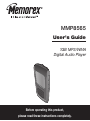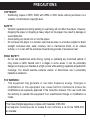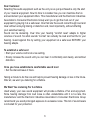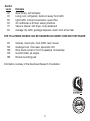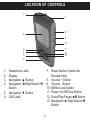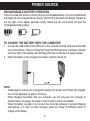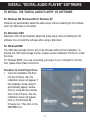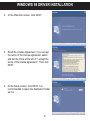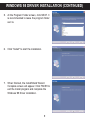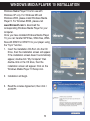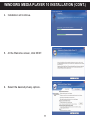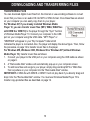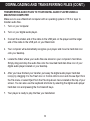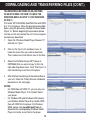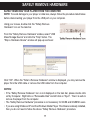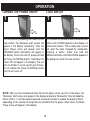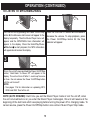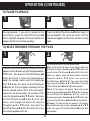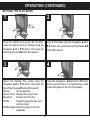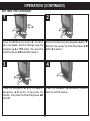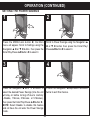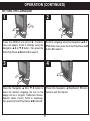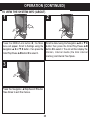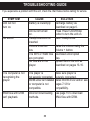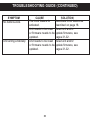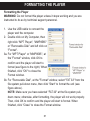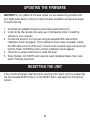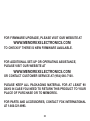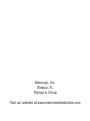Memorex MMP8565 User manual
- Category
- MP3/MP4 players
- Type
- User manual
This manual is also suitable for
Memorex MP3 Player MMP8565 is a digital audio player that features 1GB of storage, giving you plenty of space to store your favorite music. It supports MP3 and WMA file formats, so you can play your music collection in high quality. The player also has a built-in rechargeable lithium polymer battery, so you can enjoy your music for up to 20 hours on a single charge. The backlit LCD display makes it easy to navigate through your music library, and the intuitive controls make it simple to operate.
Memorex MP3 Player MMP8565 is a digital audio player that features 1GB of storage, giving you plenty of space to store your favorite music. It supports MP3 and WMA file formats, so you can play your music collection in high quality. The player also has a built-in rechargeable lithium polymer battery, so you can enjoy your music for up to 20 hours on a single charge. The backlit LCD display makes it easy to navigate through your music library, and the intuitive controls make it simple to operate.




















-
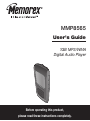 1
1
-
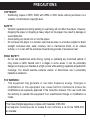 2
2
-
 3
3
-
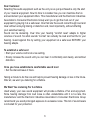 4
4
-
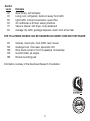 5
5
-
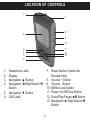 6
6
-
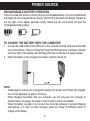 7
7
-
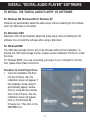 8
8
-
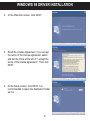 9
9
-
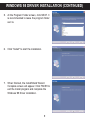 10
10
-
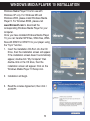 11
11
-
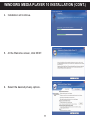 12
12
-
 13
13
-
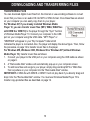 14
14
-
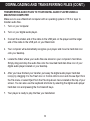 15
15
-
 16
16
-
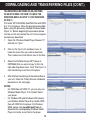 17
17
-
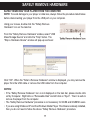 18
18
-
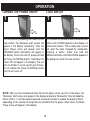 19
19
-
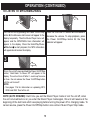 20
20
-
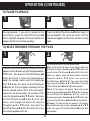 21
21
-
 22
22
-
 23
23
-
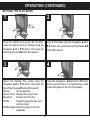 24
24
-
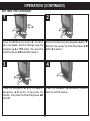 25
25
-
 26
26
-
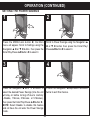 27
27
-
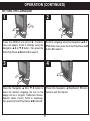 28
28
-
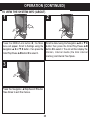 29
29
-
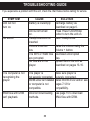 30
30
-
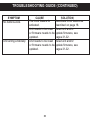 31
31
-
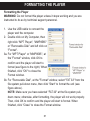 32
32
-
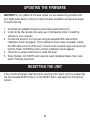 33
33
-
 34
34
-
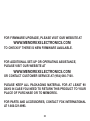 35
35
-
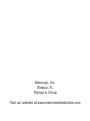 36
36
Memorex MMP8565 User manual
- Category
- MP3/MP4 players
- Type
- User manual
- This manual is also suitable for
Memorex MP3 Player MMP8565 is a digital audio player that features 1GB of storage, giving you plenty of space to store your favorite music. It supports MP3 and WMA file formats, so you can play your music collection in high quality. The player also has a built-in rechargeable lithium polymer battery, so you can enjoy your music for up to 20 hours on a single charge. The backlit LCD display makes it easy to navigate through your music library, and the intuitive controls make it simple to operate.
Ask a question and I''ll find the answer in the document
Finding information in a document is now easier with AI
Related papers
-
Memorex MMP8620 User manual
-
Memorex MMP3774 User manual
-
Memorex MMP3780 User manual
-
Memorex MMP9008 - 8GB USB 2.0 User manual
-
Memorex MMP8568-ACM - 1 GB Digital MP3 Player User manual
-
Memorex MMP8590-ORG User manual
-
Memorex MMP8000 Series User manual
-
Memorex MMP8570 - 512 MB Digital Player User manual
-
Memorex MMP8560 User manual
-
Memorex MMP8550BLKOM User manual