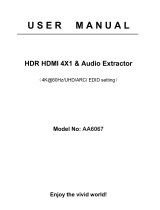Page is loading ...

e
HELP
English
Model No.

- 2 -
Read first
Before use
•Licence 10
•About “Apps” 12
Features
•4K resolution 13
•Home 14
•Recording 15
•Data Service Application 16
Home
Home
•How to use 17
•MY APP 18
Apps
•How to use 19
Watching
Basic
•Basic connection 20
•Selecting channel 23
•Information banner 24
•Option 25
•Subtitle 27
•Last view 28
•Timer 29
•Energy saving functions 30
•Adjusting time 31
•Language 32
4K resolution
•4K compatible equipment 33
•HDMI 2.0 Setting 34
•Valid 4K format 35

- 3 -
External equipment
•External connection 36
•Watching external input 40
•Operating with TV’s remote control 41
•HDMI features 43
•Valid input signals 45
For best picture
•Picture Mode 46
•Aspect 47
•Basic settings 48
•Ambient Sensor 50
•HDR Brightness Setting 51
•Noise reduction settings 52
•Advanced Setting 53
•Option Settings 54
•Screen Settings 55
For best audio
•Audio mode 56
•Basic settings 57
•Volume settings 58
•Advanced settings 59
TV Guide
•Using TV Guide 60
•Schedule List 61
Teletext
•Viewing Teletext 62
•Teletext Character Set 63
Tuning and editing channels
•Setting menu 64
•Automatic channel search 65
•Single RF Scan 66
•Update Scan 67
•Other Settings 68

- 4 -
Recording
USB HDD setup
•Preparations 69
•Setting for USB HDD 71
Recording current programme
•One Touch Recording 72
Schedule List
•Setting Schedule List 73
•Editing Schedule List 74
•Note 75
Recorded TV
•Selecting content 76
•Watching recorded TV 77
•Deleting content 78
Technical information
•USB HDD 79
Media Player
Using Media Player
•Information 80
•Selecting file 82
•Filtering files 83
•Sorting files 84
Playback
•Playback 85
•Slideshow Settings 87
Connected device
•Device handling caution 88
•USB devices 89
Supported format
•Photo format 90
•Video format 91

- 5 -
•Music format 94
Network
Internet content
•Information 95
•Selecting internet content 96
•Note 97
Home Network
•In-House streaming 98
•Preparations 99
Network connections
•Internet connection 100
•Home network connection 101
•Note 103
Network settings
•Network Connection 104
•Network Configuration 105
•Application 106
•Software Update 107
•New Software Message 108
•Terms of Service and Settings 109
Supported format
•Photo format 110
•Video format 111
•Music format 114
Functions
Mirroring
•How to use 115
HDMI CEC
•CEC connection 116
•CEC Setup Menu 117
•Note 118

- 6 -
Child Lock
•Using Child Lock 119
•PIN number 120
•Program Block 121
Data Service Application
•Using Data Service Application 122
•Privacy Setting 123
•Note 124
Common Interface
•Caution 125
•Using Common Interface 126
Shipping Condition
•Shipping Condition 127
Updating the TV Software
•Information 128
•Auto update 129
•Manual update 130
Settings
Setting menu
•How to use 131
Video
•Picture Mode 132
•Basic settings 133
•Ambient Sensor 135
•HDR Brightness Setting 136
•Noise reduction settings 137
•Advanced Setting 138
•Option Settings 139
•Screen Settings 140
•Reset to Defaults 141
Audio
•Mode 142

- 7 -
•Basic settings 143
•Volume settings 144
•Advanced settings 145
•Reset to Defaults 146
TV
•Preferred audio language 147
•Tuning Menu 148
Setup
•OSD Language 150
•MY APP Setting 151
•HbbTV Settings 152
•Screen Mode 153
•Time Setup 154
•HDMI 2.0 Setting 155
•Subtitle 156
•Teletext 157
•Common Interface 158
•Network 159
•System 160
•Record Setting 161
•Other Settings 162
•CEC Setup Menu 163
•Shipping Condition 164
Parental
•Password settings 165
•Block settings 166
Support
FAQs
•Picture 167
•Digital TV 169
•Analogue TV 170
•Sound 171

How to use
■ Meaning of signs
OK :
Letters enclosed in brackets indicate remote control buttons.
Menu :
Letters in cyan indicate on-screen display items.
:
References in this eHELP
You can jump to the page by pressing OK while the cursor is on the
references.
■ Operation guide
= Note =
●
Design and specifications are subject to change without notice.
●
The images shown in this eHELP are for illustrative purposes only.
●
This eHELP covers all models, however, some features may not be
available on certain models.
●
Refer to the paper manual and the actual menu in the TV etc. to confirm
your model’s features.
- 9 -

Read first
Before use
Licence
Even if no special notation has been made of company or product
trademarks, these trademarks have been fully respected.
DVB and the DVB logos are trademarks of the DVB Project.
DiSEqC™ is a trademark of EUTELSAT.
The terms HDMI and HDMI High-Definition Multimedia Interface, and the
HDMI Logo are trademarks or registered trademarks of HDMI Licensing
Administrator, Inc. in the United States and other countries.
x.v.Colour™ is a trademark.
Manufactured under license from Dolby Laboratories.
Dolby, Dolby Audio, and the double-D symbol are trademarks of Dolby
Laboratories.
“PlayReady” is a trademark registered by Microsoft. Please be aware of the
following.
(a) This product contains technology subject to certain intellectual property
rights of Microsoft. Use or distribution of this technology outside of this
product is prohibited without the appropriate license(s) from Microsoft.
(b) Content owners use Microsoft PlayReady™ content access technology to
protect their intellectual property, including copyrighted content. This device
uses PlayReady technology to access PlayReady-protected content and/or
WMDRM-protected content. If the device fails to properly enforce restrictions
on content usage, content owners may require Microsoft to revoke the
device’s ability to consume PlayReady-protected content. Revocation should
not affect unprotected content or content protected by other content access
technologies.
Content owners may require you to upgrade PlayReady to access their
content.
If you decline an upgrade, you will not be able to access content that requires
the upgrade.
- 10 -

This product incorporates the following software:
(1) the software developed independently by or for Panasonic Corporation,
(2) the software owned by third party and licensed to Panasonic Corporation,
(3) the software licensed under the GNU General Public License, Version 2.0
(GPL V2.0),
(4) the software licensed under the GNU LESSER GENERAL PUBLIC
LICENSE Version 2.1 (LGPL V2.1), and/or,
(5) open sourced software other than the software licensed under the GPL
V2.0 and/or LGPL V2.1.
The software categorized as (3) - (5) are distributed in the hope that it will be
useful, but WITHOUT ANY WARRANTY, without even the implied warranty of
MERCHANTABILITY or FITNESS FOR A PARTICULAR PURPOSE. Please
refer to the detailed terms and conditions thereof shown in the “Software
Licence” menu on this product.
At least three (3) years from delivery of this product, Panasonic will give to
any third party who contacts us at the contact information provided below,
for a charge no more than our cost of physically performing source code
distribution, a complete machine-readable copy of the corresponding source
code covered under GPL V2.0, LGPL V2.1 or the other licenses with the
obligation to do so, as well as the respective copyright notice thereof.
Contact Information: [email protected]
The source code and the copyright notice are also available for free in our
website below.
https://panasonic.net/cns/oss/tv/EUIDTVM19.html
- 11 -

About “Apps”
Apps application by which you can access to the Foxxum portal (“Foxxum
Portal”) is provided and controlled by Foxxum GmbH (“Foxxum”). Panasonic
Corporation and its subsidiaries (hereinafter “Panasonic”) shall not control
and not be responsible or liable for Apps application, Foxxum Portal or any
content, advertising or other materials on or available from or provided by
the third party application, including but not limited to, Apps application and
Foxxum Portal (“Third Party Application”). Panasonic will have no liability
arising out of or related to Third Party Applications and/or their content, or
for any damages or loss caused or alleged to be caused by or in connection
with any purchase, use of or reliance on any such content, goods, or services
available on or through any Third Party Applications.
Please be careful to review all of the legal documents provided by Foxxum,
including but not limited to, the Foxxum General User Conditions for Internet
Compatible Terminals and Foxxum Data Protection Declaration before you
use the Apps application and/or Foxxum Portal.
In the case you have certain inquiries or questions relating to Apps application
and/or Foxxum Portal, please contact Foxxum directly.
- 12 -

Home
Home
How to use
From Home, you can access some applications, connected devices, etc.
1. Display Home with HOME.
●
A broadband network environment is required to use internet services.
Network > Network connections > Internet connection
2. Select the desired item and press OK to access.
= Note =
●
Design and specifications are subject to change without notice.
- 17 -

MY APP
You can assign your favourite application to MY APP of the TV’s remote
control. After setting, you can easily start the application only by pressing
MY APP.
●
Only one application can be assigned to MY APP.
■ To change the application to assign
1. Display the menu with MENU.
2. Select Setup > MY APP Setting and press OK to access.
3. Select the application to assign and press OK to set.
●
A broadband network environment is required to fully use this function.
Ensure the network connections and network settings are completed.
Network > Network connections
Network > Network settings
- 18 -

Apps
How to use
Various applications (internet content) can be accessed easily from Apps.
1. Display Home with HOME.
2. Select Apps and press OK to access.
●
To exit Apps
EXIT
3. Select an application and press OK to access.
4. Follow the on-screen instructions.
= Note =
●
Design and specifications are subject to change without notice.
●
Internet apps are provided by their respective service providers, and may
be changed, interrupted, or discontinued at any time.
●
A broadband network environment is required to fully use this function.
- 19 -

Watching
Basic
Basic connection
Please ensure that the unit is disconnected from the mains socket before
attaching or disconnecting any cables.
●
External equipment and cables shown are not supplied with this TV.
■ Satellite dish
Satellite terminal
Satellite cable
Satellite dish
●
For Satellite TV
●
To ensure your satellite dish is correctly installed, please consult your local
dealer. Also consult the received satellite broadcasting companies for
details.
- 20 -
/