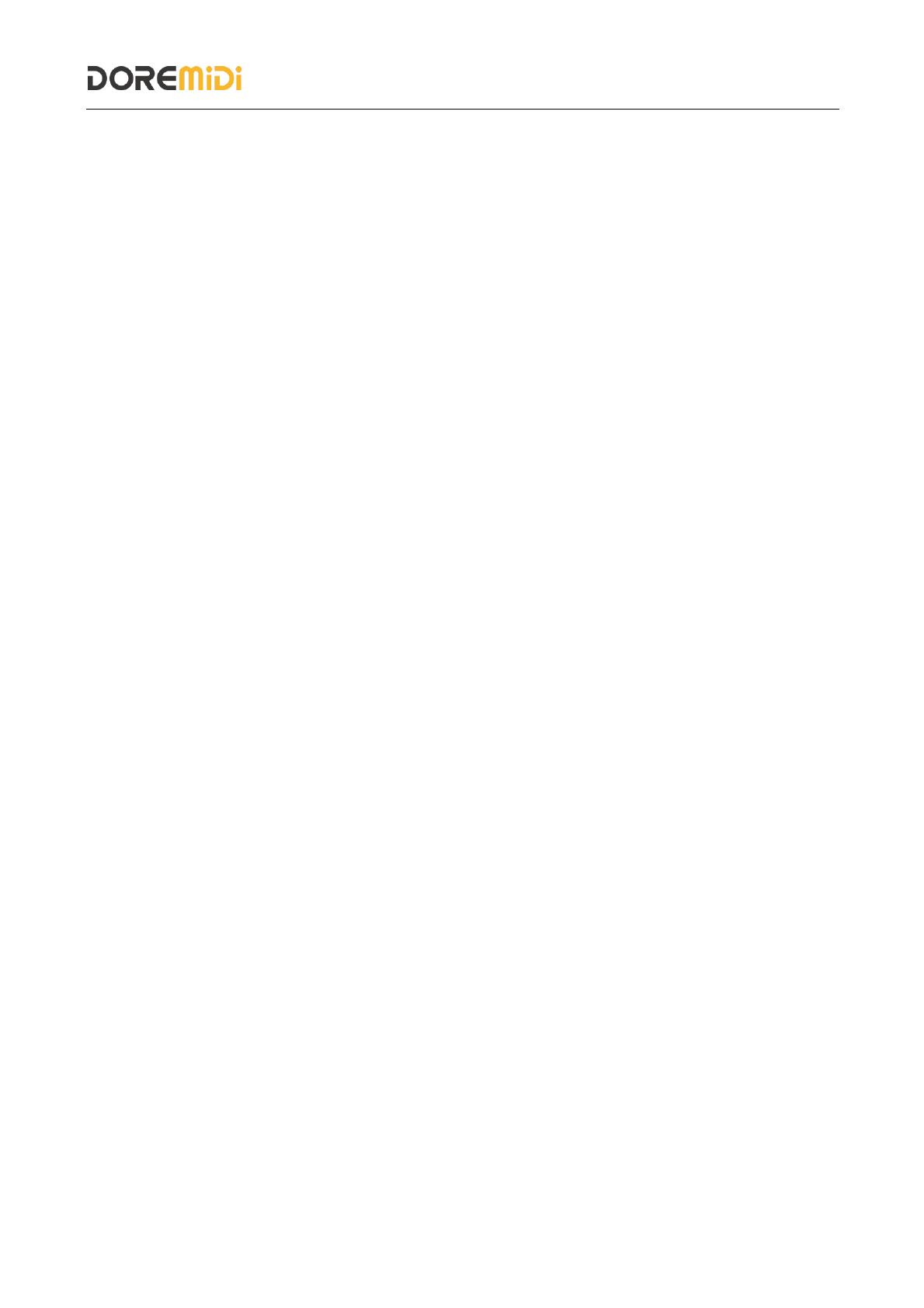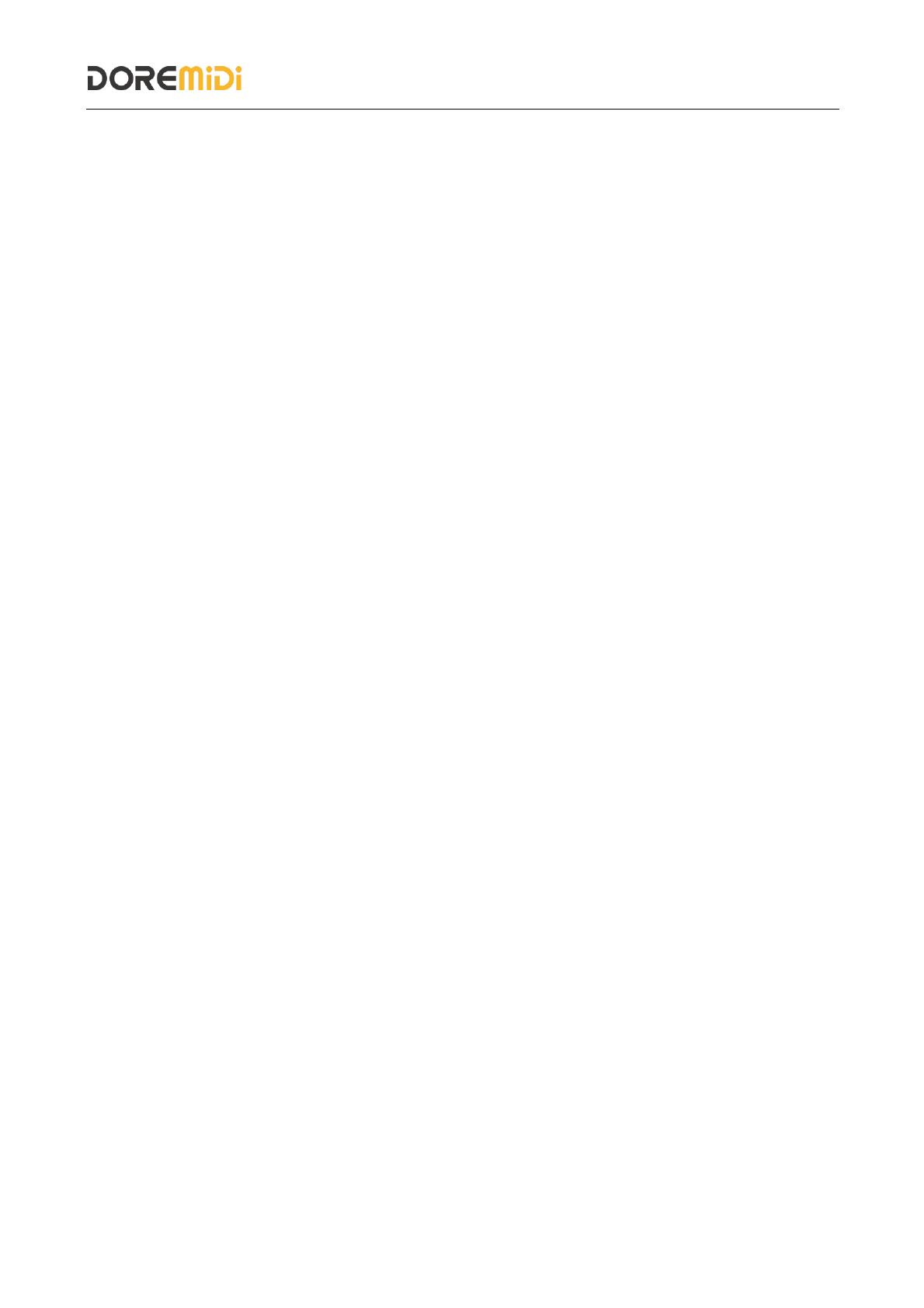
6. Q&A
Question: The IP address of ATD-1024 cannot be obtained.
Answer: Please make sure that the "DMX Workshop" software has been installed correctly; and
make sure that the software computer and ATD-1024 are in the same local area network; please
turn off the computer firewall before setting.
Question: After connecting to the DMX lamp, the lamp cannot be controlled normally.
Answer: Please make sure that the DMX channel sent is consistent with the lamp.
If the problem is not resolved, please contact customer service.
Manufacturer: China Show (Shenzhen) Technology Co., Ltd.
Address: Room 9A, 9th Floor, Kechuang Building, Quanzhi Science and Technology Innovation Park,
Shajing Street, Baoan District, Shenzhen, Guangdong Province
Customer Service Email: info@doremidi.cn