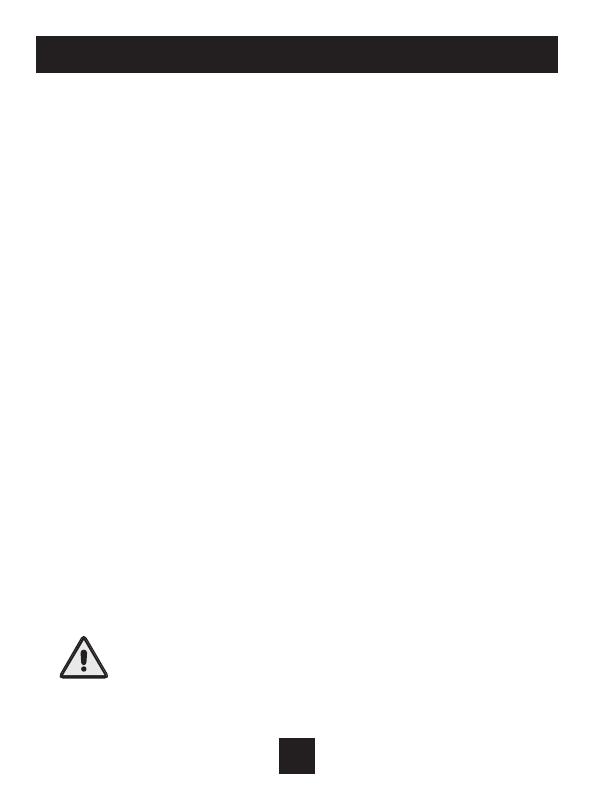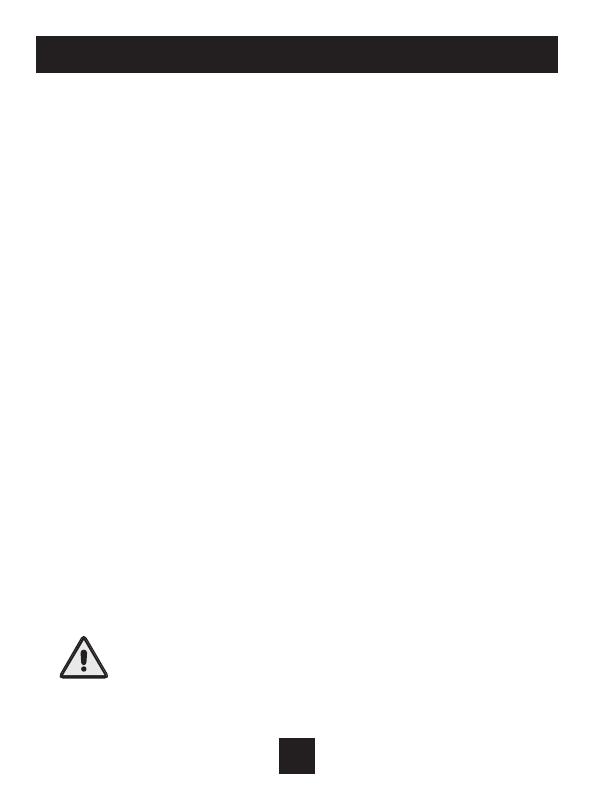
Table of Contents
Installation Instructions ..................................................................................................1
Wire Connections ............................................................................................................2
Thermostat Backplate .....................................................................................................3
Dip Switch Settings and Wiring.....................................................................................4
Connect to Wi-Fi...............................................................................................................9
Front Panel & Display ....................................................................................................12
Basic Operation..............................................................................................................15
User Setup
Clock ...................................................................................................................18
Enable programmability...................................................................................19
Backlight/Nighttime dimmer ...........................................................................19
Installer Setup
Display Units F/C ...............................................................................................20
Deadbands, timers .....................................................................................20, 22
Setpoint Limiting ...............................................................................................21
Available Modes ...............................................................................................21
Fan Off Delay .....................................................................................................23
Filter Runtimes, Alerts......................................................................................24
Comfort Recovery .............................................................................................25
Dry Contact ........................................................................................................26
Remote Sensor..................................................................................................27
Dehumidify/Humidify ............................................................................27, 28, 29
Skyport Enable ..................................................................................................30
API Enable .........................................................................................................30
Locking/Unlocking the Keypad ....................................................................................31
Programming a Daily Schedule ...................................................................................32
About Advanced Features & Operation .....................................................................34
Advanced Setup Table ..................................................................................................39
Follow Installation Instructions carefully. Disconnect
Power to the Heater/Air Conditioner before removing
the old thermostat and installing the new thermostat.
IMPORTANT
© Copyright 2019, All Rights Reserved
iii