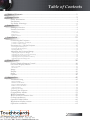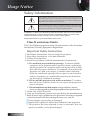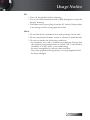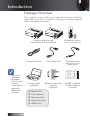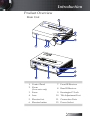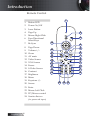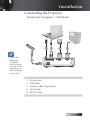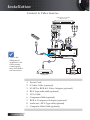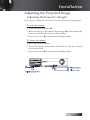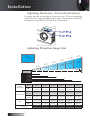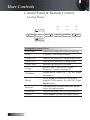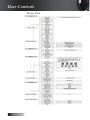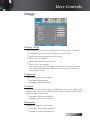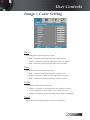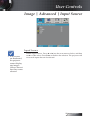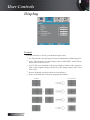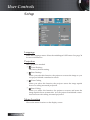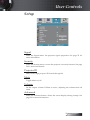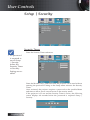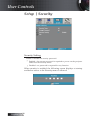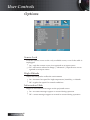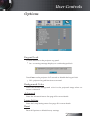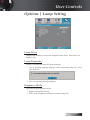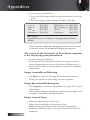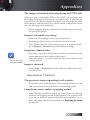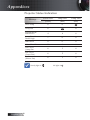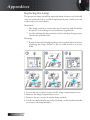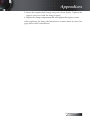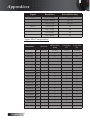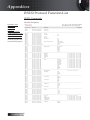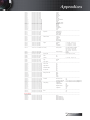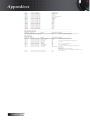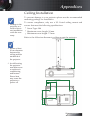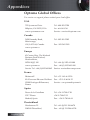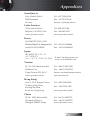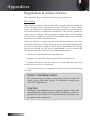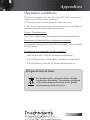English
1
Table of Contents .............................................................................................................. 1
Usage Notice ...................................................................................................................... 2
Safety Information ........................................................................................................................2
Precautions .....................................................................................................................................4
Eye Safety Warnings .....................................................................................................................6
Introduction ....................................................................................................................... 7
Package Overview ........................................................................................................................8
Product Overview .........................................................................................................................9
Main Unit ........................................................................................................................................................................................9
Control Panel ................................................................................................................................................................................10
Rear View ......................................................................................................................................................................................11
Remote Control ............................................................................................................................................................................12
Installation ........................................................................................................................ 13
Connecting the Projector ............................................................................................................13
Connect to Computer / Notebook ............................................................................................................................................13
Connect to Video Sources ...........................................................................................................................................................14
Powering On / Off the Projector ..............................................................................................15
Powering On the Projector .........................................................................................................................................................15
Powering Off the Projector .........................................................................................................................................................16
Warning Indicator........................................................................................................................................................................16
Adjusting the Projected Image ..................................................................................................17
Adjusting the Projector’s Height ...............................................................................................................................................17
Adjusting the Zoom / Focus (Zoom Series) ............................................................................................................................18
Adjusting Projection Image Size ................................................................................................................................................18
Adjusting the Focus (Fixed Zoom Series) ...............................................................................................................................19
Adjusting Projection Image Size ................................................................................................................................................19
User Controls ................................................................................................................... 20
Control Panel & Remote Control ..............................................................................................20
On-screen Display Menus ..........................................................................................................23
How to operate .............................................................................................................................................................................23
Menu Tree .....................................................................................................................................................................................24
Image ............................................................................................................................................25
Display ..........................................................................................................................................30
Setup .............................................................................................................................................32
Options .........................................................................................................................................40
Appendices ...................................................................................................................... 45
Troubleshooting ..........................................................................................................................45
Image Problems............................................................................................................................................................................45
Intermission Problems ................................................................................................................................................................47
Projector Status Indication..........................................................................................................................................................48
Remote Control Problems ..........................................................................................................................................................49
Audio Problems ...........................................................................................................................................................................49
Replacing the Lamp .....................................................................................................................................................................50
Cleaning the Projector ................................................................................................................52
Compatibility Modes ..................................................................................................................53
RS232 Commands .......................................................................................................................55
RS232 Protocol Function List .....................................................................................................56
Ceiling Installation ......................................................................................................................59
Optoma Global Ofces ...............................................................................................................60
Regulation & Safety notices .......................................................................................................62
Operation conditions ..................................................................................................................63
Table of Contents

English
2
Safety Information
The lightning ash with arrow head within an equilateral triangle is
intended to alert the user to the presence of uninsulated “dangerous volt-
age” within the product’s enclosure that may be of sufcient magnitude to
constitute a risk of electric shock to persons.
The exclamation point within an equilateral triangle is intended to alert
the user to the presence of import operating and maintenance (servicing)
instructions in the literature accompanying the appliance.
WARNING: TO REDUCE THE RISK OF FIRE OR ELECTRIC SHOCK, DO NOT EXPOSE
THE PROJECTOR TO RAIN OR MOISTURE. DANGEROUS HIGH VOLTAGES ARE
PRESENT INSIDE THE ENCLOSURE. DO NOT OPEN THE CABINET.
REFER SERVICING TO QUALIFIED PERSONNEL ONLY.
Class B emissions limits
This Class B digital apparatus meets all requirements of the Canadian
Interference-Causing Equipment Regulations.
Important Safety Instruction
1. Read these instructions –before using this projector.
2. Keep these instructions –for future reference.
3. Follow all instructions.
4. Install in accordance with the manufacturer’s instructions :
A. Do not block any ventilation openings. To ensure reliable
operation of the projector and to protect it from overheating,
put the projector in a position and location that will not inter-
fere with its proper ventilation. For example, do not place the
projector on a bed, sofa, carpet, or similar surface that may
block the ventilation openings. Do not put it in an enclosure,
such as a bookcase or a cabinet that may keep air from ow-
ing through its ventilation openings.
B. Do not use this projector near water or moisture. To reduce
the risk of re or electric shock, do not expose the projector to
rain or moisture.
C. Do not install near any heat sources, such as radiators, heaters,
stoves or other apparatus (including ampliers) that produce heat.
5. Clean only with a dry cloth.
6. Only use attachments/accessories specied by the manufacturer.
7. Refer all servicing to qualied service personnel. Servicing is required
when the projector has been damaged in any way, such as:
r Power supply cord or plug is damaged.
r Liquids have spilled or objects have fallen into the apparatus.
r The projector has been exposed to rain or moisture, does not
operate normally, or has been dropped.
Usage Notice

English
3
Do not attempt to service this projector yourself. Opening or re-
moving covers may expose you to dangerous voltages or other
hazards. Please call Optoma to be referred to an authorized ser-
vice center near you.
8. Do not let objects or liquids enter the projector as they may touch
dangerous voltage points or short-out parts that could result in a
re or electric shock.
9. See projector enclosure for safety related markings.
10. The projector should not be adjusted or repaired by anyone
except properly qualied service personnel.
Usage Notice

English
4
Precautions
Please follow all warnings, precautions and main-
tenance as recommended in this user’s guide.
▀■ Warning - Do not look into the projector’s lens when the lamp is
on. The bright light may damage your eyes.
▀■ Warning - To reduce the risk of re or electric shock, do not ex-
pose this projector to rain or moisture.
▀■ Warning - Please do not open or disassemble the projector as this
may cause electric shock.
▀■ Warning - When replacing the lamp, please allow unit to cool down,
and follow all replacement instructions. See page 50.
▀■ Warning - This projector will detect the life of the lamp itself. Please
be sure to change the lamp when it shows warning mes-
sages.
▀■ Warning - Use the “Lamp Reset” function from the on-screen display
“Options|Lamp Settings” menu after replacing the lamp
module (see page 44).
▀■ Warning - When switching the projector off, please ensure the cool-
ing cycle has been completed before disconnecting the
power. Allow 90 seconds for the projector to cool down.
▀■ Warning - Do not use the lens cap when projector is in operation.
▀■ Warning - When the lamp is approaching the end of its life, the
message “Lamp is approaching the end of its useful
life” displays on the screen. Please contact your local
reseller or service center to change the lamp as soon
as possible.
▀■ Warning - To reduce the risk of injury to the eyes, do not look directly
into the laser beam on the remote control and do not point
the laser beam into anyone’s eyes. This remote control is
equipped with a Class II laser that emits radiation.
When the
lamp reaches
the end of its
life, the pro-
jector will not
turn back on
until the lamp
module has
been replaced.
To replace the
lamp, follow
the procedures
listed under
“Replacing the
Lamp” section
on pages 50
- 51.
v

English
5
Do:
v Turn off the product before cleaning.
v Use a soft cloth moistened with a mild detergent to clean the
display housing.
v Disconnect the power plug from the AC outlet if the product
is not being used for a long period of time.
Don’t:
v Do not block the ventilation slots and openings on the unit.
v Do not use abrasive cleaners, waxes or solvents to clean the unit.
v Do not use under the following conditions:
- In extremely hot, cold or humid environments. Ensure that
the ambient room temperature is within 5-40 °C and relative
humidity is 10-85% (max.), non-condensing.
- In areas susceptible to excessive dust and dirt.
- Near any appliance that generates a strong magnetic eld.
- In direct sunlight.
Usage Notice

English
6
Usage Notice
Eye Safety Warnings
▀■ Avoid staring directly into the projector’s beam of light at all times.
▀■ Minimize standing facing into the beam. Keep your back to the
beam as much as possible.
▀■ Using a stick or laser pointer is recommended to avoid the need
for the presenter to enter the beam.
▀■ Ensure that projectors are located out of the line of sight from the
screen to the audience; this ensures that, when presenters look at
the audience, they do not also have to stare at the projector lamp.
The best way to achieve this is by ceiling-mounting the projector
rather than placing it on oor or table top.
▀■ When projector is used in a classroom, adequately supervise stu-
dents when they are asked to point out something on the screen.
▀■ In order to minimize the lamp power needed, use room blinds to
reduce ambient light levels.

English
7
Introduction
Product Features
This product is a single chip 0.55” DLP® projector. Outstanding fea-
tures include:
u Texas Instruments Single chip DLP® Technology
u Computer Compatibility:
Apple Macintosh, iMac, and VESA Standards:
UXGA, SXGA+, SXGA, WXGA, WUXGA, XGA, SVGA, VGA
u Video Compatibility:
■ NTSC, NTSC4.43
■ PAL/PAL-M/PAL-N/SECAM
■ SDTV compatible (480i/p, 576i/p)
■ HDTV compatible (720p, 1080i, 1080p)
u Auto source detection with user denable settings
u Full function IR remote control with laser pointer and
mouse control
u User friendly multilingual On Screen Menu
u Advanced digital keystone correction and high qual-
ity full screen image re-scaling
u User friendly control panel
u One built-in speaker with 1 Watt amplier
u Macintosh and PC compatible

English
8
Package Overview
This projector comes with all the items shown below. Check to
make sure your unit is complete. Contact your dealer immedi-
ately if anything is missing.
L R
Page+
Page-
Projector with lens cap
Zoom Series/Fix Zoom Series
IR Remote Control
(with 2 x AAA Batteries)
Power Cord 1.8m VGA Cable 1.8m USB Cable 1.8m
(XGA series only for
EMEA region)
Carrying Case
(optional)
RGB to Component
Adapter
(optional)
SCART to RGB &
S-Video Adapter
(optional)
Documentation:
þ User’s Manual
þ Warranty Card
þ Quick Start Card
þ WEEE Card
Focus
Focus
Zoom
Due to the
difference
in applica-
tions for each
country,
some regions
may have
different ac-
cessories.
v
Introduction

English
9
Product Overview
Main Unit
1. Control Panel 7. Front IR Receiver
2. Zoom
(
Zoom series only
)
8. Rear IR Receiver
3. Focus 9. Kensington™ Lock
4. Lens 10. Tilt-Adjustment Foot
5. Elevator foot 11. Connection Ports
6. Elevator button 12. Power Socket
Focus
Zoom
1
2
3
4
5
67
9
8
10
12 11
Introduction

English
10
Control Panel
1. Keystone + 7. AV-Mute
2. Enter 8. Menu
3. Temp LED 9. Re-Sync
4. Lamp LED 10. Keystone -
5. Power LED 11. Source
6. Power
. Keystone +
. Keystone -
. Source Re-Sync .
Enter Menu AV-Mute
PowerLampTemp
Power
1
67891011
3 4 52
Introduction

English
11
Rear View
1. USB Connector
(Connect to PC for Remote Mouse function)
2. S-Video Input Connector
3. Video Input
4. Audio Input Connector (left and right)
5. Audio Out
6. VGA In/ SCART/ YPbPr Connector
7. RS-232 Connector
8. Rear IR Receiver
9. Kensington™ Lock Port
10. Power Socket
1 3
2
5 6 7 8
910
4
Introduction

English
12
Remote Control
L R
Page+
Page-
1
3
5
2
7
8
4
9
10
11
12
22
20
19
18
17
16
15
1324 14
23
21 6
1. Button LED
2. Power On/Off
3. Laser Button
4. Page Up
5. Mouse Right Click
6. Four Directional
Select Keys
7. Re-Sync
8. Page Down
9. Volume +/-
10. Zoom
11. AV mute
12. Video Source
13. VGA Source
14. Freeze
15. S-Video Source
16. Contrast
17. Brightness
18. Menu
19. Keystone +/-
20. Source
21. Enter
22. Mouse Left Click
23. PC/Mouse control
24. Number Buttons
(for password input)
Introduction

English
13
1
5
2 4
3
v Due to the
difference
in applica-
tions for each
country, some
regions may
have different
accessories.
Connecting the Projector
Connect to Computer / Notebook
1. Power Cord
2. USB Cable
3. Audio-in (RCA Type cable)
4. VGA Cable
5. RS-232 Cable
Installation

English
14
Connect to Video Sources
1. Power Cord
2. S-Video Cable (optional)
3. SCART to RGB & S-Video Adapter (optional)
4. RCA Type audio cable (optional)
5. VGA Cable
6. Component Cable (optional)
7. RGB to Component Adapter (optional)
8. Audio-out—RCA Type cable (optional)
9. Composite Video Cable (optional)
Audio Out
L R
Audio In
3
2
9
6
7
1
8
4
Video Output Audio - Out
DVD Player, Set-top Box,
HDTV receiver
5
v Due to the
difference in
applications for
each country,
some regions
may have differ-
ent accessories.
Installation

English
15
Powering On / Off the Projector
Powering On the Projector
1. Remove the lens cap. u
2. Ensure that the power cord and signal cable are securely connect-
ed. The Power LED ashes slowly green v.
3. Turn on the lamp by pressing Power either on the top of the projec-
tor or on the remote. The Power LED ashes rapidly green.
The startup screen displays in approximately 10 seconds.
4. Turn on your source (computer, notebook, video player, etc.). The
projector will detect your source automatically.
v If you connect multiple sources at the same time, press the
“Source” button on the control panel or direct source key on the
remote control to switch between inputs.
v Turn on the
projector rst
and then se-
lect the signal
sources.
. Keystone +
. Keystone -
. Source Re-Sync .
Enter Menu AV-Mute
PowerLampTemp
Power
Focus
Zoom
1
2Power
Lens Cap
Power LED
Installation

English
16
Powering Off the Projector
1. Press Power to turn off the projector lamp, a message displays on the
projector’s screen.
2. Press Power again to conrm, otherwise the message disappears
after 15 seconds.
3. The cooling fans continue to operate for about 10 seconds for cooling
cycle. When the Power LED ashes slowly green, the projector
has entered standby mode.
If you wish to turn the projector back on, you must wait until the
projector has completed the cooling cycle and has entered standby
mode. Once in standby mode, simply press Power to restart the
projector.
4. Disconnect the power cord from the electrical outlet and the pro-
jector.
5. Do not turn on the projector immediately following a power off
procedure.
Warning Indicator
v When the LAMP indicator lights red, the projector will automati-
cally shut itself down. Please contact your local reseller or service
center. See pages 60-61.
v When the TEMP indicator lights red, it indicates the projector
has overheated. The projector will automatically shut itself down.
Under normal conditions, the projector can be switched on again
after it has cooled down. If the problem persists, you should con-
tact your local dealer or our service center. See pages 60-61.
v When the TEMP indicator ashes red, it indicates the fan has
failed. Please contact your local dealer or our service center.
See pages 60-61.
Installation

English
17
Adjusting the Projected Image
Adjusting the Projector’s Height
The projector is equipped with elevator foot for adjusting the image height.
To raise the image:
1. Press the elevator button u.
2. Raise the image to the desired height angle v, then release the
button to lock the elevator foot into position.
3. Use screw in foot w to ne-tune the display angle.
To lower the image:
1. Press the elevator button.
2. Lower the image, then release the button to lock the elevator
feet into position.
3. Use screw in foot w to ne-tune the display angle.
1
2
3
Installation

English
18
Adjusting the Zoom / Focus (Zoom Series)
You may turn the zoom ring to zoom in or out. To focus the image,
rotate the focus ring until the image is clear. The projector will focus
at distances from 3.28 to 38.7 feet (1 to 11.8 meters).
Adjusting Projection Image Size
3.28' (1m)
11.2' (3.4m)
18' (5.5m)
25.3' (7.7m)
32.8' (10m)
38.7' (11.8m)
Height
Diagonal
Width
86.7"
(220.2 cm)
25.5"
(64.8cm)
140.2"
(356.2 cm)
196.3"
(498.7 cm)
255"
(647.6 cm)
300.8"
(764.2 cm)
HdHd
77.5"
(196.8 cm)
22.8"
(57.9cm)
125.3"
(318.3 cm)
175.4"
(445.6 cm)
227.8"
(578.7 cm)
268.8"
(682.9 cm)
Installation
Screen
(Diagonal)
Max. 25.5”
(64.8cm)
86.7”
(220.2cm)
140.2”
(356.2cm)
196.3”
(498.7cm)
255”
(647.6cm)
300.8”
(764.2cm)
Min. 22.8”
(57.9cm)
77.5”
(196.8cm)
125.3”
(318.3cm)
175.4”
(445.6cm)
227.8”
(578.7cm)
268.8”
(682.9cm)
Screen size
Max
(WxH).
20.4” x 15.3”
51.8 x 38.9cm
69.4” x 52.0”
176.2 x 132.1cm
112.1” x 84.1”
285 x 213.7cm
157.1” x 117.8”
399 x 299.2cm
204” x 153”
518.1 x 388.6cm
240.7” x 180.5”
611.4 x 458.5cm
Min.
(WxH)
18.2” x 13.7”
46.3 x 34.7cm
62”” x 45.5”
157.4 x 118.1cm
100.2” x 75.2”
254.6 x 191cm
140.3” x 105.3”
356.5 x 267.4cm
182.3” x 136.7”
463 x 347cm
215.1” x 161.3”
546.3 x 409.7cm
Hd
Max. 2.1” (5.4cm) 7.2” (18.5cm) 11.8”
(29.9cm)
16.5”
(41.9cm)
21.4”
(54.4cm)
25.2”
(64.2cm)
Min. 1.9” (4.9cm) 6.5” (16.5cm) 10.5”
(26.7cm)
14.7”
(37.4cm)
19.1”
(48.6cm)
22.6”
(57.4cm)
Distance 3.28’ (1m) 11.2’ (3.4m) 18’ (5.5m) 25.3’ (7.7m) 32.8’ (10m) 38.7’ (11.8m)

English
19
Adjusting the Focus (Fixed Zoom Series)
The Fixed Zoom Series’ lens is xed and does not provide a zoom
function. To focus the image, rotate the focus ring until the image is
clear. The projector will focus at distances from 4.9 to 40 feet (1.5 to
12.2 meters).
Adjusting Projection Image Size
4.9'(1.5m)
11.2'(3.4m)
18'(5.5m)
25.3'(7.7m)
32.8'(10m)
40'(12.2m)
Height
Diagonal
Width
83.7"
(212.5cm)
36.9”
(93.8cm)
135.3"
(343.8cm)
189.5"
(481.3cm)
246.1"
(625cm)
300.2"
(762.5cm)
Hd
Installation
Screen
(Diagonal)
36.9”
(93.8cm)
83.7”
(212.5cm)
135.3”
(343.8cm)
189.5”
(481.3cm)
246.1”
(625cm)
300.2”
(762.5cm)
Screen size 29.5” x 22.2”
75 x 56.3 cm
66.9” x 50.2”
170 x 127.5 cm
108.3” x 81.2”
275 x 206.3cm
151.6” x 113.7”
385 x 288.8cm
196.9” x 147.6”
500 x 375cm
240.2” x 180.1”
610 x 457.5cm
Hd 3.1” (7.9cm) 7” (17.9cm) 11.4” (28.9cm) 15.9” (40.4cm) 20.7” (52.5cm) 25.2” (64.1cm)
Distance 4.9’ (1.5m) 11.2’ (3.4m) 18’ (5.5m) 25.3’ (7.7m) 32.8’ (10m) 40’ (12.2m)

English
20
Control Panel & Remote Control
Control Panel
Using the Control Panel
Keystone + Adjust the image Keystone positively.
Enter Conrm your item selection.
Temp LED Indicate the projector’s temperature status.
Lamp LED Indicate the projector’s lamp status.
Power LED Indicate the projector’s status.
Power Refer to the “Power On/Off the
Projector” section on page 15.
AV-Mute Momentarily turns off / on the audio
and video.
Menu
Press Menu to launch the on-screen
display (OSD) menu. To exit OSD, Press
Menu again.
Re-Sync Automatically synchronizes the projec-
tor to the input source.
Keystone - Adjust the image Keystone negatively.
Source Press Source to select an input signal.
. Keystone +
. Keystone -
. Source Re-Sync .
Enter Menu AV-Mute
PowerLampTemp
Power
User Controls
Page is loading ...
Page is loading ...
Page is loading ...
Page is loading ...
Page is loading ...
Page is loading ...
Page is loading ...
Page is loading ...
Page is loading ...
Page is loading ...
Page is loading ...
Page is loading ...
Page is loading ...
Page is loading ...
Page is loading ...
Page is loading ...
Page is loading ...
Page is loading ...
Page is loading ...
Page is loading ...
Page is loading ...
Page is loading ...
Page is loading ...
Page is loading ...
Page is loading ...
Page is loading ...
Page is loading ...
Page is loading ...
Page is loading ...
Page is loading ...
Page is loading ...
Page is loading ...
Page is loading ...
Page is loading ...
Page is loading ...
Page is loading ...
Page is loading ...
Page is loading ...
Page is loading ...
Page is loading ...
Page is loading ...
Page is loading ...
Page is loading ...
-
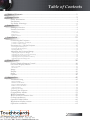 1
1
-
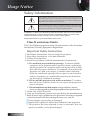 2
2
-
 3
3
-
 4
4
-
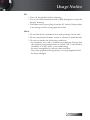 5
5
-
 6
6
-
 7
7
-
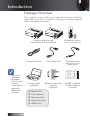 8
8
-
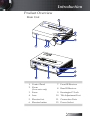 9
9
-
 10
10
-
 11
11
-
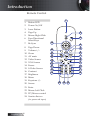 12
12
-
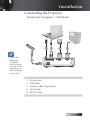 13
13
-
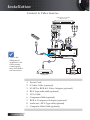 14
14
-
 15
15
-
 16
16
-
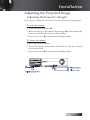 17
17
-
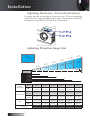 18
18
-
 19
19
-
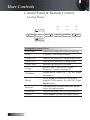 20
20
-
 21
21
-
 22
22
-
 23
23
-
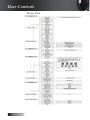 24
24
-
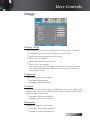 25
25
-
 26
26
-
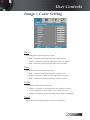 27
27
-
 28
28
-
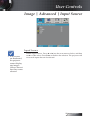 29
29
-
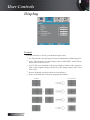 30
30
-
 31
31
-
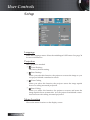 32
32
-
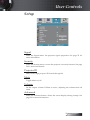 33
33
-
 34
34
-
 35
35
-
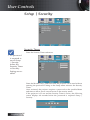 36
36
-
 37
37
-
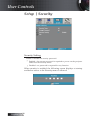 38
38
-
 39
39
-
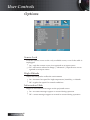 40
40
-
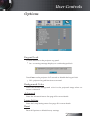 41
41
-
 42
42
-
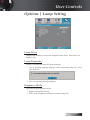 43
43
-
 44
44
-
 45
45
-
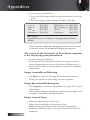 46
46
-
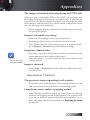 47
47
-
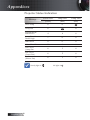 48
48
-
 49
49
-
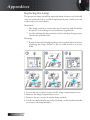 50
50
-
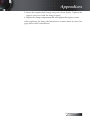 51
51
-
 52
52
-
 53
53
-
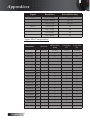 54
54
-
 55
55
-
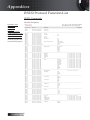 56
56
-
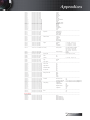 57
57
-
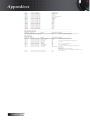 58
58
-
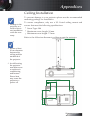 59
59
-
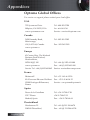 60
60
-
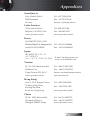 61
61
-
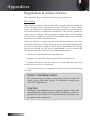 62
62
-
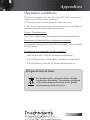 63
63