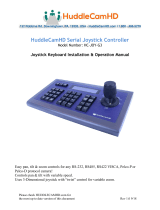Page is loading ...

PTZ310/330
PTZ310W/330W
Professional PTZ Camera
User Manual
V.2.0.2

FCC NOTICE (Class A)
This device complies with Part 15 of the FCC Rules. The operation is subject to
the following two conditions: (1) this device may not cause harmful interference,
and (2) this device must accept any interference received, including interference
that may cause undesired operation.
Federal Communications Commission Statement
NOTE- This equipment has been tested and found to comply with the limits for a Class A digital
device, pursuant to Part 15 of the FCC Rules. These limits are designed to provide reasonable
protection against harmful interference in a residential installation. This equipment generates
uses and can radiate radio frequency energy and, if not installed and used in accordance with the
instructions, may cause harmful interference to radio communications. However, there is no
guarantee that interference will not occur in a particular installation. If this equipment does cause
harmful interference to radio or television reception, which can be determined by turning the
equipment off and on, the user is encouraged to try to correct the interference by one or more of
the following measures:
Reorient or relocate the receiving antenna.
Increase the separation between the equipment and receiver.
Connect the equipment into an outlet on a circuit different from that to which the receiver is
connected.
Consult the dealer or an experienced radio/television technician for help.
Class A ITE
Class A ITE is a category of all other ITE which satisfies the class A ITE limits but not the class B
ITE limits. Such equipment should not be restricted in its sale but the following warning shall be
included in the instructions for use:
Warning - This is a class A product. In a domestic environment, this product may cause radio
interference in which case the user may be required to take adequate measures.
European Community Compliance Statement (Class A)
This product is herewith confirmed to comply with the requirements set out in the
Council Directives on the Approximation of the laws of the Member States
relating to Electromagnetic Compatibility Directive 2014/30/EU.
Warning - This is a Class A product. In a domestic environment, this product may cause radio
interference in which case the user may be required to take adequate measures to correct this
interference.

DISCLAIMER
No warranty or representation, either expressed or implied, is made with respect to the contents
of this documentation, its quality, performance, merchantability, or fitness for a particular purpose.
Information presented in this documentation has been carefully checked for reliability; however,
no responsibility is assumed for inaccuracies. The information contained in this documentation is
subject to change without notice.
In no event will AVer Information Inc. be liable for direct, indirect, special, incidental, or
consequential damages arising out of the use or inability to use this product or documentation,
even if advised of the possibility of such damages.
TRADEMARKS
“AVer” is a trademark owned by AVer Information Inc. Other trademarks used herein for
description purpose only belong to each of their companies.
COPYRIGHT
© 2018 AVer Information Inc. All rights reserved.
All rights of this object belong to AVer Information Inc. Reproduced or transmitted in any form
or by any means without the prior written permission of AVer Information Inc. is prohibited. All
information or specifications are subject to change without prior notice.
NOTICE
SPECIFICATIONS ARE SUBJECT TO CHANGE WITHOUT PRIOR NOTICE. THE
INFORMATION CONTAINED HEREIN IS TO BE CONSIDERED FOR REFERENCE ONLY.
Remote Control Battery Safety Information
- Store batteries in a cool and dry place.
- Do not throw away used batteries in the trash. Properly dispose of used batteries through
specially approved disposal methods.
- Remove the batteries if they are not in use for long periods of time. Battery leakage and
corrosion can damage the remote control. Dispose of batteries safely and through approved
disposal methods.
- Do not use old batteries with new batteries.
- Do not mix and use different types of batteries: alkaline, standard (carbon-zinc) or
rechargeable (nickel-cadmium).
- Do not dispose of batteries in a fire.
- Do not attempt to short-circuit the battery terminals.

WARNING
To reduce the risk of fire or electric shock, do not expose this appliance
to rain or moisture. Warranty will be void if any unauthorized
modifications are done to the product.
Do not drop the camera or subject it to physical shock.
Use the correct power supply voltage to avoid the damaging camera.
Do not place the camera where the cord can be stepped on as this may
result in fraying or damage to the lead or the plug.
Hold the bottom of the camera with both hands to move the camera. Do
not grab the lens or lens holder to move the camera.
OK

Contents
Package Contents ...................................................................................................... 1
Product Introduction ................................................................................................... 2
Overview ............................................................................................................... 2
LED Indicator ......................................................................................................... 2
Pan and Tilt Angle ................................................................................................. 3
Device Connection ................................................................................................ 3
Video Output Connection ...................................................................................... 4
RS232 and RS422 Connection ............................................................................. 5
Audio Input Connection ......................................................................................... 7
PoE Connection .................................................................................................... 7
Remote Controller ................................................................................................. 9
Setup the Camera .....................................................................................................11
OSD Menu ............................................................................................................11
Setup IP Address of the Camera ......................................................................... 12
Static IP .......................................................................................................... 12
DHCP ............................................................................................................. 12
OSD Tree ............................................................................................................ 13
Camera ........................................................................................................... 13

Video Output ................................................................................................... 14
Network .......................................................................................................... 14
Advanced Setting ............................................................................................ 14
System ............................................................................................................ 15
Web Setup ........................................................................................................... 16
Using the AVer IPCam Utility to Find the Camera ................................................ 16
Make a Connection to the Camera via Browser .................................................. 17
Live View ............................................................................................................. 18
Pan-Tilt-Zoom Control ..................................................................................... 18
Focus .............................................................................................................. 19
Manual Pan-Tile-Zoom and Preset Speed Adjustment ................................... 19
Preset ............................................................................................................. 20
Camera Settings .................................................................................................. 21
Exposure ........................................................................................................ 21
Image Process ................................................................................................ 21
Video & Audio ...................................................................................................... 22
Network ............................................................................................................... 23
RTMP Setting ................................................................................................. 23
Advanced Setting ................................................................................................ 24

SmartShoot ..................................................................................................... 24
SmartFrame .................................................................................................... 26
System ................................................................................................................ 26
Using RTSP Connect to Camera ......................................................................... 26
Firmware Update ................................................................................................. 27
Web Firmware Update .................................................................................... 27
USB Update .................................................................................................... 27
RS232 Command Table ...................................................................................... 29
Specification ............................................................................................................. 34
PTZ310/310W ..................................................................................................... 34
PTZ330/330W ..................................................................................................... 37

1
Package Contents
BLC Menu
PTZ310/PTZ330
PTZ 310W/PTZ330W
Power adapter &
Power cord
HDMI cable
Remote controller
4 to 3 pin MIC In cable
Quick Guide
Cable Fixing plate
Cable ties(x5)
Batteries(x2)
Screw for
wall mount
Din8 to D-Sub9 cable
RS232 In/Out cable
*The power cord will vary depending on the standard power outlet of the country where it is sold.

2
Product Introduction
Overview
(4) (5) (6) (7)(8)(9)(10)
(11)(12)
(2) (3)
(1)
(1) Camera lens
(5) PoE+ port
(9) mini-USB port
(2) IR sensor
(6) RS232 port
(10) HDMI port
(3) LED indicator
(7) RS422 port
(11) 3G-SDI port
(4) Kensington lock
(8) Audio IN
(12) DC Power jack
LED Indicator
LED
Status
Blue(Solid)
Normal Operation
Orange(Blinking)
Camera Initialization
Orange (Solid)
Standby
Red(Blinking)
FW Updating

3
Pan and Tilt Angle
±130°
90°
30°
Device Connection
Lecture captuer system
PTZ 310/PTZ330
PTZ310W/PTZ330W
3G-SDI
PoE+
HDMI
or
or
LAN
(Record)
Laptop
(Management/Presention)
Monitor/TV
(Display)
Web appication
(Remote Management)
Microphone
Audio input RS232
or
RS422
Joystick
(Camera control)

4
Video Output Connection
HDMI
Use the HDMI cable to connect with monitor or TV for video output.
Monitor/TV
HDMI cable
3G-SDI
Connect to 3G-SDI monitor for video output.
SDI Monitor
3G-SDI cable
(Not inculded)
[Note] HDMI and 3G-SDI monitors can be connected to camera and output live video simultaneously;
Assuming HDMI monitor is well connected before the camera turned on, the OSD menu will be
displayed on HDMI monitor in default.”

5
RS232 and RS422 Connection
Connect through the RS232 or RS422 for camera control.
RS232
Laptop
Joystick
RS232(VISCA) cable
(Not inculded)
● RS232 Port Pin definition ● Din8 to D-Sub9 Cable Pin definition
6 7 8
3 4 5
1 2
15
69
RS232 Pin
No.
Pin
1
DTR
2
DSR
3
TXD
4
GND
5
RXD
6
GND
7
NC
8
NC

6
1 8
RS422
[Note] Use cat5e splitter for multi-camera connection.
Cat5e splitter pin assignment:
1
234
5
678
1
234
5
678 1
234
5
678
PTZ310/330
PTZ310W/330W
Camera/Joystick Camera/Joystick
RS422 Pin
No.
Pin
No.
Pin
1
TX-
5
TX+
2
TX+
6
RX+
3
RX-
7
RX-
4
TX-
8
RX+

7
Audio Input Connection
Connect the audio device for audio receiving.
[Note] If use MIC-in device (ex: microphone), please use 3 to 4 MIC-in cable to connect camera and
MIC-in device.
Microphone
Auido mixer
PoE Connection
Connect the camera to the router or switch through the PoE+ port.
[Note] Only support IEEE 802.3AT PoE+ standard.
Router/PoE Switch
Ethernet cable
(Not inculded)

8
Install Cable Fixing Plate

9
Remote Controller
(1)
(2)
(3)
(4)
(6) (7)
(5)
(9)
(11)
(17)
(8)
(10)
(12)
(14)
(15)
(16)
(13)
BLC Menu
Name
Function
(1) Power
Turn the unit on/standby.
(2) Camera Select
Select 1~4 PTZ camera.
Set the camera ID in OSD menu: System > Camera Selector, ex:
camera ID is set to 1. Then, press the “camera select” button “1” to
control the camera.
(3) Numeric Pad
Use for setting the preset position 0~9.
Press number button (0~9) to move the camera to pre-configure
preset position 0~9.
(4) Preset
Press “Preset” + “Number button (0~9)” to set the preset position.
(5) Reset
Press “Reset” + “Number button (0~9)” to cancel the pre-configure
preset position.
(6) BLC
Turn on/off backlight compensation
(7) Menu
Open and exit the OSD menu.
(8)
▲,▼,◄, & ►
Pan and tilt the camera lens.
(9)
- Confirm the selection or make a selection in OSD menu.
- One push focus.
(10) L/R DIR
Left and right orientation setting.
- Press “L/R DIR” + “#1” button to reset setting.
- Press “L/R DIR” + “#2” button to move to opposite direction.

10
Name
Function
(11 ) PT Reset
Reset the Pan-Tilt position.
(12) Zoom Slow
Zoom in/out slow.
(13) Zoom Fast
Zoom in/out fast.
(14) MF/Far/Near
Enable manual focus. Use Far/Near to adjust the focus.
(15) AF
Auto focus.
(16) Pan-tilt Fast/Slow
Pan-Tilt speed adjustment. There are totally 24 levels for pan-tilt speed
adjustment; press the button once will adjust fast or slow one level of
speed (also see Manual Pan-Tile-Zoom and Preset Speed Adjustment
chapter).
(17) EV +/-
EV level adjustment.

11
Setup the Camera
OSD Menu
Press
Menu
button on the remote controller to call out the OSD menu and use ▲, ▼, , and
button to operate the OSD menu.

12
Setup IP Address of the Camera
Static IP
1. Press
Menu
button on the remote controller to call out OSD menu.
2. Go to Network > Static IP.
[Note] Turn the DHCP off before setup static IP (Network > DHCP > Off).
3. Select the IP address, Gateway, Mask, and DNS to configure. Press and use, , number
pad to enter the data.
DHCP
1. Press
Menu
button on the remote controller to call out OSD menu.
2. Go to Network > DHCP > On.
3. After turn the DHCP on, the user can go to System > Information to view IP address.

13
OSD Tree
Camera
Setup camera parameters – Exposure mode, White balance, Pan-Tilt Zoom, Noise reduction,
Frequency, Saturation, Contrast, Sharpness, Mirror, and Flip.
Camera
Exposure Mode
Full Auto
Exposure Value/Gain Limit Level/Slow Shutter
Shutter Priority
Exposure Value/Shutter Speed/Gain Limit Level
Iris Priority
Exposure Value/Iris Level/Gain Limit Level/Slow Shutter
Manual
Shutter Speed/Iris Level/Gain Level
White Balance
Auto/Indoor/Outdoor/One Push/Manual
Color Temperature
2500~10000
Pan Tilt Zoom
Preset Speed/Digital Zoom/Digital Zoom Speed/Pan/Tilt
Slow
Noise Reduction
Off/Low/Medium/High
Frequency
50HZ/60HZ/Auto
Saturation
0~10
Contrast
0~4
Sharpness
0~3
Mirror
Off/On
Flip
Off/On
/