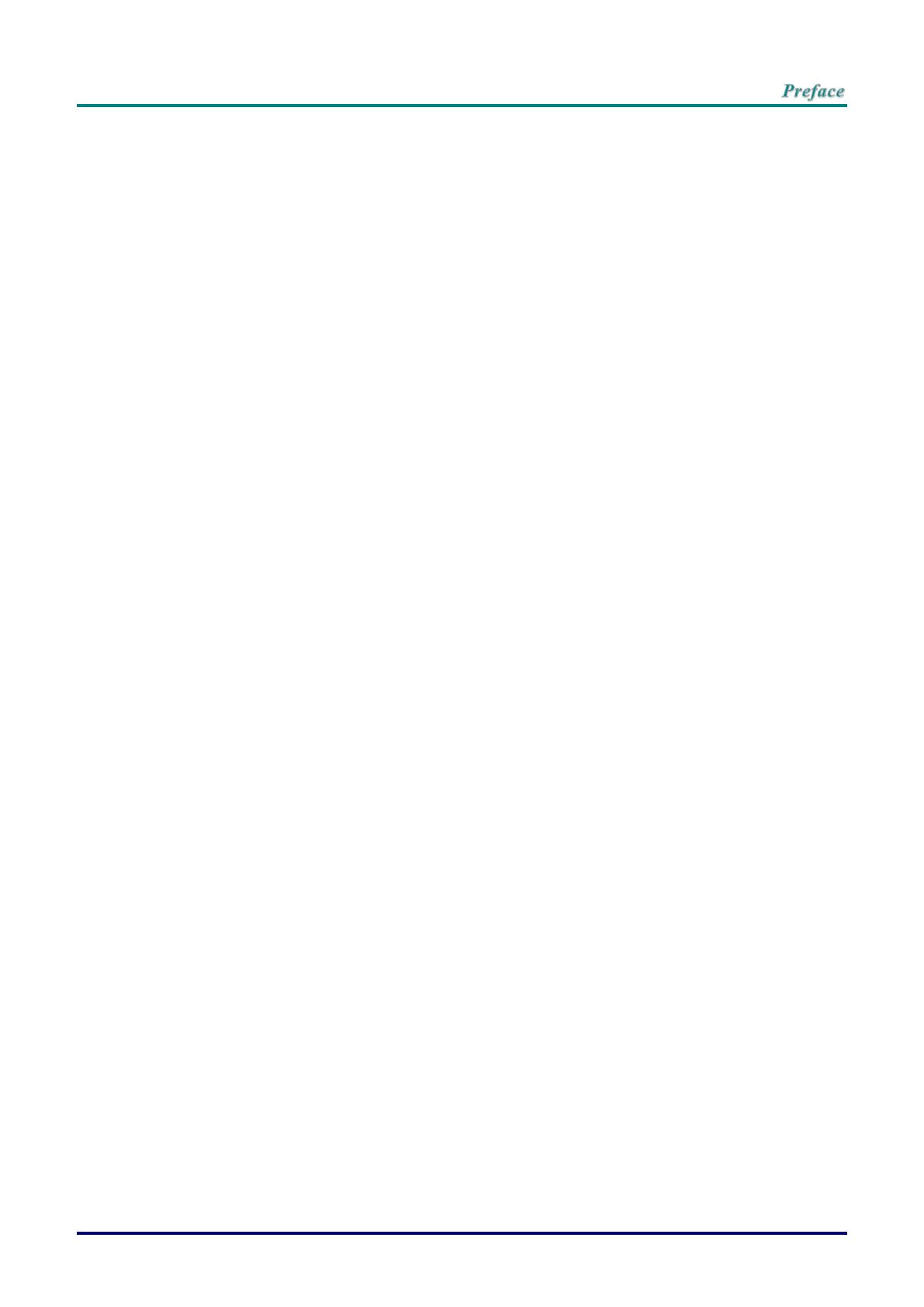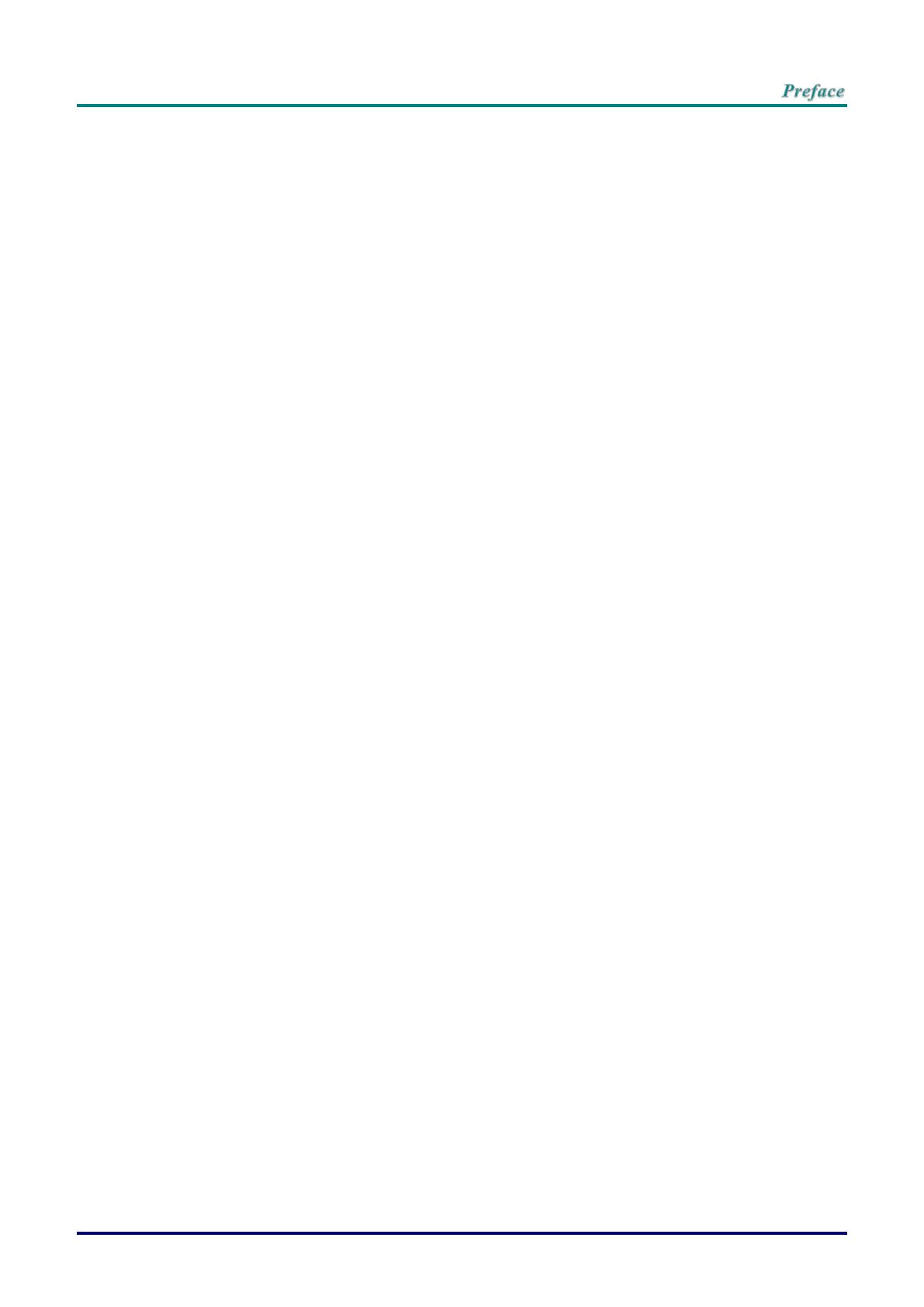
–vii –
Table of Contents
GETTING STARTED ........................................................................................................................................................... 1
PACKING CHECKLIST ........................................................................................................................................................... 1
VIEWS OF PROJECTOR PARTS ............................................................................................................................................... 2
Front-right View ............................................................................................................................................................ 2
Top view—On-screen Display (OSD) buttons and LEDs ....................................................................................... 3
Rear view ....................................................................................................................................................................... 4
Bottom view ................................................................................................................................................................... 5
REMOTE CONTROL PARTS ................................................................................................................................................... 6
REMOTE CONTROL OPERATING RANGE ............................................................................................................................... 8
PROJECTOR AND REMOTE CONTROL BUTTONS .................................................................................................................... 8
INSERTING THE REMOTE CONTROL BATTERIES ................................................................................................................... 9
SETUP AND OPERATION ............................................................................................................................................... 10
STARTING AND SHUTTING DOWN THE PROJECTOR ............................................................................................................. 10
ADJUSTING THE PROJECTOR LEVEL ................................................................................................................................... 12
ADJUSTING THE VERTICAL IMAGE POSITION ...................................................................................................................... 13
ADJUSTING THE ZOOM, FOCUS AND KEYSTONE ................................................................................................................ 13
ADJUSTING THE VOLUME .................................................................................................................................................. 14
ON-SCREEN DISPLAY (OSD) MENU SETTINGS ...................................................................................................... 15
OSD MENU CONTROLS ..................................................................................................................................................... 15
Navigating the OSD ................................................................................................................................................... 15
SETTING THE OSD LANGUAGE .......................................................................................................................................... 16
OSD MENU OVERVIEW ..................................................................................................................................................... 17
PICTURE>>BASIC MENU ................................................................................................................................................. 19
PICTURE>>ADVANCED MENU ........................................................................................................................................ 20
HSG Adjustment ......................................................................................................................................................... 21
VividSettings ............................................................................................................................................................... 22
DISPLAY MENU ............................................................................................................................................................... 23
PC Detail Adjustment ................................................................................................................................................. 24
White Balance ............................................................................................................................................................. 25
User Color Temp ........................................................................................................................................................ 26
3D Setting .................................................................................................................................................................... 27
SETUP>>BASIC MENU ..................................................................................................................................................... 28
Menu Settings ............................................................................................................................................................. 29
Source .......................................................................................................................................................................... 29
SETUP>>ADVANCED MENU ............................................................................................................................................ 30
Audio ............................................................................................................................................................................ 31
Lamp ............................................................................................................................................................................ 31
Closed Caption ........................................................................................................................................................... 32
STATUS MENU ................................................................................................................................................................ 33
MAINTENANCE AND SECURITY .................................................................................................................................. 34
REPLACING THE PROJECTION LAMP ................................................................................................................................... 34
Resetting the Lamp .................................................................................................................................................... 36
CLEANING THE PROJECTOR................................................................................................................................................ 37
Cleaning the Lens ...................................................................................................................................................... 37
Cleaning the Case ...................................................................................................................................................... 37
USING THE KENSINGTON® LOCK & USING THE SECURITY BAR ......................................................................................... 38
Using the Kensington® Lock ..................................................................................................................................... 38
Using the Security Bar ............................................................................................................................................... 38
TROUBLESHOOTING ...................................................................................................................................................... 39
COMMON PROBLEMS AND SOLUTIONS ............................................................................................................................... 39
TIPS FOR TROUBLESHOOTING ............................................................................................................................................ 39
LED ERROR MESSAGES ..................................................................................................................................................... 40
IMAGE PROBLEMS .............................................................................................................................................................. 40
LAMP PROBLEMS ............................................................................................................................................................... 41