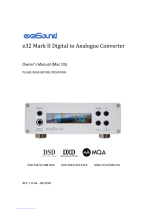Page is loading ...

MAN301R
user manual
WEISS

Contents
1 Foreword 3
1.1 AshorthistoryoftheMAN301R ................................... 3
2 First steps 4
2.1 SetuptheMAN301Rhardware.................................... 4
2.2 Connections................................................ 4
2.2.1 Ethernet.............................................. 4
2.2.2 USB2.0 .............................................. 5
2.2.3 Digitalaudio............................................ 5
2.2.4 Analogueaudio ......................................... 5
2.3 Mainspoweron/offswitching .................................... 5
2.4 Booting,WiFi ............................................... 5
3 User interface 6
3.1 Accessingthewebinterface...................................... 6
3.1.1 Pre-requisites .......................................... 6
3.1.2 Connecting to the web interface . . . . . . . . . . . . . . . . . . . . . . . . . . . . . . . 7
3.2 Switchingbetweenmodes....................................... 7
3.2.1 Roonservermode........................................ 7
3.2.2 Pre-ampmode.......................................... 8
3.2.3 CDrippingmode......................................... 8
3.3 Systemsection .............................................. 10
3.3.1 Managing the WiFi access point . . . . . . . . . . . . . . . . . . . . . . . . . . . . . . . 10
3.3.2 Updatingthefirmware..................................... 10
3.3.3 Powermanagement ...................................... 10
4 MAN301R technical data 11
4.1 Digitalinputs................................................ 11
4.2 Digitaloutputs............................................... 11
1

Contents 2
4.3 Mainanalogueoutputs ......................................... 11
4.3.1 XLROutput............................................ 11
4.3.2 RCAOutput............................................ 11
4.4 Synchronization.............................................. 11
4.5 Power.................................................... 12
4.6 Measurements (internal DAC option installed) . . . . . . . . . . . . . . . . . . . . . . . . . . . 12
4.6.1 Frequencyresponse ...................................... 12
4.6.2 Total Harmonic Distortion plus Noise (THD+N) . . . . . . . . . . . . . . . . . . . . . . 12
4.6.3 Linearity.............................................. 12
4.6.4 Spurious components (including harmonics) . . . . . . . . . . . . . . . . . . . . . . . 12
4.6.5 Crosstalk ............................................. 12
4.6.6 Interchannel Phase Response . . . . . . . . . . . . . . . . . . . . . . . . . . . . . . . . 12

Foreword
Congratulations on purchasing the MAN301R Music Archive Network Player!
We hope that your unit will provide you with countless hours of music listening.
Please make sure to read this user manual before getting started.
A short history of the MAN301R
Several years ago we introduced the MAN301 music archive network player. It was built around the
philosophy of CD ripping, audio file downloads, internet radio streaming and metadata editing. The
MAN301 was and is a very valuable device for these purposes.
In the meantime, however, streaming of high quality music sources has mostly taken the place of
playing local files. This motivated us to "reconfigure" the MAN301 for streaming purposes by inte-
grating the Roon platform into it.
Roon is one of the best platforms for the music lover, because it gathers streaming functionality
along with the management of your local music library.
We have kept alive the CD ripping feature as well as the the pre-amp mode, which converts the
MAN301R into a transparent D/A converter.
With all these features in mind, the new MAN301R model is once again at the state of the art for
music playback.
3

First steps
Set up the MAN301R hardware
Carefully unpack the MAN301R unit. The following items should be included:
•The MAN301R unit
•This user manual with a warranty card
•The WiFi antenna
After unpacking the MAN301R, screw on the antenna onto the appropriate
socket on the back of the unit. It can be rotated to the position you like best.
The antenna does not have to be mounted if you do not need the WiFi access
point functionality of the MAN301R.
Connections
The MAN301R has the following wired connectivity:
•RJ45 gigabit Ethernet
•USB 2.0
•Digital audio: XLR input/output, S/PDIF input/output, optical input
•Analogue audio (if DAC board is present): RCA output, XLR output
Ethernet
Please make sure to connect the Ethernet port to your router. The MAN301R is operated through
a web interface, which requires you to be connected on the same network.
4

First steps 5
USB 2.0
The USB 2.0 connector can be used for attaching music storage devices like hard disks (HDDs) or
solid state disks (SSDs). Supported file systems are FAT32, exFAT, NTFS, and ext2/3/4.
Digital audio
The MAN301R supports up to two channels of 192kHz/24bit digital audio. No more than one of the
digital inputs (XLR, S/PDIF, optical) can be active at the same time. The digital outputs (XLR and
S/PDIF) are active at the same time and deliver the same audio content.
Analogue audio
For units with a DAC, two channels of analogue audio are available. The RCA and XLR outputs are
active at the same time and deliver the same audio content as the digital outputs. The RCA or XLR
connectors can be used to drive headphones through an adapter cable (sold separately).
Mains power on / off switching
The MAN301R will automatically accommodate for the mains voltage, so
there is no mains voltage selector to set. The fuse rating is the same for all
mains voltages.
To turn on the MAN301R, press the "on" switch on the front panel. The
blue LED will light up. After about a minute or so, the MAN301R has booted
and is ready to be accessed through its web interface.
The MAN301R can be switched off from within the web interface or via the
power switch on the front panel. If switched off from the front panel, the
LED turns green and starts to flash until the MAN301R has shut down. If
the green LED does not stop flashing for more than 5 minutes, you may
force a power down by pressing and holding the power switch until the LED
goes off.
Booting, WiFi
After having connected all necessary devices to the MAN301R
(including the power cord), switch on the MAN301R and wait
about a minute until it has booted.
In order to access the web interface, make sure that your
phone/tablet/computer is connected either your own local WiFi
or the WiFi of the MAN301R:
•The WiFi network is called man301r-XXXX, where XXXX is
the serial number printed on the back of your unit
•The default password is WeissMAN301R
Please note: the MAN301R requires to be connected to an Eth-
ernet router. Without a router, you will not be able to connect
to the MAN301R WiFi network.

User interface
The MAN301R is operated through a web interface, which is optimized for phones, tablets and desk-
top computers.
Accessing the web interface
Pre-requisites
In order to operate the web interface, you need a device or a browser which complies with at least
one of the following requirements:
Browser/Device Minimum version
Chrome 60
Firefox 60
Firefox ESR No minimum version
iOS 12
Safari 12
6

User interface 7
Connecting to the web interface
First, find out the serial number of your MAN301R.
It is written on the back of your unit.
In your browser, simply type the following link:
man301r-XXXX.local
where XXXX is the four-digit serial number. For the unit depicted above, the link would be:
man301r-1130.local
Switching between modes
In the top section of the web interface, you can select one of three modes: roon server mode, pre-
amp mode, and CD ripping mode.
Roon server mode
When "roon server" mode is selected, the
MAN301R hosts a Roon instance that can be
accessed by all devices in the same network with
the Roon app installed.
Roon is a software for managing local music
libraries, lossless streaming from certain plat-
forms (e.g. Tidal, Qobuz, KKBox), and web radio.
The Roon app is available for phones, tablets
and desktop computers. It requires a monthly
subscription or a one-time purchase. For more
information, please visit the Roon website:
https://roon.app
If your MAN301R has a DAC installed, you will have
three audio settings at your disposal in the web in-
terface:
•DAC output level selection, in 10dB steps
•DAC filter type
•DAC polarity

User interface 8
Pre-amp mode
In pre-amp mode, Roon will be turned off and the MAN301R
will relay the audio from a digital input to all of its outputs. The
unit will automatically lock onto the clock that comes from
the selected input source. Supported clock rates are 44.1kHz,
48kHz, 88.2kHz, 96kHz, 176.4kHz, and 192kHz. Supported
word-lengths are 16 bits up to 24 bits.
In the audio settings, a digital volume control will appear. Its
setting will affect both the digital and the analogue outputs.
When the volume control is set to maximum (right-hand side),
the digital output will be bit-transparent.
If your unit does not have a DAC installed, the DAC settings (out-
put level, filter type, and polarity inversion) will be absent.
CD ripping mode
In CD ripping mode, Roon will be turned off and the MAN301R will enable you to rip CDs from the
internal CD drive onto an external USB storage device. To rip a CD, follow these steps:
1. Connect a USB storage device and tap the "check"
button in the USB drive section. If the device is rec-
ognized correctly, the status will change from "not de-
tected" to "mounted"
2. Insert a CD into the CD drive. If the disc is recognized
correctly, the status will change from "not detected" to
"detected" and the track list will be printed out in the
status window below. Please note: the CD drive may
need a while to access the discs. If the disc is not rec-
ognized immediately, wait for a couple of seconds and
tap "check" again
3. Start the ripping process by tapping the "start ripping"
button. If you wish to abort, tap the "abort ripping" but-
ton. This will stop the ripping, but it will not eject the
disc. To eject the disc, tap the "eject" button in the CD
media section
To rip a new CD, simply eject the current disc and insert a
new one: unmounting the USB storage is not necessary.
The files on the USB storage device may be then directly accessed via Roon or they may be copied
to another storage device for further use.

User interface 9
There are two options available for CD ripping: output format selection ("wave" or "flac") and meta-
data lookup ("off" or "on").
Output format The available formats are "wave" and "flac". When "wave" is selected, the tracks
will be left unaltered after ripping. When "flac" is selected, all tracks will be compressed to FLAC,
a lossless audio format that usually achieves 40%-50% compression when compared to WAV. The
result of the decompression is bit-perfect.
Metadata lookup When metadata lookup is set to "off", each ripped CD will be placed in its own
folder with the following naming scheme:
CD-RIP-YYYY.MM.DD-HH.MM
where YYYY,MM and DD are the current year, month and day, while HH and MM are current hour and
minute. Each track inside the folder will be named with the following naming scheme:
track01.cdda.wav
track02.cdda.wav
track03.cdda.wav
...
When metadata lookup is set to "on", the MAN301R will attempt to correctly name the folder and
the tracks based on the artist, release and track names.
Roon metadata lookup If the integrated metadata lookup fails, or if you prefer to use Roon for this
purpose, follow these steps:
1. Install the Roon desktop app (available for macOS and Windows)
2. Make sure that the USB drive is added to your Roon library
3. Use the export function to save the ripped CD to your favorite location. This function will cause
Roon to look up the release in the Roon database. If a match is found, the exported release will
be renamed and metadata will be inserted in each track

User interface 10
System section
At the bottom of the user interface, there is a system section
which allows you to do the following:
•turn off/on the WiFi access point
•change the password of the WiFi access point
•update the MAN301R firmware
•shut down/reboot your unit
Managing the WiFi access point
The WiFi access point is turned on by default. This is done to
guarantee that you can reach the web interface if you are not
in range of the WiFi network of your router, or if your router
does not have WiFi capabilities. Please note: it is highly recom-
mended to change the default access point password by the
tapping the "change password" button.
If you want to turn off the access point, simply select the "off"
toggle. The user interface will ask you for confirmation, since
this action requires a system reboot.
The access point can be turned on again with the "on" toggle.
Once again, a reboot will be required.
Updating the firmware
If you simply wish to check whether a new firmware version is available,
select the "check for updates" toggle. A window will appear, showing the
installed firmware version, latest firmware version, and hardware revision
number.
If you are ready to update your system, select the "update system" toggle.
Once again, version information will be shown. If the latest firmware is newer
than the installed one, you can start the update process. Please note: follow
the update instructions carefully and keep your MAN301R both powered up
and connected to the internet during the entire process.
Power management
The MAN301R can be shut down and rebooted from the web interface in-
stead of using the physical power button. A confirmation for completing
the action will be required.

MAN301R technical data
Digital inputs
(1) XLR connector, (1) RCA connector, (1) Toslink connector (optical). All inputs accept professional
or consumer standard, i.e. accept AES/EBU or S/PDIF signals.
Supported sampling frequencies are 44.1kHz, 48kHz, 88.2kHz, 96kHz, 176.4 kHz or 192 kHz on any
of the inputs, except Toslink which handles 96 kHz maximum. Maximum input wordlength is 24 bit.
Digital outputs
(1) XLR connector, (1) RCA connector, (1) USB 2.0 connector. Professional channel status data on the
XLR and RCA outputs.
Main analogue outputs
(2) XLR connectors (hot on pin 2), DC coupled, short circuit proof output circuitry, output impedance
44 Ω, (2) RCA connectors, DC coupled, short circuit proof output circuitry, output impedance 22 Ω.
The output level is selectable via the web interface; 4 settings are provided as shown below.
XLR Output
7.5 Vrms, +19.7 dBu, with a 0 dBFS sinewave input
2.3 Vrms, +9.7 dBu, with a 0 dBFS sinewave input
0.75 Vrms, −0.3 dBu, with a 0 dBFS sinewave input
0.23 Vrms, −10.3 dBu, with a 0 dBFS sinewave input
These levels are achieved with all faders / gain trims set to maximum level.
RCA Output
3.75 Vrms, +13.7dBu, with a 0 dBFS sinewave input
1.15 Vrms, +3.7dBu, with a 0 dBFS sinewave input
0.375 Vrms, −6.3dBu, with a 0 dBFS sinewave input
0.115 Vrms, −16.3dBu, with a 0 dBFS sinewave input
These levels are achieved with all faders / gain trims set to maximum level.
Synchronization
Synchronized via the input signal or the internal oscillator. Sampling frequencies: 44.1 kHz, 48 kHz,
88.2 kHz, 96 kHz, 176.4 kHz and 192 kHz. The external clock input on the BNC connector is not
supported.
11

MAN301R technical data 12
Power
Mains voltage: 100–240 V, the mains voltage is automatically switched.
Fuse rating: 4 A slow blow for all mains voltages.
Power consumption: 50 W max.
Power consumption in standby: 0.5 W max.
Measurements (internal DAC option installed)
The measurements below have been taken at the following conditions (unless noted otherwise): 1
kHz measurement frequency, maximum selectable output level, 192kHz sampling frequency (Fs),
22kHz measurement bandwidth, unweighted, 0 dBr equals the output level at 0 dBFS input.
Frequency response
Fs = 44.1 kHz, Filter A, 0Hz-20kHz: within ±0.25dB
Fs = 44.1 kHz, Filter B, 0Hz-20kHz: within ±1.3dB
Fs = 88.2 kHz, Filter A, 0Hz-20kHz: within ±0.25dB
Fs = 88.2 kHz, Filter A, 0Hz-40kHz: within ±0.8dB
Fs = 88.2 kHz, Filter B, 0Hz-20kHz: within ±0.25dB
Fs = 88.2 kHz, Filter B, 0Hz-40kHz: within ±1.5dB
Fs = 176.4 kHz, Filter A, 0Hz-20kHz: within ±0.25dB
Fs = 176.4 kHz, Filter A, 0Hz-40kHz: within ±0.8dB
Fs = 176.4 kHz, Filter A, 0Hz-80kHz: within ±2.5dB
Fs = 176.4 kHz, Filter B, 0Hz-20kHz: within ±0.25dB
Fs = 176.4 kHz, Filter B, 0Hz-40kHz: within ±0.8dB
Fs = 176.4 kHz, Filter B, 0Hz-80kHz: within ±3.5dB
Total Harmonic Distortion plus Noise (THD+N)
−116 dBr (0.00016 %) at −3 dBFS input level
−125 dBr (0.000056 %) at −40 dBFS input level
−125 dBr (0.000056 %) at −70 dBFS input level
Linearity
At 0 dBFS to −120 dBFS input level: less than ±0.4 dB deviation from ideal
Spurious components (including harmonics)
At 0 dBFS input level, maximum output level, 1 kHz, all components at less than −120 dBr
At 0 dBFS input level, maximum output level, 4 kHz, all components at less than −115 dBr
Crosstalk
Better than 120 dB, 20 Hz–20 kHz
Interchannel Phase Response
±0.05°20 Hz–20 kHz
±0.30°20 Hz–80 kHz
/